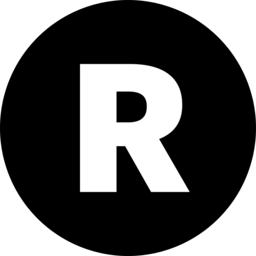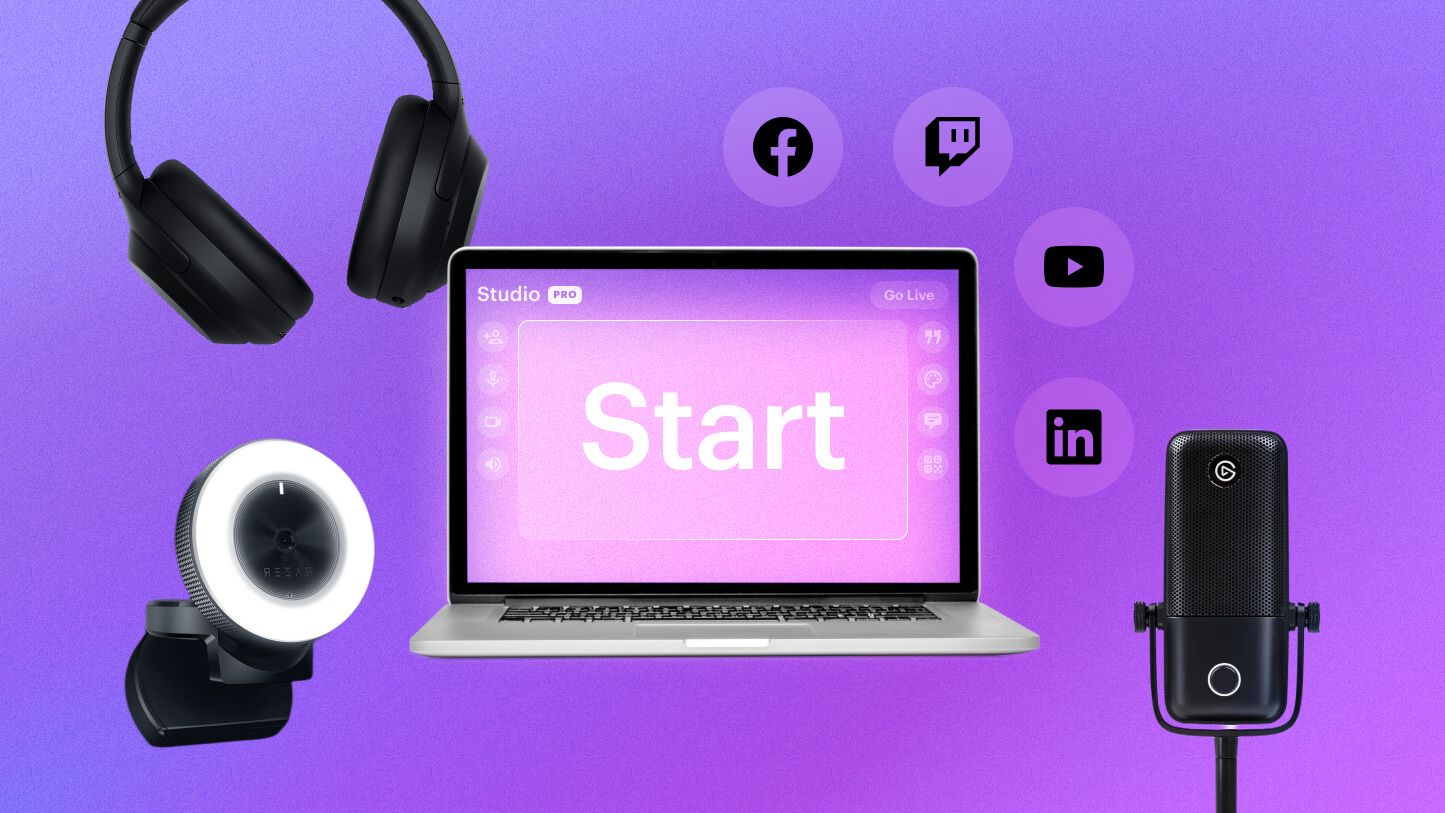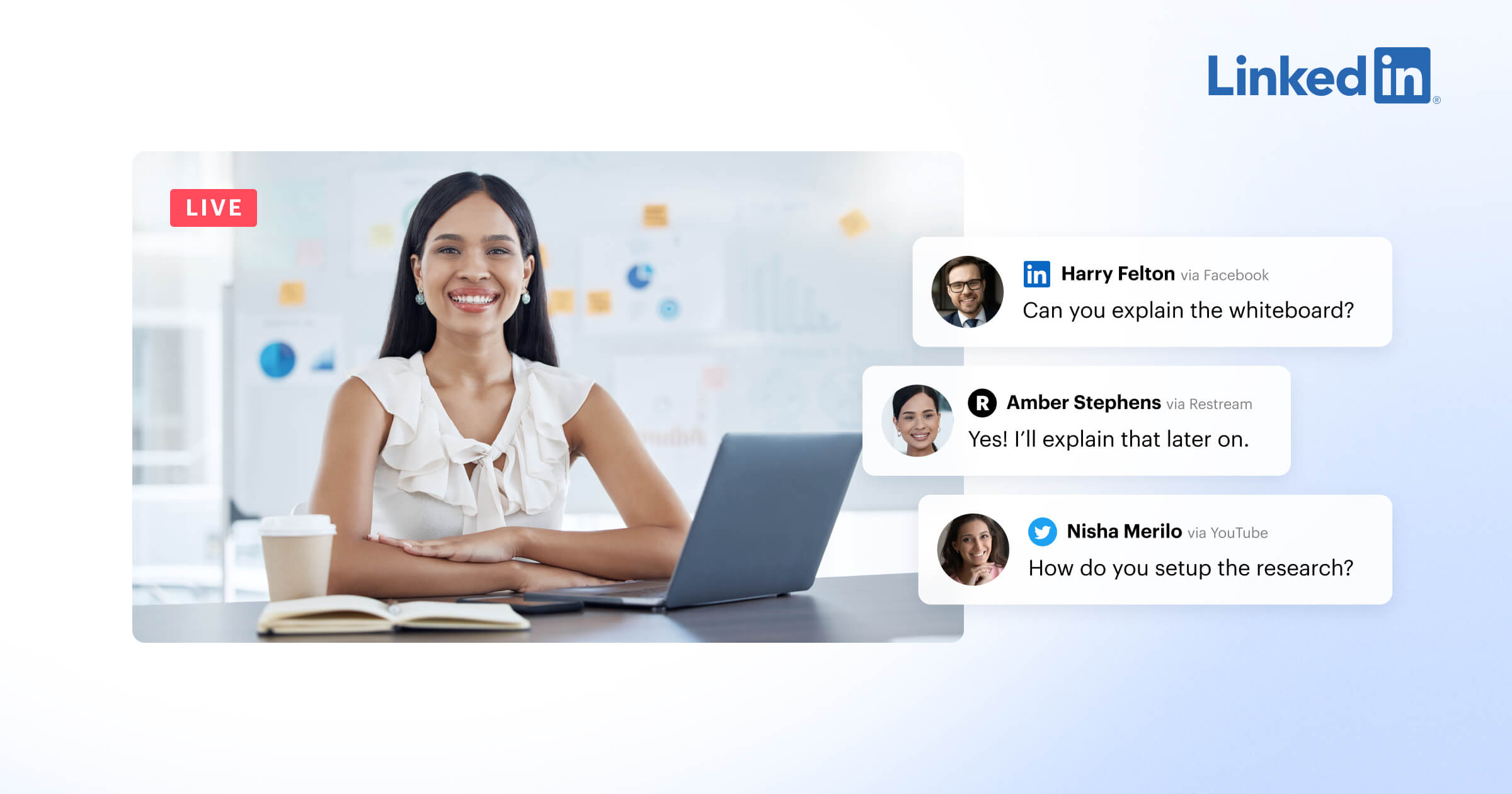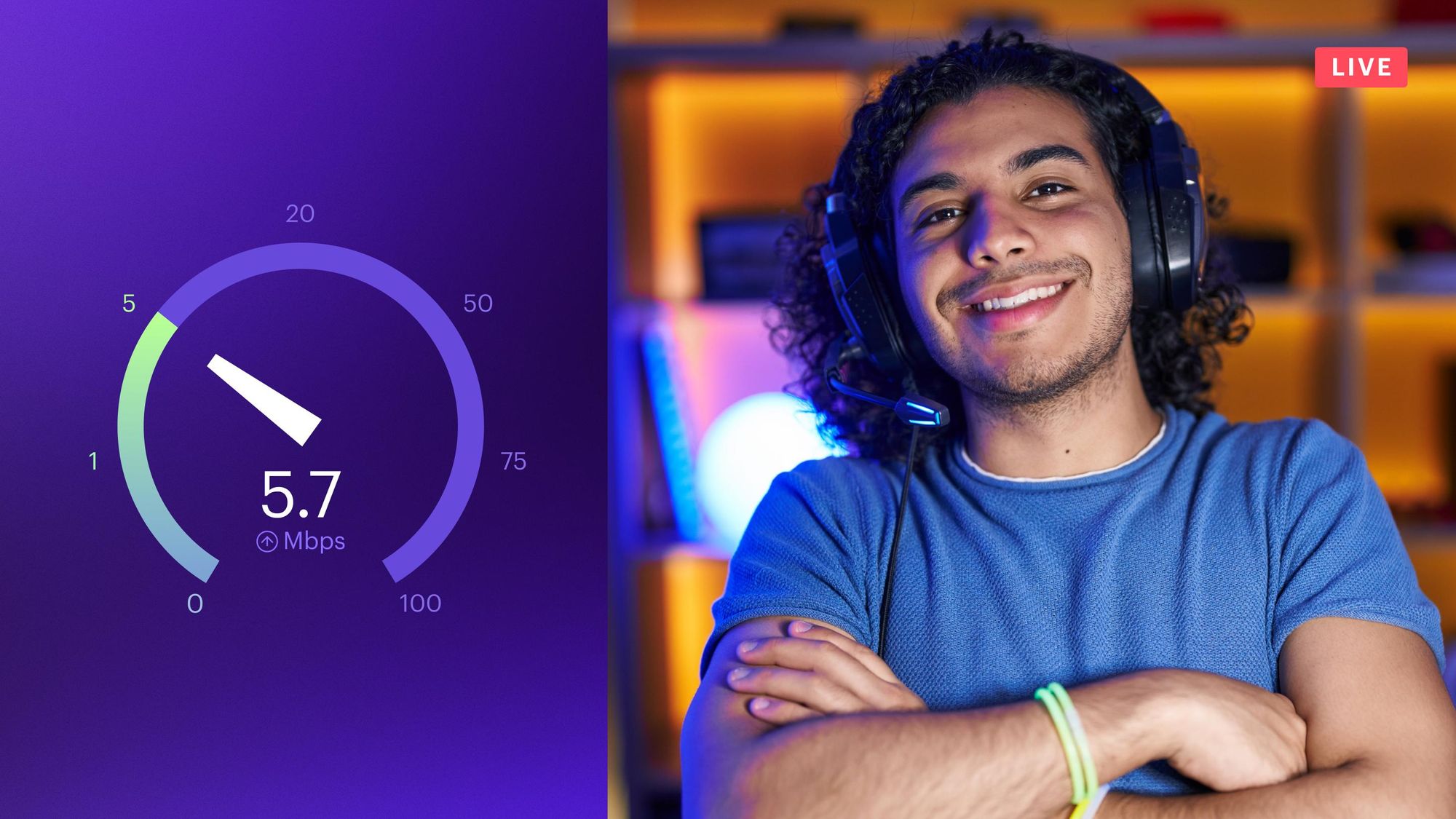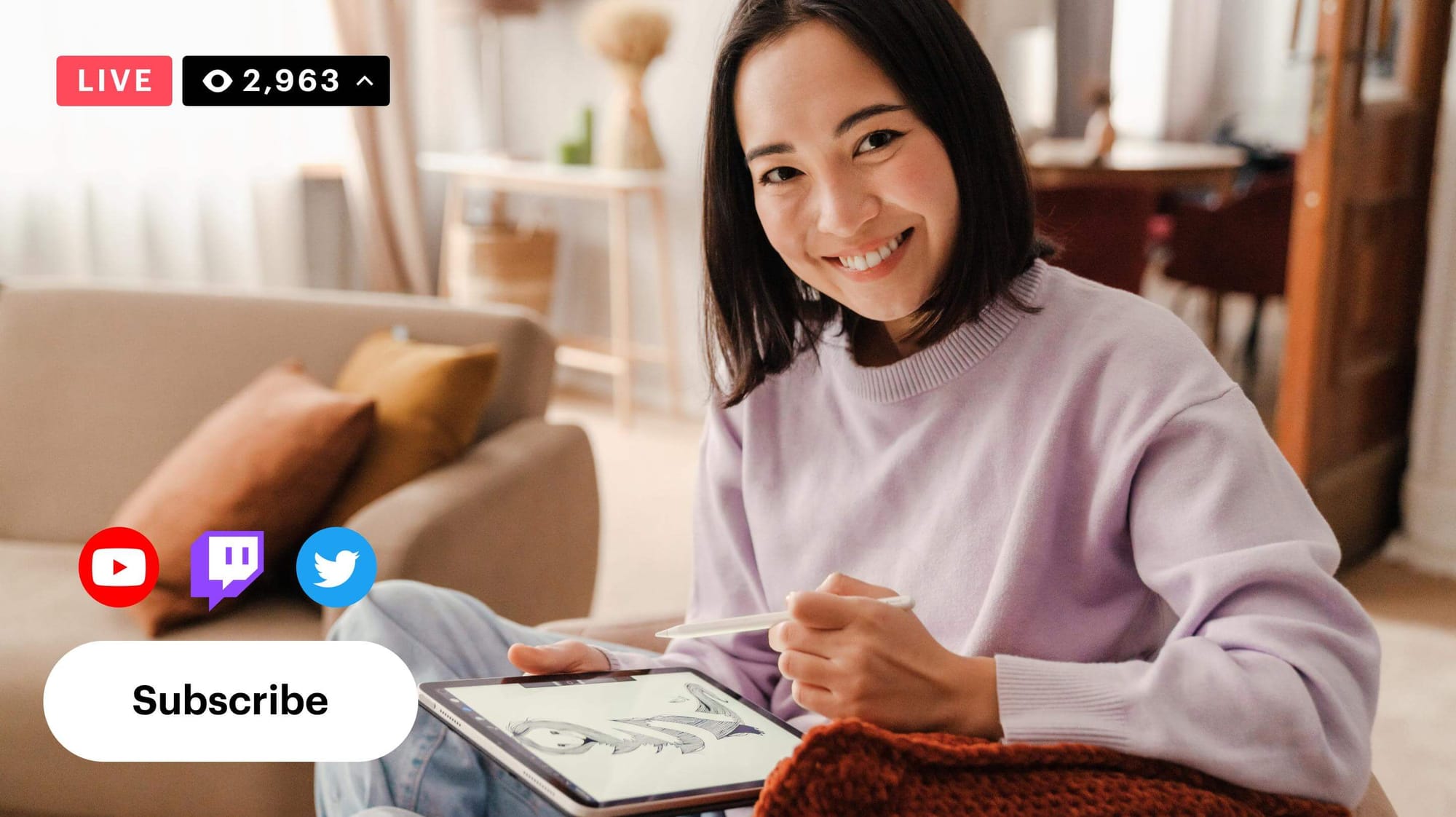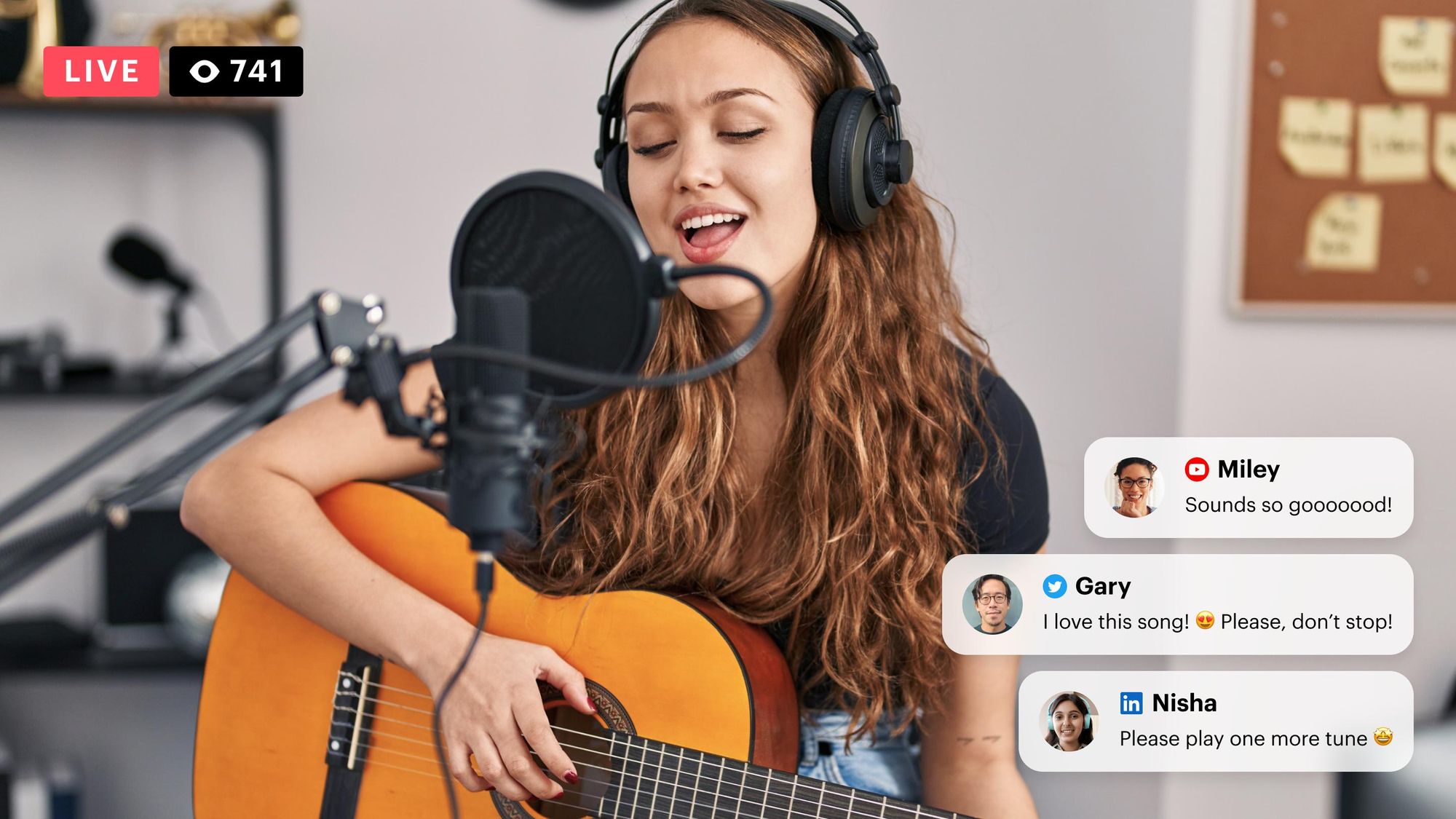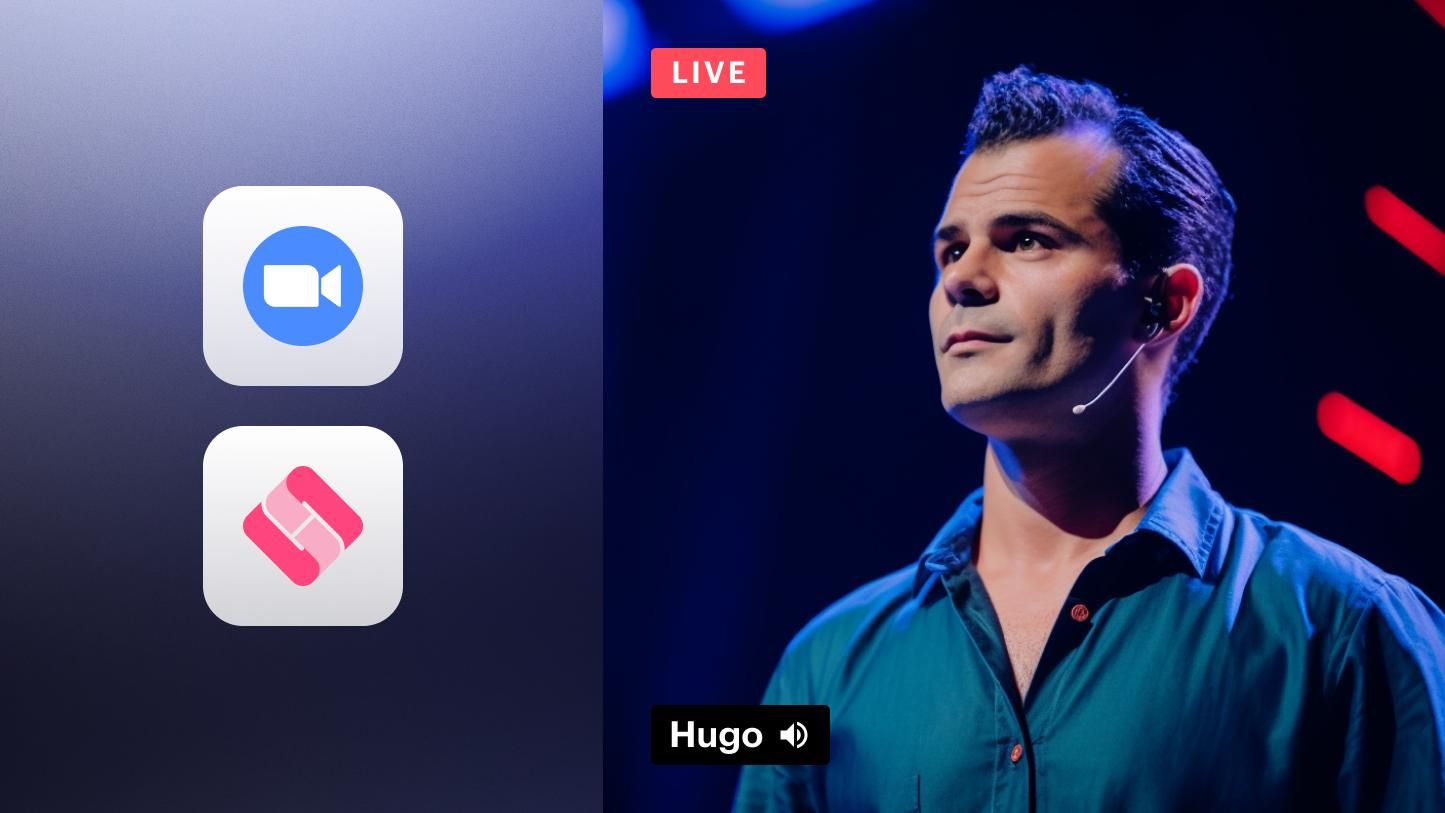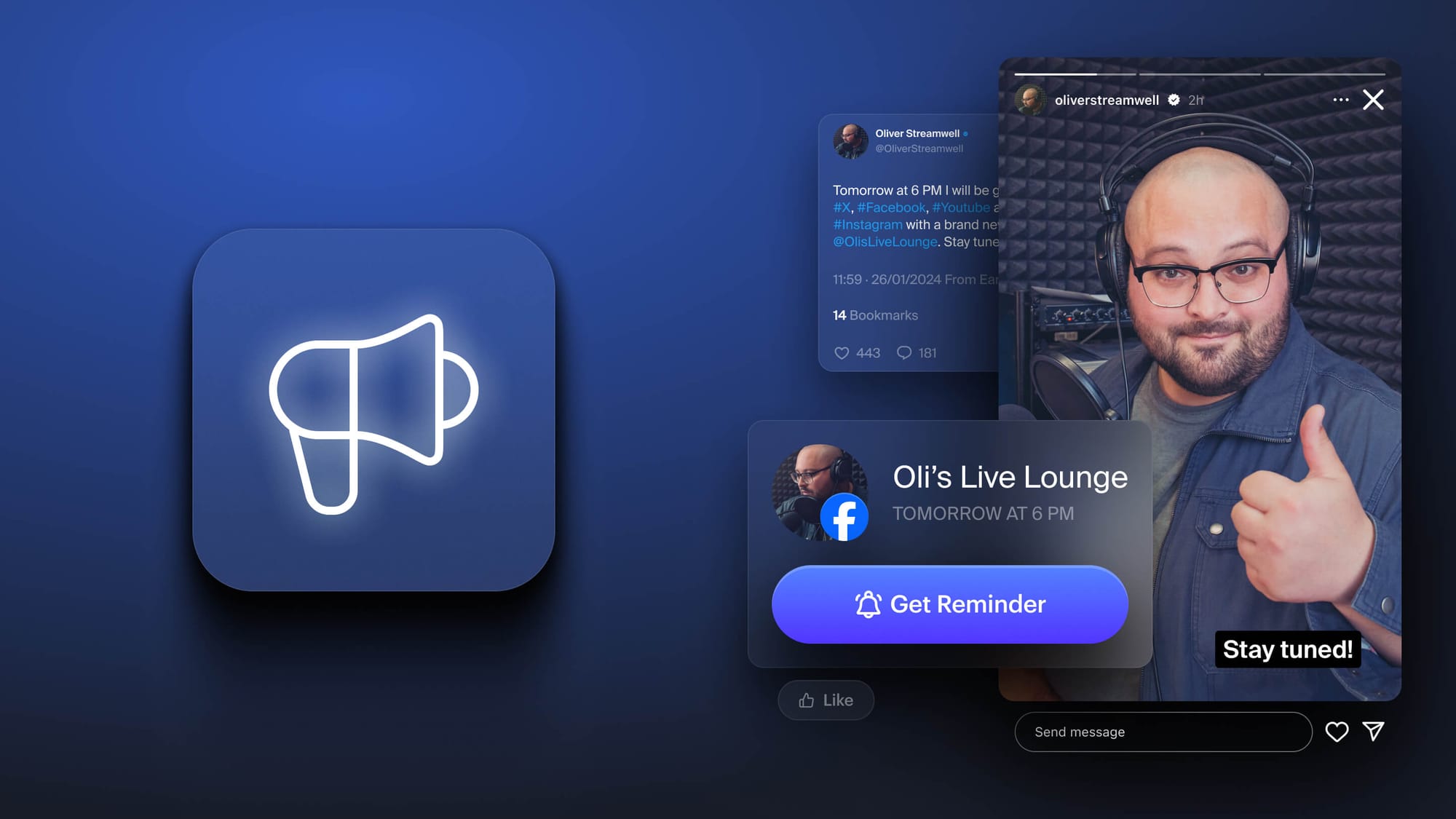Live streaming has never been easier than it is now. All you really need to go live is a smartphone or tablet. If you look at some of today’s top streamers, with their impressive streaming setups, you can bet that not all of them started out that way.
This beginner’s guide to live streaming covers the absolute basic equipment and tools you need to start, along with how to choose the right streaming platform for you.
What is a basic streaming setup?
As a beginner, you can go live with your smartphone. Most major social media platforms support mobile live streaming, including TikTok, Instagram, Facebook, YouTube, Twitch and more. If you’re just getting into streaming as a hobby, you don’t need a streaming setup more complex than that.
If you’re interested in streaming professionally, you might consider a more robust setup. The five basic things you’ll need are: a camera, streaming software, a microphone, a computer and a good internet connection. You can also add accessories that will drastically improve the quality of your live stream without too much effort.
Camera
Start with the webcam on your laptop, or upgrade to a more powerful webcam without breaking the bank. The Logitech C922 Pro is a standard for live streamers, and the GoPro helps streamers stay mobile.
Streaming software
Streaming software, also called an encoder, takes the video and audio input from your computer and transmits it to the streaming platform of your choice. Hardware encoders are also an option, but software is free and much more user-friendly. There are lots of streaming software options out there, but one of the easiest to use is Restream Studio.
If you’re going live with a software like Restream, you don’t need a complex setup — you don’t even have to download Restream Studio because it runs directly from your web browser. All you need is a webcam, microphone and an internet connection. Restream has all the features you need in a powerful streaming software, such as:
- Video recording and editing
- Adding video and audio sources
- Multistreaming
- Customizing live videos with graphics and overlays
- Uploading and streaming a video file
- Multiple screen layouts
- Inviting guests to the stream
- Playing local video files from your computer
- Managing the live chat from multiple platforms in one dashboard
- Live stream analytics
Microphone
While your camera doesn’t have to be super high-quality, you’ll definitely want a decent microphone. Depending on your setup, you could get a standing/shotgun mic if you’re sitting at your desk, or a lav mic if you’re getting up and moving around a lot. The Shure SM7B delivers high-quality audio and the Blue Yeti USB mic is a popular choice among streamers.
Computer
You will need a device to stream from and a laptop or desktop computer are usually your best options. You can also stream from a smartphone, but the wireless internet connection might not be as stable. It’s also easier to connect an external webcam and mic to a computer.
Your computer should be powerful enough for streaming — if you’re streaming a video game, you’ll need even more power. Also, use an ethernet cable to connect to the internet when streaming, rather than Wi-Fi.
Good internet connection
If you’re uploading video and audio to transmit in real time, you’ll need a solid internet connection. If you’re gaming while streaming, you’ll need a great internet connection.
Accessories and extra gear
Accessories are extra. They’re not necessary to go live, but they boost the quality of your stream. When you’re ready to upgrade from the basic setup, check out these accessories:
- Lighting: Inexpensive, well-placed lighting can drastically improve the quality of your video, even if you’re using your laptop’s built-in webcam. Check out our guide to video lighting to learn more.
- Green screen: Green screens let you replace your real background with a virtual one. You’ll need a webcam and streaming software that accommodate this feature, however. We rounded up the best green screens for streamers if you’re interested in getting one.
- Headphones: If you have guests on your live broadcasts, headphones are a must to eliminate echo and ensure you can hear everything. Learn how to find the right pair for you with our list of the best headphones for live streaming.
- Capture card: Capture cards let you capture and stream footage from a wide range of devices, such as a computer, game console, camcorder or DVD player. Check out our roundup of the best capture cards in our full guide.
- Audio mixer: An audio mixer allows you to take multiple sources of audio and mix, balance and combine them into one signal. They’re ideal for streamers using more than one mic or playing music. We found the best audio mixers for streamers to help you choose one.
- Video switcher: A video switcher lets you switch between multiple cameras during your live stream. It’s a must if you have more than one camera for your live video. Learn more about how to use a video switcher in our guide to the best video switchers.
When you’re first starting out, you don’t need to invest too much in equipment. Dale L. Roberts, co-creator of the Live Streaming Tech YouTube channel, has advice for your first streaming setup: “Do not plunk down hundreds to thousands of dollars. In fact, do not break over a hundred dollars investing in any equipment when you go live for the first time.”
Dual-PC streaming setup
If you’re planning to stream a resource-intensive PC game, or you have an older machine that you don’t think can handle both gaming and live streaming at the same time, you might consider a dual-PC streaming setup. Having two PCs is more of a gaming streaming setup, so if you aren’t planning to live stream video games, you probably don’t need two computers. For a high-quality, non-gaming broadcast, you’d be better off investing in other equipment like a hardware encoder, video switcher or audio mixer.
For your streaming PC, you’ll need to make sure that encoding doesn’t take up more than 80% of your processor (CPU), and no more than 90% of your graphics card (GPU). Software-based encoding uses your CPU more, whereas hardware-based encoding relies more on your GPU.
For your gaming PC, make sure it can handle the resolution and frame rate you want to stream at. Twitch considers 1080p at 60fps the standard, but you can have a lower resolution and frame rate. You have to have a solid internet connection as well. If you’re going to use two computers, you’ll also need a capture card to live stream.
Live streaming platform
You’ve planned your stream and set up your gear. Now can you go live? Sure! You just need to choose a live streaming platform. Luckily, you have many to choose from. Here’s a quick rundown of the most popular platforms.
- YouTube Live: You can find streaming of all kinds on YouTube Live, from brands to independent content creators. YouTube also has a gaming arm for video-game-specific content. Read our guide to YouTube Live or YouTube Gaming for more streaming tips.
- Facebook Live: Going live on Facebook is perfect if you already have a decent following there. It’s also ideal for small and local businesses. If you’re a gamer, you can stream on Facebook Gaming as well. Learn everything you need to know about Facebook Live streaming and some essential tips that will make your stream stand out.
- X (Twitter) Live: Twitter is also a generalist platform with a wide variety of live video content. Also, if your live streams will be about breaking news and updates, then you might find a home on X (Twitter) Live.
- Instagram Live: Instagram is a popular platform for all kinds of brands and creators and going live can help you build a stronger community. Keep in mind that only users with Professional Instagram accounts can stream on Instagram via desktop.
- TikTok LIVE: TikTok isn’t just for short, viral clips. You can also live stream for 30 minutes or more. Go live on TikTok to forge strong connections with your followers and stand out from the thousands of other creators on the platform. Read our full guide to live streaming on TikTok for more.
- Twitch: Twitch is by far the most popular gaming platform. Its hugeness can feel intimidating as a beginner, so read our ultimate guide to streaming on Twitch for tips, advice and best practices. Twitch can also be a good platform for talk shows and live podcasts.
- Kick.com: Kick is a gaming live video platform, very similar to Twitch. Since Kick.com is much newer, however, the competition for viewers is less intense. If you want to try out Kick, read our Kick.com live streaming guide.
- LinkedIn Live: The best place to do professional live streams is on a professional networking site. LinkedIn Live videos see more views and engagement than non-live videos. Read our ultimate guide on streaming to LinkedIn Live to see what all the fuss is about.
- Mixcloud: If you want to live stream music and DJ mixes or start your own radio show/podcast, then you’ll fit right in at Mixcloud. Our Mixcloud guide takes you through live streaming on Mixcloud step by step.
- Behance: Stream digital artwork, design, and photography on Adobe’s social network, Behance. Show off your creation process, connect with other designers and artists, or even host classes and workshops on the platform.
- Amazon Live: If you’re a registered Amazon Seller or part of Amazon’s influencer program, you can broadcast live promotional content to help boost your sales. Learn how with our Amazon Live guide.
When it comes to choosing the right platform, Dale L. Roberts advises picking one based on your audience. “If you're going to live stream on the platform, discoverability is going to be key — and it all starts with identifying your ideal viewer,” says Dale. You have to figure out who they are and what kind of content they want to see.
Multistreaming
With all these platforms to choose from, do you have to pick just one? No! With Restream, you can choose multiple channels to broadcast to simultaneously.
If you already have a fan base on Facebook but are looking to build your network on LinkedIn as well, you can live stream to Facebook Live and LinkedIn Live at the same time — double the exposure with the same amount of work.
Read our guide to multistreaming to learn how to make the most of it and how Restream can help.
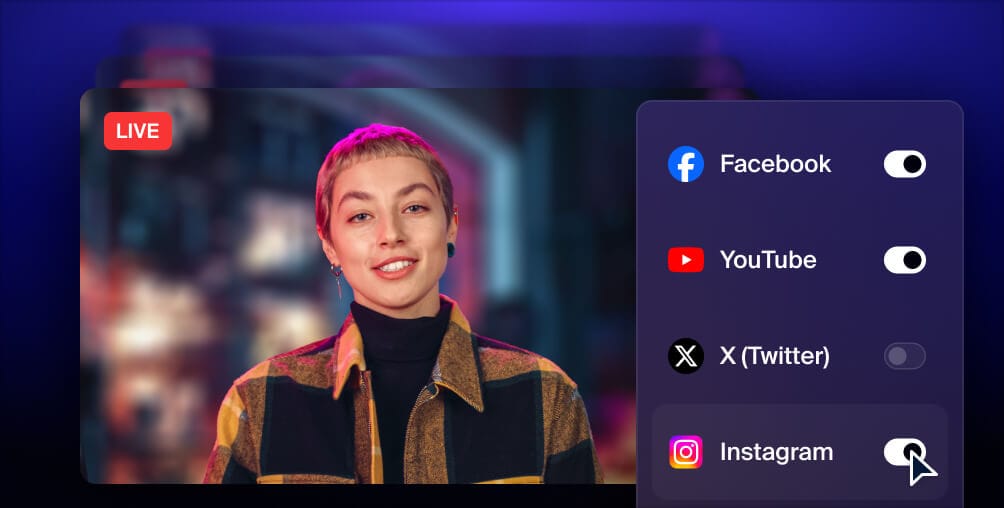
Get more views with multistreaming
Reach more people, and meet viewers where they like to watch. Live stream to YouTube, Instagram, Facebook, Twitch, X, TikTok, LinkedIn, and more at once.
Stream to your own website
If you don’t want to stream to a specific platform, you can embed your live video on your website as well. Broadcasting to a website is ideal for live events, live shopping experiences or placing content behind a paywall
The downside to using your own website is that it’s hard to build a following, especially for beginners. Platforms like Twitch and YouTube already have millions of users you can tap into. With Restream’s web player, you can both broadcast to your website and go live on social streaming platforms to expand your reach.
More tips on how to start streaming
You’ve got the gear and chosen your streaming platform. You’re ready to go live! Take a look at these helpful tips to make your first stream go more smoothly.
- Find your niche: What will your live stream be about? Live streaming has a lot of popular niches already, and you can easily fit your content into one of them. Gaming, music, e-sports, IRL and creative streams are just a few general topics. You can pick a subtopic to narrow your content down further.
- Monitor the quality of your live stream: Having high-quality video and audio is essential for retaining viewers. Most of today’s live stream viewers have little patience for poor audio, buffering and other technical issues. Learn how to monitor performance indicators, such as your bitrate, keyframe interval, FPS, dropped frames, video codec and more, so you can provide a high-quality viewing experience.
- Test your equipment: Mistakes and mishaps are a fact of live streaming. You can’t always prevent a tech issue from happening, but you can reduce the number of these accidents by testing your equipment.
- Promote your stream: Nobody’s going to watch your live stream if you don’t tell them about it! Choose the right time to go live, send out a link to followers on social media, multistream to several platforms, or make a countdown to generate hype. You can also create and post a short teaser to get audiences excited about your upcoming stream.
- Look at your streaming data. Most streaming platforms will provide you with basic metrics about your streaming time, viewers and other aspects. Dig into this data to see what potentially draws more people to your stream, or if there are certain elements of your broadcast that people might find more engaging.
FAQs
What is a basic streaming setup?
The most basic streaming setup you can have is a smartphone to film and record, and an internet connection to upload your live video. If you want to get a little more sophisticated, you can add a webcam, external mic, computer and streaming software.
How do I stream with a webcam?
If you want to live stream with a webcam, you’ll need to stream to a platform that supports webcam streaming (such as YouTube). You can also use webcam software or streaming software, such as Restream Studio or OBS Studio, on your computer.
What is a basic Twitch streaming setup?
If you want to stream on Twitch, your basic setup should include a computer or mobile device, a stable internet connection, a microphone, a camera, headphones and streaming software.
Do I need a dual-PC streaming setup?
Having two PCs isn’t necessary to start live streaming. However, it helps distribute the workload between two machines: one for live streaming and one for gaming. If you’re not planning to live stream video games, you most likely don’t need two PCs.
Wrap up
There are several things to consider, prepare and test before you build your live streaming setup. With this ultimate guide and a can-do attitude — and with a little help from Restream — you’ll become a pro streamer in no time.