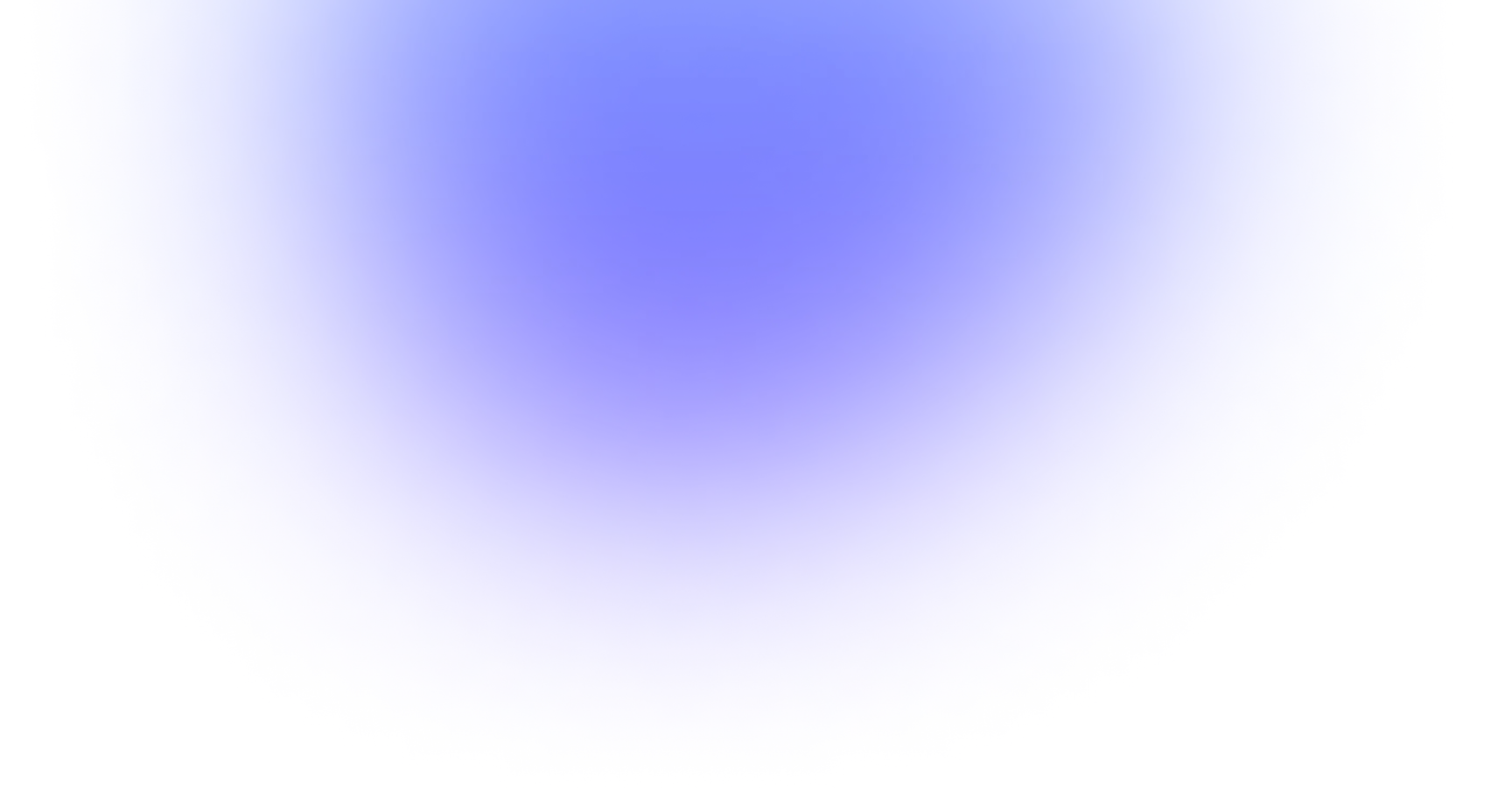Aspect ratio
What is aspect ratio?
The video aspect ratio is a ratio, like 1:1 or 1:2, that determines the size and quality of your video’s image. The first number in the ratio is the width, and the second number is the height. Both the width and height are measured in pixels.
A common ratio for online video is 16:9. But an image 16 pixels by 9 pixels would be too small to see, so we use an image that’s 1920 pixels by 1080 pixels instead. Ratios may also be written as decimals, so 4:3 would be 1.33. The video aspect ratio is often determined by the device you’re viewing the image on.
History of video formatting
Aspect ratios go back to the beginning of film in the early twentieth century. The first aspect ratio ever used was developed with 35mm film and was the 4:3 aspect ratio. 4:3 was used until around the 1950s, when the widescreen “cinemascope” aspect ratio (2.35) took over. Aside from widescreen films at cinemas, 4:3 was the standard until the 1980s, with the rise of digital video. Around that time, the 16:9 ratio, which is directly in between 4:3 and widescreen 2.35, was born. The 16:9 ratio has become the standard aspect ratio for flatscreen TVs and online video.
What is video resolution?
Images are full of little squares, or pixels, placed side by side. The resolution is the number of pixels that make up the image on the screen, usually measured in PPI (pixels per inch). The higher your resolution, the more pixels you have per square inch. The more pixels you have per square inch, the higher the quality of your image.
Let’s look at an example. You have two images. One has a resolution of 1920x1080. The second image has a resolution of 1280x720, so fewer pixels than the first. Both images have an aspect ratio of 16:9. If you need to use an image that’s 16:9, you can use either the first image or the second one. The first one will have slightly higher quality, but both have the same aspect ratio.
How is resolution related to aspect ratio?
Resolution and the video aspect ratio are closely related. You get the resolution by multiplying width by height, and you get the aspect ratio by dividing width by height. If we use two numbers to calculate resolution, why do you only see resolution written as one number, such as 1080p? 1080 refers to the number of horizontal pixels in the image, or the height. We usually use the height (the second number) when talking about resolution, so 720p would indicate an image has 720 horizontal pixels, and 4K would be an image with approximately 4,000 horizontal pixels (3,840 exactly).
It’s worth noting that almost all digital screens use a 16:9 aspect ratio; only the resolution changes. The width and the height of the digital image is always 16:9, but the number of pixels per square inch increases as your resolution gets higher. Typically, the resolution of an image or video determines its aspect ratio. For example, 1080p looks best in a 16:9 aspect ratio. It doesn’t work the other way around, though, as the aspect ratio doesn’t affect your choice of resolution.
Using a higher resolution is almost always to your benefit — a higher resolution means a better-quality image. But there are times when a lower resolution is better, like if you need a smaller file size for your video or if you’re multistreaming to several platforms at once.
Here’s a quick rundown of resolutions and what they’re called:
- Standard definition (SD): 480p (640 x 480)
- High definition (HD): 720p (1280 x 720)
- Full HD: 1080p (1920 x 1080)
- 2K: 1440p (2560 x 1440)
- 4K: 2160p (3840 x 2160) also UHD
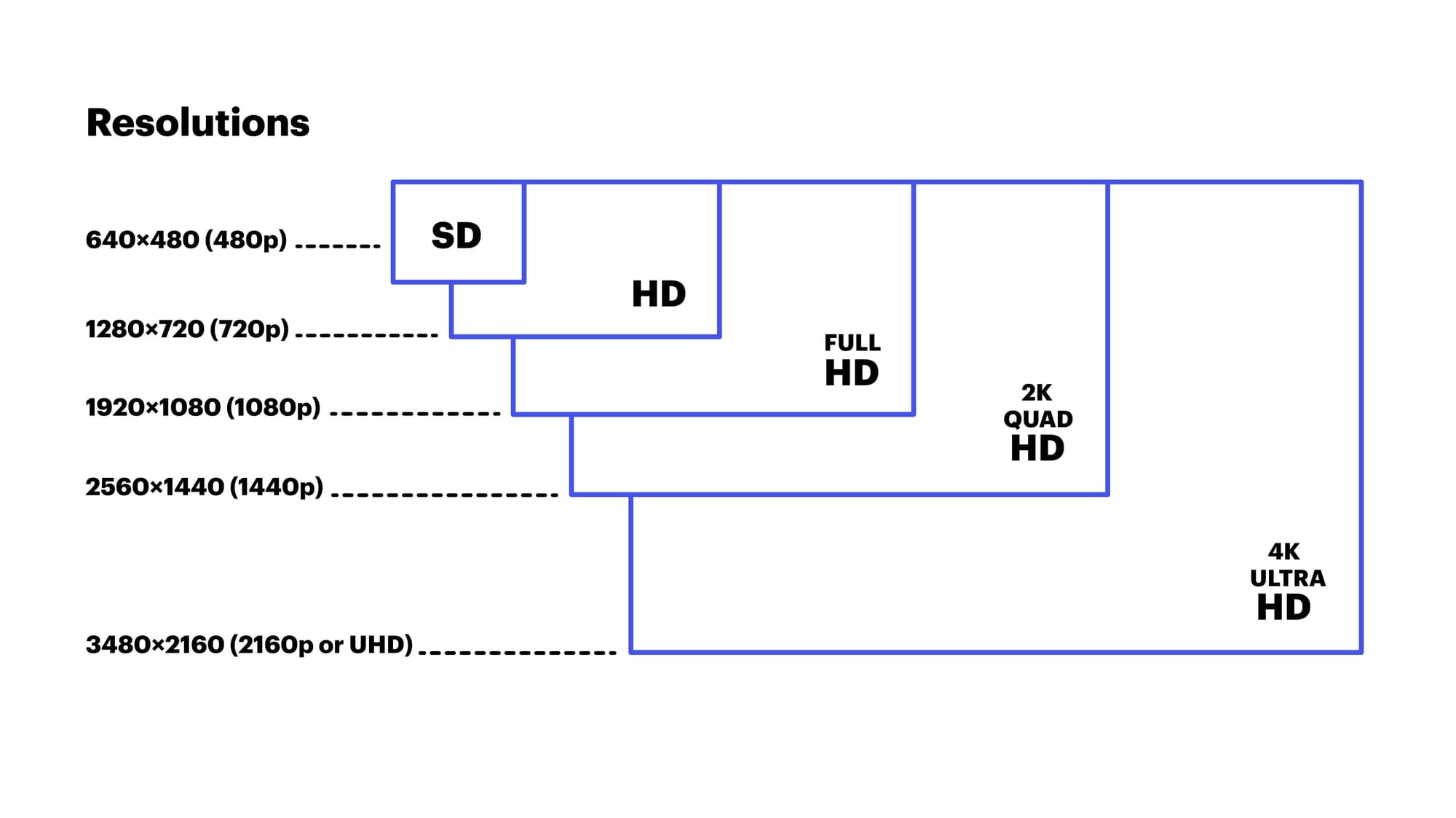
What are the most common video aspect ratios?
16:9
The 16:9 format is the standard aspect ratio for online videos, modern TVs and movie theaters. 16:9 was developed to accommodate changing digital media trends, so it’s one of the most adaptable aspect ratios. It can support 1:1, 4:3, and 2.35 with the least amount of masking (masking refers to the black bars you see on the sides or top and bottom of your video).
9:16
9:16 is the vertical version of 16:9. This aspect ratio became popular when you could start shooting video with a smartphone. Instagram Reels, Tik Tok, and YouTube Shorts are the most common places you’ll find 9:16.
4:3
4:3 was the first aspect ratio used for film and was supported on box TVs and computer monitors until HD came along. 4:3 didn’t support higher resolutions very well, so 16:9 replaced it.
1:1
The perfect square ratio was used on TVs for a time, but now you’ll only find it on social media platforms such as Facebook and Instagram.
21:9
Ultra-widescreen films used to create a 360-degree effect use the 21:9 aspect ratio. It’s used in specialized theaters and some ultra-widescreen monitors and TVs.
Which video aspect ratios should you use for social media?
Not every social media platform uses the same video aspect ratio. In fact, different features on the same platform might require different aspect ratios.
The three places you can upload videos on Facebook are directly to the feed, in Facebook Stories and on Facebook Live. Live videos should stick to the standard 16:9, while Stories should be the inverse, 9:16. The recommendation for videos uploaded to the feed is 1:1 or 4:5. 4:5 is a vertical/portrait aspect ratio that is popular on social media platforms.
X (Twitter)
Videos on X can be in 16:9 or 1:1, but 16:9 looks better.
Looking to grow your live audience? 🤔
— Restream 🇺🇦 (@Restreamio) January 8, 2021
🙌 Offering a product or service can be a great way to attract attention!
Don't just take our word for it; here's what @neilpatel had to say. 👇 pic.twitter.com/iXyqWvL88s
We used a 16:9 aspect ratio for the Friday Lives video clip in this post.
You can add videos in four places on Instagram:
- Instagram feed: You can use either 16:9, 1:1, or 4:5, but 1:1 and 4:5 are recommended.
- Instagram Reels: Use 9:16 aspect ratio for Reels.
- Instagram Live: Instagram Live should also be in 9:16.
- Instagram Stories: For Stories, you can either use the standard aspect ratio for digital, 16:9, or its opposite, 9:16. 1:1 and 4:5 also work. The best is usually 9:16, however.
TikTok
TikTok videos should be in either 9:16 or 1:1, but 9:16 is recommended. 1:1 videos won’t take up the entire screen.
YouTube
Regular YouTube videos default to 16:9 when the viewer is watching on a computer, so stick to 16:9 when uploading videos longer than one minute. For Shorts (videos shorter than one minute), the aspect ratio is the inverse, 9:16.
Snapchat
On Snapchat, you can add a 10-second story or a long-form video ad. The story should be in 9:16, and the long-form ad can be 9:16 or 16:9.
Ultimately, your aspect ratio will depend on the type of video you’re uploading and where you’re publishing it. For desktop computers with widescreen monitors and flatscreen TVs, default to widescreen. For anything published on mobile, go with square (1:1) if you’re in doubt.
Which video aspect ratios are good for live streaming?
For live streaming, the best video aspect ratio is usually 16:9, but it will depend on your platform. Both YouTube and Twitch have default aspect ratios of 16:9. If you use another aspect ratio, your stream will have black bars around it to conform.