How to use OBS Virtual Camera
You can use your OBS software as a virtual camera to get lots of amazing features for your live streams, which you do through a browser or any other streaming software. What’s also cool is that the latest version of OBS doesn’t require you to install any additional plugins or software to use this feature.
The OBS virtual camera allows your computer to use the output from OBS as a video source and present it as a webcam in other software, like Zoom, Restream Studio, Skype, or Discord. Let’s go through the setup process.
To use the OBS Studio Virtual Camera, you need to download and install OBS Studio. You don’t need any additional software or plug-ins besides OBS.
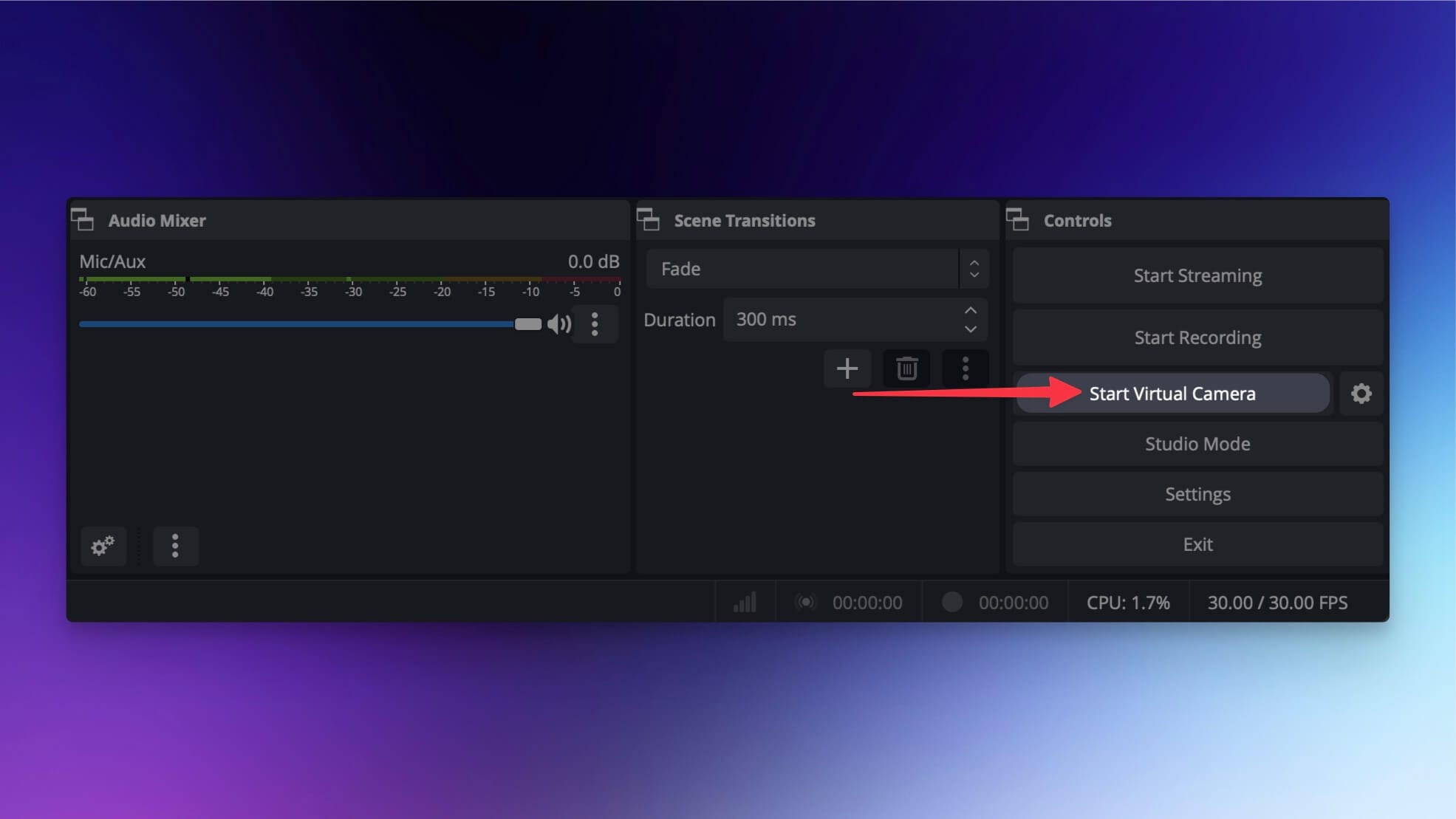
- Open OBS Studio and set up your scenes and sources. Arrange them how you want them to display on the output preview.
- Click the Start Virtual Camera button on the bottom right and you are ready to go. This will allow your computer to use OBS as a video source in another app.
- Finally, simply choose OBS as a webcam in your other software’s video settings.
