Multiply your viewers and boost your engagement by using Restream to stream to Facebook and Instagram at the same time. Going live on both platforms at once is easy, and thanks to Restream, it doesn’t require extra bandwidth.
Restream is a multistreaming service that allows you to stream to multiple channels at once. All you have to do is link your Facebook, Instagram, or other accounts with Restream. Then, you can go live from your web browser using Restream Studio or integrate Restream with your favorite encoding software, like OBS.
How to stream to Facebook and Instagram at the same time with Restream Studio
Before we begin, make sure you have a Facebook and Instagram account that you can use. Now, let’s set them up with Restream.
- Sign up for a Restream account and log in.
- Click Channels on the right side of your home screen, then click Add Channels.
- For Facebook: Click the Facebook Live icon and select whether you want to connect your Profile or a Page/Group you manage. Enter your Facebook credentials and allow Restream to access your Facebook account.
- For Instagram: Click the Instagram icon, then open instagram.com on a new tab on your desktop.
- Streaming to Instagram from your desktop requires a Professional Instagram account—follow the steps here to set one up for free.
- Click the Create button and select Live Video from the drop-down menu.
- Enter the title of your live video and select your audience - practice for private streams, public for your followers to watch, and close friends for close friends only.
- Click Next and copy the stream key you’ll see. (Note: The stream key is not permanent. It will refresh for every stream.)
- Keep the Instagram open and go back to Restream.
- Enter your Instagram username and paste the stream key in the relevant fields.
- Click Add Channel to confirm.
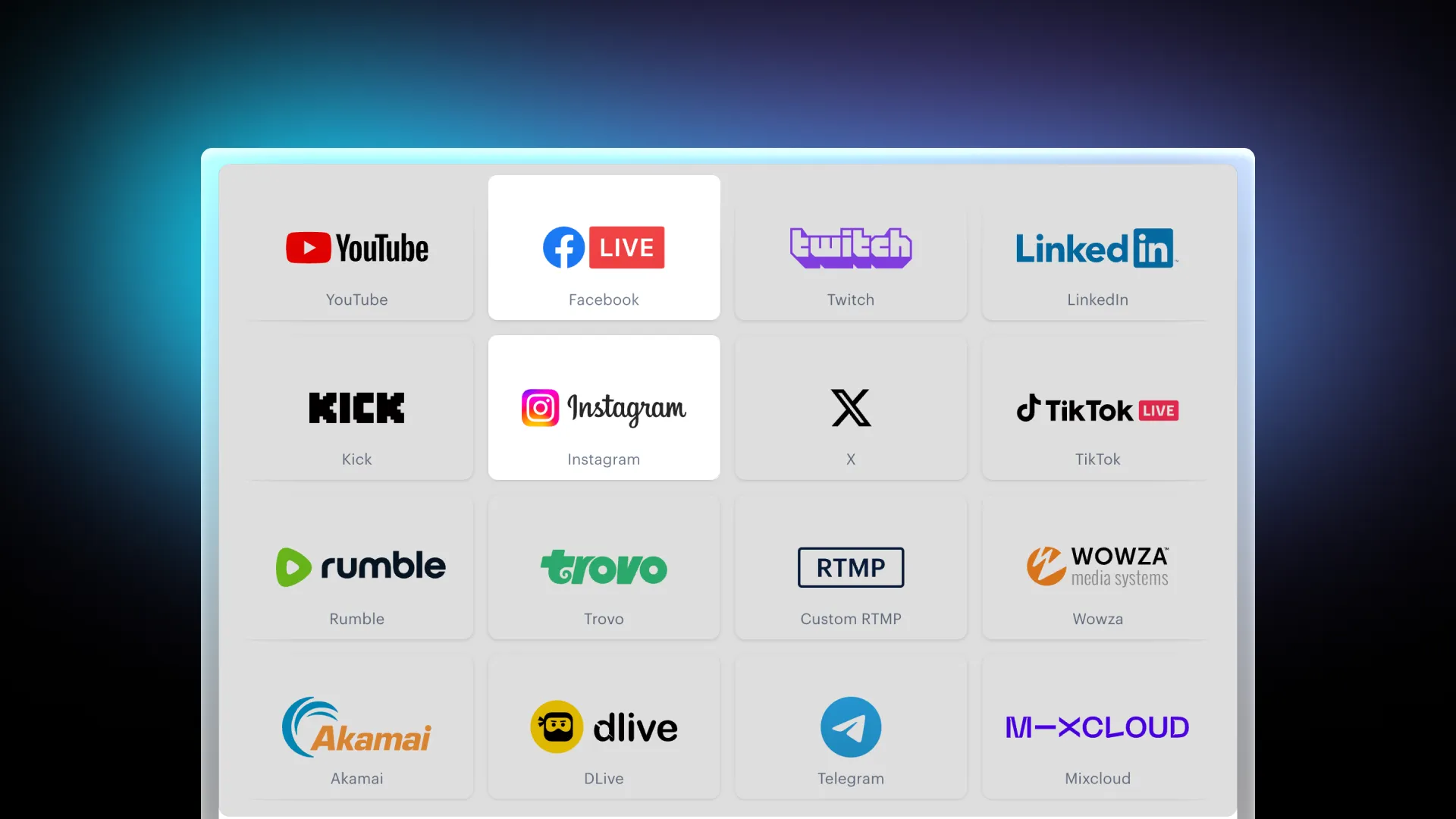
- Once your channels are ready, click New Stream on Restream’s home screen.
- Select Restream Studio to stream to Facebook and Instagram at the same time from your browser.
- Click the button to allow Restream to access your mic/cam, fill in your name, and enter Studio.
- Inside the Studio, you can set up your stream based on your preferences:
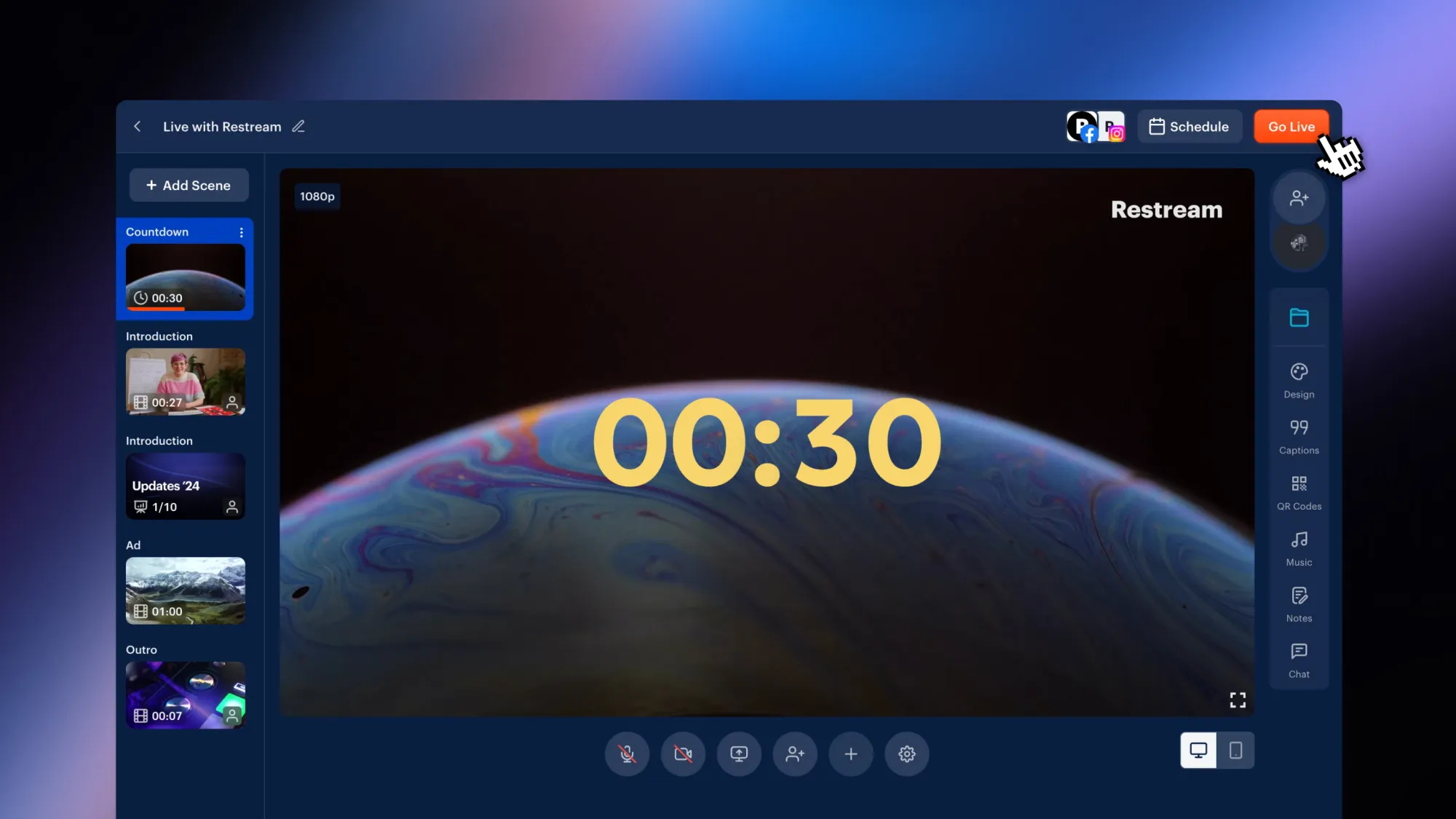
- Click the pencil icon in the top-left corner to fill in your stream’s title.
- Then, click + Channels and toggle on Facebook and Instagram.
- Finally, click Go Live.
- Facebook will connect immediately.
- For Instagram, go back to the Instagram tab; within a few seconds, you'll see a preview of your stream. Click Go Live in Instagram’s Live Producer to start the broadcast there, too, and keep that tab open for the duration of your stream.
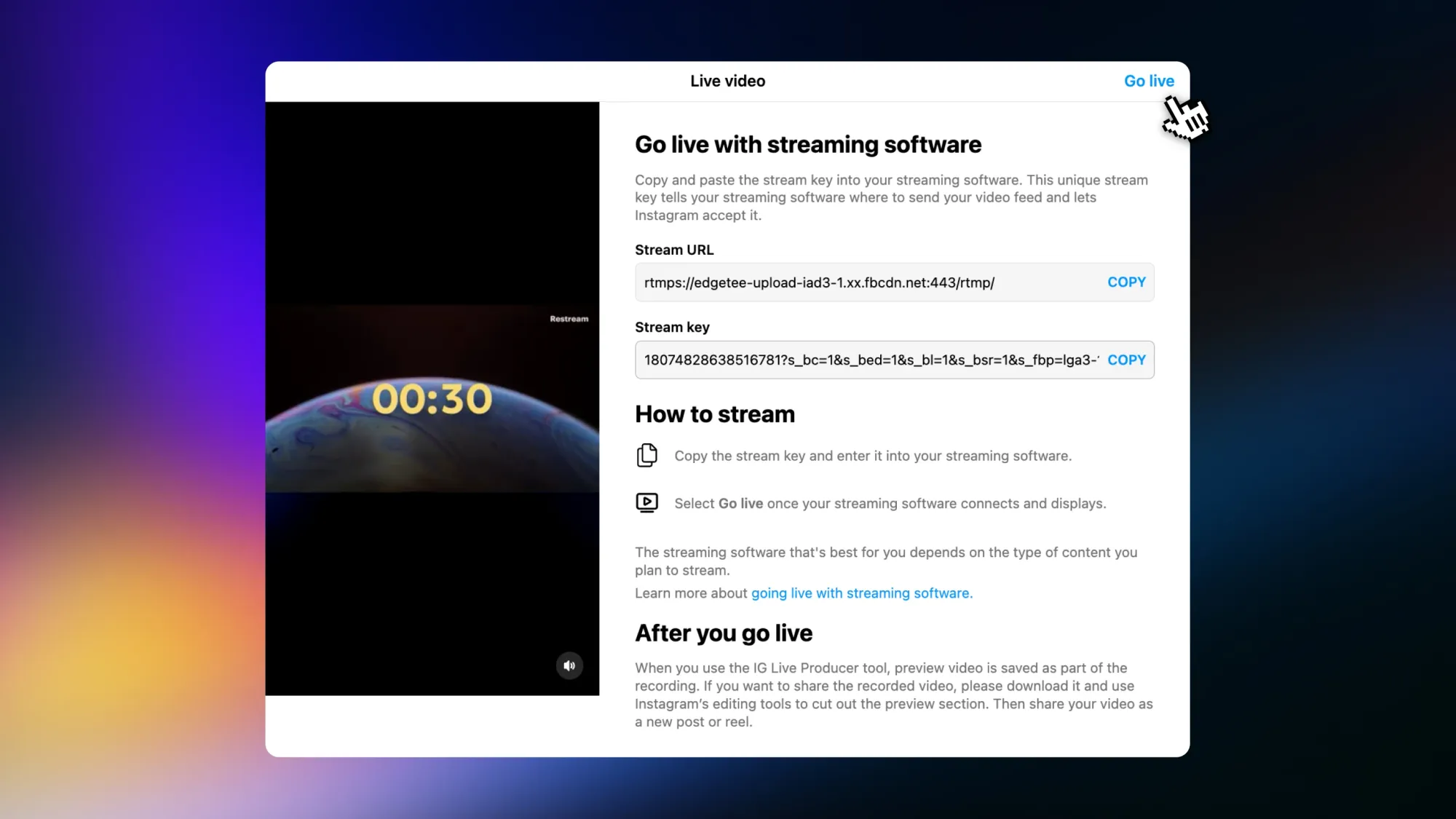
- To end your live video smoothly, stop the stream on Live Producer first, then end it on Restream. If you do the opposite, the live video will continue while displaying the last frame received from Restream.
FAQs
Can I stream to Facebook and Instagram at the same time?
You can go live on Facebook and Instagram at the same time if you use a multistreaming service like Restream. You’ll need to be able to go live on Instagram from a computer, which requires a Professional Instagram account with access to Instagram Live Producer. You can follow the steps here to set that up for free.
Does my Instagram stream need to be vertical?
Restream Studio supports both horizontal and vertical streams. If you’d like to stream to Facebook and Instagram at the same time in a vertical format, you can do it using portrait mode. However, you can also stream in landscape mode; Restream Studio will auto-transcode your Instagram stream to keep it centered and avoid cropping edges.
Why do I need a new stream key for every Instagram stream?
Instagram assigns a unique stream key for each live broadcast. This means that the stream key is not permanent and will refresh every time you open the Instagram Live Producer - that’s why keeping the Instagram tab open once you generate your key is essential. Whenever you create a new broadcast, update your key on Restream before you go live.
Wrap-up
When you stream to Facebook and Instagram at the same time you expand your reach to both desktop and mobile viewers. Thanks to Restream, you can set up and manage your production from a single place, eliminating the need for additional software. By following the steps outlined in this guide, you’ll be able to connect with your audience like never before. Ready to go live? Sign up for Restream today and start multistreaming like a pro!



