Creators who stream to Facebook and YouTube at the same time can double their engagement. With Restream, you can go live on both channels simultaneously without downloading extra software or using more bandwidth.
Producing and streaming your content to multiple social platforms happens right from your browser with the power of Restream Studio. Restream Studio is our browser-based live streaming tool, which helps you customize your streams, invite guests, chat with your viewers, and more. Alternatively, you can also use Restream’s multistreaming plug-in with your favorite streaming software, like OBS.
How to stream to Facebook and YouTube at the same time with Restream Studio
Before you begin, make sure you have a Facebook account and a YouTube channel. Then, you can use Restream to multistream.
- Create a Restream account or log in if you already have one.
- From your home screen, click the Channels button and select Add Channels.
- For Facebook: Click the Facebook Live icon, select whether you want to stream to a Profile, Page, or Group, and follow the steps to give Restream access to your account.
- For YouTube: Click the YouTube icon, select whether you want to stream to your channel or an event, and follow the steps to give Restream access to your channel.
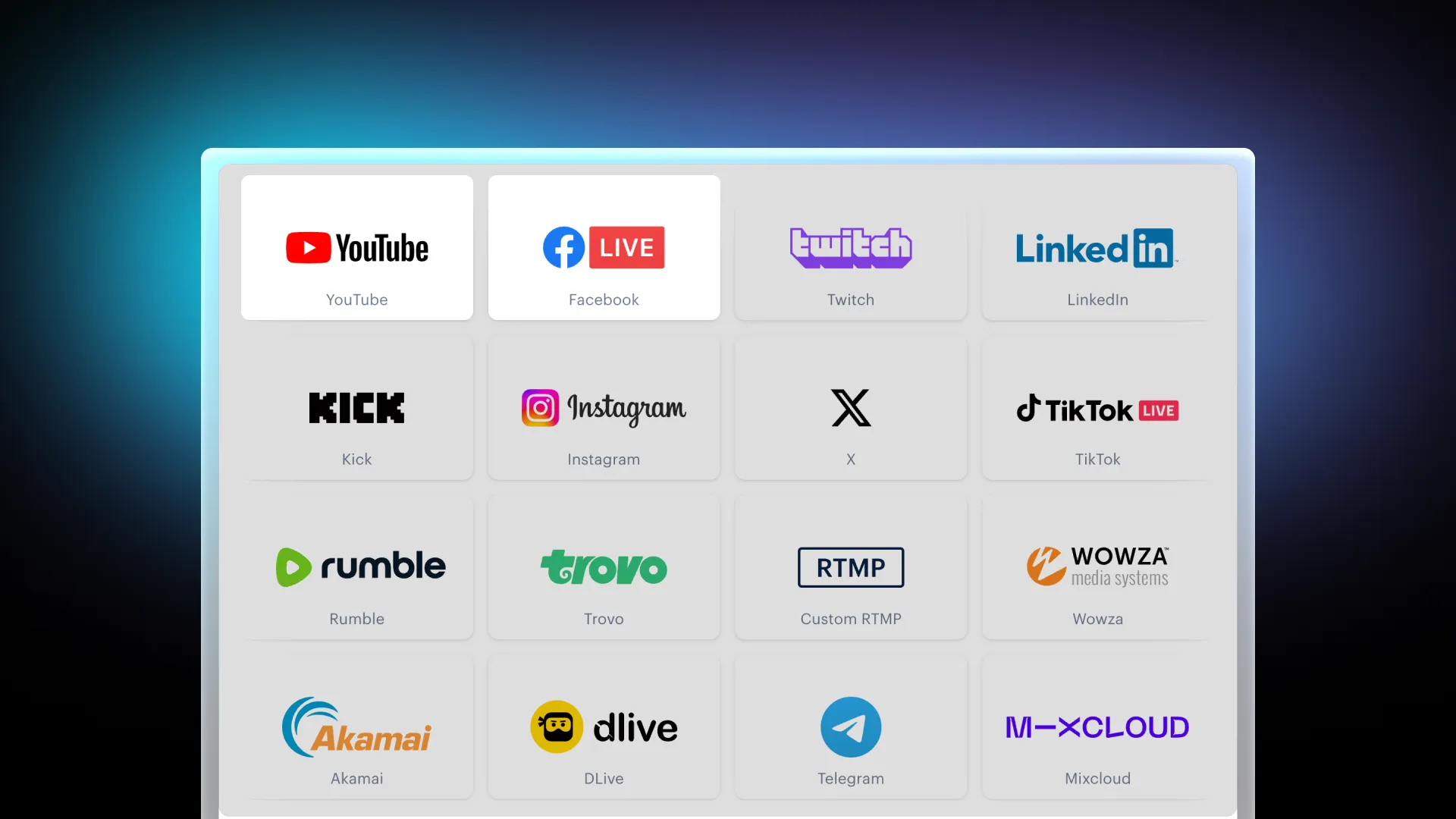
- Return to your home screen and click the New Stream button.
- Select Restream Studio to go live on Facebook and YouTube at the same time from your browser.
- Click the Allow mic/cam access button, enter your name, and click Enter Studio.
- To set up your stream, you can:
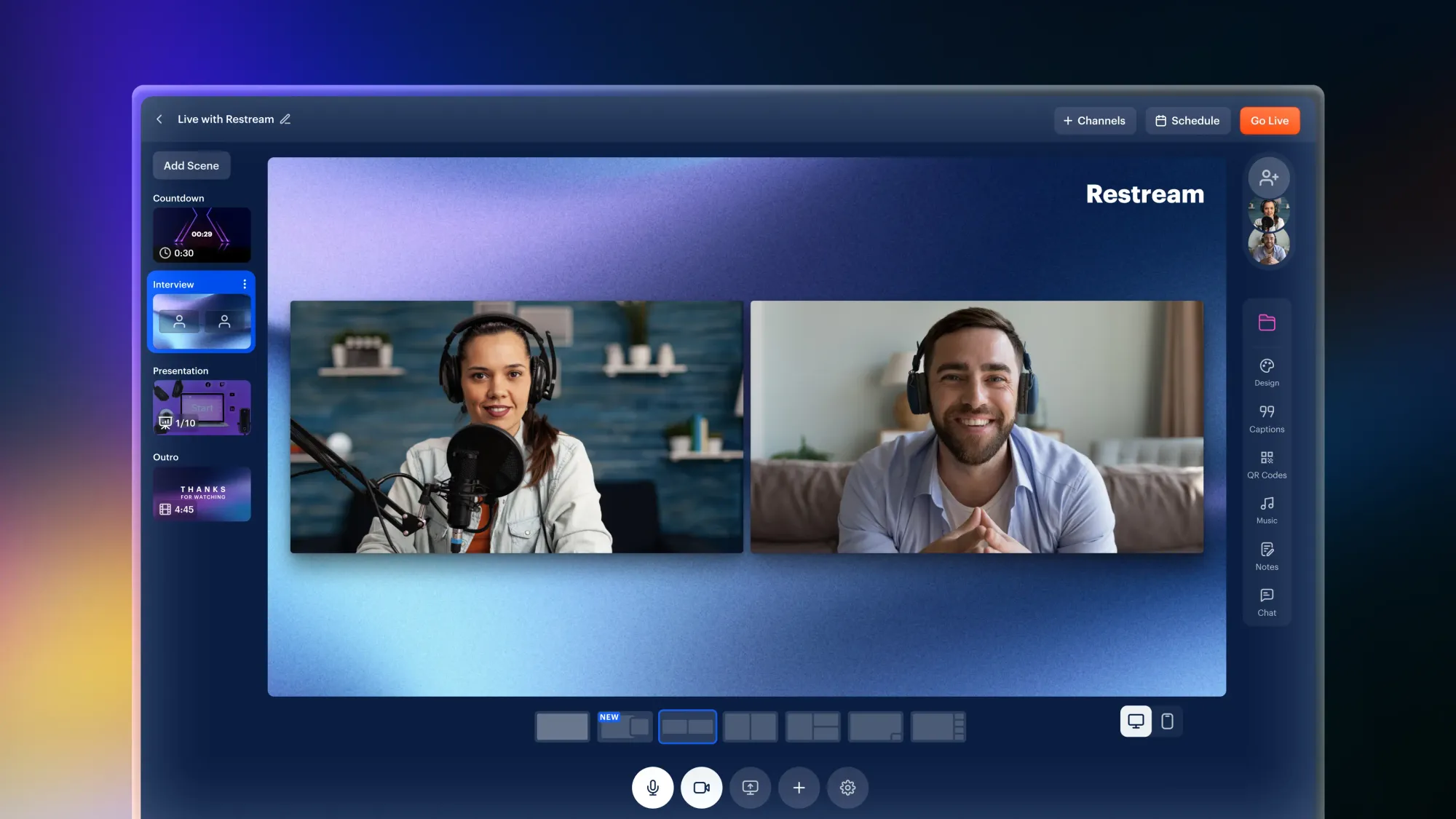
- Click the pencil icon on the top left corner to update your stream's title.
- Click Channels in the top-right corner and toggle on Facebook and YouTube. To add a description, you can click Edit next to each one.
- When you're ready, click Go Live.
If you enjoy multistreaming and would like to scale your content beyond Facebook and YouTube, Restream supports streaming to over 30 platforms, including Twitch, LinkedIn, and more, giving you the flexibility to expand your reach anywhere you want.
How to stream to Facebook and YouTube at the same time with OBS
If you already use OBS Studio and don’t want to start over with a new streaming software, don’t worry. You can still go live on Facebook and YouTube (and plenty of other platforms) at the same time with Restream’s multistreaming plug-in for OBS.
- Create a Restream account or log in to your existing one.
- Repeat step 2 from the previous section to connect Facebook and YouTube to Restream.
- Return to your home screen and click the New Stream button.
- Select Encoder | RTMP to go live on Facebook and YouTube at the same time from OBS.
- To set up your stream:
- Click the pencil icon on the top left to set up your title, description, and content type, and click Update All.
- Toggle on your Facebook and YouTube channel on your right.
- Copy your stream key from Restream.
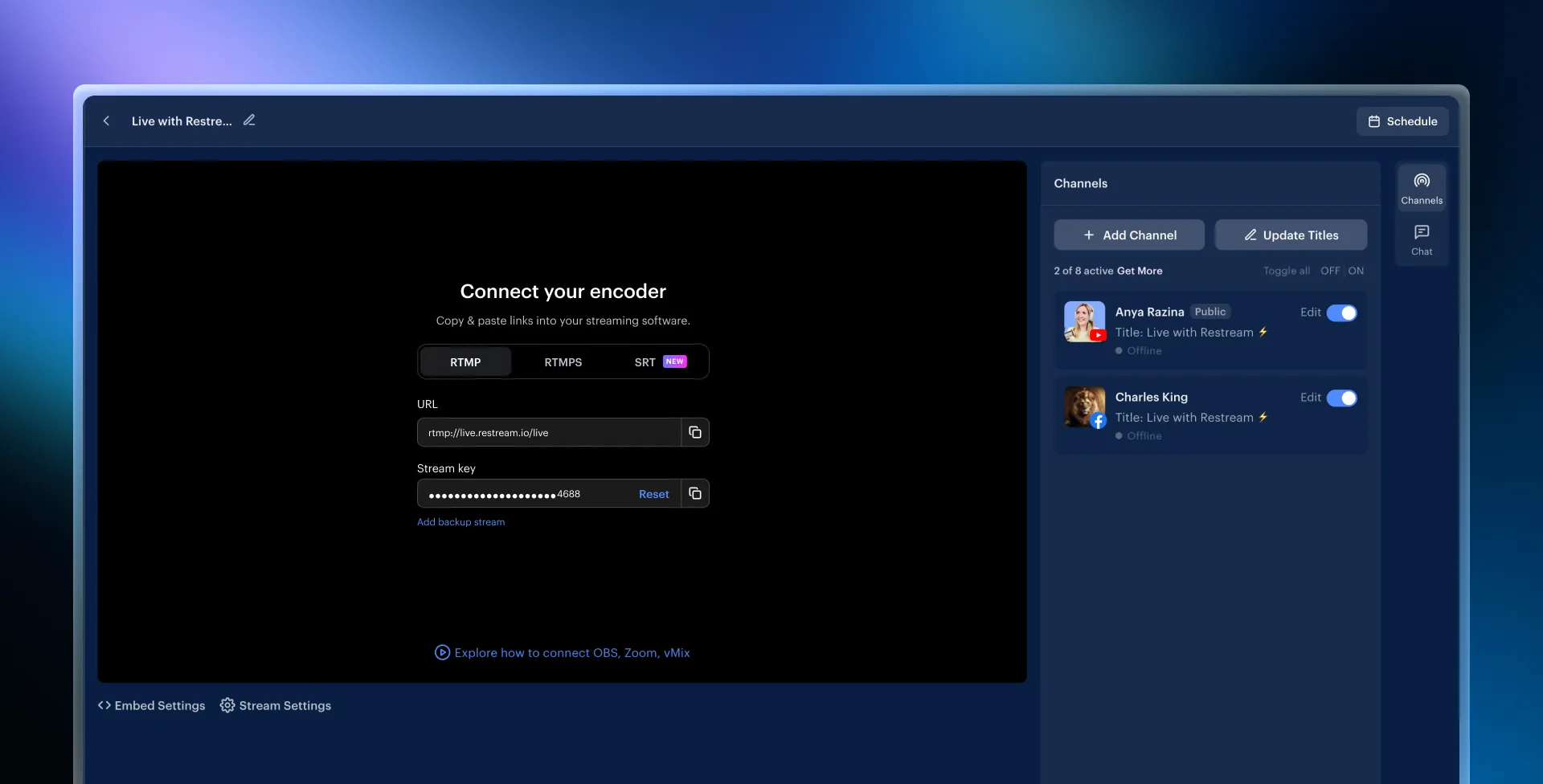
- Go back to OBS and click Settings:
- Under the Stream tab, select Restream.io as your service and click Use Stream Key.
- Paste your stream key in the relevant field and click OK.
- Start streaming on OBS, and Restream will send your feed to YouTube and Facebook.
Want to go further? Learn more about multistreaming with OBS with our in-depth guide.
FAQs
Can I stream to Facebook and YouTube at the same time for free?
Yes, you can go live on both a Facebook profile and YouTube at the same time with Restream’s free plan. Facebook pages and groups are available starting with the Standard plan.
How do I stream to Facebook and YouTube at the same time with OBS?
You can go live on Facebook and YouTube at the same time using OBS with Restream’s multistreaming plug-in. You simply add your Facebook and YouTube channels to Restream, then connect OBS to your Restream account. When you start your stream in OBS, you’ll be live on Facebook and YouTube.
How do I stream to Facebook, YouTube, and other platforms at the same time?
You can multistream to Twitch, Instagram, Facebook, YouTube, and other platforms at the same time with a multistreaming service like Restream. Once you connect your streaming channels to Restream, you can go live on each one simultaneously using the browser-based Restream Studio. Alternatively, you can use Restream with an encoding software like OBS Studio.
Can I stream to more than one Facebook or YouTube account at once?
Yes, there is no limit to the number of Facebook and YouTube channels you can connect to Restream. With a free plan, you can stream to 2 channels at once, including 2 Facebook profiles or 2 YouTube channels. To unlock a higher number of multistreaming channels or to stream to Facebook pages and groups, you can subscribe to a paid plan.
Wrap-up
Whether you want to grow your audience, increase engagement, or expand your reach, multistreaming is a powerful tool. With Restream, you can easily stream to Facebook and YouTube at the same time and maximize your content’s visibility without the need for complex setups. Plus, with the flexibility to connect to over 30 platforms, Restream gives you the freedom to engage with viewers wherever they are. Start multistreaming today and take your live content to the next level!



