Looking to stream your Zoom meetings to Facebook Live? You’re in the right place! Whether it’s for business, education, or personal events, connecting Zoom to Facebook Live allows you to engage a larger audience in real time. In this guide, we’ll cover how to stream Zoom to Facebook and, even better, how to use Restream to broadcast your Zoom meeting to Facebook and other platforms simultaneously. Read on to learn how to go live on Facebook from Zoom and take your live streams to the next level.
How to enable live streaming on Zoom
To be able to go live on Facebook from Zoom, you must first enable live streaming. You’ll need a paid Zoom account and owner or admin access to take these steps:
- Log in to your Zoom account on your browser web and access your Settings.
- Go to the Meeting tab and select In Meeting (Advanced).
- Turn on Allow livestreaming of meetings.
- Check the box next to Facebook.
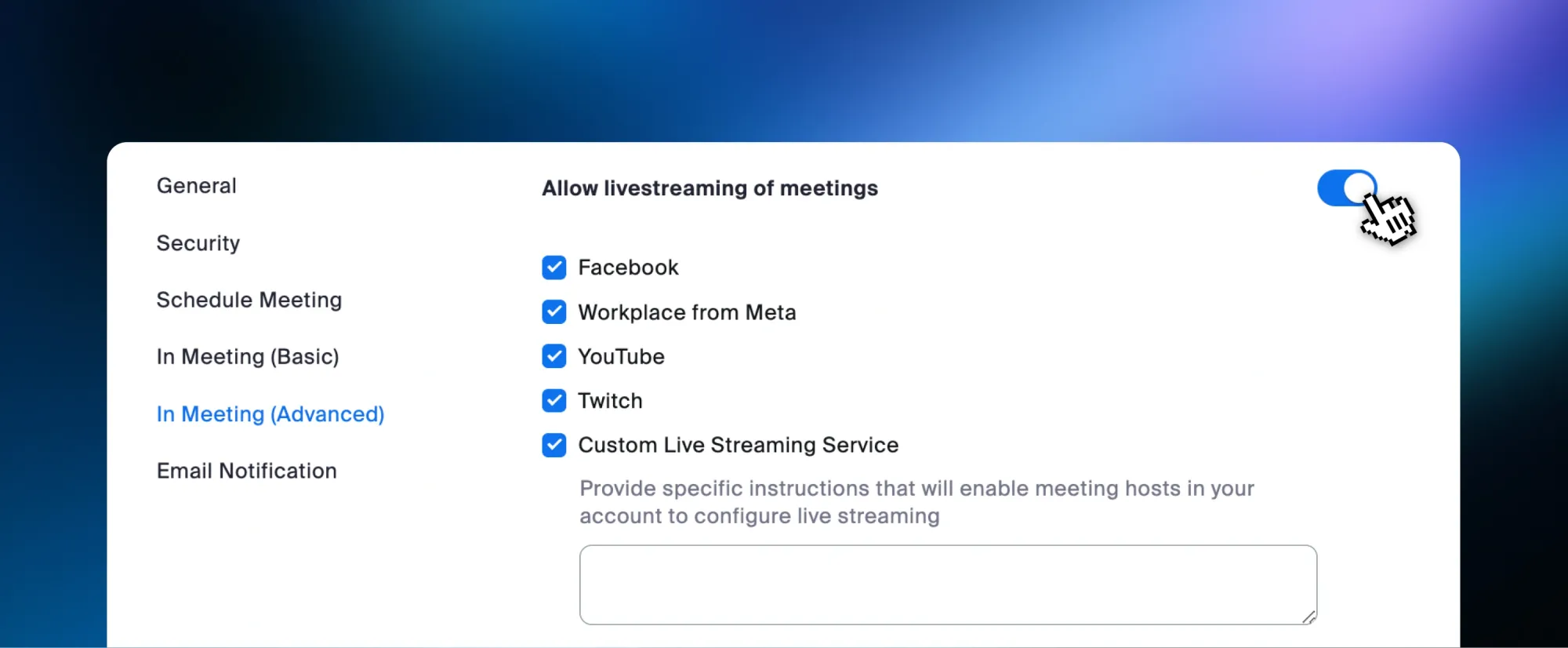
- Click Save.
If you’re doing a webinar, you can follow the same steps by selecting the webinar tab instead.
How to stream Zoom to Facebook Live only
- Join your meeting or webinar and make sure you’re doing so as the host.
- Click More from the bottom menu and click Live on Facebook.
- Follow the steps to log in to your Facebook account and grant Zoom access to it.
- You’ll be prompted to fill in a title and description for your Facebook stream.
- Select where you’d like to broadcast your meeting; you can choose between your Profile and a Page you own or manage.
- When you’re ready, click Go Live!
How to stream Zoom to Facebook Live and other platforms with Restream
To broadcast your Zoom meeting to more than just Facebook, you can use Restream’s multistreaming service.
- Sign in to Restream.
- From your home screen, click Channels, then Add Channels.
- Select Facebook Live from the options.
- Choose whether you’ll stream to a Profile, Page, or Group, and follow the steps to give Restream access to your Facebook account.
- Repeat this process for all the channels you’d like to connect to Restream.
- When your channels are set, create an RTMP stream:
- Click the New Stream button and select Encoder | RTMP from the options.
- Click the pencil icon to set a stream title and activate the channels you’ll stream to.
- If you want to create an event and notify your followers, you can also click the Schedule Event button, but that’s optional.
- Copy the RTMP URL and stream key from Restream - you’ll need them for Zoom.
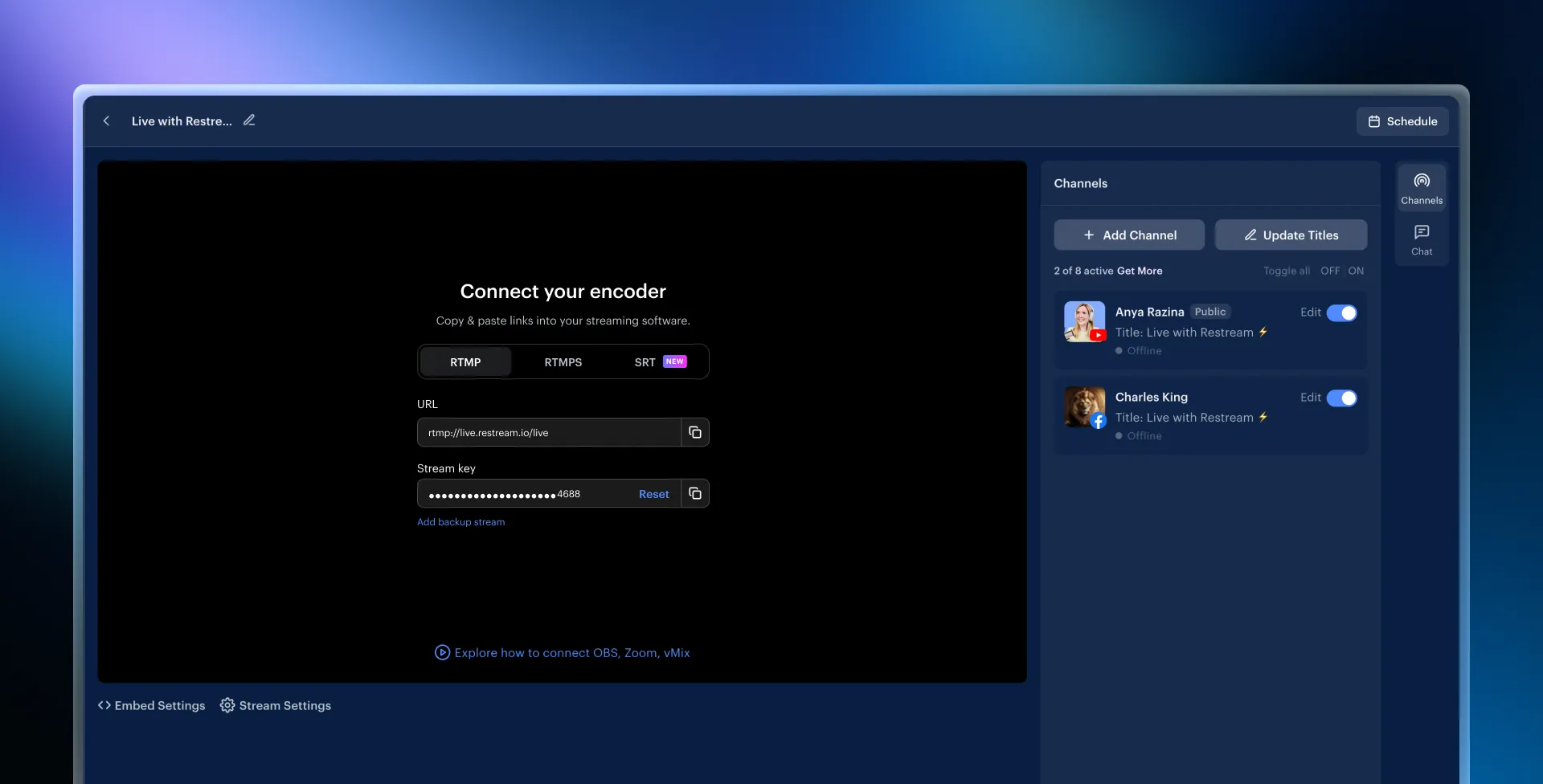
- When you’re ready to go live, join your meeting or webinar as the host.
- Click More from the menu and select Live on custom live streaming service.
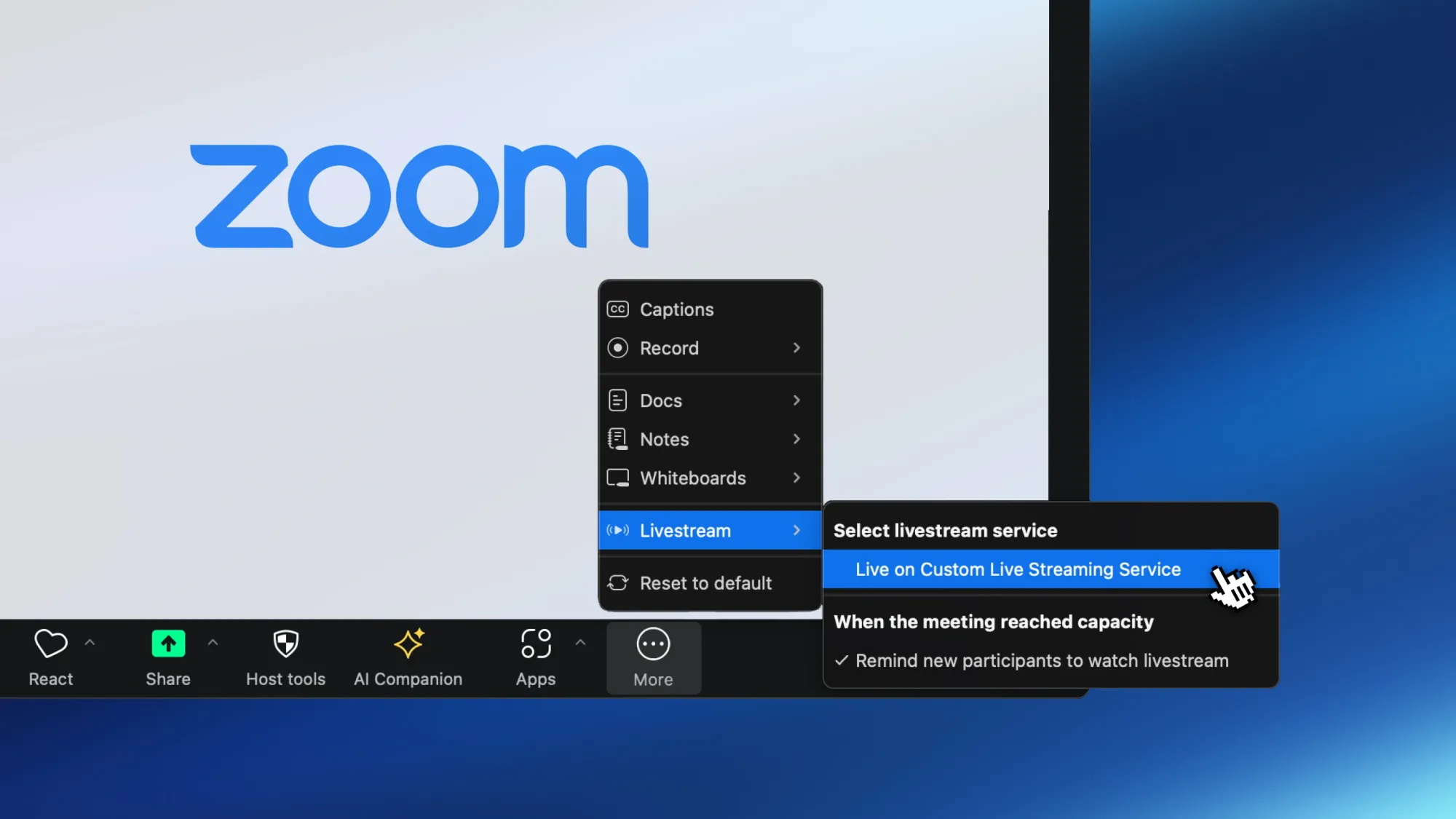
- Zoom will launch a tab on your browser where you’ll fill in the following details:
- Under Streaming URL, paste the RTMP URL.
- Under Streaming key, paste the stream key.
- Under Live streaming page URL, paste a link to any of the channels you’ll broadcast on.
- Click Go Live!
FAQs
Can I live stream Zoom to Facebook Live without Restream?
Yes, Zoom does provide an option stream directly to Facebook Live. However, streaming via Zoom is limited to a single channel, so if you’d like to multistream to more than just Facebook, you’d need to use Restream.
Can I go live on Facebook and other platforms from Zoom for free?
Zoom requires a paid plan to activate live streaming. Beyond that, Restream will allow you to multistream to 2 channels at no extra cost. If you need to stream on 3 or more channels, you can check out our paid plans.
Can I schedule events for my Zoom streams on Facebook and other platforms?
Yes, Restream gives you the ability to schedule your streams as events ahead of time. That way you can promote them and let your followers know you’ll be going live at a scheduled date and time. To do so, click the Schedule Event button under your RTMP stream.
Wrap-up
Going live on Facebook from Zoom is a powerful way to connect with your audience in real time. With Zoom’s direct integration with Facebook Live, you can easily share your content with your followers. And if you’re looking to expand beyond Facebook, Restream offers a simple solution to stream across multiple platforms at once. Whatever you choose, mastering how to stream to Facebook or go live across several platforms will help you connect with viewers, share valuable content, and grow your community. Start streaming and make an impact!



