Zoom meetings are essential for businesses, education, and events. But what if you need to extend your reach to social media, specifically Instagram Live? This is where the power of Zoom stream to Instagram Live comes into play, and with Restream, you can take your streams even further. In this guide, we’ll walk you through the steps to set up an Instagram stream via Zoom and even show you how to stream to Instagram and other platforms simultaneously using Restream.
How to enable live streaming on Zoom
Enabling live streaming for your Zoom account is the first step to go live. To do so, you’ll need a paid Zoom account and owner or admin rights.
- Access your Zoom account on your browser and navigate to your Settings.
- Go to the Meeting tab and click In Meeting (Advanced).
- Turn on Allow livestreaming of meetings.
- Check the box next to Custom Live Streaming Service.
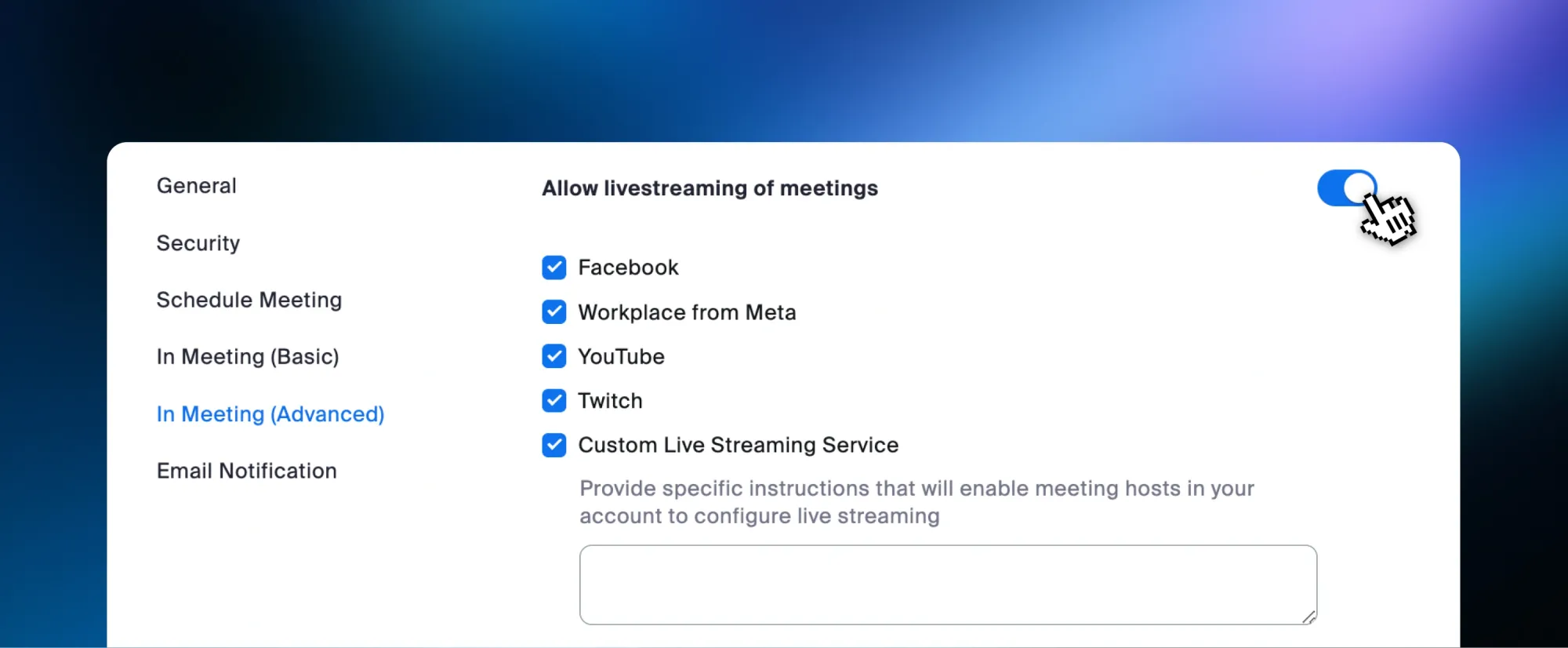
- Click Save.
You can follow the same steps for a webinar by clicking the webinar tab.
How to stream Zoom to Instagram Live only
- First, make sure you have a professional Instagram account. You can follow the steps here to set it up for free.
- Open instagram.com on your desktop.
- Click Create on your left and select Live Video.
- Fill in a title for your broadcast and set your audience - practice for private streams, public for followers to see, and close friends for close friends only.
- Click Next and copy the Stream URL and Stream key.
- Keep the Instagram tab open, then join your webinar or meeting as the host on Zoom.
- Click More from your controls and select Live on custom live streaming service .
- Zoom will launch a new tab on your browser, where you will fill in the following:
- Paste the stream URL and key under the relevant fields.
- Under Live streaming page URL paste a link to your Instagram profile.
- Click Go Live!
- Go back to the Instagram tab and click Go Live once you see the Zoom preview appear.
- Keep that tab open during your stream; stop the stream on Instagram before you end your meeting.
How to stream Zoom to Instagram and other platforms with Restream
If you’d like to stream your Zoom meeting to other channels in addition to Instagram, use Restream’s multistreaming service.
- Sign in to Restream on your browser.
- Click Channels from the left menu on your screen and select Add Channels.
- Select the Instagram icon and repeat steps 1-5 to set up your stream on Instagram.
- Keep the Instagram tab open and return to Restream.
- Enter your Instagram username and paste the stream key in the relevant fields.
- Click Add Channel to save.
- Follow the prompts to add any other channels you’d like from Restream’s 30+ supported platforms.
- Once your channels are set, create an RTMP stream:
- Click New Stream and select Encoder | RTMP.
- Set up a title for your stream at the top and activate your channels on the right.
- Copy the RTMP URL and stream key.
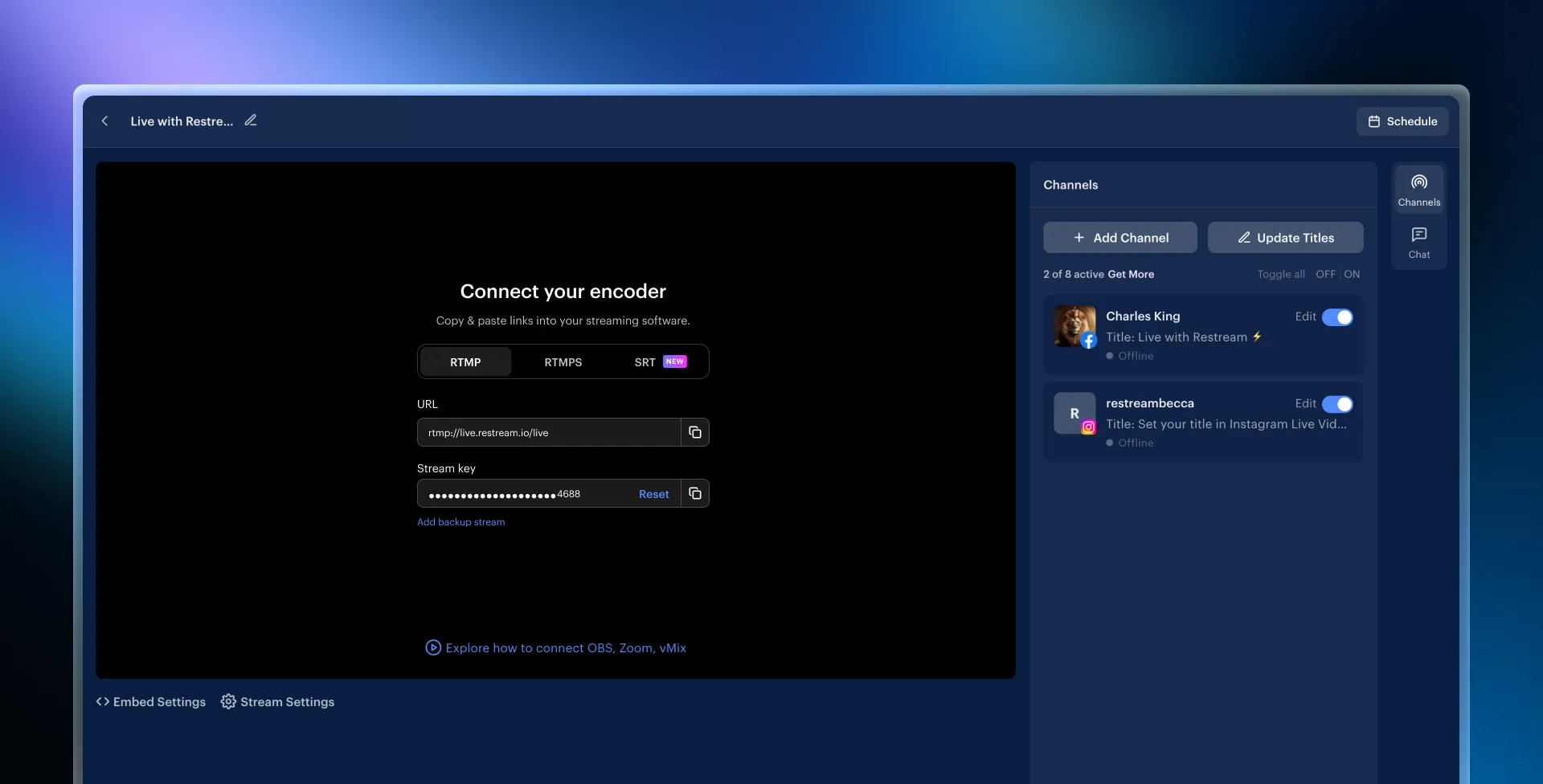
- Head over to Zoom and join your webinar or meeting as the host.
- Click More, then select Live on custom live streaming service.
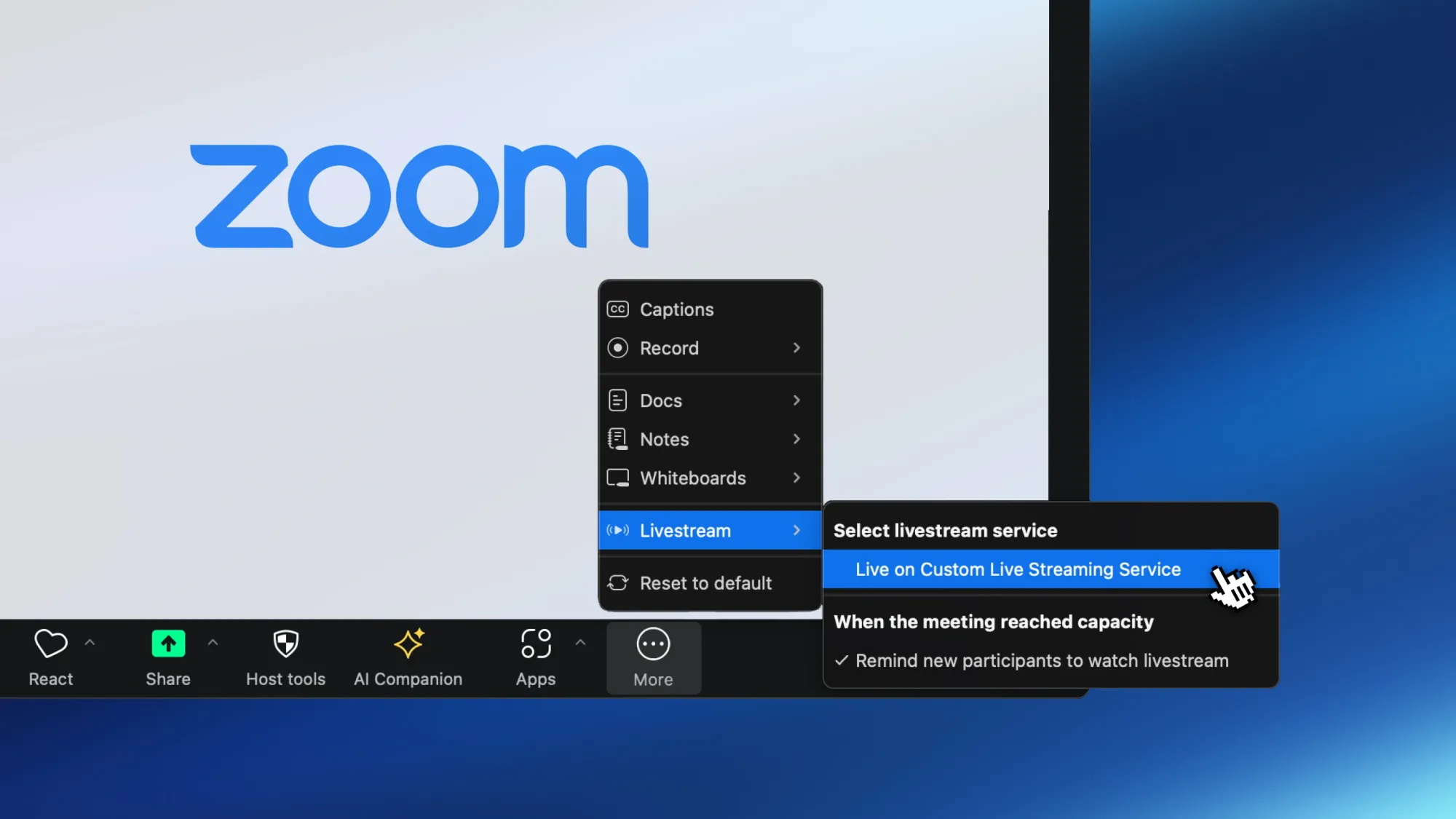
- Zoom will launch a tab on your browser. Fill in the following:
- Paste Restream’s RTMP URL and stream key under the relevant fields.
- Under Live streaming page URL, paste a link to any of the platforms you’ll stream to.
- Click Go Live!
- Go back to the Instagram tab and click Go Live once the Zoom preview appears. The rest of your platforms will connect automatically.
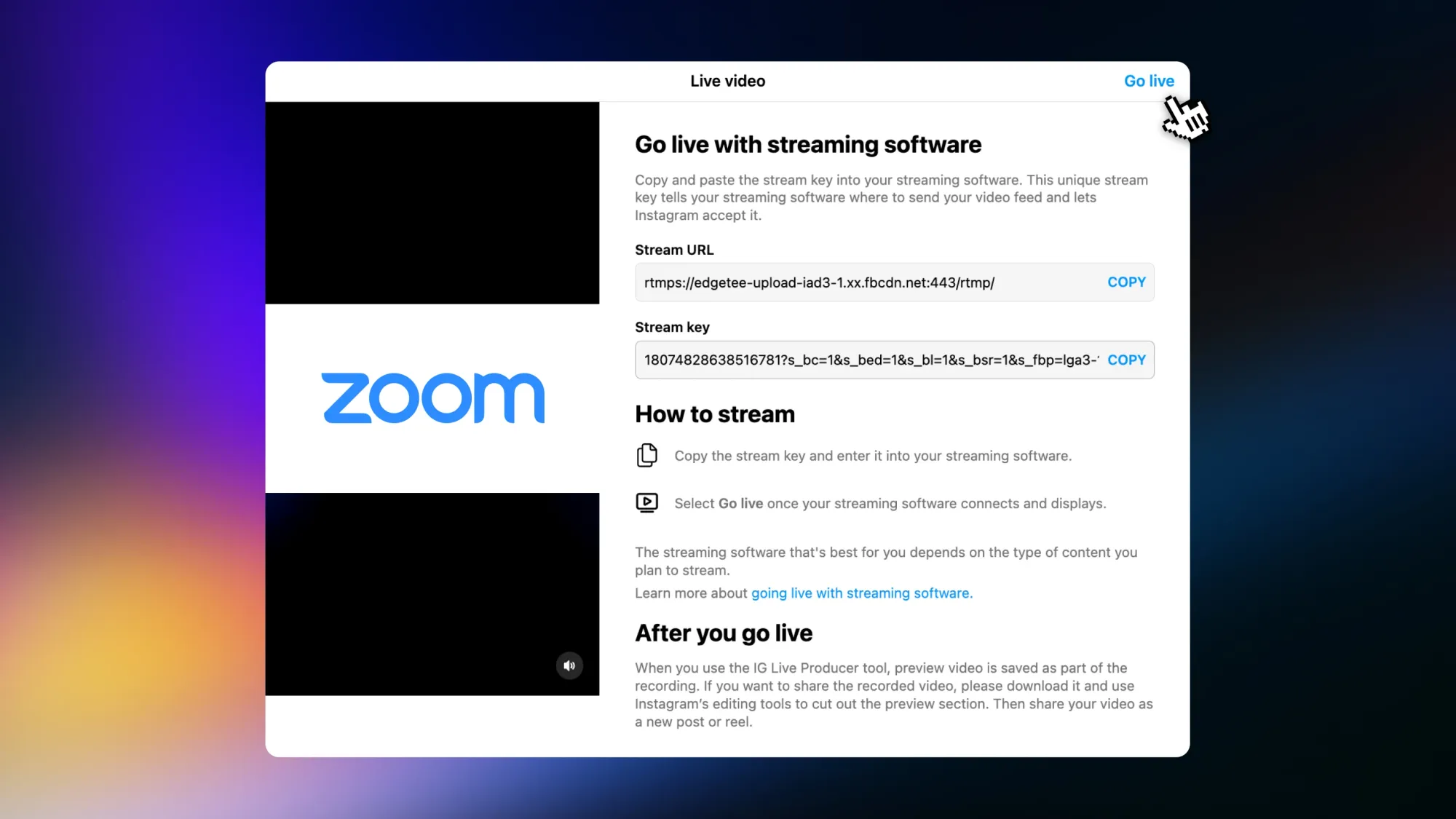
- Keep that tab open, and stop the stream on Instagram before you end your meeting.
FAQs
Is it possible to stream to Instagram Live and YouTube simultaneously with Zoom?
Yes, with Restream, you can stream to Instagram and YouTube (or any other platforms) at the same time.
Do I need a paid Zoom account for live streaming?
Yes, with Restream, you can stream to Instagram and YouTube (or any other platforms) at the same time.
What will my stream look like on Instagram?
One thing to keep in mind is that Instagram is a vertical platform, while Zoom broadcasts horizontal streams. Instagram will trim the stream’s edges and display only the central portion of your feed to your viewers. To prevent this, you can switch to a production tool like Restream Studio. Alternatively, you can purchase our transcoding add-on and manually adjust your settings to a 9:16 ratio for Instagram. You can learn how to do so here.
Wrap-up
Streaming from Zoom to Instagram Live can seem tricky since Zoom doesn’t offer native support for Instagram. However, with solutions like Restream, the process opens the door to multistreaming, allowing you to reach your audience on Instagram in real time. If you only want to stream directly to Instagram, Zoom’s custom option may cover your needs. But if you’re looking to maximize your impact by broadcasting to multiple platforms at once, pairing Zoom and Restream is the ideal choice. Whichever route you choose, make sure your content gets the reach and engagement it deserves!



