Do you want to stream Zoom to YouTube to share your meetings, webinars, or events live with a broader audience? With Restream, you can stream your Zoom to YouTube, broadcast to multiple platforms at once, and expand your reach to various audiences. This guide will show you exactly how to stream Zoom to YouTube, as well as Zoom to multiple destinations. Whether you plan to go live on a single channel or unlock the power of multistreaming, we’ve got you covered. Let’s get started!
How to enable live streaming on Zoom
Before you can live stream Zoom to YouTube, you must enable live streaming, which requires a paid Zoom account and must be set up by an account owner or admin.
- Sign in to Zoom’s web portal on your browser and go to your Settings.
- Click the Meeting tab, then click In Meeting (Advanced).
- Toggle on Allow livestreaming of meetings.
- Check the box for YouTube from the platform options.
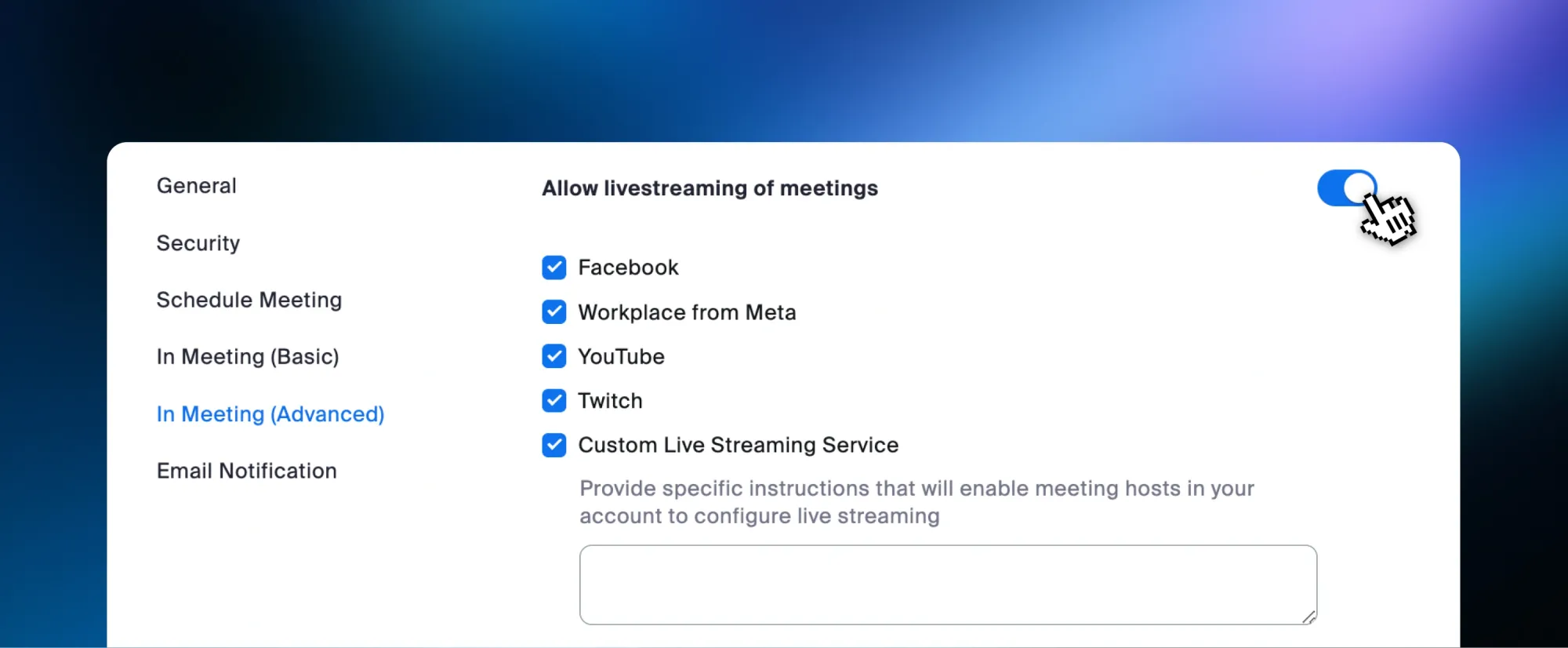
- Click Save.
The same steps apply to webinars; just select the webinar tab instead.
How to stream Zoom to YouTube only
- Join your webinar or meeting as the host.
- Click More in the bottom-right corner of your screen and select Live on YouTube from the livestream options.
- You’ll be prompted to log in to your YouTube account and authenticate.
- Fill in a title for your stream and set its privacy.
- Once you’re done, click the Go Live button.
How to stream Zoom to YouTube and other platforms with Restream
If you want to broadcast your Zoom meeting to other channels in addition to YouTube, you can use Restream’s multistreaming service.
- Log in to your Restream account.
- Click Channels on your home screen, then Add Channels.
- Select the YouTube Live icon.
- Enter your YouTube channel credentials and give Restream access. Repeat this process for each channel you want to add to Restream.
- Once your channels have been added, you’ll need to set up an RTMP stream:
- Click New Stream and select Encoder | RTMP.
- Set up your stream title in the top-left corner and toggle on the channels you want to stream to on your right.
- You can optionally click Schedule Event if you’d like to create an event and notify your followers that you plan to go live.
- Copy the RTMP URL and stream key - you’ll need those for Zoom.
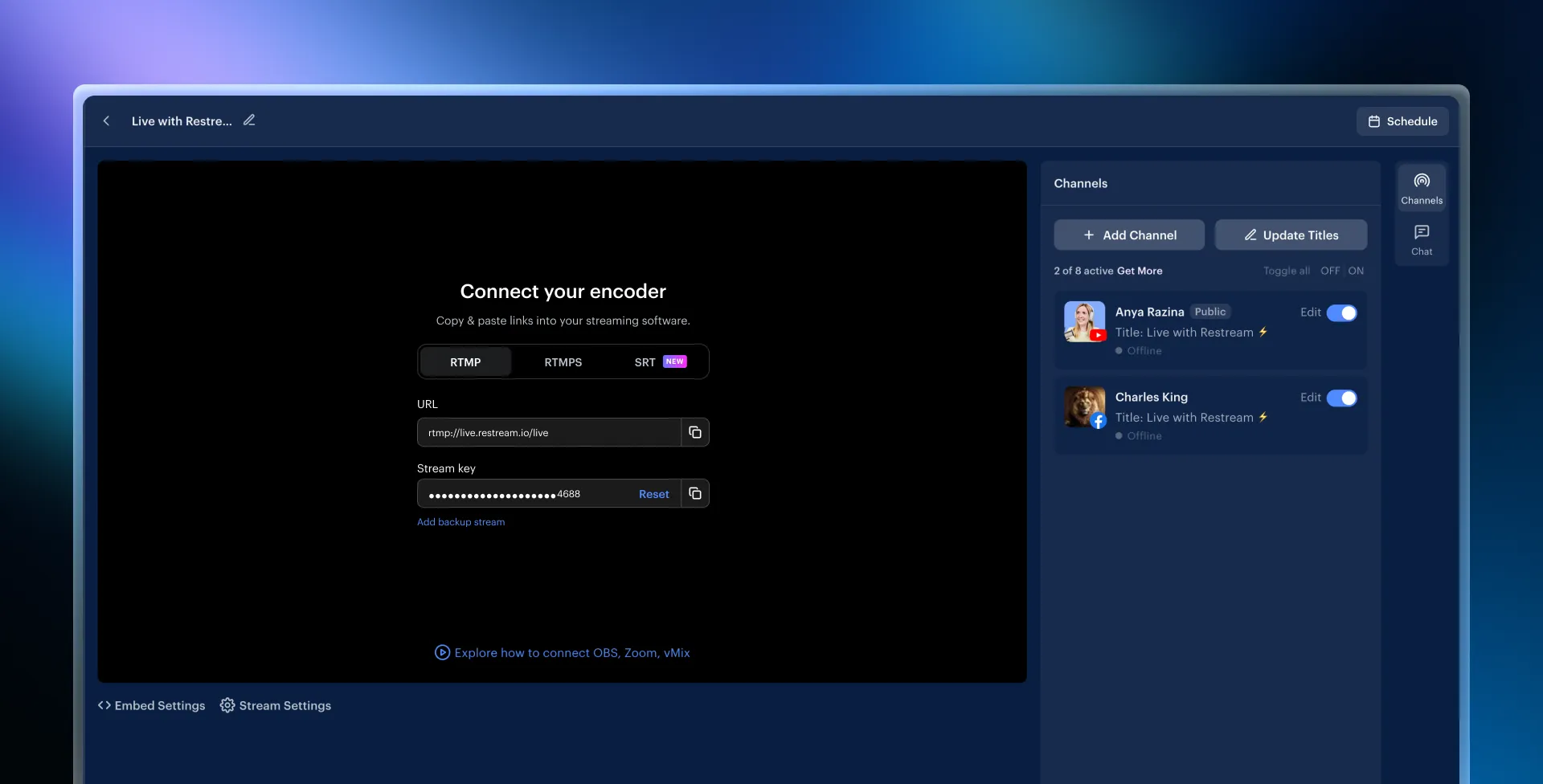
- When it’s time for your broadcast, join and start your webinar or meeting as the host.
- Click More in the bottom-right corner of your screen and select Live on custom live streaming service from the livestream options.
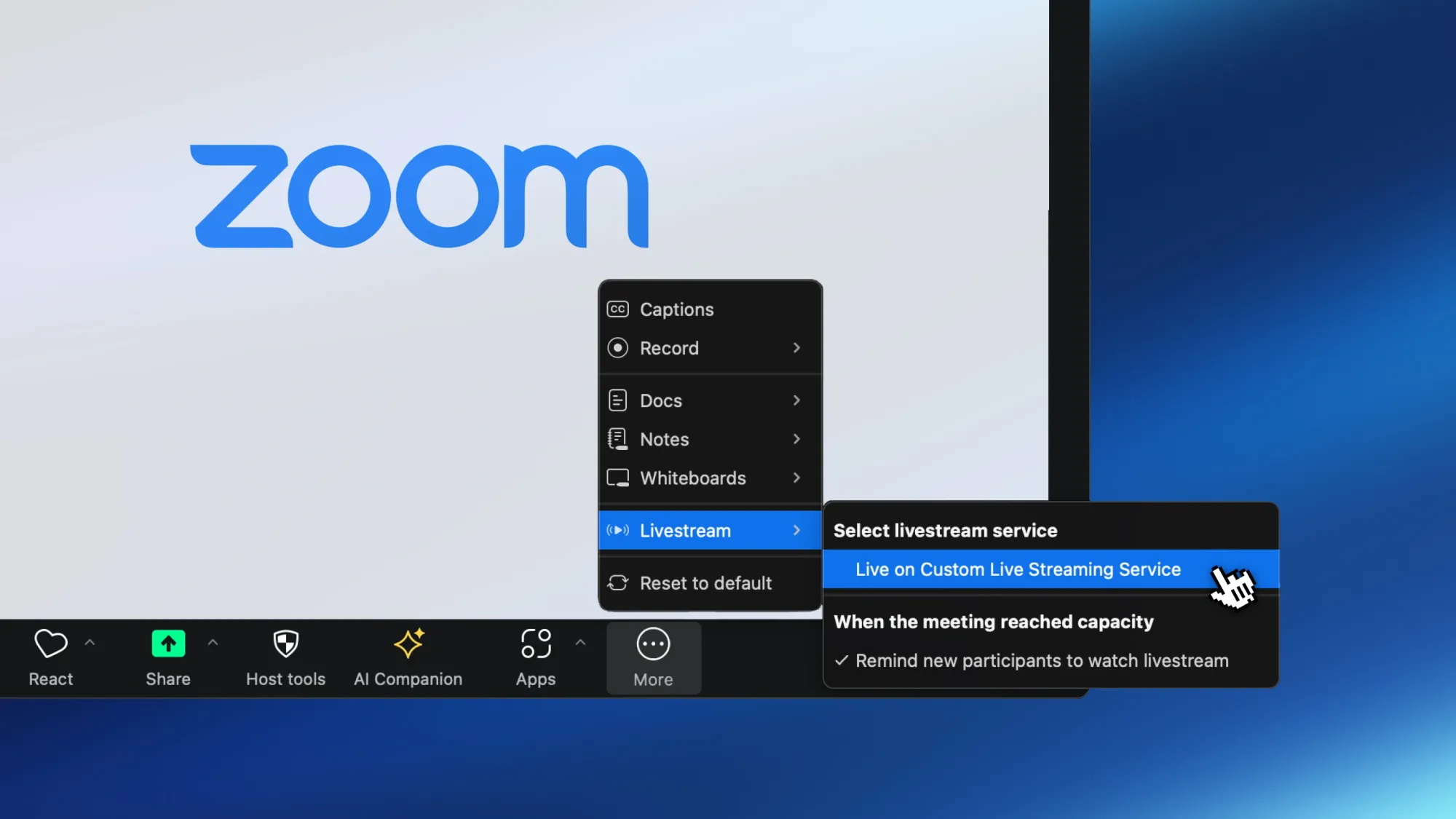
- Fill in your streaming details in the tab that Zoom launched on your browser:
- Under Streaming URL, paste the RTMP URL.
- Under the Streaming key, paste the stream key.
- Under Live streaming page URL, paste a link to one of the platforms you’ll stream to.
- Click Go Live!
FAQs
Can I live stream Zoom to YouTube without using Restream?
Yes, Zoom allows you to stream directly to YouTube. However, Restream lets you stream to multiple platforms simultaneously and provides more options for scheduling and managing events!
How much does it cost to live stream Zoom to YouTube and other social platforms with Restream?
Restream offers a free plan that allows multistreaming to 2 platforms at once. If you’d like to stream to more than 2 channels, you can check out our paid plans.
Can I schedule my Zoom streams to YouTube and other platforms?
Yes! With Restream, you can either start a broadcast on the go or schedule events in advance and notify your followers that you plan to go live. Just click the Schedule Event button under your RTMP stream, and you’ll be able to fill in a date and time and create an announcement post on Facebook, YouTube, and LinkedIn.
Wrap-up
Now, you can stream Zoom to YouTube and multiple platforms using Restream! Whether you’re hosting webinars, meetings, or live events, Restream makes it easy to broadcast your content live and ensures your audience can tune in, no matter where they’re watching. Don’t limit yourself to just YouTube—leverage Restream’s multistreaming features to connect with viewers across multiple channels. Start now and take your live streams to the next level by learning how to stream Zoom to YouTube and beyond!



