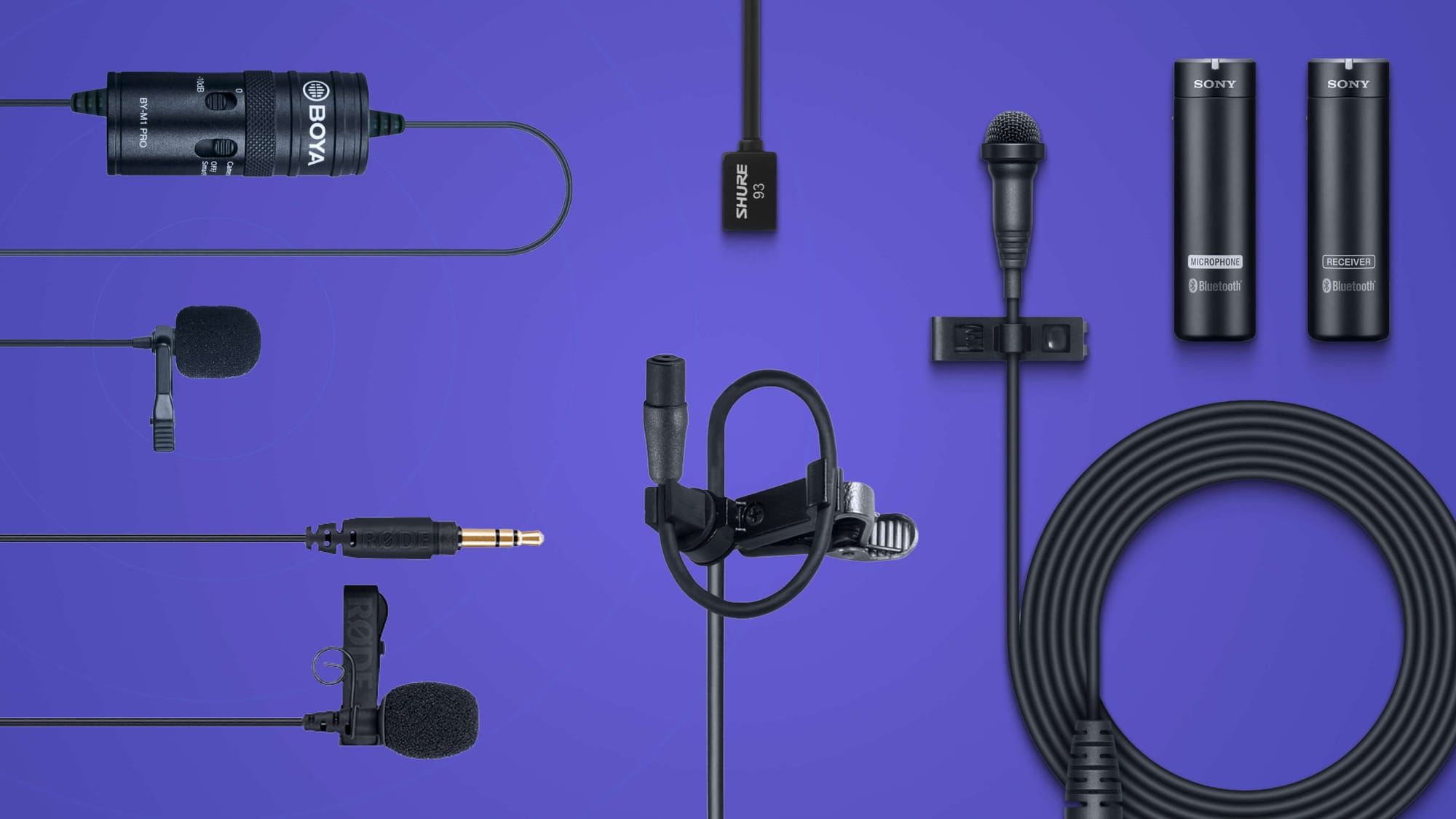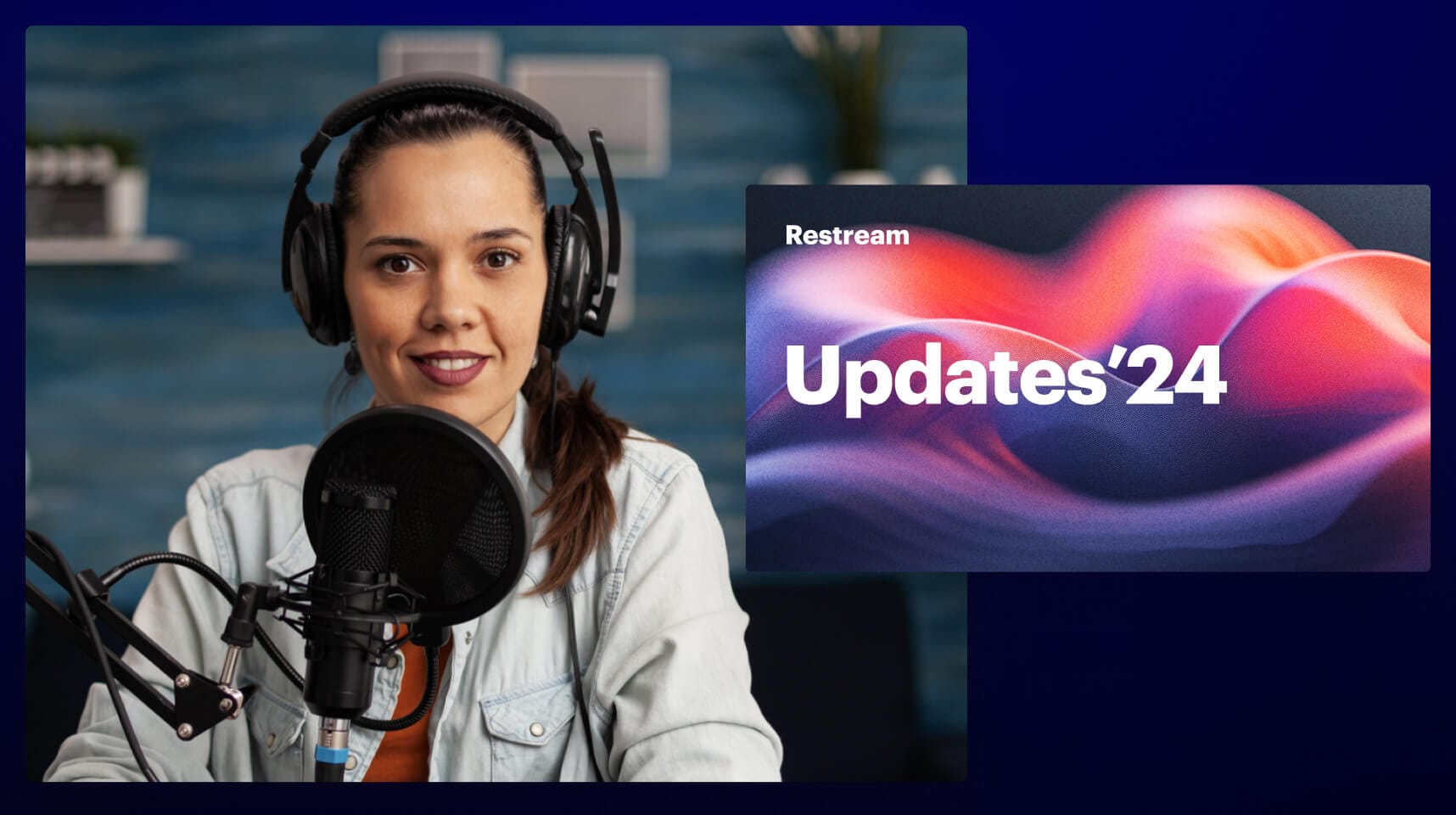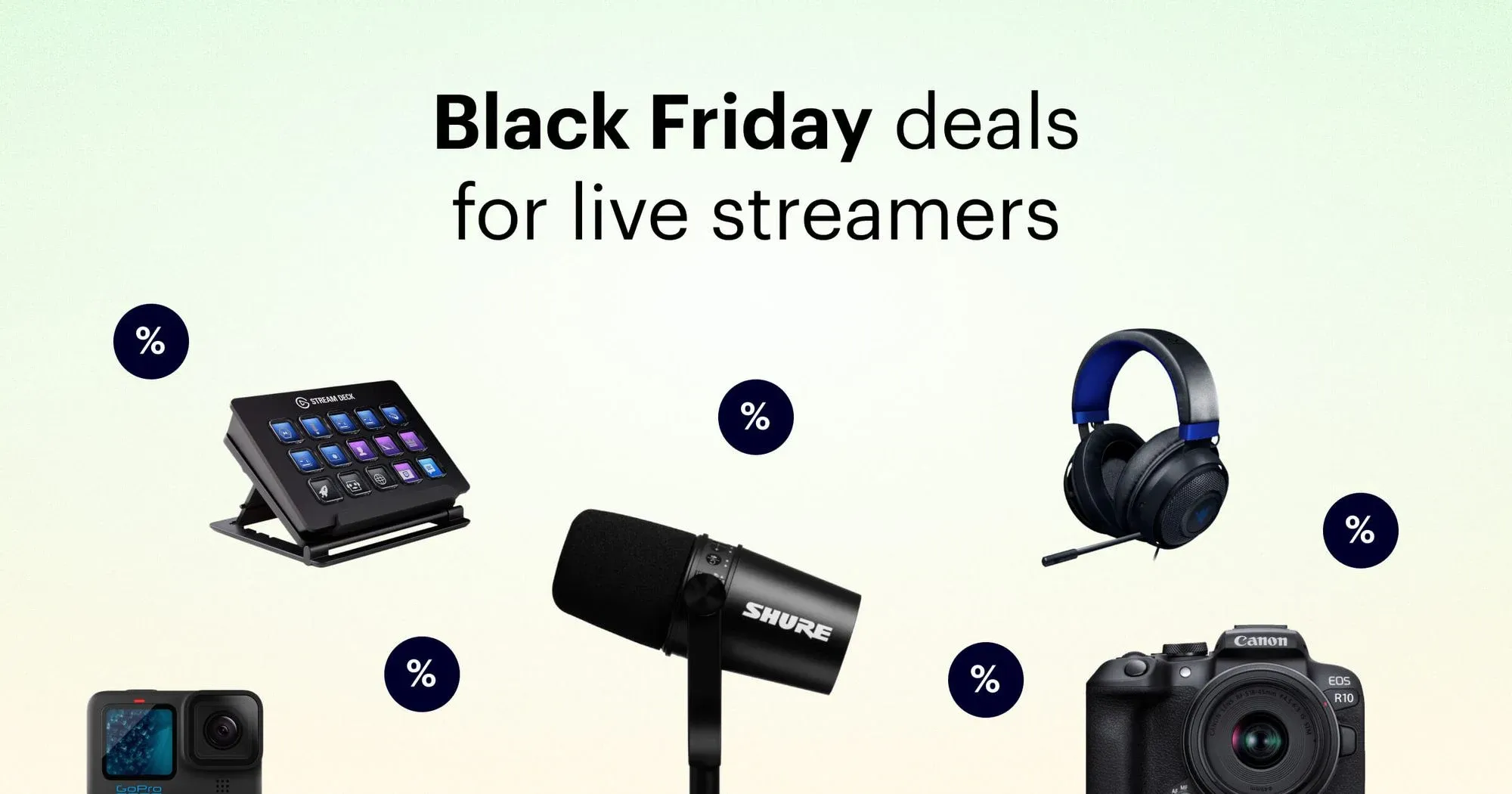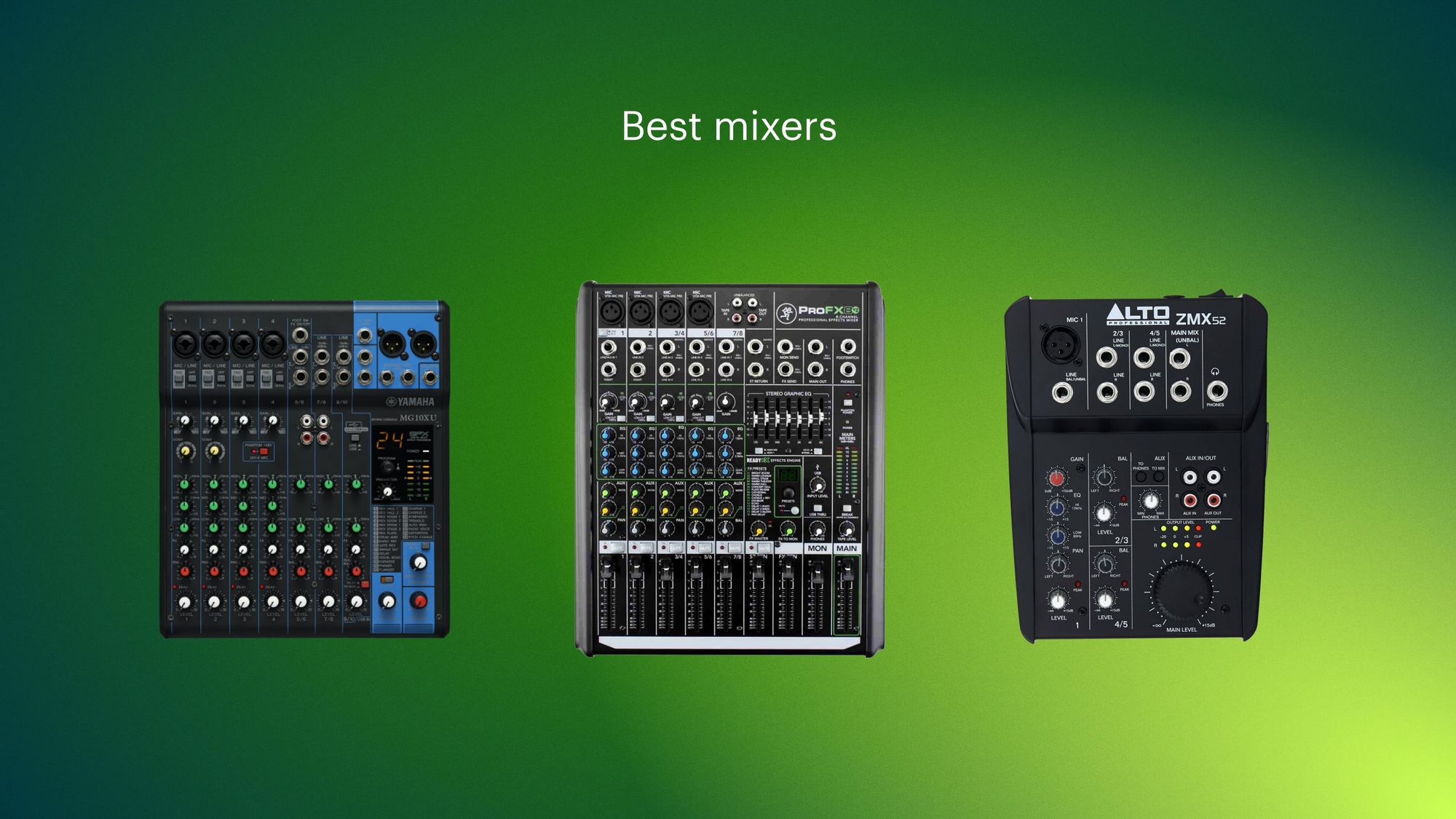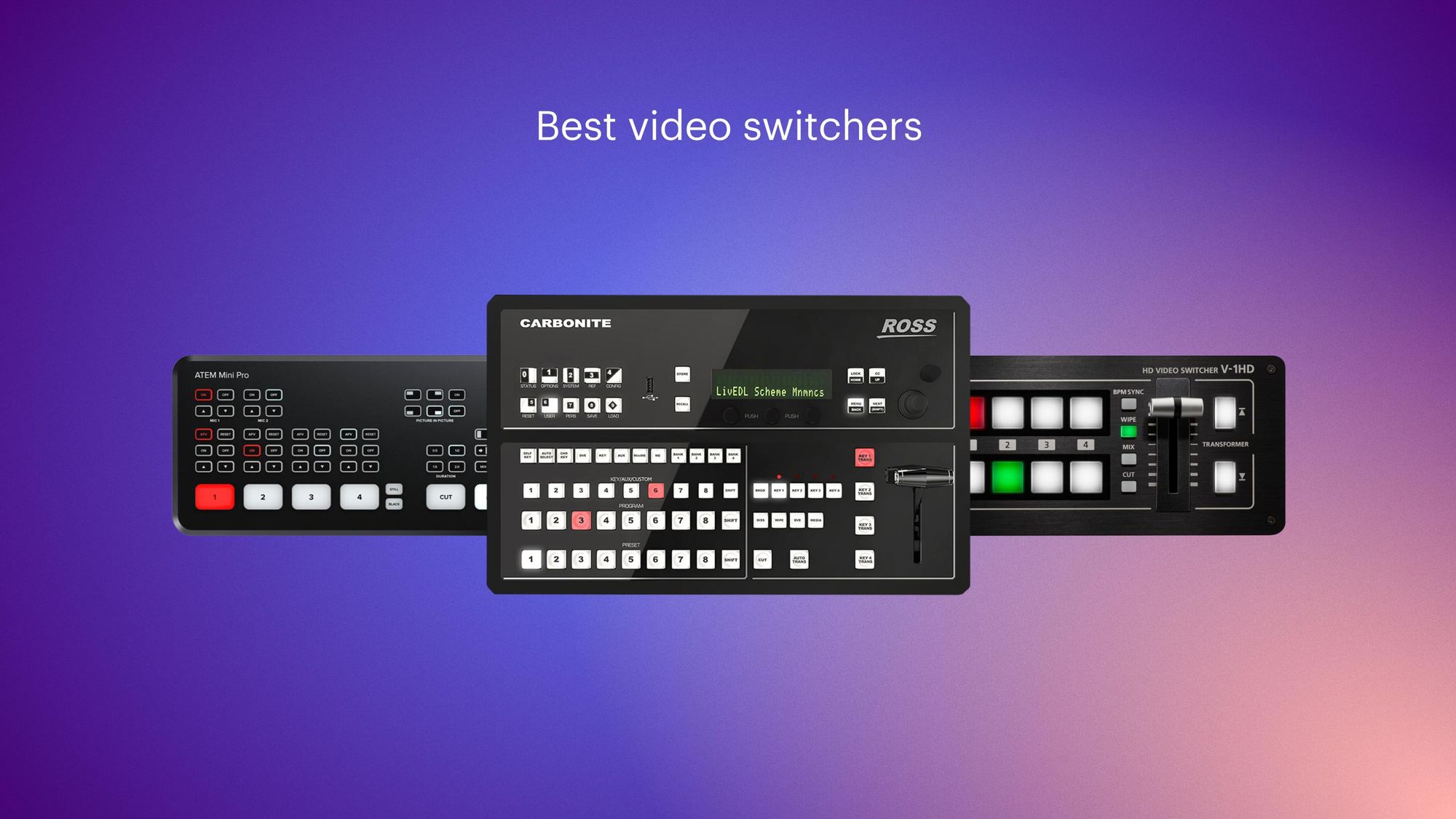Thanks to Twitch, YouTube, Kick, and other live streaming platforms, broadcasting video games has become a popular online activity. If you want to stream gameplay online or just capture footage and post the video later, you might need a capture card.
Using a capture card lets you produce a more professional stream and gives you more control over the video. If you want to grow your channel and reach more viewers, then a video capture card should be part of your live streaming setup.
What is a capture card and why do you need it?
A capture card is a device that lets you capture footage from a wide range of sources, specifically PCs and gaming consoles. Gamers use capture cards to connect their consoles to PCs or capture footage on their PCs, so they can broadcast their gameplay live on platforms like Twitch and YouTube. Capture cards are also good for getting gameplay footage that you can edit into a VOD for later.
If you want to stream gameplay from a console to Twitch or another streaming platform, do you absolutely need a video capture card? No, you can use screencasting software or steam from the Twitch app on your console. These options work well for beginners, but they have limitations. Your PC might not be powerful enough for screencasting, and the Twitch apps for Xbox and PlayStation are apparently not the most user-friendly.
Capture cards give you more control over the quality of your live stream. You can use features like adding an overlay, commentary, or picture-in-picture webcam footage with a capture card.
How to choose a capture card
When looking for a capture card, keep these four characteristics in mind:
- Quality of the image: If you’re getting a capture card to stream gameplay, then of course the image quality is important. Capture cards have different recording capabilities, some going up to 1080p resolution, others reaching 4K. Consider the platforms you want to put your gameplay on and what max resolutions they allow. Also, remember that streaming in a higher resolution requires more bandwidth, so make sure your internet connection can handle it as well.
- Software that comes with the card: To use the capture card with your computer, you have to install the software that comes with it (or third-party software for capture cards that don’t come with proprietary software). Look for cards that come with user-friendly, robust software that’s packed with tons of features like adding overlays or incorporating your webcam.
- Right input type for your device: Make sure the capture card’s input method is compatible with the console you’re using to stream. The input is typically HDMI, but always check before buying.
- How it connects to your computer: The interface is how the capture card connects to your computer. The most popular types are USB, which is easy to set up, and PCIe, which is harder to use but records footage with no delay.
- HDMI pass-through: A capture card with HDMI pass-through lets you play your game as you normally would, without lag, while passing the recorded data to another screen. There’s a big of a lag between the original gameplay data and when it gets recorded by the capture card — you want to play with the original data so you don’t experience lag.
Now that you know why you need a capture card and what to look for when purchasing one, check out our list of the best capture cards for 2024.
Best capture cards
1. Elgato HD60 X
Best overall capture card
The Elgato HD60 X is one of the best capture cards available because it’s reliable, produces lag-free video and is easy to use with third-party software. It also supports lag-free HDR pass-through and has a gameplay rewind feature (also known as flashback recording) just in case you forgot to record. It also supports variable refresh rate (VRR) to ensure smooth, lag-free video. Like most capture cards on the market, you have to choose between either 1080p at 60 fps or 4K at 30 fps — but the 4K doesn’t perform so well with the HD60 X. If you get this card, stick with 1080p.
Features:
- 4K recording at 30 fps or 1080p recording at 60 fps
- External capture card
- Compatible with Elgato’s 4K Capture Utility or third-party capture software
- Variable refresh rate
- Unlimited capture
Pros:
- Lag-free HDR pass-through
- Gameplay rewind feature
- Integrates seamlessly with the Elgato StreamDeck
- Excellent 1080p quality
Cons:
- Elgato software doesn’t work on Mac
- 4K 30 fps quality isn’t great
Price: $179.00
2. Elgato 4K60 Pro MK.2
Best high-end internal capture card
Pro gamers and streamers who want a high resolution and frame rate can look no further than the Elgato 4K60 Pro MK.2, which captures footage in 4K at 60 fps. This 4K internal capture card also has an encoder that reduces file sizes, saving memory space. This card is an upgrade from the HD60 X, with the ability to capture high-quality 4K footage. You have to pay quite a bit more to get that quality, though.
Features:
- 4K recording at 60 fps
- Internal capture card
- Capture video in multiple apps
- Separate track for live commentary
Pros:
- Works with all streaming software
- HDR10 recording
- Flashback recording
Cons:
- Pricey
- Requires powerful GPU and processor
- PCIe input only
Price: $249.99
3. Elgato HD60 S+
The most versatile capture card
If it seems like this list is Elgato-heavy, it’s because the company just makes great capture cards — and they have a wide variety to suit different needs. The Elgato HD60 S+ is a good choice for gamers and streamers because it provides a high-quality image, is easy to set up, and works seamlessly with your favorite live streaming software. It’s also got all the features you could ever need as a live video content creator: instant gameview, live commentary, unlimited capture, and support for PC, Mac and consoles.
Features:
- 1080p HDR capture at 60 frames per second (fps)
- 4K HDR10 capture at 60 fps pass-through
- Flashback recording
- USB 3.0 connectivity
Pros:
- Excellent image quality
- No streaming delay
- Support for console, PC, and Mac
- HDMI pass-through for low latency support
Cons:
- No H.264 encoder
- Editing software is limited
Price: $213.00
4. Razer Ripsaw HD
Best entry-level capture card
Although the Razer Ripsaw HD capture card doesn’t come with proprietary software, it allows for built-in audio mixing with its own hard-wired mic. You can’t capture resolution higher than 1080p, but with 4K 60 fps pass-through, you can still experience your favorite games in 4K.
Features:
- Capture 1080p footage at 60 fps
- 4K passthrough
- HDMI input and USB-C to USB-A interface
- 3.5 mm jack for headphones and a microphone
Pros:
- Compatible with next and last-gen consoles
- Built-in audio mixing
Cons:
- No capture software included
Price: $159.99
5. Genki Shadowcast 2
Best portable capture card
To keep wires from cluttering your desk, get the wireless Genki Shadowcast 2. There are technically a few wires you still have to plug in, but it makes for a much cleaner setup. It’s not pricey; it’s probably the most affordable on this list. The Shadowcast 2 is a definite upgrade from the original, as it now can handle 1080p at 60 fps. It also has USB 3.2 support, which gives it ten times more bandwidth than the original model.
Features:
- Captures 1080p footage at 60 fps
- HDMI output and USB-C cable to laptop
- Runs with the Genki Arcade app on a computer
Pros:
- Works with live streaming software
- USB 3.2 allows faster data transfer and more reliable performance
- Plug into any console with HDMI out
Cons:
- Footage quality still slightly lower than other, more powerful capture cards
Price: $49.99
6. AVerMedia Live Gamer Mini GC311
Best capture card for Nintendo Switch
AVerMedia is a big player in the capture card game, and their best plug and play solution is the Live Gamer Mini GC311. It has an HDMI input and output and a USB 2.0 output, and reaches a maximum resolution and frame rate of 1080p at 60 fps. This “mini” capture card certainly lives up to its name — it’s about the same size as a credit card and takes up little space on your desk. Unlike some of its competitors, however, it doesn’t have any internal memory.
Features:
- HDMI input and pass-through
- Micro USB for PC and Mac
- Built-in H.264 hardware encoder
Pros:
- Low-latency Full HD pass-through
- Plug and play
- AVerMedia Stream Engine software can store backups of your gameplay (Windows only)
Cons:
- Image quality is lower than competitors
Price: $79.99
7. AVerMedia Live Gamer Portable 2 Plus GC513
Best portable capture card for consoles
To capture console footage on the go, you can’t beat the quality and ease of the AVerMedia Live Gamer Portable 2 Plus. Stream in 1080p while still playing in 4K and use a Micro SD instead of a USB stick to transfer, as this capture card doesn’t require a PC as a capture device. If you want to live stream gameplay, you’ll still need a PC with live streaming software, however.
Features:
- 1080p capture at 60 fps
- USB 3.0 interface
- Built-in H.264 encoder
- No need for a PC to capture
- 4K passthrough
Pros:
- Easy to set up and use
- Multiple audio inputs and audio mixer control
- Converts to storage mode and acts as a card reader
Cons:
- No HDR support
- Noticeable lag in the capture software’s preview window
Price: $130
8. Elgato 4K60 S+
Best high-end capture card
If you’re a streamer or gamer looking for a major upgrade to your capture card, the Elgato 4K60 S+ is probably it. This card can capture 4K HDR gameplay directly to your PC or SD card so you don’t need a PC to capture. If you go for the 4K60 S+ rather than just the 4K60, the card will also adjust settings automatically depending on your source. So you don’t have to reset everything if you switch from a PC game to your Xbox. However, the 4K60 S+ only works with Elgato’s 4K Capture Utility software, which has zero editing features.
Features:
- Capture 4K video in 60 fps
- HDMI input and output and USB-C connection
- Record directly to an SD card
- 4K HDR recording
- Built-in HEVC encoder
Pros:
- 3.5mm jack headphones or a microphone
- Start recording with a single button
- Excellent 4K HDR and SDR capture quality
Cons:
- No editing in Elgato 4K Capture Utility
- No 1440p or ultra-wide aspect ratio capture
Price: $319.95
9. EVGA XR1 Pro
Best capture card for consoles
For those who need a no-hassle audio setup for live commentary, the EVGA XR1 Pro delivers. Its biggest selling point is the built-in audio mixer, coupled with inputs for headsets and external microphones. The ARGB lighting is also a fun feature, and the lights are fully customizable. Unlike most external capture cards designed to fit snugly amongst your various cables and wires, the XR1 Pro is meant to be seen.
Features:
- Captures 1080p footage at 60 fps
- HDMI input and output, and USB-C connection
- USB 3.0
- 4K 60 fps passthrough / 1440p 120 fps passthrough
- Customizable ARGB LEDs
Pros:
- Works with PCs, consoles, and cameras
- Certified for use with OBS Studio
- Built-in audio mixer with control dial
Cons:
- No 4K capture
Price: $219.99
10. NZXT Signal HD60
Best budget capture card
The NZXT Signal HD60 is one of the most reliable 1080p 60 fps capture cards you can get for the price. It has a sleek design that rivals Elgato’s compact cards and captures excellent footage. It can only record at a resolution up to 1080p, but it has 4K pass-through. The USB 3.2 connection also helps ensure low latency too. The Signal HD60 is also easy to set up, as you don’t need any software and can send a video feed straight to OBS or XSplit. The lack of proprietary NZXT software could also be a downside, though, if you’re someone who likes tinkering with capture card settings.
Features:
- Captures 1080p video at 60 fps
- 4K passthrough
- HDMI input and output and USB 3.2 connection
Pros:
- Ultra-low latency capture thanks to USB 3.2
- Good value for the money
- Compatible with most major software and platforms
- Plug and play
Cons:
- No HDR passthrough
Price: $99.99
Multistreaming with a capture card
Using a capture card helps you deliver higher-quality streams to your viewers. If you want to broaden your reach, you can stream to multiple platforms at the same time. With Restream, you can choose from over 30 live streaming platforms to broadcast on simultaneously. To multistream with a capture card and Restream, you’ll need to use an encoding software like OBS Studio. You can learn more about how to stream with a console using Restream in our help center.
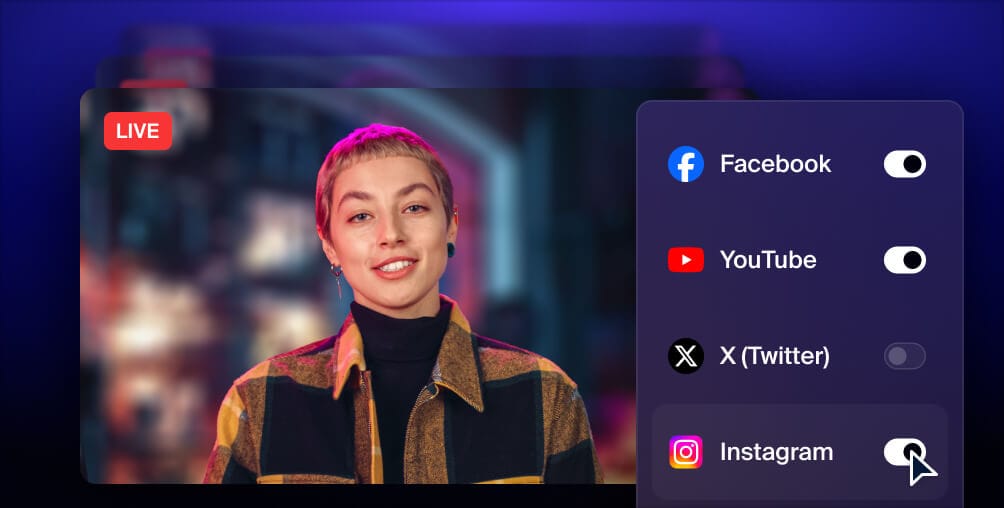
Get more views with multistreaming
Reach more people, and meet viewers where they like to watch. Live stream to YouTube, Instagram, Facebook, Twitch, X, TikTok, LinkedIn, and more at once.
FAQs
What is a capture card?
A capture card is a device that allows you to record or stream video from a different source. It does this by capturing video and audio signals and converting them into data that can be stored, edited or streamed on a computer or another device. Basically, if you want to take the signal from one device, like a console, and pass it to another device, like a computer, you need a capture card.
What does a capture card do?
A capture card lets you record and stream audio and video signals that appear on your display screen. It captures the data from the source device, such as a gaming console, so you can either record it or stream it to another device. Some capture cards don’t need a computer to record, however, because they record to an SD card instead.
How do I use a capture card?
If you have an external capture card, it will most likely have HDMI input and output ports. You can connect your capture card to your gaming console or other device via HDMI. If you want to connect the capture card to your computer, you’ll most likely need a USB cable of some kind. Some capture cards also come with software that you can install on your computer that lets you adjust the settings of your capture card.
Let’s wrap up
Finding the right capture card will take some research, but any of the options on this list are solid choices. If you’re trying to build an audience for your channel, you don’t want to compromise on quality, and there are top-of-the-line capture cards to meet your needs. If you’re just starting out and don’t want to sink a bunch of money in a capture card, you can find a decent budget-friendly one as well. Just remember that the card you choose will have an impact on your stream’s quality.