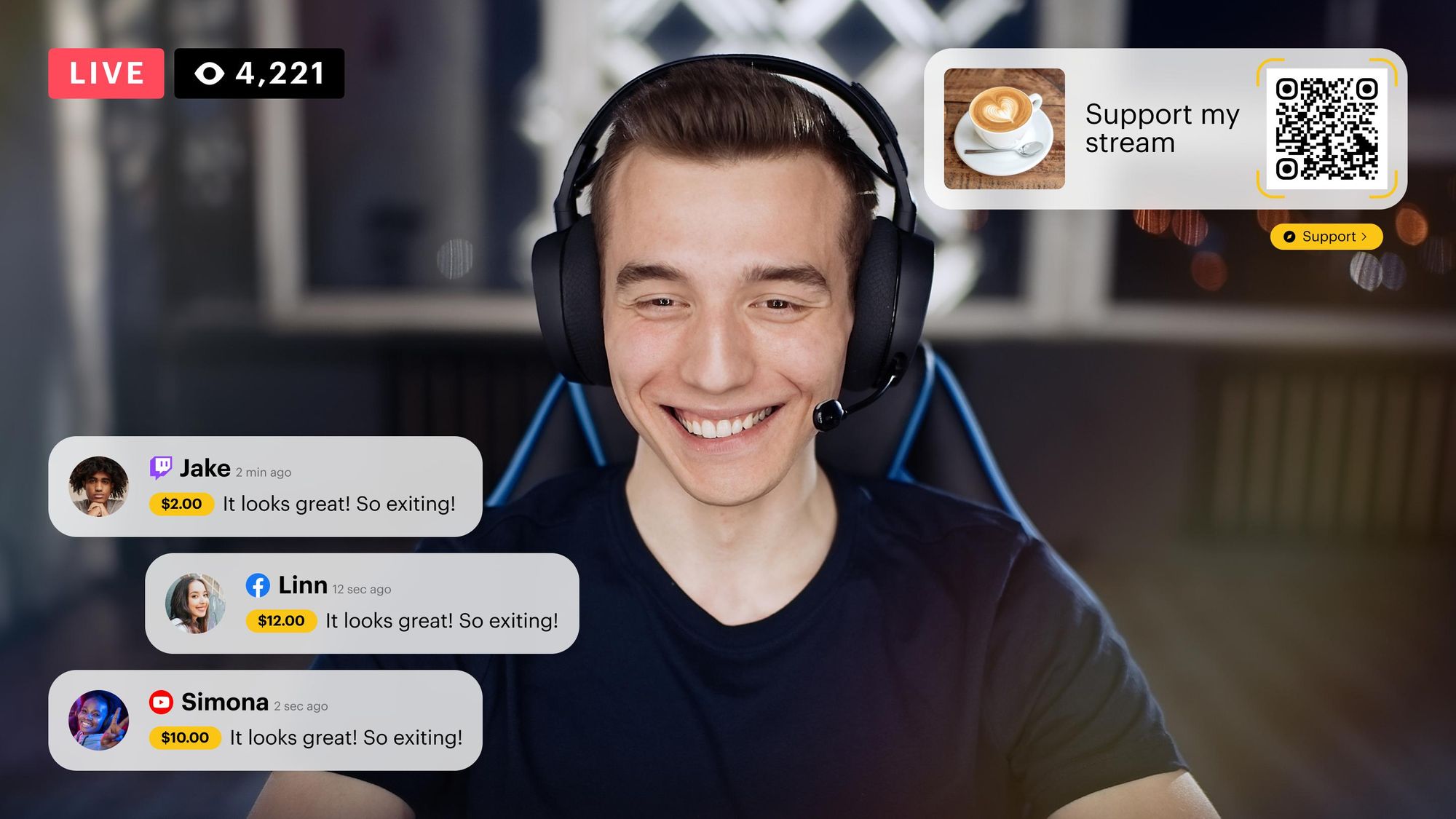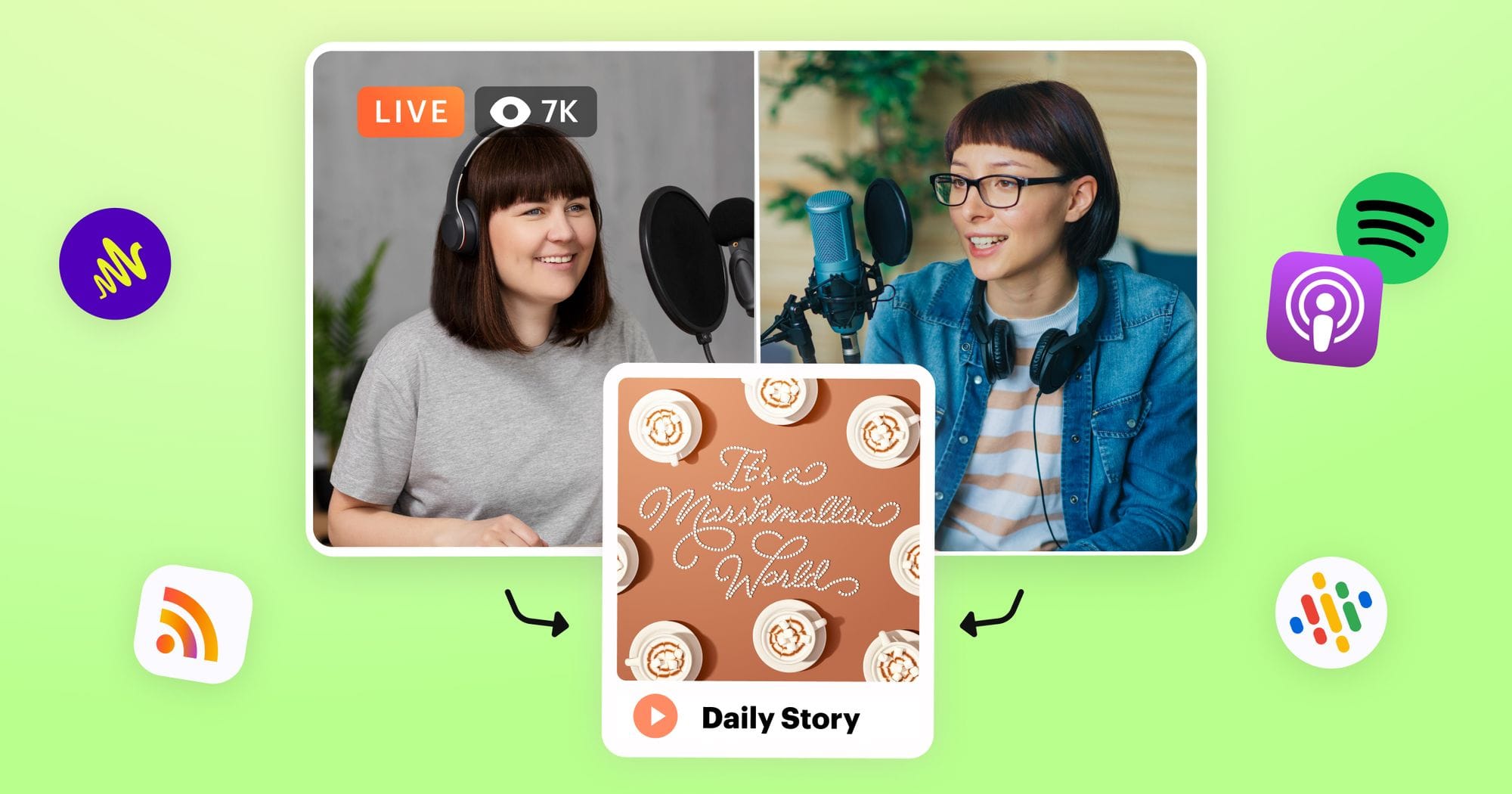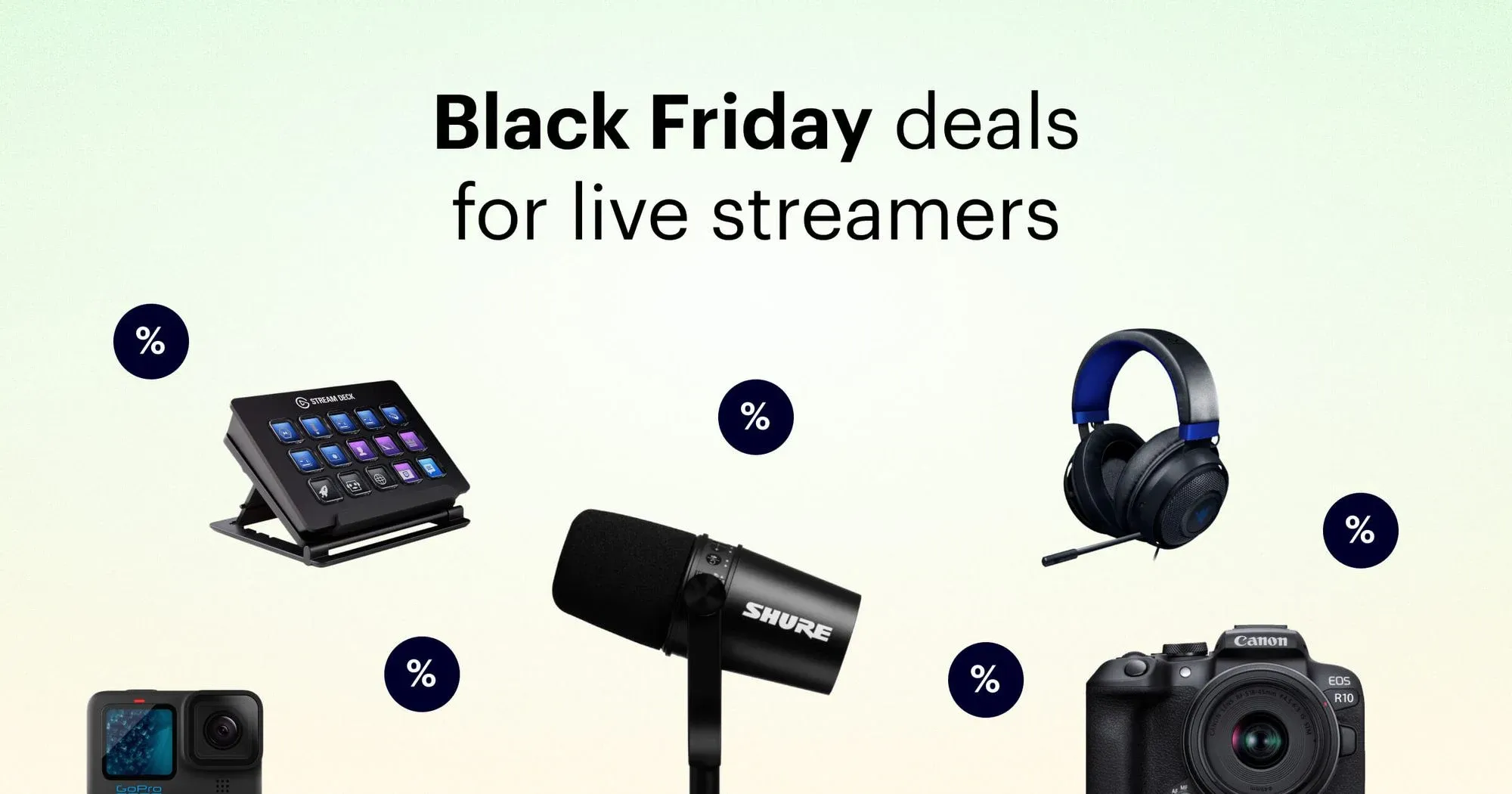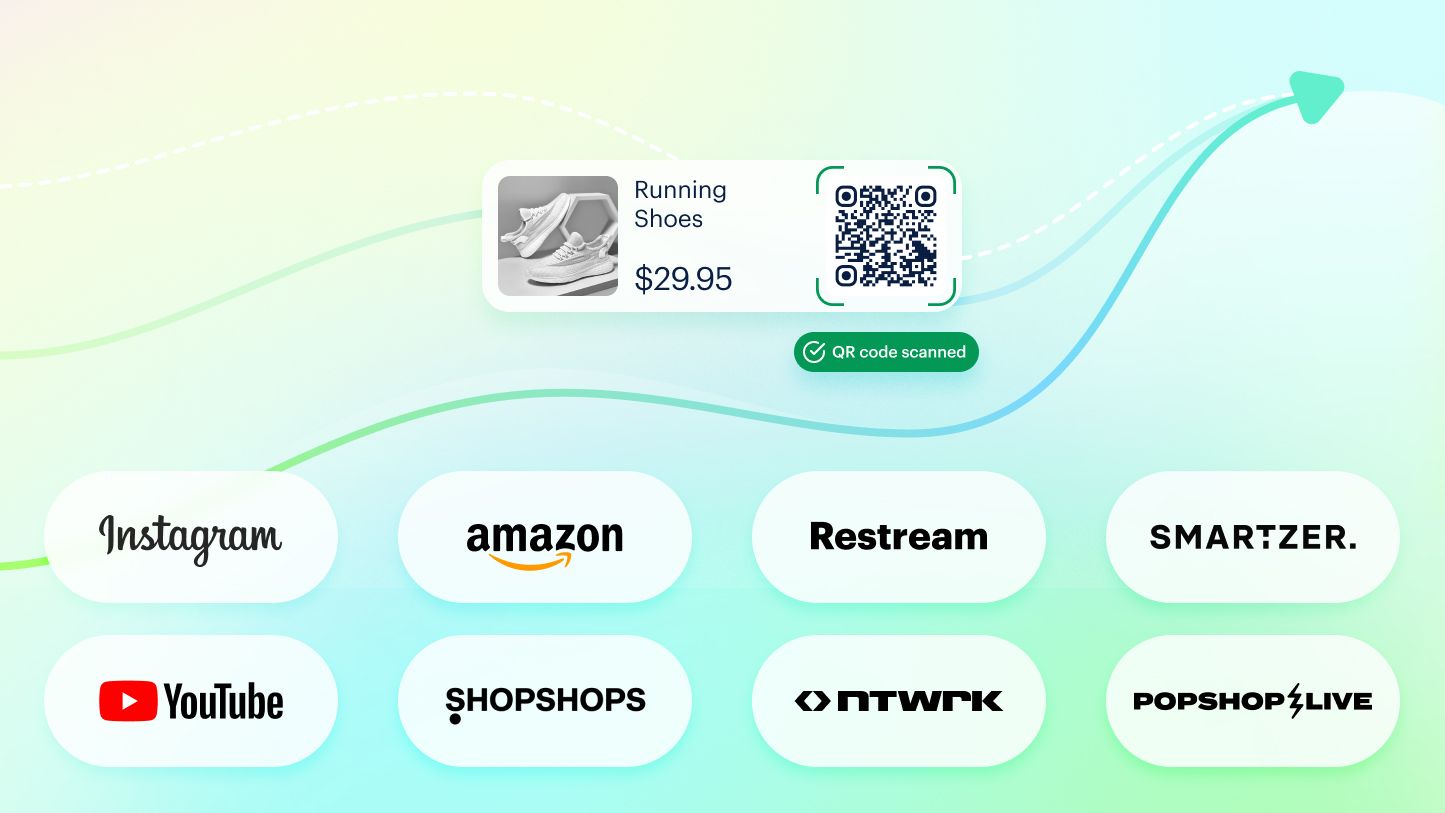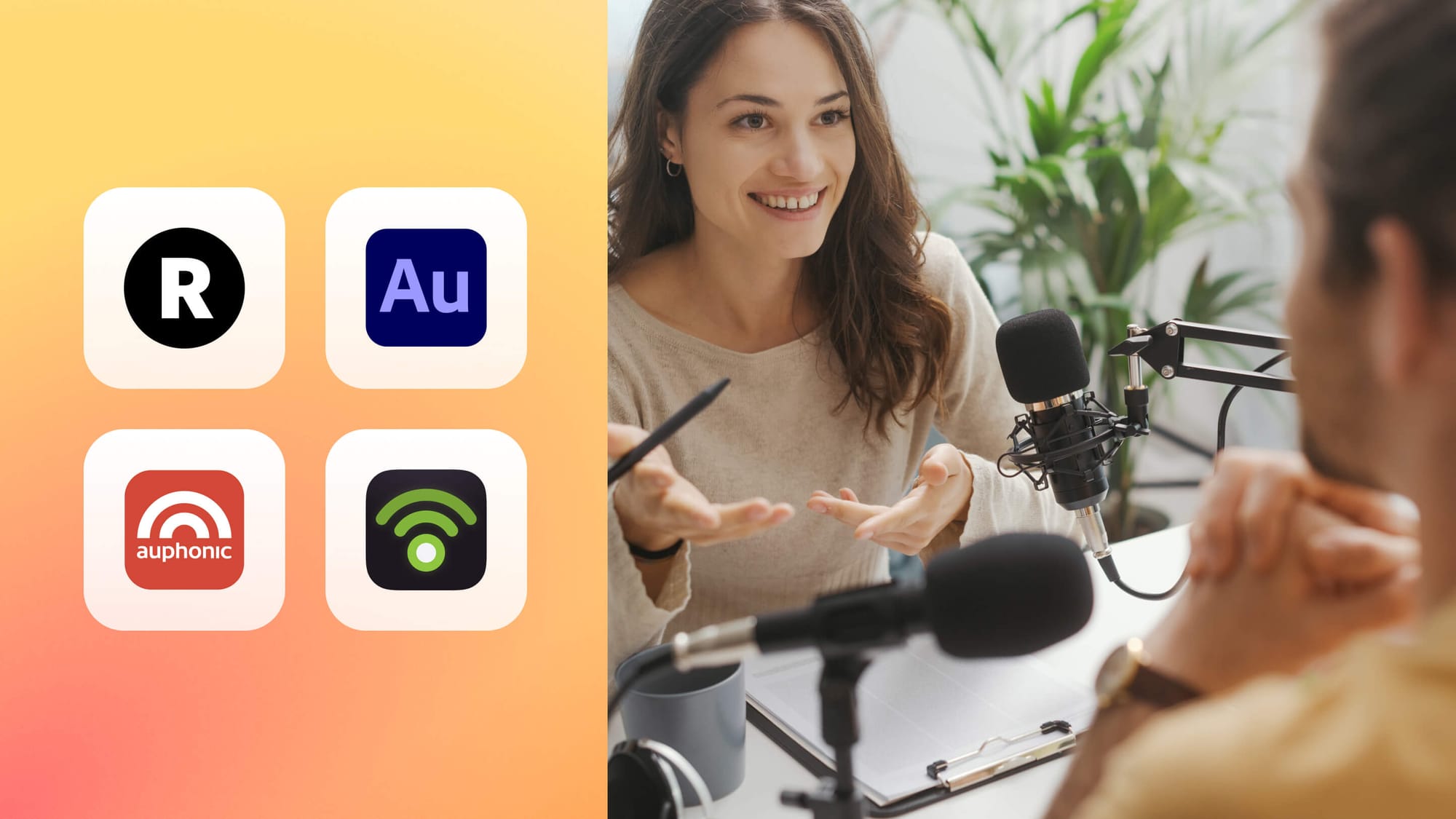Choosing the right webcam for your needs can be tricky, but what about selecting the right webcam software? If you’ve invested in an external webcam, then you’ll want powerful, user-friendly webcam software to go along with it.
What should you look for in good webcam software?
The user interface (UI) should be accessible, and it should integrate seamlessly with your webcam. Good webcam software will also allow you to record at high speeds, without crashing. It should also be able to handle several types of video file formats. Some webcam software is free, while others have either a monthly subscription or a one-time fee. You’ll have to decide what works best for your budget.
With these characteristics in mind, let’s look at the best webcam software for recording, editing and live streaming.
1. YouCam
Best virtual effects
YouCam, by Cyberlink, is intuitive webcam software packed with features. It easily integrates with social media streaming platforms like Twitch, Facebook Live and YouTube Live, as well as streaming software like OBS Studio. With more than 200 video effects, it’s a top choice for webcam software for streamers.
Features:
- AR makeup and skin smoothing
- Virtual backgrounds
- Record videos
- Customizable titles, filters and animated emojis
- Face-recognition login
- Auto-zoom face tracking
- Low CPU/GPU usage
Works with: Windows 7 and above
Pros:
- Tons of augmented-reality, sound and title effects
- Accessible UI
- Face-recognition login
- Works for video conference calls
Cons:
- Features are limited with free version
- Not available for Mac
Pricing:
- YouCam 10 Deluxe: $60 lifetime license
- YouCam 365: $50 per month
2. ManyCam
Best for educators
ManyCam is built for delivering better videos. A wide variety of features lets you do any kind of video, including presentations, webinars, classes, interviews, launch parties, giveaways and more. The customizable interface lets online teachers set up a virtual classroom suited to their needs.
Features:
- Live whiteboard to draw or scribble notes
- Switch between multiple video sources
- Add overlays and lower-third graphics
- Picture-in-picture
- Virtual backgrounds
- Multichannel broadcasting and RTMP streaming
- 4K video
- Mobile app
- IP cameras
- NDI Source
Works with: Windows 7 and above and macOS 10.11 or higher; mobile app for iOS and Android
Pros:
- Live stream in 4K (with paid versions)
- Easy UI with drag-and-drop effects
- Integrates with major live streaming and video conferencing applications
- Add sources from multiple devices (limit of two screens with free plan)
Cons:
- No light enhancement feature
- Screen sharing feature sometimes interferes with camera
- No virtual background or background blur on lowest pricing tier
Pricing:
- Standard: $49 per year
- Studio: $79 per year
- Premium: $99 per year
3. Restream Studio
Best for live show hosting and multistreaming
Restream Studio is an ultimate live streaming solution for professionals, content creators and anyone in between. You don’t have to download or install anything to use Restream Studio; all you need is a Restream account, webcam and microphone. Although Restream Studio’s core functionality is hosting live streams, you can use it as a webcam software to record, store, lightly edit and export videos.
Features:
- Go live or record videos directly from your web browser
- Upload and stream a pre-recorded video
- Build out scenes for different sections of your stream
- Add animations, transitions, graphics and overlays
- Screen sharing
- Add remote guests to live call or video with a secure link
- Animated backgrounds
- Copyright-free background music and custom tracks
- Choose from over 30 platforms to mutlistream to
- Invite remote guests or co-hosts
- Split-track recordings for each stream participant
- Multi-platform live chat
- Live stream recording
- Broadcast to your website
- Add a second camera as a source
- Live shopping with product QR codes
- Live stream analytics
All of Restream Studio’s features are available for both live streaming and recording video. Our help article can walk you through how to do it.
Pro tip: You can also connect other webcam software, like Snap Camera, to Restream Studio to enhance your videos further.
Works with: Web browsers
Pros:
- Stream to multiple platforms simultaneously
- User-friendly interface
- No download required
- Stream to guest channels
- Smooth streaming experience
Cons:
- Limited light adjustments
Pricing:
- Basic: Free
- Standard: $16 per month
- Professional: $39 per month
- Business: $199 per month

Create stunning live videos
Restream Studio is the easiest way to create high-quality live videos on multiple platforms at once. It's user-friendly and offers an engaging viewer experience.
4. Logitech Capture
Best for Logitech webcam users
It’s only natural that one of the leading brands for webcams would have their own webcam software. Logitech Capture is simple, powerful and intuitive, making it an ideal choice for beginners. Although this Logitech webcam software has plenty of features, you do need an encoder if you want to stream your footage to platforms like Facebook Live and YouTube Live.
Features:
- Works with Logitech webcams
- Record from multiple sources
- Record in landscape or portrait orientation
- Built-in webcam overlays
- Picture-in-picture
- Live text overlays
- Camera customization (auto-focus, resolution, frame rate, etc.)
- Chroma key
Works with: Windows 10 and macOS 10.14.X, 10.15.X and 11
Pros:
- Easy to use
- Create videos in vertical 16:9 format
- Free from Logitech
- Resolution and frame adjustability
Cons:
- Software only allows a single audio input
- Requires a Logitech webcam
- Limited range of transition effects
Pricing:
- Free
5. SplitCam
Best webcam software for multitasking
SplitCam’s biggest selling point is using your webcam for several applications at once, or “splitting.” It works with several video apps such as Skype, YouTube, WebEx and more. You can also use SplitCam to broadcast live video to several platforms at once, mix audio and add webcam effects.
Features:
- 3D masks
- Multiple video stream sources
- Zoom video feature
- Integrates with many popular platforms and services
- Live streaming
- Use IP camera as a source
- Audio mixer
- Desktop screenshare
- Import video and image files
Works with: Windows 10 and 11 and macOS Mojaveor higher
Pros:
- Video splitting
- 4K streaming available
- Free to download and use
Cons:
- Doesn’t work as well with older PCs and processors
Pricing:
- Free
6. EpocCam
Best for on-the-go footage
EpocCam from Elgato lets you turn your smartphone into a webcam. You install the Camera Hub software on your computer and the app on your smartphone. Then, the software recognizes your phone as a webcam with apps like Zoom, OBS Studio and Restream Studio. You can change camera features such as brightness and contrast, as well as add AR effects.
Features:
- Phone connects to PC over Wi-Fi or USB cable
- Manual focus
- Wide-angle camera support
- 1080p quality
- Virtual green screen
- AR effects
- Integrates Snapchat lenses
- Works with Stream Deck
- Stream over Wi-Fi
Works with: Windows 10 or later and macOS 10.14 or later; Android and iOS
Pros:
- No need for a webcam
- Works with forward-facing or outward-facing cameras on a phone
- Utilizes phone flashlight for extra lighting if needed
- Easily add another camera angle
Cons:
- Tends to work better on iOS than on Android
Pricing:
- EpocCam: Free
- EpocCam Pro: $7.99 one-time purchase
7. Debut Video Capture
Best for recording video
Debut Video Capture is a webcam and screen recorder software that allows you to capture and edit footage from almost any source. The recording feature is this software’s major selling point and it lets you record from your webcam, external devices, a computer screen, streaming video or gameplay. You can also use the webcam overlay feature to record picture-in-picture videos.
Features:
- No watermark
- No restrictions on features or special effects
- Several file export options
- Time lapse video recording
- Schedule recordings to set pre-recorded content to go live
- Show keystrokes in screen recording mode
- Add text captions and time stamps
- Captures IP camera
- Record your screen and webcam simultaneously
- Time lapse video recording
Works with: Windows 7 and newer and macOS 10.5 or above
Pros:
- Records external cameras
- Customizable
- Schedule pre-recorded content
- Screen recorder
- Free for personal use
- Add your own watermark or logo
Cons:
- Unclear pricing structure
- Limited video editing tools
Pricing:
- Personal use: Free (you need to purchase a license for commercial use)
- Debut Video Capture Software Pro Edition: $60 one-time purchase or $3.33 per month
- Debut Video Capture Software Home Edition: $50 one-time purchase
8. Windows Camera
Best webcam app for low-budget streamers
Windows Camera is the default webcam app that comes with Windows 10. While its features and functions might be basic, Windows Camera will still get the job done for live streaming, video conferencing and recording videos.
Features:
- Take webcam photos and videos
- Photo timer and framing grid
- Pause and resume video when recording and the app stitches clips together
- Panorama shots
- Digital video stabilization
- Document scanner
- Automatically back up photos and videos to OneDrive
- Whiteboard mode to clean up glare and shadows
- Adjust exposure, ISO and other camera settings
Works with: Windows 10 Xbox consoles and mobile
Pros:
- Super simple to use
- Great for beginners who want no-hassle webcam software
Cons:
- Lacks special effects and other features
Pricing:
- Free
9. GoPlay
Best for gameplay capture and editing
The GoPlay recorder and video editor are simple to use, with accessible options that gamers and other content creators will love. You can easily capture on-screen or webcam footage, edit and export to social media platforms.
Features:
- Picture-in-picture recording
- Add voiceover on recordings
- Library of video effects
- Set a custom range for screen recording
- 4K resolution and 60 fps
- Noise removal
- Music library and audio mixer
- Direct subtitle editing
- Upload caption files
- Export to social media platforms
- Record games, webinars, presentations and more
Works with: Windows, Android, iOS
Pros:
- Beginner-friendly
- Recording and video editing features in one
Cons:
- No free version available, free trial only
Pricing:
- 1-month subscription: $4.90 per month
- 3-month subscription: $3.30 per month
- 12-month subscription: $1.99 per month
- Lifetime license: $39.90 one-time purchase
10. iGlasses
Best for video calls
iGlasses by Ecamm is well-known for its virtual reality capabilities, allowing you to add real-time filters over your video feed. The software works on Macs and can be installed on Google Chrome and used with applications like Google Meet, Facebook Live and YouTube Live.
Features:
- Works on macOS and Google Chrome
- Add filters, effects and other adjustments when you’re streaming or recording
- Stream on web-based applications
- Digital pan and zoom controls
- Face tracking
Works with: macOS 10.12 or newer
Pros:
- Filters and 3D effects
- Simple controls for digital pan, tilt and zoom
- Video quality settings like brightness, temperature, tint, etc.
Cons:
- Only available on macOS
- Not compatible with Skype, FaceTime and Photo Booth
- No free version; free trial only
Pricing:
- Lifetime license: $19.95
11. OBS Studio
Best open-source webcam software
OBS Studio is an open-source live streaming and recording software that you can use with PC, Mac and Linux. Its primary function is live streaming and it's a popular choice among streamers because you can easily create scenes with graphics, text, overlays, window captures and more. It makes a great webcam software for recording or conference calls too — especially if you want to customize your webcam feed.
Features
- Screen recording with multiple sources
- Works with major live streaming platforms
- Audio mixing dashboard
- Set up and switch between scenes
- Further customization with plug-ins
- Scene preview before going live
- Customizable UI
- Picture-in-picture
Works with: Window 10 and newer, macOS 11 or newer, Linux/Unix
Pros
- Low CPU usage
- Frequently updated
- High-quality output video
- Multi-platform support
Cons
- No official support (because it’s open-source)
- Confusing user interface
Pricing
- Free
12. Bandicam
Best for controlling your screen captures
Bandicam is a screen capture and recording software geared toward gamers. You have full control over which areas of your screen you record — plus you can add a webcam overlay. Although gamers appreciate Bandicam, it’s also useful webcam software for online education, conferences and more.
Features
- Video editing tools such as mouse-click effects and animations
- Multiple recording modes
- Direct video upload to YouTube and Vimeo
- Auto capture to take as many screenshots as you want
- Video frame rate and resolution options
- Set a time to automatically start recording
- Sketch and draw on your screen recording in real time
Works with: Windows 7, 8, 10 and 11 (64-bit)
Note: You can use older versions of Bandicam with Windows Vista, Windows XP and 32-bit versions.
Pros
- Supports videos with high resolution and frame rate
- Record 2D or 3D videos
- Easily switch between recording modes
Cons
- Free version only allows 10 minutes of recording
- No filters or face tracking effects
Pricing
- Monthly subscription: $2.78
- Lifetime license: $44.96
Note: These prices are for personal use. Prices vary for Bandicam business licenses.
13. Movavi
Best webcam software for screen capture
Movavi is a screen recorder, video editor and webcam capture software. It’s extremely easy to use and lets you record webinars, instructional videos and tutorials. You can also record your webcam and screen simultaneously. Movavi has effects like drawing on the screen, enabling mouse clicks and displaying keystrokes.
Features
- Draw on video while recording
- Set a time and date to schedule a recording
- Share videos via Google Drive, Movavi Cloud or YouTube
- Record from a variety of sources like your microphone, system sounds or webcam
- Video effects such as motion tracking, filters, color correction, transitions and chroma key
- Picture-in-picture
- Free music and sounds
Works with: Windows 7, 8 and 10
Pros
- Drag and drop functionality
- Sleek user interface
- Movie creation tool
Cons
- No multi-camera editing
- You have to purchase the screen recorder and the video editor to get the full benefits
Pricing
- Monthly subscription (screen recorder): $19.95
- Annual subscription (screen recorder): $64.95
- Annual subscription (screen recorder and video editor): $59.95
- Lifetime license (screen recorder and video editor): $74.95
14. Yawcam
Best for simple webcam use
Yawcam is a simple webcam software for windows that is easy to set up and use. It lacks some of the more advanced features of other software, like color and lighting adjustment, transitions, filters or overlays. But it’s perfect for folks looking for a straightforward webcam software who don’t want to bother with all the bells and whistles — and who don’t want to use Windows Camera. Yawcam also lets you set up an alert to receive an email each time motion is detected in front of your camera. It’s a nice home security feature that other software doesn't have.
Features
- Still images from webcam video
- Time-lapse videos from your webcam
- Set a time for automatic recording
- Motion detection email alerts
- Video streaming
- Password protection
- Multiple languages
- Built-in webserver
Works with: Windows 2000, XP, Vista, 7, 8, 10 and 11
Pros
- Simple and easy to use
- Security features
Cons
- Lacking creative and editing features
Pricing
- Free
FAQs
What is the best webcam recording software for multiple cameras?
The best webcam recording software for a multi-camera setup is OBS. It lets you add multiple cameras as sources and easily switch between them. Restream Studio is also a good option for multi-camera webcam recording, as it lets you add multiple sources to its browser-based webcam studio environment.
Can I use my phone’s camera as a webcam without a webcam app?
Yes, you’ll need to connect your phone directly to your computer via USB if you want to use it as a webcam. While you don’t need to download any apps on your phone, you may need webcam software for your computer, depending on what you’re using your phone-as-a-webcam for.
What is the best free webcam recording software?
The best free screen recording software is Restream Studio. You use the studio’s “record-only” mode to capture and record your computer screen. You can then edit and download your video.
Let’s wrap up
To create high-quality live videos, you need webcam software that keeps up with your needs. Any one of the options on this list is a good choice for live streaming, recording and editing, but you’ll have to consider which features you want before choosing. Finding your perfect webcam software will help you create amazing content!