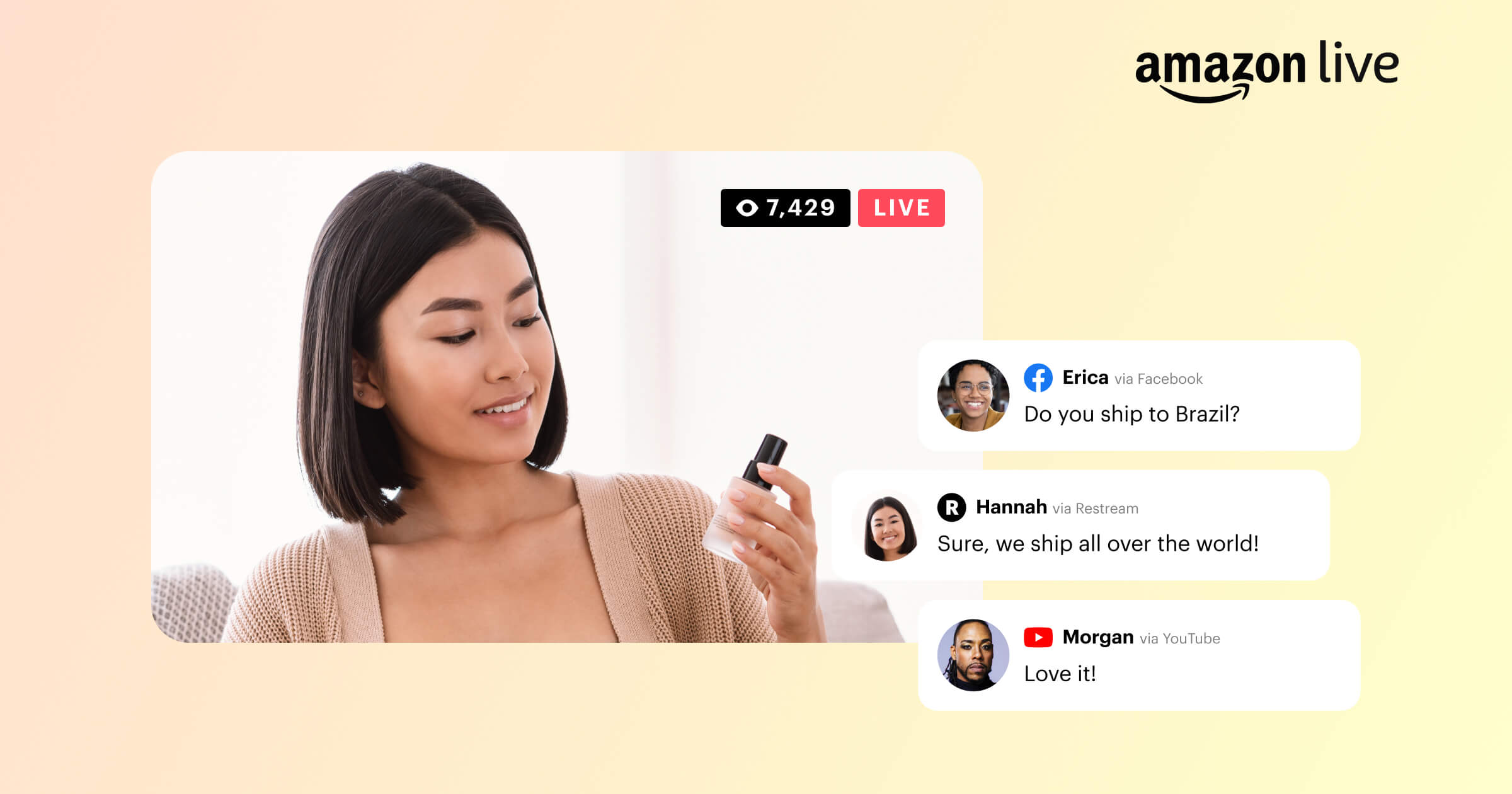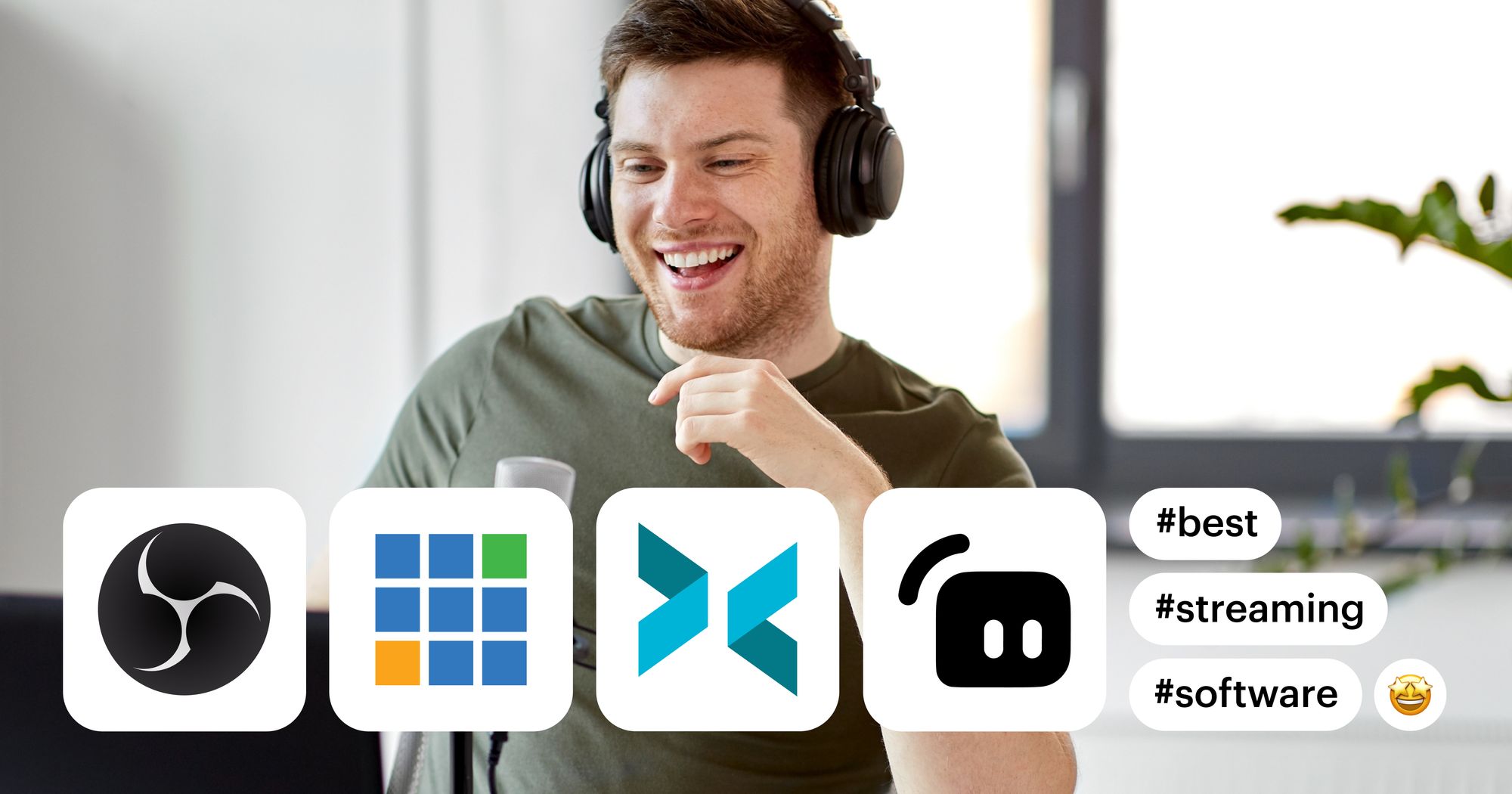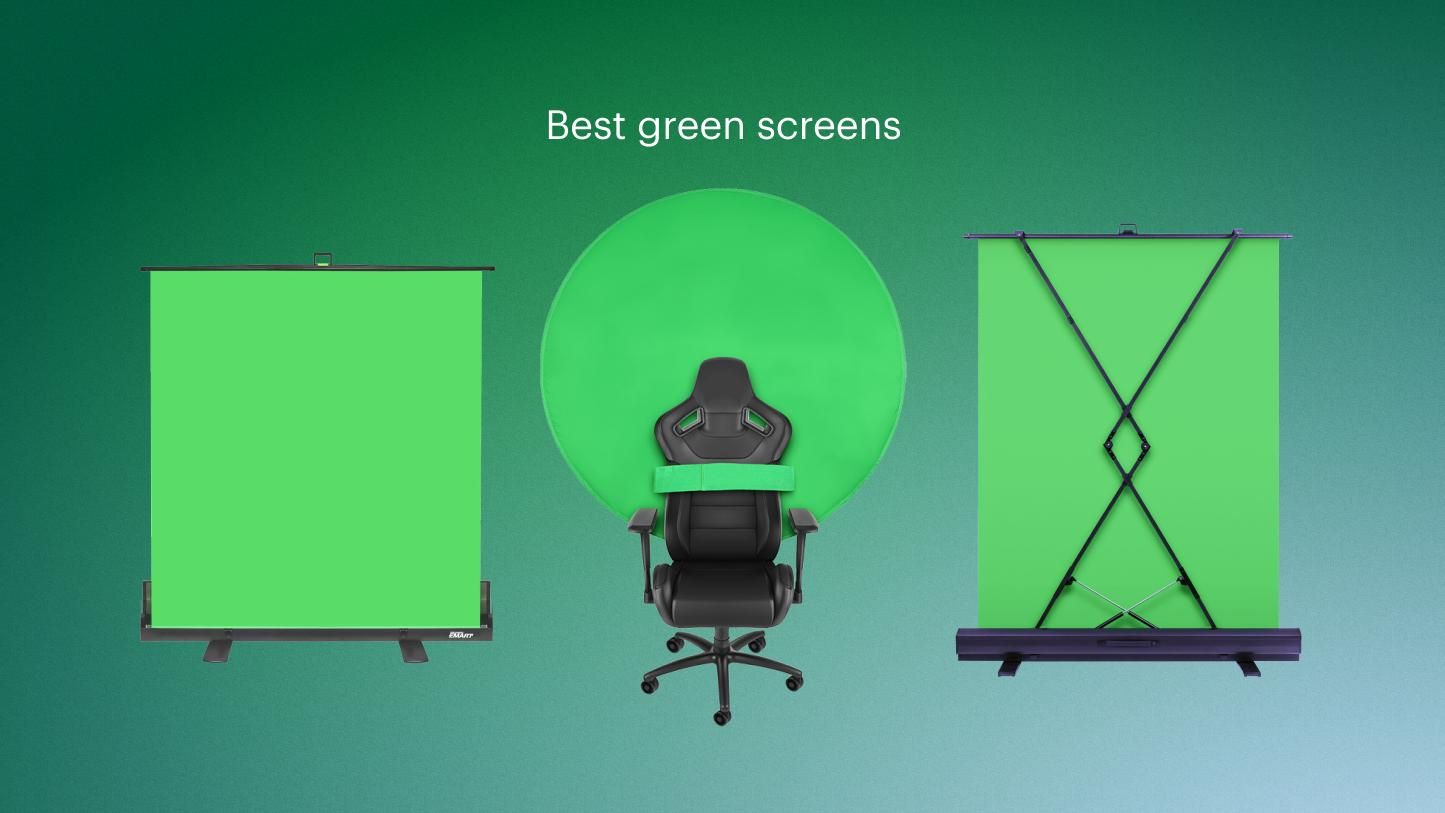Amazon is one of the world’s biggest companies. It’s the most-visited e-commerce site in the U.S. and hit $574 billion in net revenue in 2023. As the company grows, it offers more services, including live streaming.
Amazon introduced live streaming as a way for sellers and brands to promote products and boost sales. If you want to live stream on Amazon, you don’t need much to get started. Let’s look at exactly what Amazon Live is and how to use it.
What is Amazon Live?
Amazon Live is a live streaming feature that allows sellers to stream video content as a promotional or sales tool. Sellers and influencers can use it to showcase and sell products to prospective customers. By streaming a live product demonstration, sellers can interact with buyers and answer their questions directly.
If you are a brand, you have three ways you can use Amazon Live:
- Integrate into an Amazon-produced live show
- Sponsor influencer live streams in the Amazon Live Creator app
- Live stream directly to customers
When you live stream, you can pick products to feature in the product carousel, which appears at the bottom of your stream. You can also highlight certain products and run promotions during your broadcast. When you go live, your streams will appear on https://www.amazon.com/live.
What are the benefits of Amazon Live streams?
Along with boosting sales and brand awareness, Amazon Live streaming provides several other benefits:
- You can promote your brand: If you have a store on Amazon, you can use live videos to get more exposure for your products. Members of the Amazon Influencer Program can create a storefront on Amazon with a curated list of products from other brands — when you go live on Amazon, you get credit for any purchase made from your Influencer storefront in the 24 hours following your stream.
- Amazon has a huge product catalog: Streaming on Amazon Live limits you to products listed on Amazon. But considering that Amazon sells over 12 million products (and over 353 million if you count third-party sellers), it’s not usually an issue. You can find products to go with just about any niche, like fitness, fashion, tech, cooking, music and so much more.
- You can stream for free: It doesn’t cost anything to start streaming on Amazon Live — you just have to meet some basic requirements (which are covered below).
- Viewers are already looking to buy: On other live streaming platforms like Twitch, YouTube or Facebook, viewers are primarily looking to be entertained or informed. Trying to sell products can sometimes come across as pushy. On Amazon Live, viewers are already primed to purchase because Amazon is first and foremost a marketplace. It’s easier to generate sales with live streaming this way.
- Your storefront stands out during sale seasons: Black Friday, Prime Day, back-to-school sales, Labor Day sales — whenever Amazon has site-wide promotions like these, live videos can help make your storefront stand out from your competition. People can watch current and past live videos that feature your products, which can entice them to click and purchase.
How to live stream on Amazon Live
Amazon Live isn’t readily available to all users. You can only go live on Amazon if you are one of the following:
- An influencer in the Amazon Influencer Program (with an active Amazon Influencer storefront)
- An Amazon seller registered in the Amazon Brand Registry.
- An Amazon vendor with an approved Amazon Store in the advertising console
There are two ways to go live on Amazon Live. The first is with the Amazon Live Creator app. The second is with a third-party broadcasting software on your computer.
How to live stream on the Amazon Live Creator app
- Download the Live Creator App from the App Store.
- Log in using your Amazon seller or vendor credentials.
- Choose the brand of the product that will be the topic of your stream. You need to have that brand registered with the Amazon Brand Registry.
- Pick a source for the stream. It can be the phone camera or an external camera (you’ll have to use a broadcasting software if you want to use an external camera).
- Add products to the product carousel, which will display them during the stream.
- Choose a name for the live stream.
- Upload a thumbnail for the stream. This image is the first thing potential viewers will see, so it should entice them to click on your stream and start watching.
- Try out your setup and test your internet connection in the app’s Practice Mode (viewers won’t be able to see your stream).
- Schedule the stream in advance if you want time to promote it on your other channels. A notification will also appear on Amazon Live about the upcoming stream. Scheduling isn’t required — you can also go live right away.
How to live stream to Amazon Live with Restream
If you want to stream on Amazon with an external camera, and have a little more control over the look and feel of your live video, then you should broadcast using a live streaming software like Restream Studio.
You can go live from a web browser on your desktop computer — but you’ll still need the Live Creator app to launch the stream on Amazon.
Here’s how to do it:
- Open the Amazon Live Creator app and sign in.
- Tap the + button to create a stream.
- Add your stream title, thumbnail, and featured products.
- Go to Settings, then tap Video source.
- Select External camera.
- Tap Get URL and stream key. Copy these details down; you’ll need them for the next step.
- Log in to Restream.
- Click the Destinations button.
- Click Add Channels and choose Amazon Live.
- Enter the RTMP URL and stream key provided by the Amazon Live Creator app.
- Click Add Channel.
- Click Stream with Studio.
- Adjust your stream settings in Restream Studio, then click Go Live when you’re ready.
- Go back to the Amazon Live Creator app, select your stream and tap Preview.
- Tap Go Live.
- When you’re done, stop the stream in the Live Creator app, then end it in Restream Studio.
In addition to streaming to Amazon Live right from your web browser, Restream Studio also helps you push your broadcast to multiple streaming destinations at once. If you want your stream to appear on YouTube, Facebook, Twitch, X (Twitter) or other similar platforms, you can connect them to your Restream account and publish the same live video on all of them.
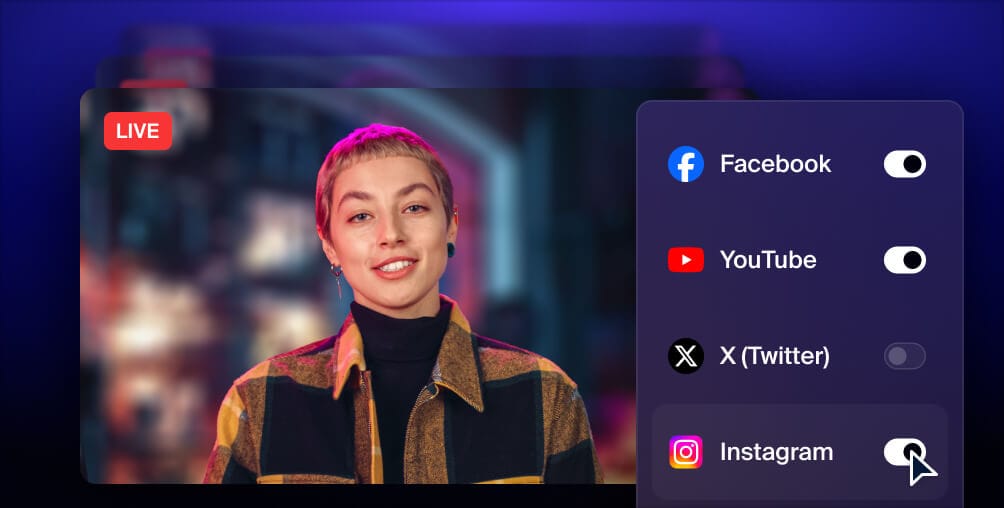
Get more views with multistreaming
Reach more people, and meet viewers where they like to watch. Live stream to YouTube, Instagram, Facebook, Twitch, X, TikTok, LinkedIn, and more at once.
6 tips for Amazon Live streaming
Just like on any other streaming platform, streaming on Amazon Live has its own best practices. Here are some tips to make the most of your Amazon Live stream and stand out from other streamers.
1. Engage with your audience
The point of live shopping is to have an interaction between you, the streamer, and your audience. Encourage viewers to ask questions, leave comments or click the “reactions'' button. As people join your stream, give them a quick shout out too.
Don’t be afraid to use calls to action either: ask viewers to follow your store on Amazon, refer to the product carousel often and restate your main selling points a few times so the message sinks in.
2. Demo your products
Your viewers are tuning in because they want to see the products in action — so give them some action! Demonstrate the products or find a way to showcase them other than just holding them up for the camera.
If you’re promoting clothes, try them on. If you’re selling tech gadgets, turn them on and show how they work. Also, a good tip is to add bestsellers to the first positions in the product carousel, as these will get the most attention.
3. Have at least 5 Mbps upload speed
Always use the most stable internet connection you have when broadcasting live video content. Usually, this means a physical connection to the modem via Ethernet cable.
That's not an option with an iPhone, but it is if you stream on your computer using streaming software. Also, make sure you have enough bandwidth, with an upload speed of at least 5 Mbps.
4. Promote your stream outside of Amazon
The Amazon Live Creator app generates a link to your stream that you can share on your other channels and you should definitely use it.
Post the link on your social media profiles, drop it in an email or share it another way. You can also use multistreaming to have the live video itself appear on other live streaming destinations.
5. Feature in-stream deals and promos
Live shopping can be an excellent sales tool when you use it to create exclusive promotions. Provide a discount on one of your featured products, but only make it available to viewers of the live video.
You can create a sense of urgency and exclusivity with your live shopping promotions, which encourages people to purchase.
6. Go live with a streaming software
The Live Creator app is a handy tool, but using a streaming service like Restream Studio is recommended by Amazon for live streaming. You use a higher-quality camera and microphone, plus you can add more customizations to your stream.
If your stream features more than one host, you can even add multiple cameras and mics — which you need a streaming software and desktop computer to manage.
FAQs
How do I use Amazon Live?
To use Amazon Live, you need to download the Live Creator app. You can either go live from a mobile device using only the Live Creator app, or you can go live from a computer using both the Live Creator app and broadcasting software such as Restream Studio. For each Amazon Live stream you do, you can add products to the product carousel, which viewers can browse and purchase during your stream.
Is Amazon Live free?
Live streaming on Amazon is completely free. You need to meet some requirements, however. You must be a registered seller or vendor on Amazon, or must be part of the Amazon Associates program. If you’re an Associate, you need to join the Amazon Influencer Program to live stream.
What is the Amazon Live Creator app?
The Amazon Live Creator app lets you go live on Amazon from a mobile device. You can use it to connect your Amazon seller, vendor or influencer account and select products to showcase during the stream. You can also use the Amazon Live Creator app with live streaming software such as Restream Studio.
How to become an Amazon influencer?
To become an Amazon Influencer, join the Amazon Influencer Program, part of the Amazon Associates Program. This program lets you earn rewards by recommending Amazon products. Social media influencers with YouTube, Instagram, Facebook, or TikTok accounts can apply. Eligibility depends on your follower count and engagement metrics.
Where can people see my Amazon Live stream?
Amazon Live has three different levels and each comes with benefits. Every streamer starts as a Rising Star, which makes your streams eligible to appear on your Influencer storefront or your brand’s product detail pages. As you level up on Amazon Live, your streams are, according to Amazon, “eligible to appear in more placements on Amazon.com, including the Amazon.com page.” The higher your level, the more discoverable your streams will become.
Wrap up
To be successful on Amazon Live, you have to create compelling content. Get creative and engage with viewers. The more they enjoy watching your streams, the more likely they’ll be to make a purchase.
Live streaming on Amazon Live is easy to do — and a good way to promote and sell products. Whether you’re showcasing your own products or want to promote your favorite brands as an influencer, you can find viewers on Amazon Live.