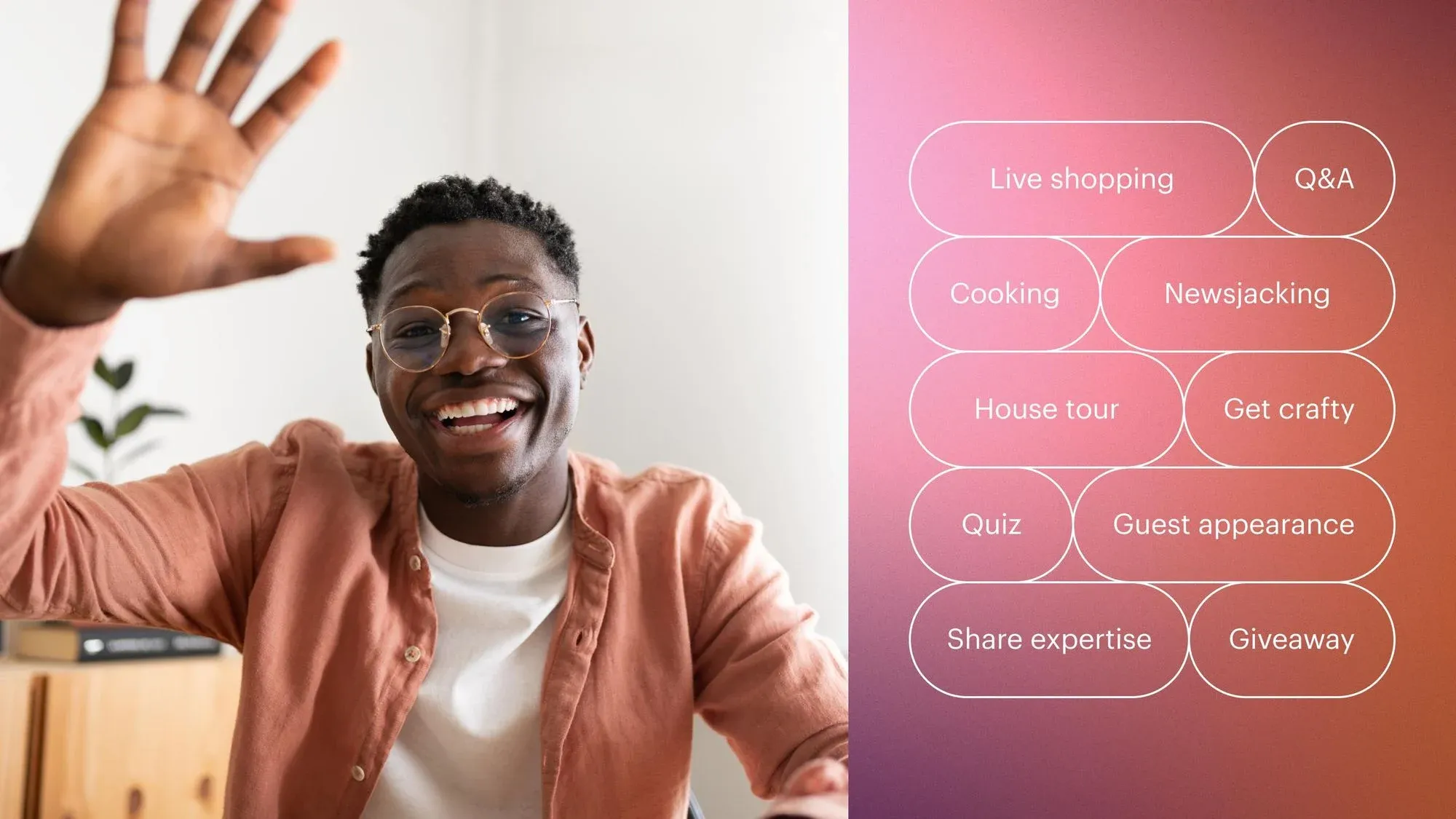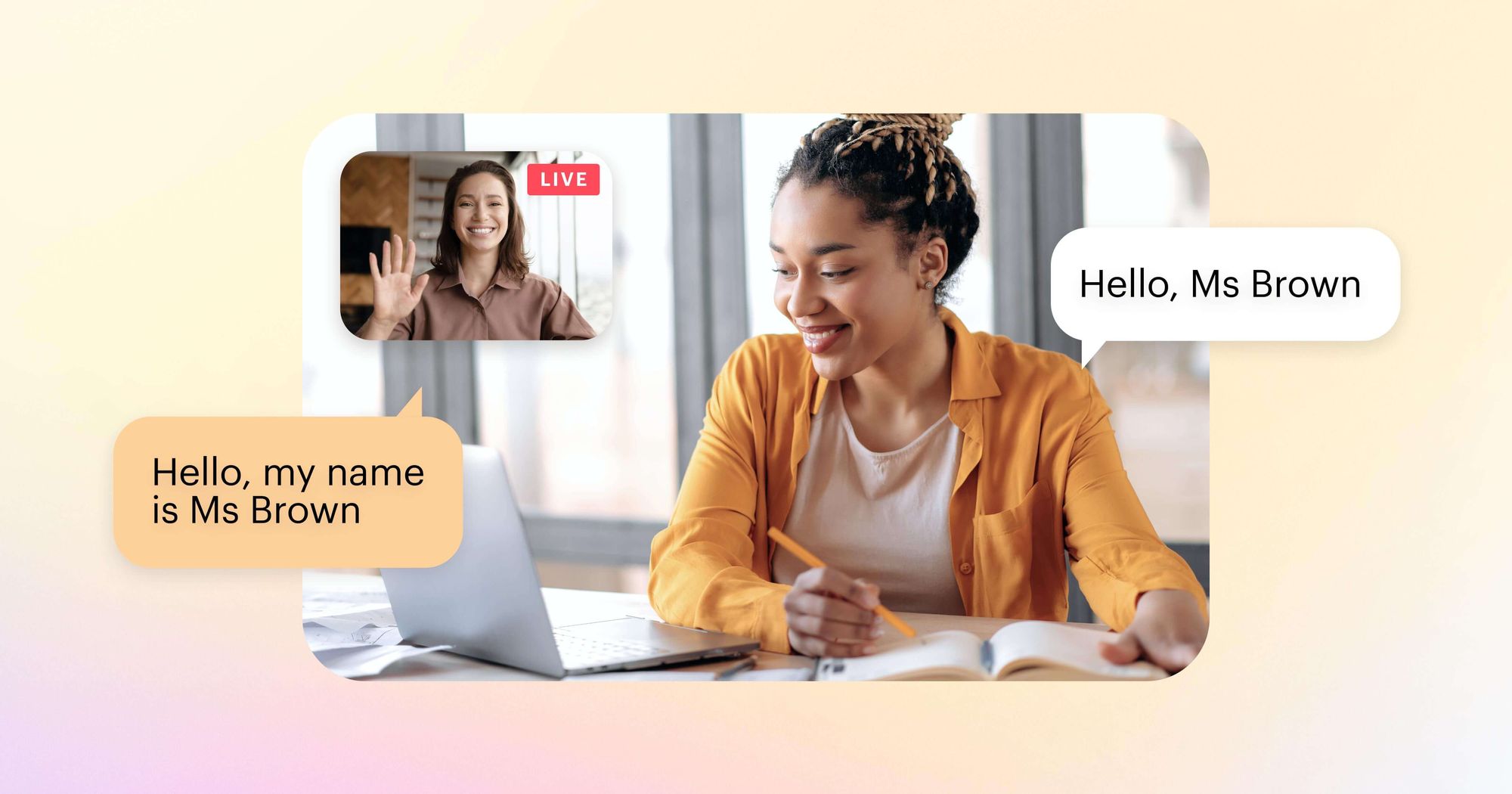Telegram is a popular global social network with 550 million monthly active users. The platform combines instant messaging, video calling, content distribution and live streaming into a single app. You can even broadcast live videos to Telegram channels and groups with unlimited viewers.
Telegram’s live feature has way more functions and benefits with Restream. Customize your Telegram stream, invite guests and even stream to multiple sites at the same time using Restream.
Let’s dive into Telegram streaming on any device and explore how Restream can make your stream more professional and engaging.
Why live stream on Telegram?
No matter what your streaming goals are, it’s a good idea to set up a Telegram stream. While live on Telegram, you can stream how-to content, chat with viewers, host an interview and more! Here’s where Telegram excels as a live platform:
- Unlimited viewers: There’s no limit on the number of people who can tune into your Telegram stream. Whether you’re streaming to a channel or group, your viewers are only limited by your channel’s popularity.
- Channel or group members can join: Any member of a channel or group can request to start broadcasting when you’re live. You can have Telegram viewers from anywhere in the world appear on your stream as a guest!
- Create your own TV channel: Telegram has many channels where creators distribute content and messages to their followers. This means that it’s easy to start your own TV channel on Telegram. If you have a channel, post your schedule and broadcast regularly to your viewers on Telegram!
- Secure live streaming: Telegram has robust privacy and security for messaging and streaming alike. When you go live on Telegram, only the people you want to see your stream can tune in. End-to-end encryption for Telegram live chat messages is another plus.
How to live stream on Telegram
Requirements for Telegram live streaming
Both the mobile and desktop Telegram apps support live streaming, so going live is easy. To do so, you must be the owner of the channel or an admin of the group you’re streaming to. You’re able to stream to both private and public channels too.
Streaming on the Telegram mobile app
You can go live on Telegram on mobile with either iOS or Android.
- Download the Telegram mobile app from the Play Store or App Store.
- Sign in to your Telegram account.
- Tap the channel you want to stream to from your list of channels and groups.
- To access the live streaming option:
- On iOS, tap the channel name at the top of the screen and tap live stream.
- On Android, tap the three dots on the top-right corner of your screen.
- Tap Start Live Stream. From the same menu, you can choose whether to stream using the channel name or your personal account name.
- When you’re ready, tap the blue Start Live Stream button.
- Once the stream starts, unmute yourself and switch on your camera.
- To end the stream, tap the leave button in the bottom right, and select End Live Stream.
Streaming on Telegram from your PC
You can start a Telegram live stream from your computer too. Just remember that only the admins of a Telegram group or channel can live stream.
After signing into Telegram on your PC, click the group or channel you want to stream to. Click the chat icon near the top-right corner. Doing so will display a Start live stream option for channels, and a Start video chat option for groups. Click this button, choose between streaming from your account or the channel, and select Continue when finished. Then, you can enable your desktop mic and camera when you’re ready to go live. To end the stream, click the phone icon in the top-right corner, check End live stream, and click Leave.
Let’s say you want to keep streaming on Telegram, but with custom live features and more destination platforms. Imagine your Telegram channel stream reaching viewers on Facebook, Twitter, and YouTube all at once! Make it happen by hosting your Telegram live stream with Restream, which also gives you vast stream customization options.
Telegram live streams with Restream Studio
Here’s how you go live on Telegram with Restream Studio, our powerful in-browser live solution:
1. In your Telegram app, select a channel or group that you have permission to stream to.
For the mobile app:
- Click the icon in the top right corner to open the channel/group settings.
- Select Live Stream in channels or Video Chat in groups.
- Click Stream with…
- Copy the Server URL and Stream Key from Telegram.
For the desktop app:
- Click the three dots (Mac) or chat icon (Windows) in the top right corner of the group page.
- Select Live Stream for channels or Video Chat for groups.
- Click Start with...
- Copy the Server URL and Stream Key from Telegram.
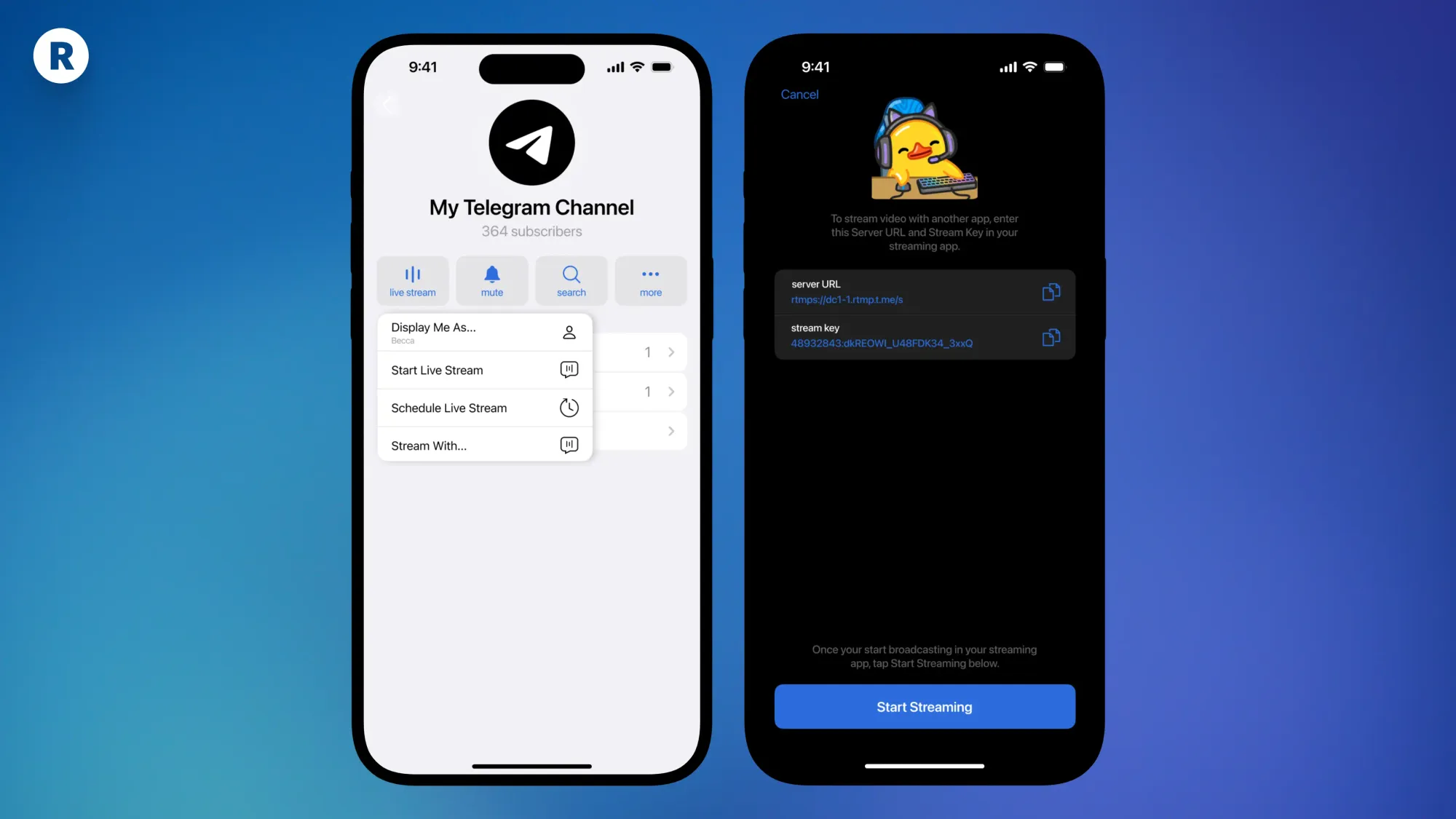
2. Create a free Restream account or log in if you already have one.
3. From your Restream home screen, click Channels, then + Add Channel. Telegram will appear as an option on the next screen. Select Telegram.
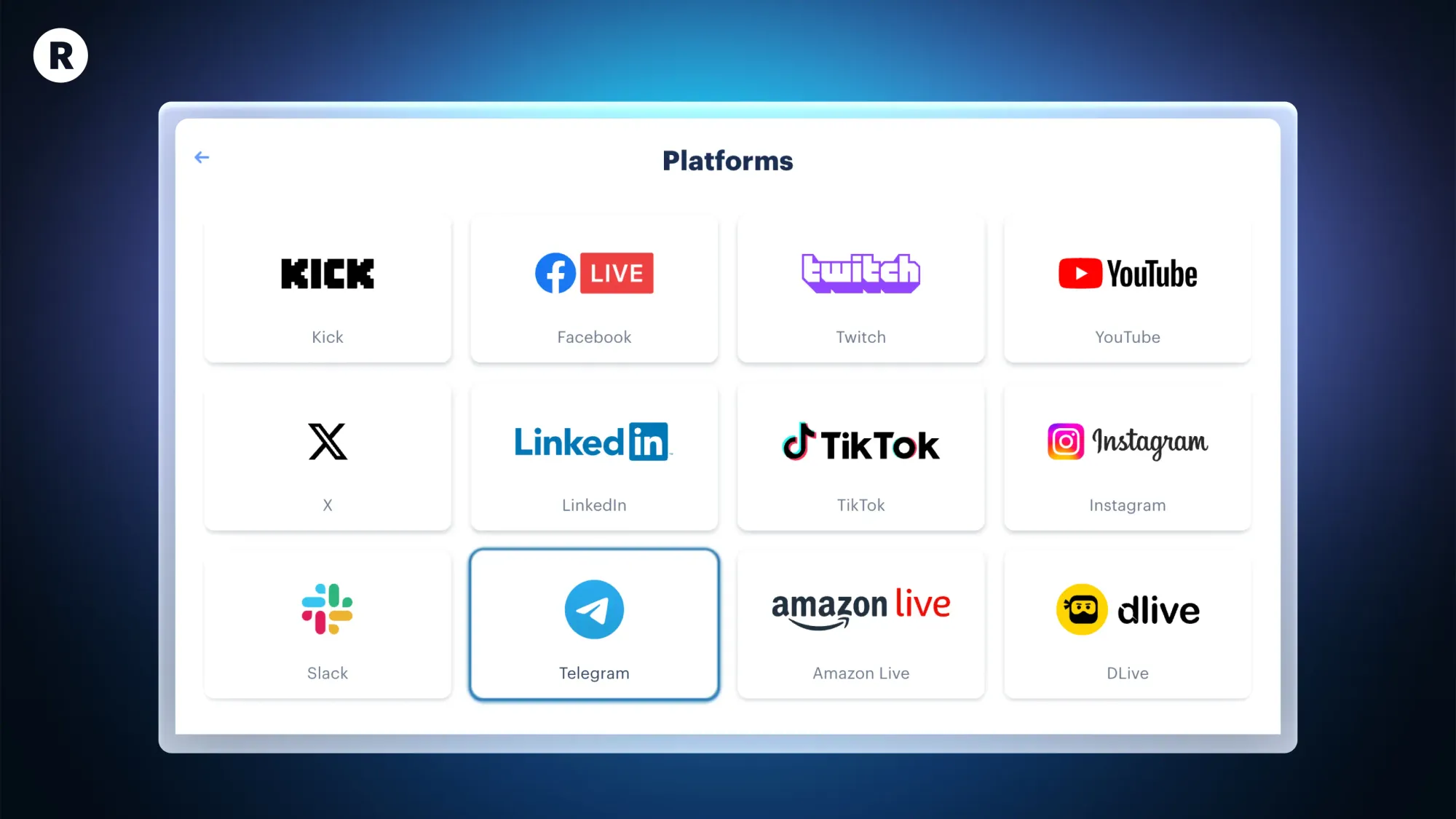
4. Paste the Server URL from your Telegram app into the RTMP URL box in Restream. Do the same for the Stream Key box, then click Add Channel.
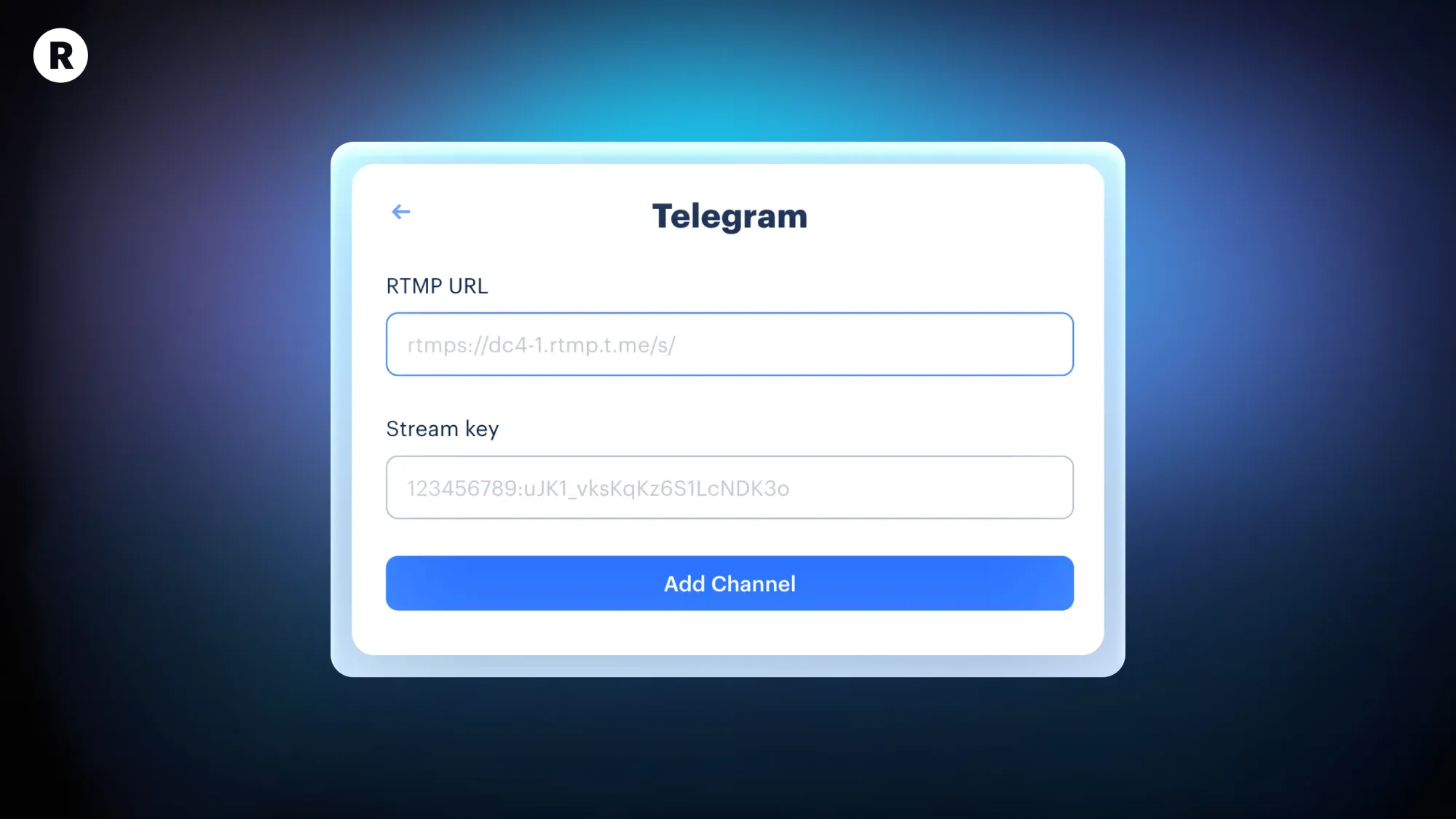
5. On the Restream home page, click + New Stream, then choose Restream Studio. Click Go Live, fill in the stream details, and enable Telegram from your destinations.
6. Return to the Telegram app and hit Start Streaming. Make sure you’re live on both Telegram and Restream.
7. To end the stream, tap the red Leave button on Telegram. Make sure End Video Chat is checked on the next screen, then tap Leave. Once you’ve done so, end the stream on Restream too.
Note that comments from the Telegram live chat will only show up in Telegram, not in Restream.
Why use Restream for Telegram live streaming?
With Restream, you can elevate your Telegram live stream in just a few clicks. Our live streaming studio lets you stream effortlessly to Telegram and other platforms from your desktop or your phone’s browser. Take advantage of all the features Restream has to offer and host a professional-grade Telegram live stream. Some key features of Restream Studio include:
- Multistreaming: Go live on Telegram, Facebook, Twitter and more all at once.
- Vertical mode: Optimize your live stream for mobile viewers using Studio’s portrait mode when you go live.
- Custom graphics: Easily upload your logos, backgrounds and overlays to Restream so you can brand your Telegram broadcast.
- Scenes: Studio lets you make several detailed stream layouts and switch between them in one click for a smooth stream flow.
- Guests: Invite guest speakers on to your broadcast with just a Studio link — no Restream or Telegram account required.
- Guest channel streaming: Securely cast your live stream to your guests’ channels as well for collaborative hype and better reach.
- Upload and stream: Schedule recorded videos to appear as Telegrams live streams so you can chat in real time with viewers while your content plays.
Use Restream with encoding software
Restream Studio lets you stream directly from your web browser on a computer or mobile device. If you prefer using encoders like OBS Studio, however, you can still use Restream with an encoder to reach several platforms at once. Restream supports more than 30 live platforms and allows RTMP streaming for platforms without native integration.
First, connect Restream to OBS, then add Telegram and other preferred channels to Restream. After that, your broadcast will appear on all selected channels when you go live on OBS.
Tips for making the most of your Telegram streams
To grow your audience, you’ll want to make your Telegram live streams stand out. Let’s review a few pointers to get the most out of your Telegram stream.
Give your stream a unique title
Use the Telegram desktop app to change the title of your live stream. Telegram live streams use your channel name by default, so change it to something enticing yet informative.d This way, viewers will know what you’re streaming before joining, but they’ll still be compelled to join.
Put your stream out there
After you create your live stream on Telegram, the next step is to accumulate viewers. Invite users, friends, and even other groups and channels to view your Telegram live stream. To do so, go to your live stream settings and copy the link in the Share option. You can paste this link in other messages and channels you’re in, or you can add users and groups by searching for them. Promote your content well, but be respectful and don’t spam random groups.
Ask questions to engage viewers
Your audience would love to participate in your Telegram live streams. Try asking them questions, running a poll, or hosting a quiz for your viewers. Ranting for thirty minutes without engaging with your audience won’t help you grow your stream. Always involve your viewers in the live experience so they feel included in the process and form connections with you.
Multistream to additional platforms
Streaming on Telegram is great for building a community and establishing your personal brand. To make an even bigger splash, though, try multistreaming to Telegram and other platforms all at once. With a tool like Restream, you’ll have over 30 platforms to stream on simultaneously.
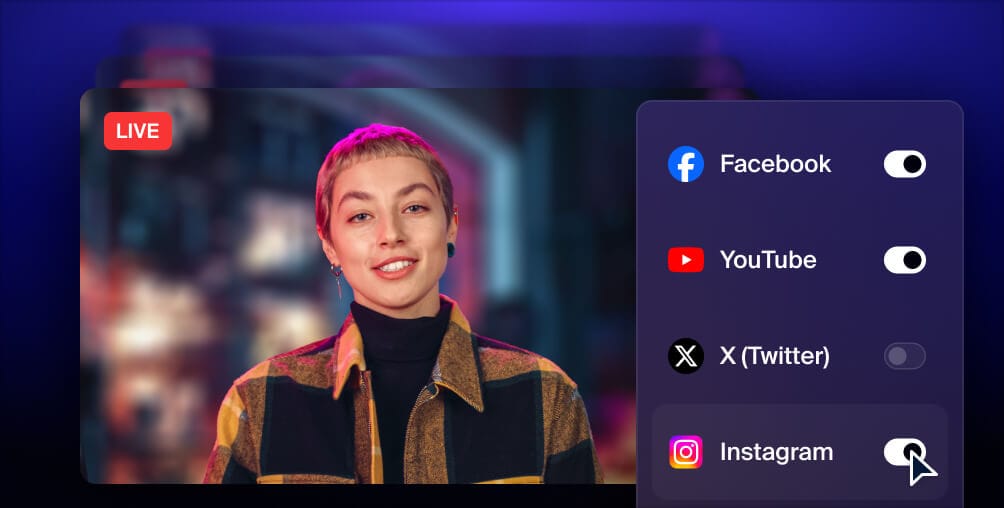
Get more views with multistreaming
Reach more people, and meet viewers where they like to watch. Live stream to YouTube, Instagram, Facebook, Twitch, X, TikTok, LinkedIn, and more at once.
FAQs
Can you go live on telegram?
Yes, you can stream on Telegram’s desktop and mobile apps. Select the Telegram group or channel you want to stream to, tap the group or channel settings in the top-right, select either Start Live Stream or Start Video Chat, choose the account you want to stream from, and hit Continue to start streaming. You can also use third-party streaming software like Restream Studio to stream on Telegram with more tools at your disposal.
Can I stream on Telegram from my PC?
Yes, Telegram makes a streaming-compatible desktop app for Windows, Mac and Linux. Just click the chat icon next to the name of any channel or group you’re in to start or schedule a Telegram live stream. But if you want a professional-grade live stream rich with custom options, you’ll need a third-party streaming solution like Restream.
How do I join a Telegram live stream?
To join a live stream on Telegram, the stream host needs to invite you. The host can send you an invitation directly via text, email or through your account on Telegram. When you join, you can choose which channel or account you would like to go live with. Then, select Join to be put in the waiting room, and the host will soon add you to the Telegram live stream.
Let’s wrap up
Live video provides you with an exciting way to create a viewer base on Telegram. Whether you like hosting fireside chats in your group or broadcasting branded content in a channel, Telegram live streams are easy and effective. Take your Telegram streams even further with Restream Studio’s top-notch tools and live streaming options. Customize your stream with full-on personal branding, choose from countless scenes, and invite your friends as remote stream guests. Try multistreaming on Telegram and many more platforms with Restream today!