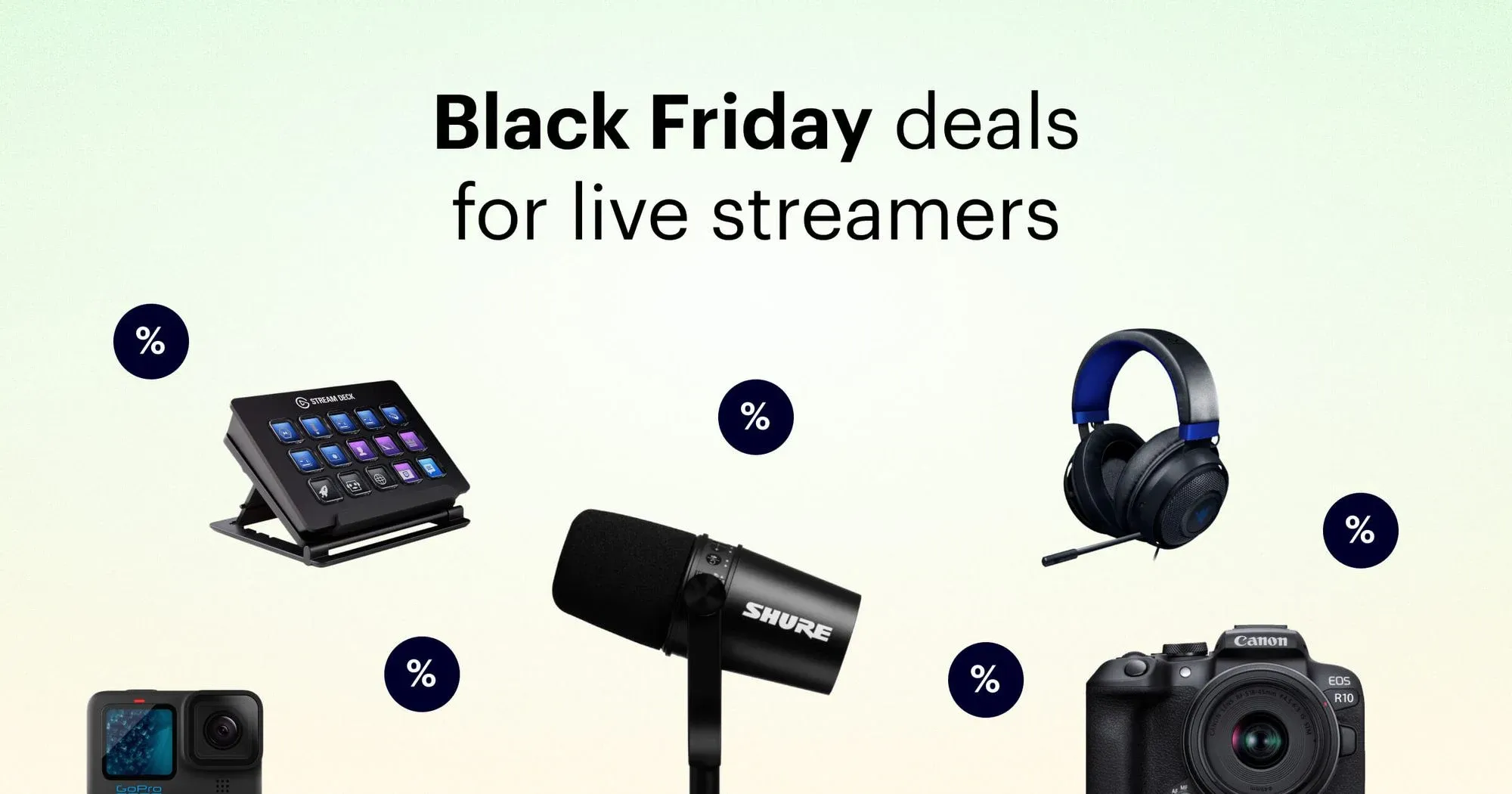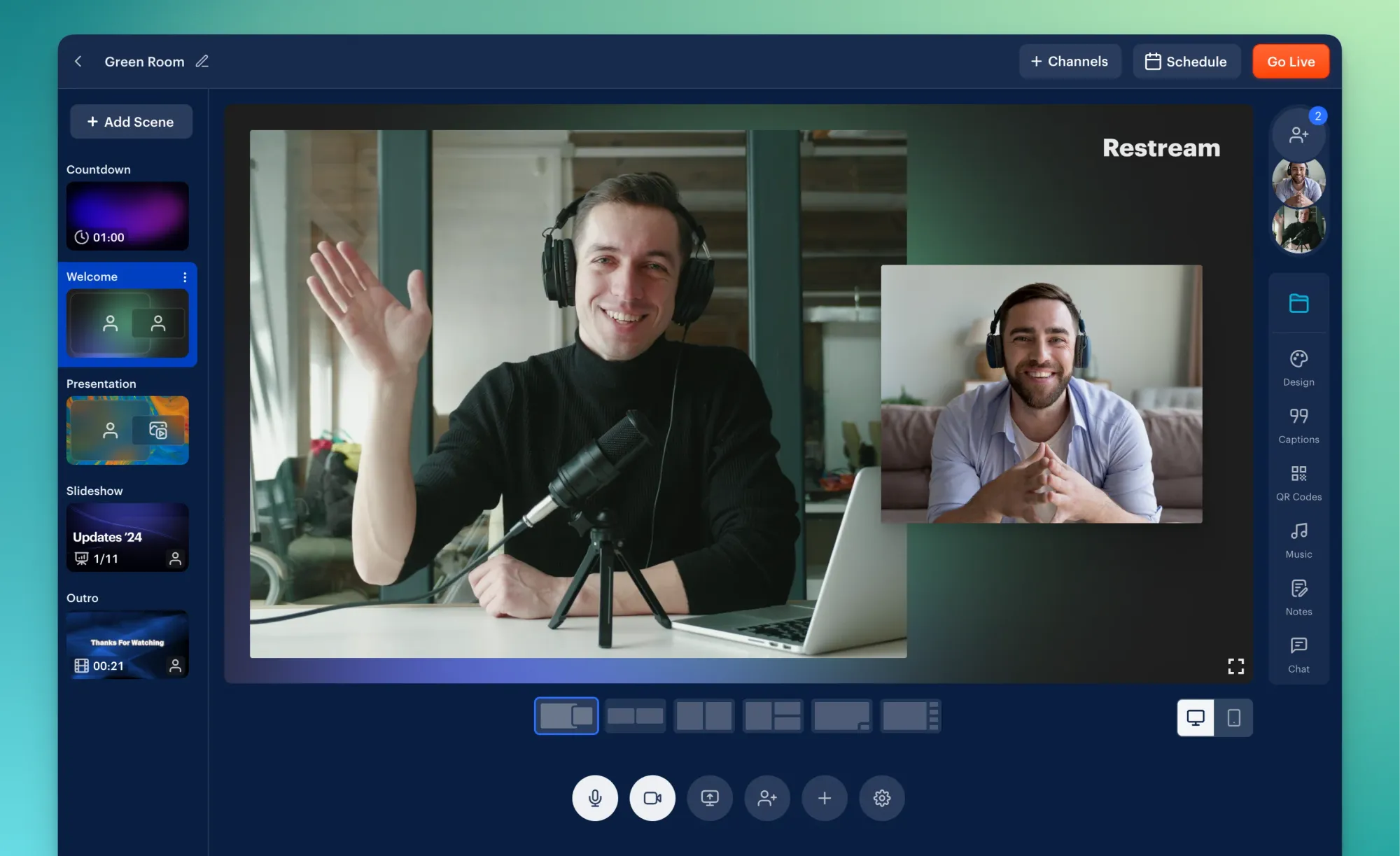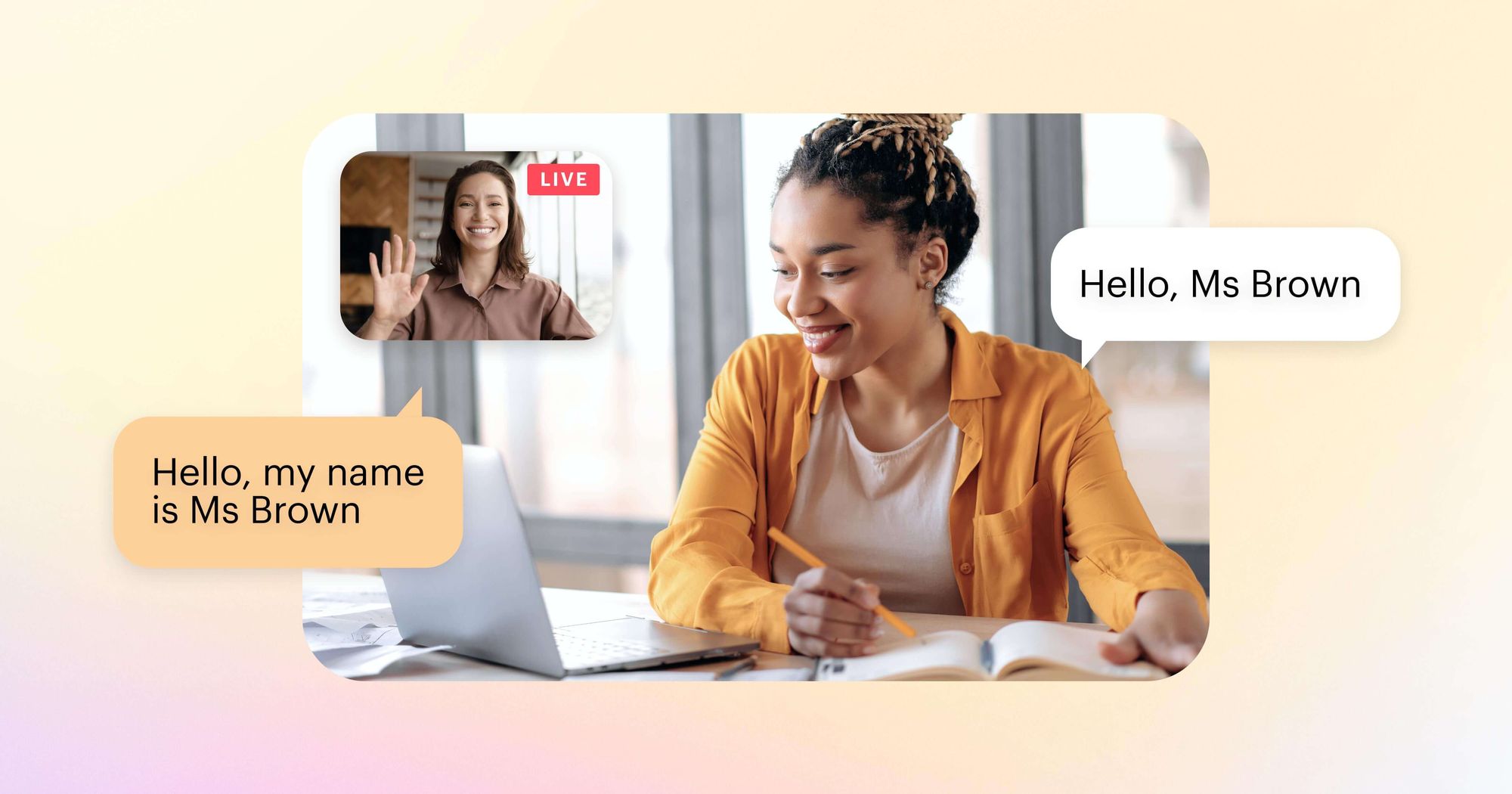Zoom has been the premier video conferencing app since the global pandemic. Even today, it’s still often used for work meetings and keeping up with colleagues or loved ones. But Zoom is more than just an app for video and voice calls — you can live stream with it, too!
The catch is that Zoom only lets you stream to one platform at a time. To go live on YouTube and Facebook all at once, for example, you’ll need a third-party tool like Restream. Luckily, setting up Restream for your Zoom live stream is easy and doesn't require any technical skills.
How to reach multiple platforms with a Zoom live stream
There are two current options for multistreaming with Zoom. You can either buy a paid Zoom plan (Pro, Business, or Enterprise), or use a third-party app like OBS Studio.
Live streaming with a Zoom paid account via Restream
Multistreaming is essentially live streaming on multiple platforms at once. Let’s say you want to multistream to YouTube Live, LinkedIn, and Facebook Live with a Zoom live stream. To pull this off, you’ll need a Pro Zoom subscription and a Restream account. Here’s a detailed video guide on how to do this. Follow the instructions below to ensure your Zoom multistream runs smoothly!
- Enable meeting live streaming in Zoom. On the Zoom website in your browser, go to your Zoom profile and click Settings. Click In Meeting (Advanced) and check the Allow livestreaming of meetings option. Make sure the Custom Live Streaming Service box is checked as well.
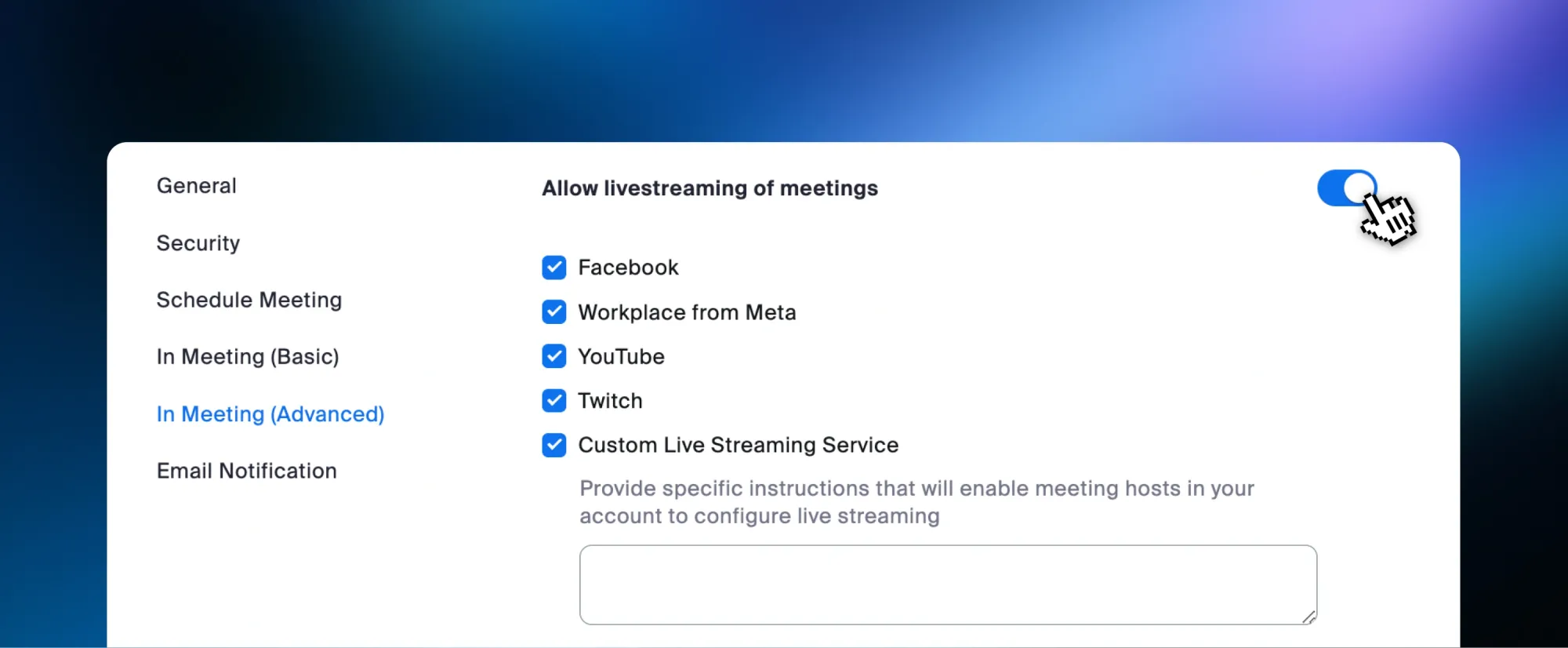
- For streaming webinars, go to your profile settings, click Webinar, then navigate to In Webinar. Scroll down and check Allow livestreaming, and make sure to select Custom Live Streaming Service too.
- On the Zoom website, click Schedule a Meeting, fill in the details, and select Save/Schedule. Now, click the Live Streaming tab and select Configure Custom Streaming Service.
- In a separate tab, go to the Restream home screen, click New Stream, and select Encoder | RTMP. Copy your RTMP URL and Stream key from this page, then paste them in the corresponding fields over in the Zoom app.
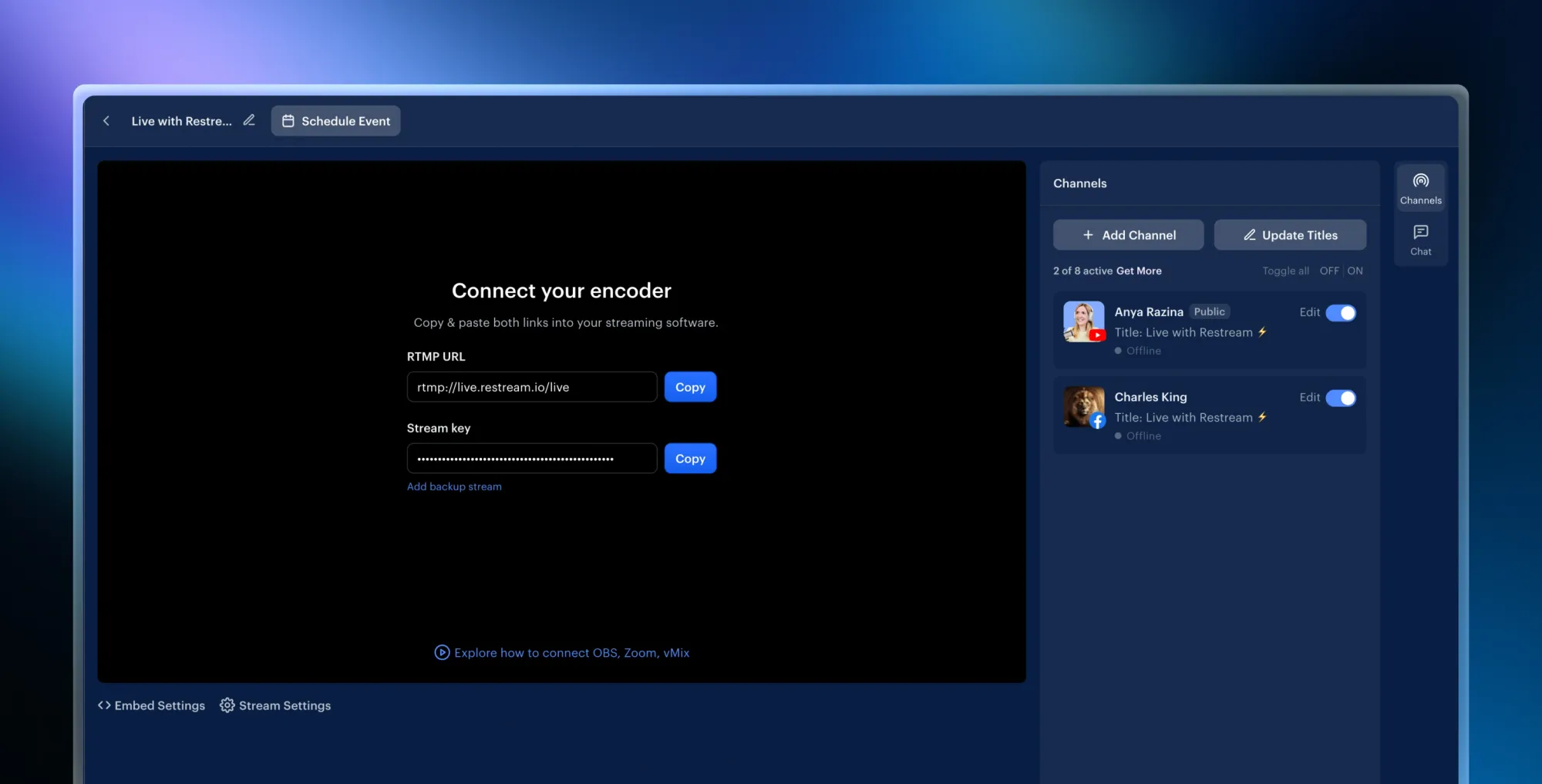
- While you’re on Zoom, paste the link to a site you want to stream on in the Live streaming page URL field. No matter what you put in this field, you’re still able to stream to all your Restream connected channels. Before saving changes, make sure the Custom streaming service requires authentication to broadcast option remains unchecked.
- After starting the Zoom meeting or webinar, click More, select Livestream, then choose Live on Custom Live Streaming Service.
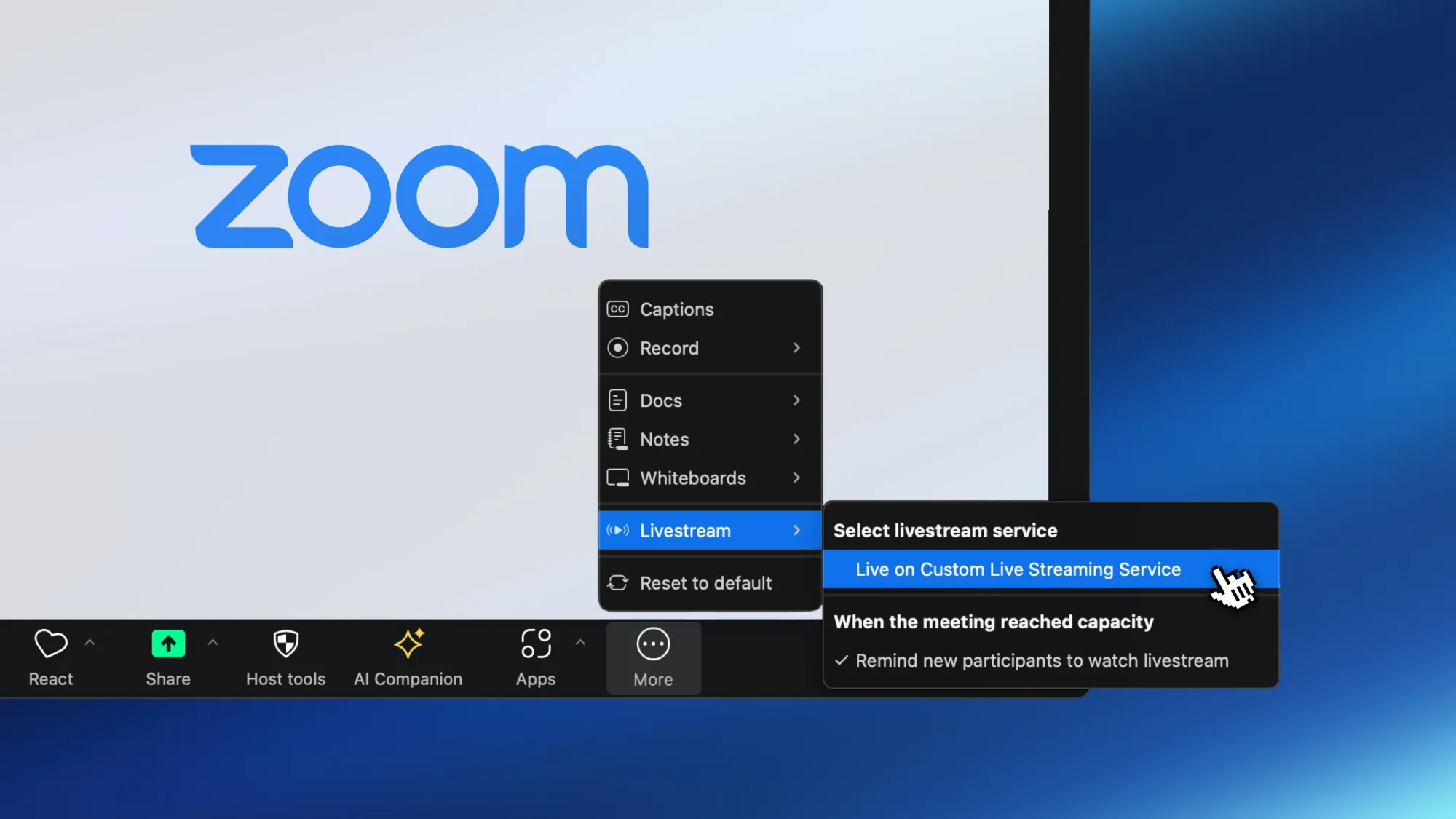
- Restream should automatically broadcast your live stream on every connected channel!
Zoom live streams with Restream Studio
Want to make your Zoom live stream look more professional? You can also multistream your Zoom sessions right from Restream Studio. Choose from a wide variety of layout options and take advantage of powerful stream tools right in your web browser.
Setting up Zoom streams in Restream Studio is easy, especially if you’ve already connected your Zoom and Restream accounts. Here’s how you can take advantage of Studio for your next Zoom live stream:
- Follow the above steps to set up multistreaming with Zoom. Especially make sure that you’ve scheduled your meeting on the Zoom website as shown in Step 3 above. Check out our article on connecting Zoom to Restream for more details!
- Click the Live Streaming tab on the Zoom site, then choose Configure Custom Streaming Service. In a different browser tab, enter Restream Studio and click Add Scene. Select Media, click the + Other button in your scene, and choose RTMP Source.
- Copy the RTMP URL and stream key that show up, and paste both the key and URL in their corresponding fields on Zoom. Once again, paste the URL of any site you’ll stream to in the Live streaming page URL box. Make sure Custom streaming service requires authentication to broadcast is unchecked and click Save.
- Whenever you start your Zoom meeting, click More and select Live on Custom Live Streaming Service. Now, you’ll be able to see the Zoom stream in Restream Studio!
Multistreaming tools like Restream can help you take your Zoom live streams to the next level. Even though Zoom is a popular solution for professional environments, that doesn’t mean you can’t multistream with Zoom for your side projects or hobbies!

Create stunning live videos
Restream Studio is the easiest way to create high-quality live videos on multiple platforms at once. It's user-friendly and offers an engaging viewer experience.
Ideas for your next Zoom live streams
- Behind-the-scenes stream: Businesses and creators use behind-the-scenes segments to show their production process, reveal their company culture or increase their user reach. With Zoom, you can take going behind the scenes a step further by broadcasting team meetings. Streaming a huddle to your audience is authentic and makes viewers feel included in the team affairs. It’s effective and easy to do; just don’t blurt out any business secrets while you’re live!
- Online show with co-hosts and panelists: Zoom’s conferencing features are perfect for hosting content and shows with a call-in segment. With these features, you could co-host your show with someone who’s not in the room or create a guest panel of your own!
- Product demos from multiple locations: Product demonstrations are a great, engaging idea for your Zoom streams. By multistreaming with Zoom, you could include live input from product ambassadors or employees to enhance your demo! With Zoom, none of your product demonstrators have to be in the same physical location as you, which saves precious time and money.
- Broadcast your educational content: Maybe you want to share your knowledge or expertise with something specific? Gather some relevant guests or experts and host a webinar with all the live options Zoom offers. You can then live stream whole sections of the webinar online to grow your audience.
These ideas are just a place to start! When you combine simulcasting, webinars, and live streaming, any type of content is fair game.
Important tips for Zoom live streams
- You can record your Zoom webinars. Meeting hosts can record their webinars and save them to their computer storage for free. Paid users also get the added benefit of saving recordings to the cloud. You could stream the meeting footage later, upload it to other platforms, or put it in a video project.
- Zoom can transcribe your webinars for you. Forgot a transcript to go along with your webinar? No worries — Zoom will produce a transcript for you. Transcripts can help you turn your live webinars into other content later, like a book or a feature article.
- Zoom supports polling and other advanced features. Use Zoom’s polling feature to gauge the crowd’s view on a relevant topic for your live content. You can also make use of the reaction and hand-raising features to interface with your attendees. Details like this are perfect for interactive content, which engages your audience more effectively.
- Zoom’s attendee list can be useful. It’s always good to have a list of meeting attendees. You’ll know what to expect beforehand and you can see who attended the meeting from within Zoom. Better yet, Zoom lets you ask the attendees for additional information when joining the meeting.
- Scheduling and permissions are key. While connecting Restream with Zoom, you might’ve noticed the features that come with scheduling a Zoom meeting from your browser. These include audio/video permissions, co-host settings, and specific dates and times for Zoom calls. For large or important virtual events, take advantage of these features well in advance and configure everything to your liking. It’s the best way to ensure things run smoothly when the big event starts on Zoom.
Wrap up
As we’ve seen, Zoom is a fantastic webinar tool; there’s a reason most people and companies relied on it during the pandemic. Its main weak point is with live streaming to different platforms, but that’s why Restream is a perfect tool to integrate with your Zoom sessions. It’s a fantastic combination that provides better avenues of reach with countless potential viewers. No wonder multistreaming’s such a big deal!
If you’re on the lookout for a way to raise awareness around your webinar content or business, try hosting your next Zoom meeting using Restream. You’ll be surprised at how many new faces you see in your audience, but don’t just take our word for it. Give Restream a shot and see how much multistreaming boosts your content!