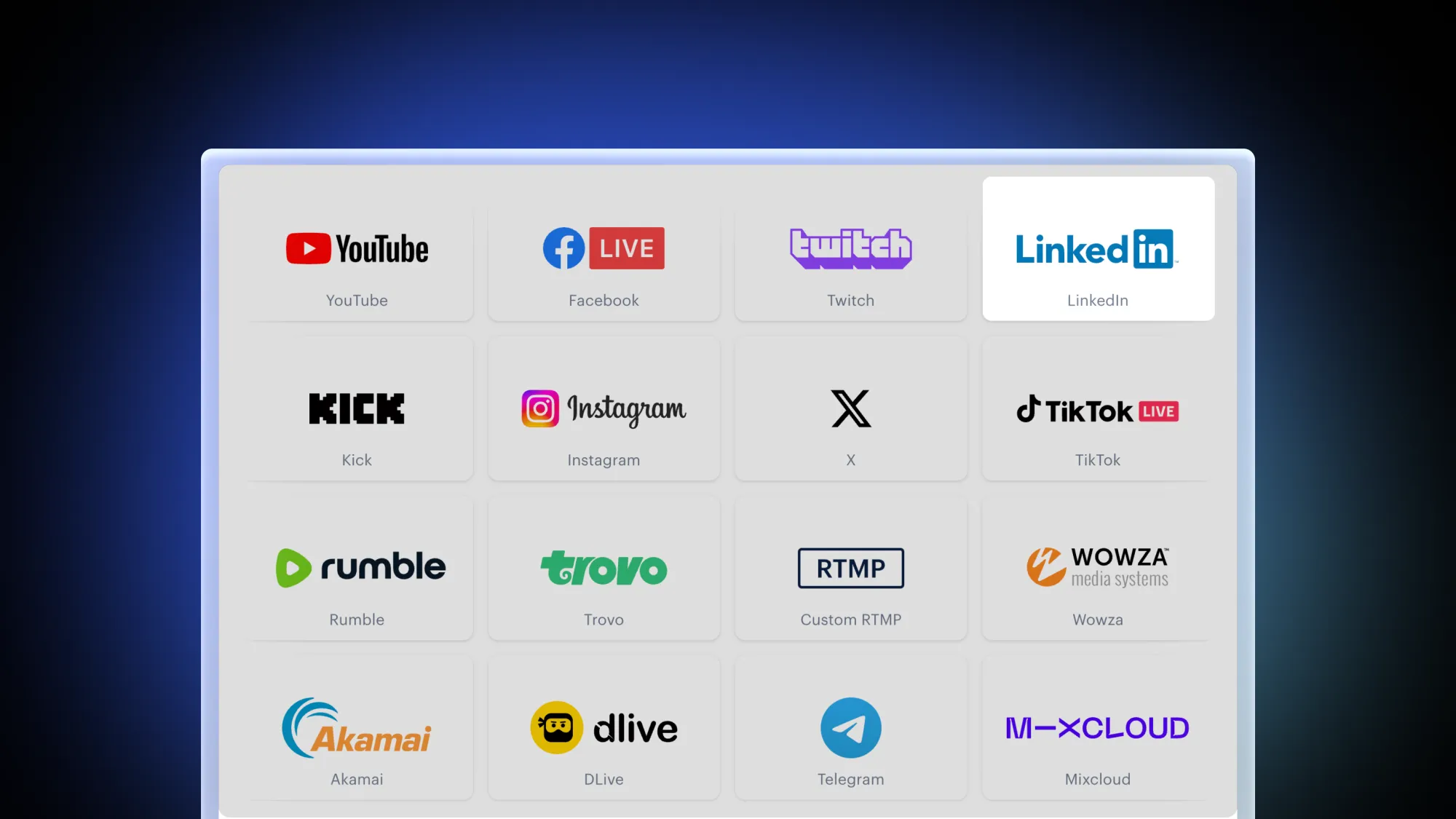
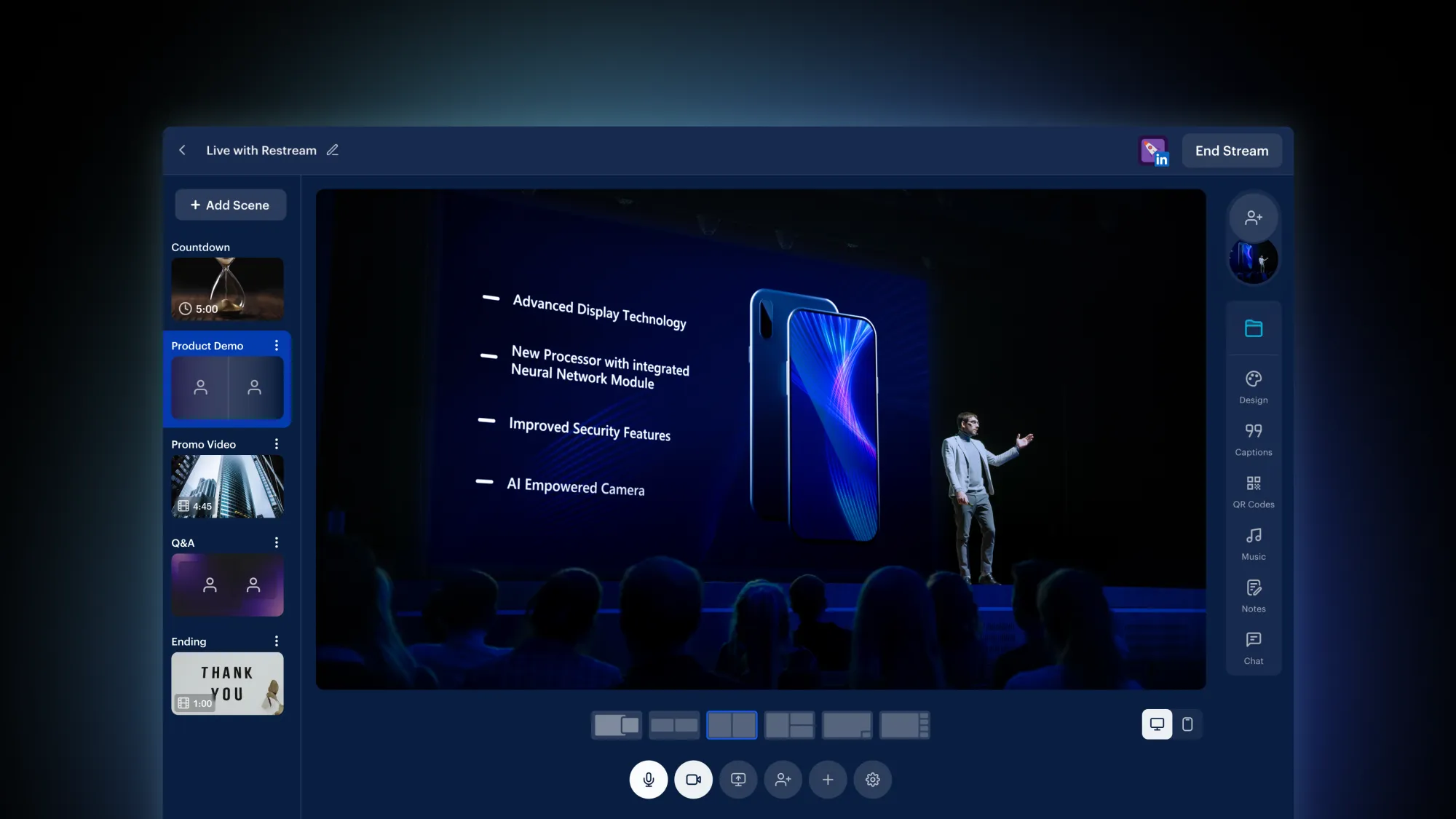
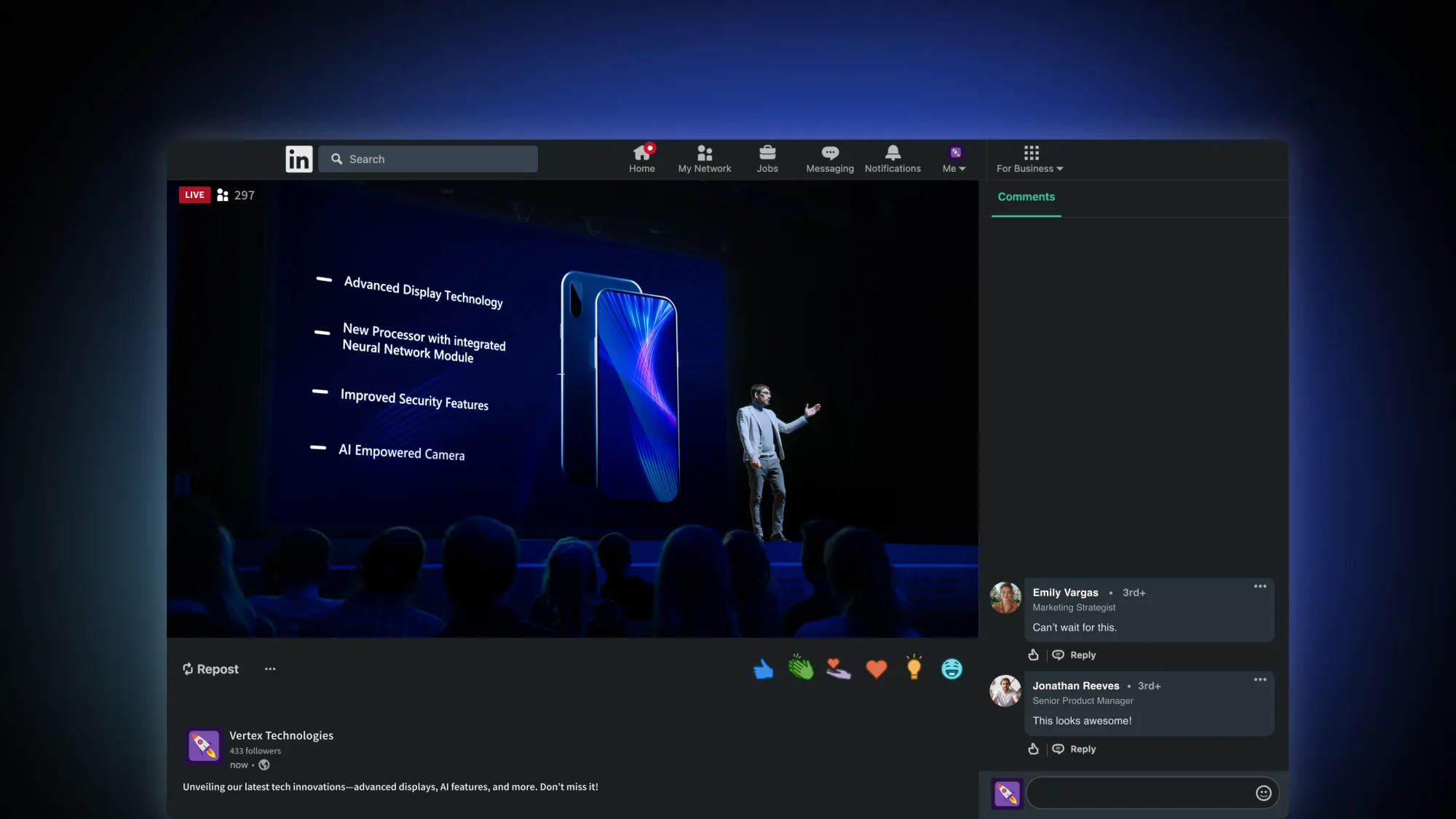
Overview
LinkedIn Live allows professionals and organizations to engage their audience through live video. Launched in 2019, LinkedIn Live has continually improved its features, making it an essential tool for networking, thought leadership, and sharing insights. By integrating LinkedIn Live with Restream, you can seamlessly schedule and broadcast events, produce video and/or audio streams, and multistream to many other platforms at once.
Note: You need approval from LinkedIn to go live. Learn more about LinkedIn Live here.
Benefits of using LinkedIn with Restream
- Scheduling and planning: Use Restream’s scheduling feature to set up and promote your LinkedIn Live Events ahead of time.
- Multistreaming capability: Broadcast to LinkedIn alongside platforms like YouTube, Facebook, and Instagram to maximize your reach.
- Collaborate with other professionals: Invite guests and become a leading voice in your industry through thought-provoking interviews.
- Pre-recorded streams: Share glitch-free updates or broadcast product launches by live streaming pre-recorded video files.
- Stay on brand: Fully customize your stream with accent colors that match your brand and graphics that carry your logo.
How to use LinkedIn with Restream
Adding your LinkedIn profile or company page to Restream only takes a few clicks. Let’s unpack how you can easily launch your first LinkedIn Live.
- Create a Restream account: You can do it for free at Restream.io.
- Connect LinkedIn to Restream: Click the Channels button on your home screen, then click Add Channel. Select LinkedIn from the list, pick between a Profile or a Page, and log in.
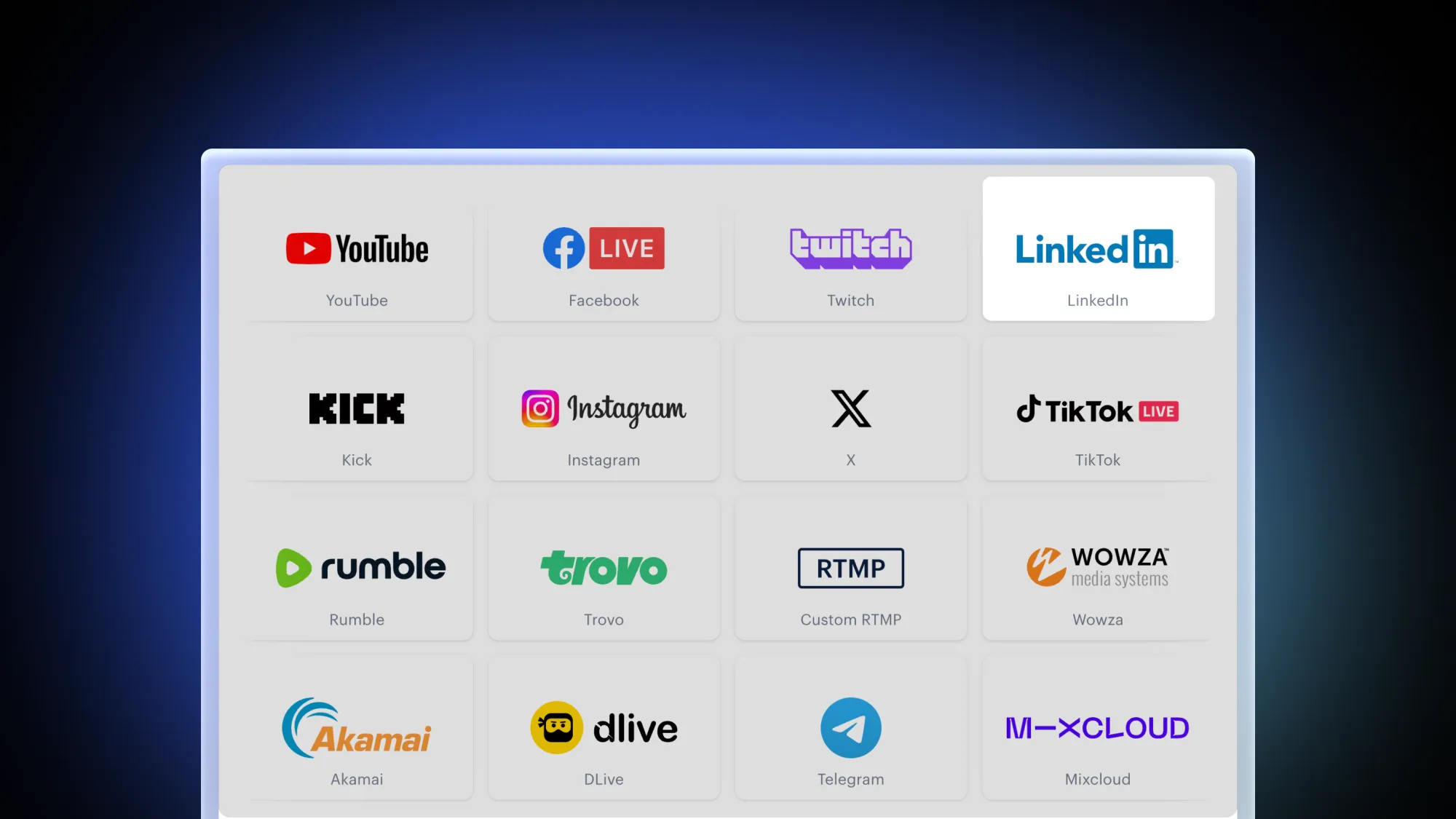
- Set up a stream: Click New Stream and select how you want to go live. We recommend Restream Studio, which works directly on your browser. You can go live on the spot or set up a LinkedIn Live Event by following the steps here.
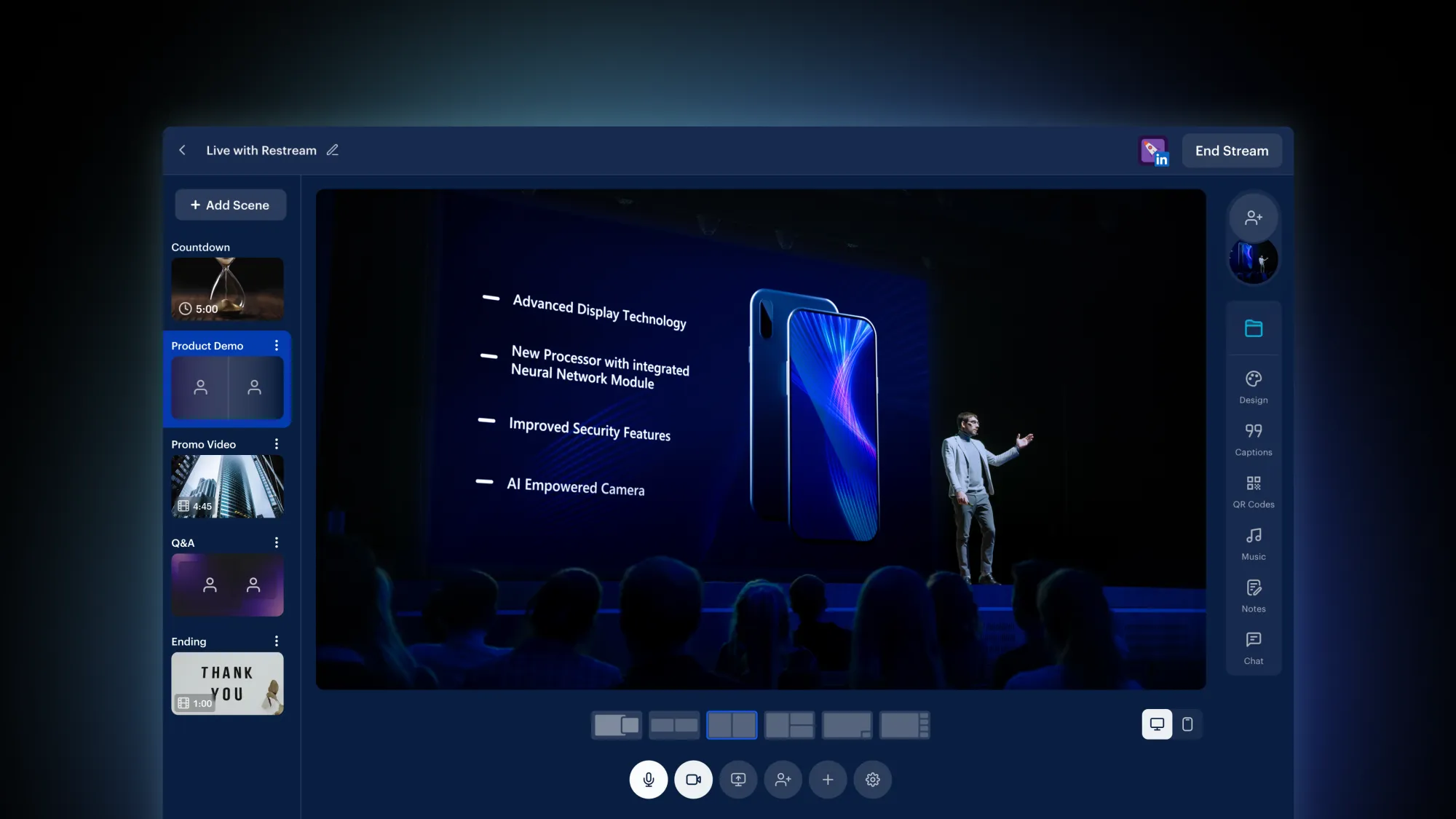
- Start streaming: When you’re all set, click the Go Live button, and you’ll be live on LinkedIn!
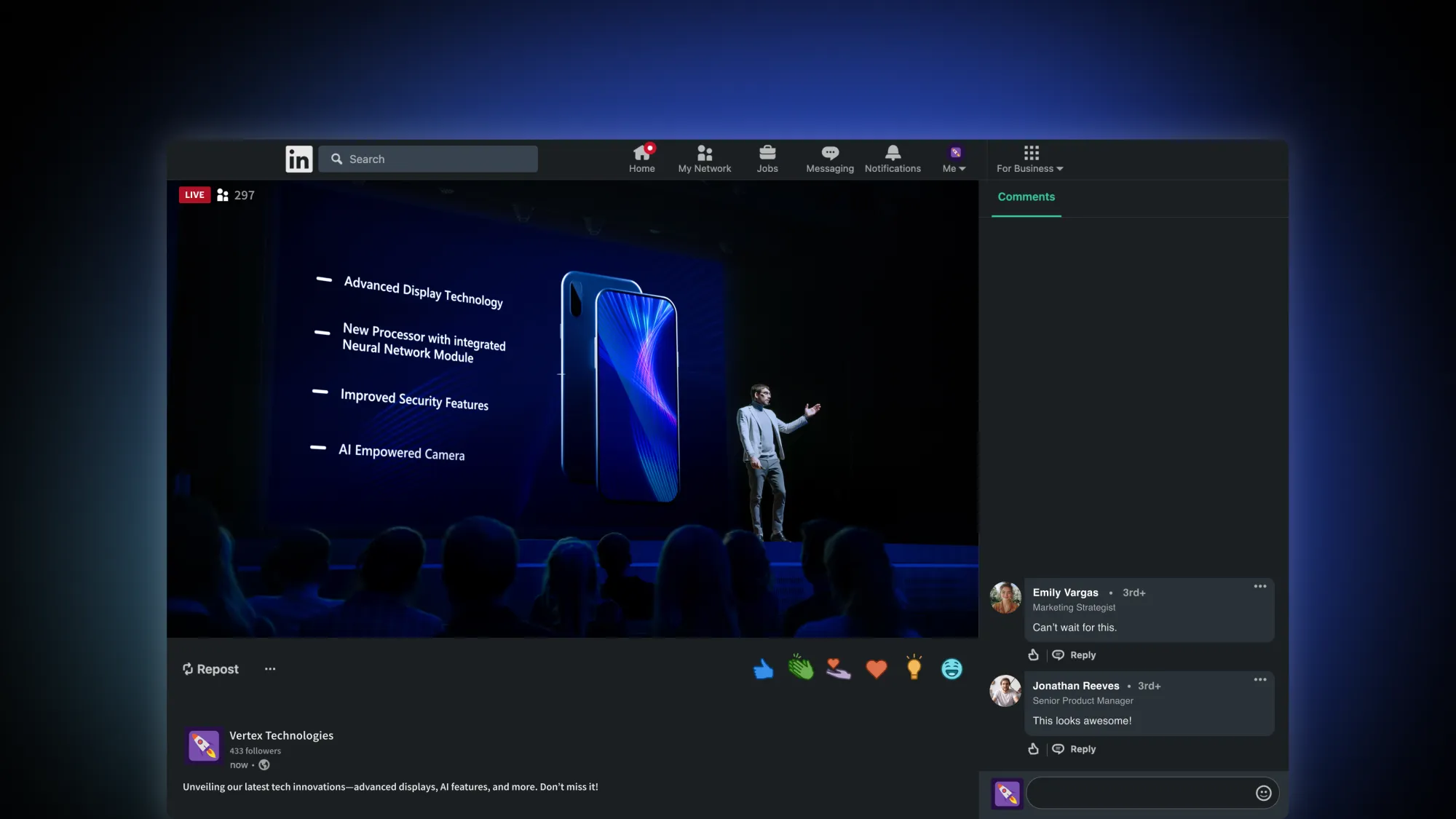
Additional features
- Chat overlay: Display LinkedIn Live chat messages alongside messages from other social platforms on your stream.
- Custom layouts: Adjust the position of your guests or media sources and create the perfect layout for your stream with Restream Studio.
- Broadcast on guest channels: Restream Pairs helps you multiply your views by broadcasting your LinkedIn Live events to your guests' channels, too.
- Audio-only streams: Host LinkedIn Audio Events and enjoy live conversations with your audience with Restream Studio’s audio-only mode.
- RTMP support: Use Restream with tools like Zoom to broadcast your meetings or webinars on LinkedIn Live.
Wrap up
LinkedIn Live is a powerful tool for professional growth, networking, and audience engagement. By pairing LinkedIn with Restream, you can take advantage of professional features that will enhance your streams and help you reach a broader audience. Don’t miss out on the power of LinkedIn Live Events and the opportunity to become a leading voice in your field. Start streaming on LinkedIn with Restream and take your live content to the next level.



