Wondering how to stream to Twitch and Facebook at the same time? With the help of a multistreaming tool like Restream, going live on both platforms at once is easy.
Restream can help you stream to over 30 supported channels, including Facebook and Twitch, making it easy to grow your engagement and expand your reach. Once you add your favorite streaming platforms to Restream, you can go live directly from your browser using Restream Studio or connect your Restream account to a streaming software like OBS.
How to stream to Twitch and Facebook at the same time with Restream Studio
Before setting up, confirm that you have a Twitch and Facebook account. Then, you can start multistreaming by following these steps:
- Create an account on Restream or sign in to your existing one.
- Click the Channels button on your home screen, then Add Channels.
- For Twitch: Click the Twitch icon and follow the prompts to give Restream access to your Twitch account.
- For Facebook: Click the Facebook Live icon, choose between adding a Profile, a Page, or a Group, and follow the steps to grant Restream access to your Facebook account.
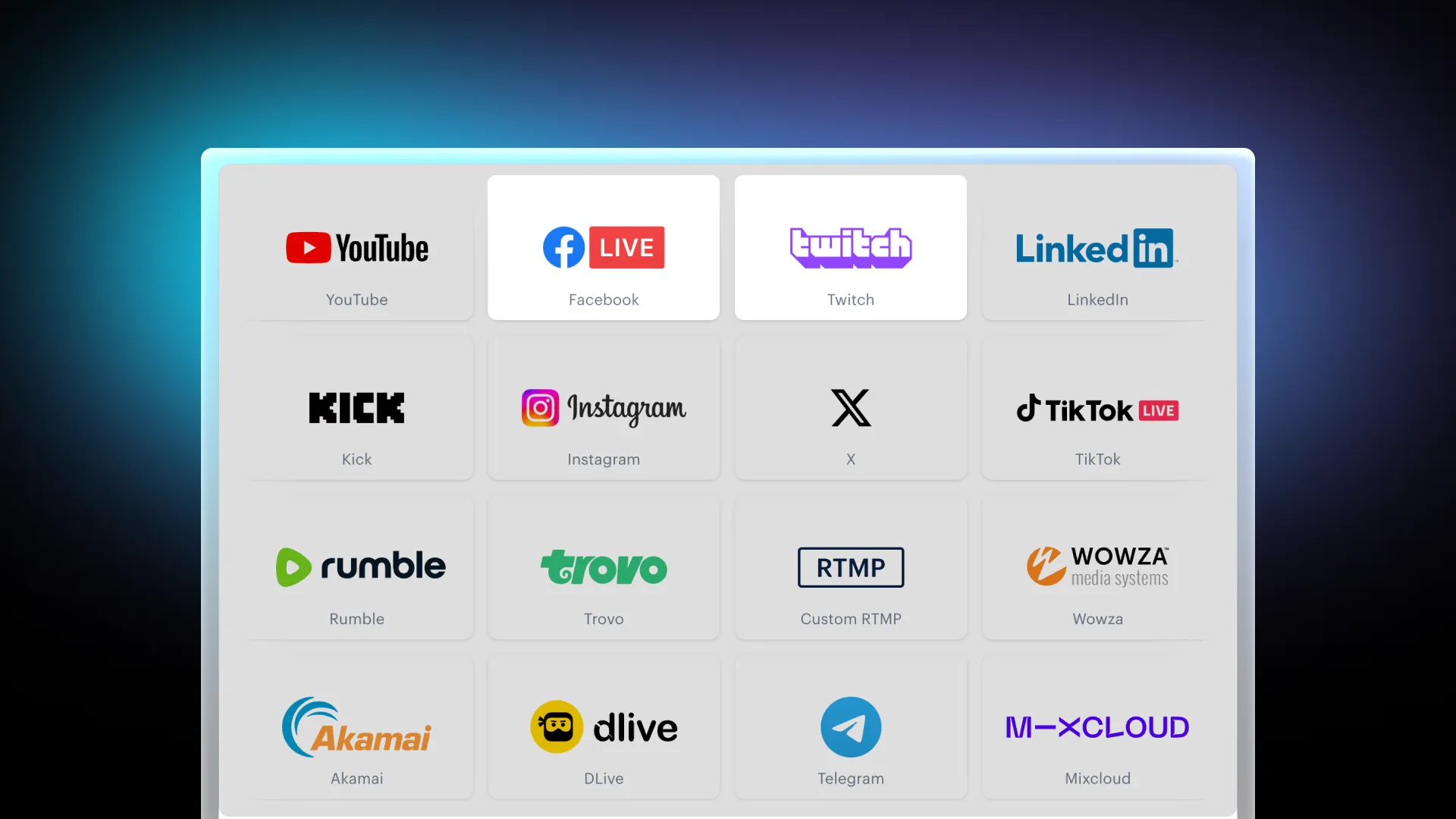
- Go back to your home screen and click New Stream.
- Select Restream Studio to stream on Twitch and Facebook from your browser.
- Click the option to Allow mic/cam access, type in your name, and select Enter Studio.
- You’ll have a few options to set up your stream:
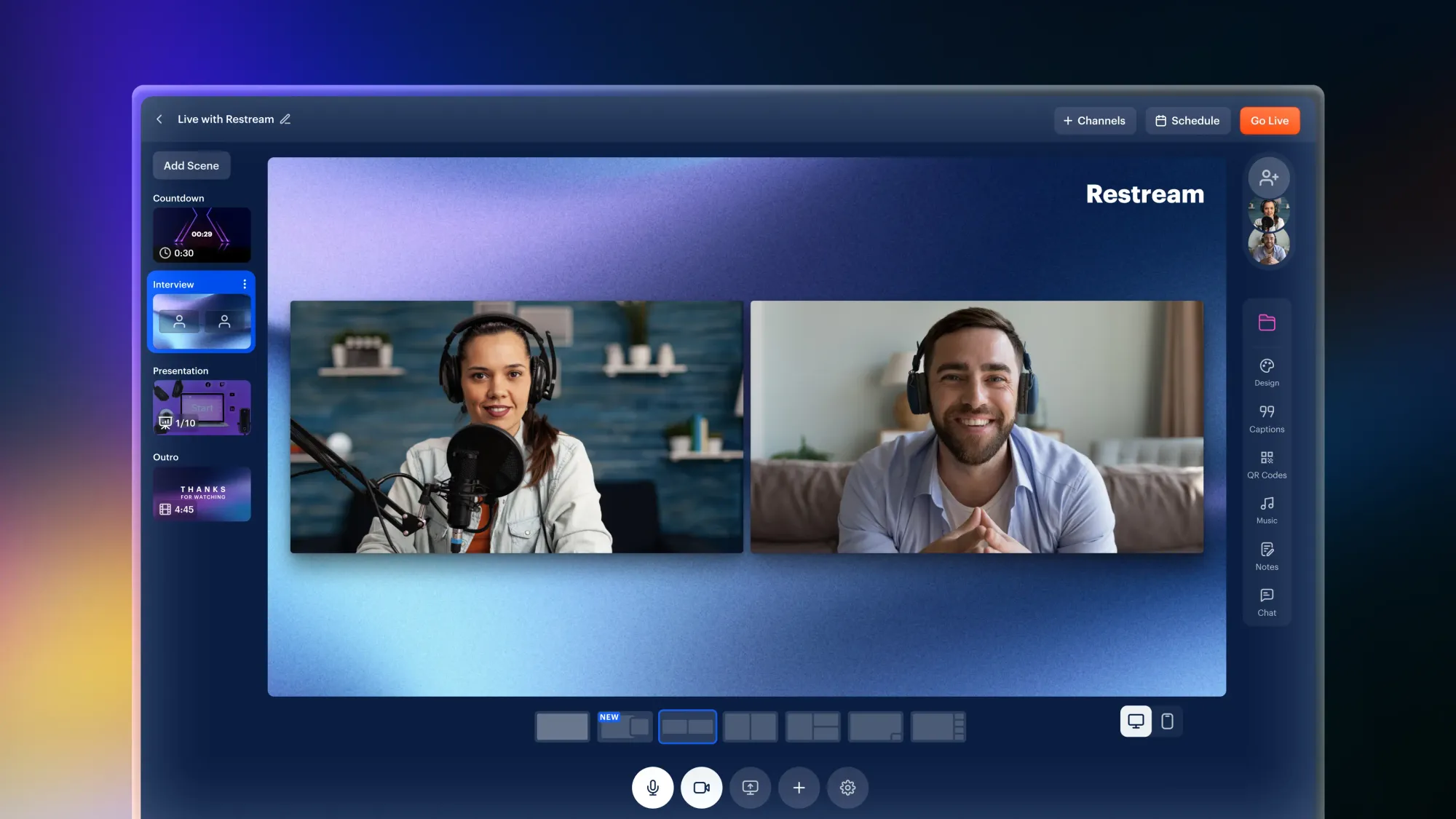
- Click the pencil icon in the top-left corner to set up a title for your stream.
- Click + Channels to activate Facebook and Twitch. To add a stream description, you can click Edit next to your channels.
- Once you're all set, click Go Live.
That’s it — Restream will now deliver your stream to both Twitch and Facebook at once! With Restream Studio, you’ll be able to easily manage both platforms from a simple interface and engage with your viewers’ comments using the built-in chat.
How to stream to Twitch and Facebook at the same time with OBS
If you’re already an OBS user, there’s no need to move away from your favorite tool. Restream has a powerful built-in integration with OBS, allowing you to take your current setup to the next level and stream to Twitch and Facebook within a few simple steps.
- Create an account on Restream or sign in if you already have one.
- Repeat step 2 from the previous section to connect Twitch and Facebook to Restream.
- From your home screen, click New Stream.
- Select Encoder | RTMP to stream on Twitch and Facebook from OBS.
- Take the following steps to set up your broadcast:
- Click the pencil icon in the top-left corner, fill in your title, description, and content type, then click Update All.
- Toggle on Twitch and Facebook under the list of channels on your right.
- Copy the stream key you see on Restream.
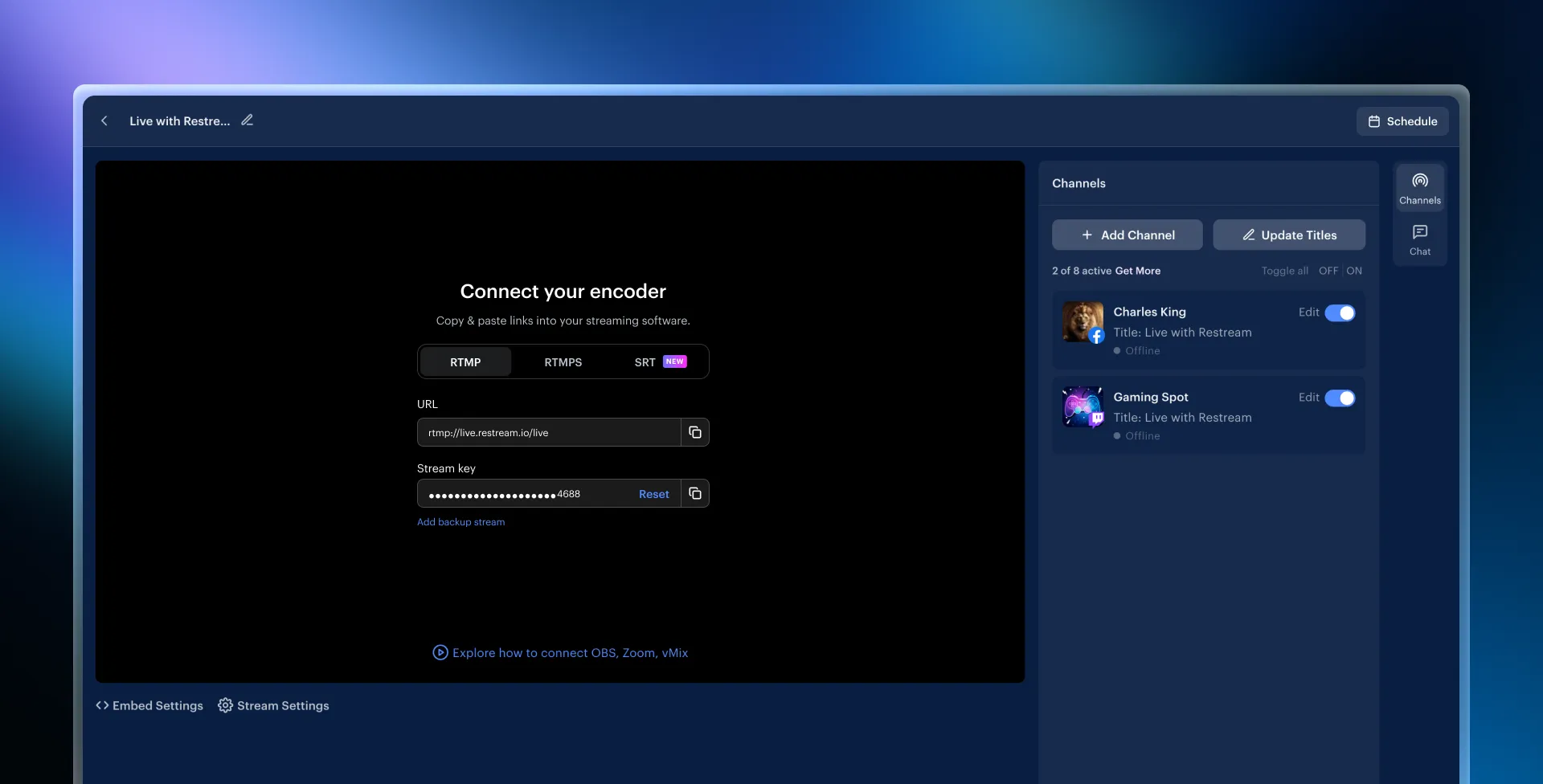
- Head over to OBS and click Settings:
- Go to the Stream tab, choose Restream.io from the Service dropdown, and click Use Stream Key.
- Paste the stream key in OBS and click OK.
- Start streaming from OBS.
You’re all set; Restream will relay your stream to Twitch and Facebook. Don’t forget to take advantage of the multi-chat, where Restream collects incoming comments from your streaming channels. You can explore how you can use it with OBS here.
FAQs
Can I stream to Twitch and Facebook at the same time for free?
Absolutely! With Restream’s free plan, you can stream to two channels at once for free, including Twitch and Facebook profiles. Facebook Groups and Pages unlock with a Standard plan.
Does Twitch allow simulcasting?
Yes, Twitch allows simulcasting. You can read more about what applies to multistreaming on Twitch in our in-depth guide.
How can I go live on Twitch and Facebook at once if I’m using OBS?
Restream’s multistreaming plug-in is a popular solution for OBS users. Once you have connected your Twitch and Facebook channel to Restream, you will connect OBS to your Restream account and start streaming. Restream will relay your stream to your selected channels without requiring additional processing power or bandwidth from you.
Can I stream to Twitch, Facebook, and other channels at the same time?
Yes, Restream has over 30 supported platforms that you can multistream to. Twitch and Facebook are only two of the many popular channels that you will find when setting up your Restream account.
Wrap-up
Multistreaming is a game-changer for creators who want to maximize their audience and engagement. Now that you know how to stream to Twitch and Facebook at the same time, you can reach viewers on both platforms with a single broadcast. Setting up and managing your stream is easy, and it includes many robust solutions, like keeping your audiences connected through Restream’s collective chat. Get ready and start streaming today!



