If you’re serious about growing your audience, multistreaming is a must. With Restream, you can easily broadcast to Twitch and TikTok at the same time and engage both of your communities. Whether you’re a gamer looking to stream your latest playthrough on Twitch or a creator sharing short-form content on TikTok, multistreaming helps you maximize visibility.
In this guide, we’ll walk you through how to stream on Twitch and TikTok at the same time using Restream. You can choose the simplicity of Restream Studio, which works directly in your browser, or take advantage of Restream’s integration with OBS. Whichever method you prefer, setting up is just a few clicks away. Let’s get started!
How to stream on Twitch and TikTok at the same time with Restream Studio
The easiest way to go live on Twitch and TikTok at the same time is by using Restream Studio. You don’t have to download any software, and it doesn’t take up extra resources on your computer.
- Create a free Restream account or log in if you already have one.
- Click Channels on the left side of your screen, then click Add Channel.
- For Twitch: Click the Twitch icon and enter your account’s credentials.
- For TikTok: Click the TikTok icon and follow the prompts to log in to TikTok.
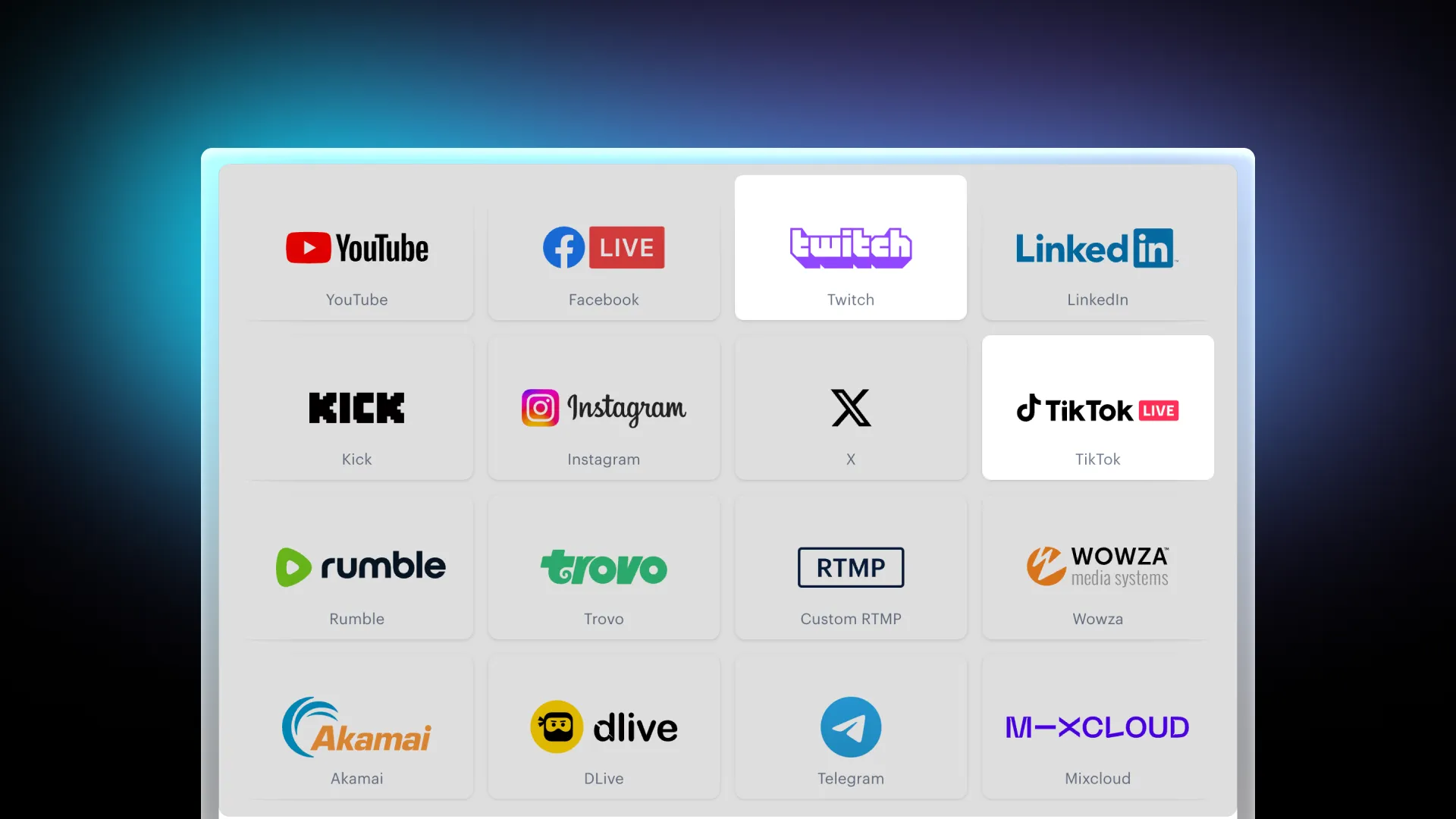
- From your Restream home screen, click the New Stream button.
- Select Restream Studio to go live from your browser.
- Allow Restream to access your camera and microphone, type your name, and Enter Studio.
- You can now set up the Studio for your stream, create scenes for each section of your broadcast, or customize its look with graphics.
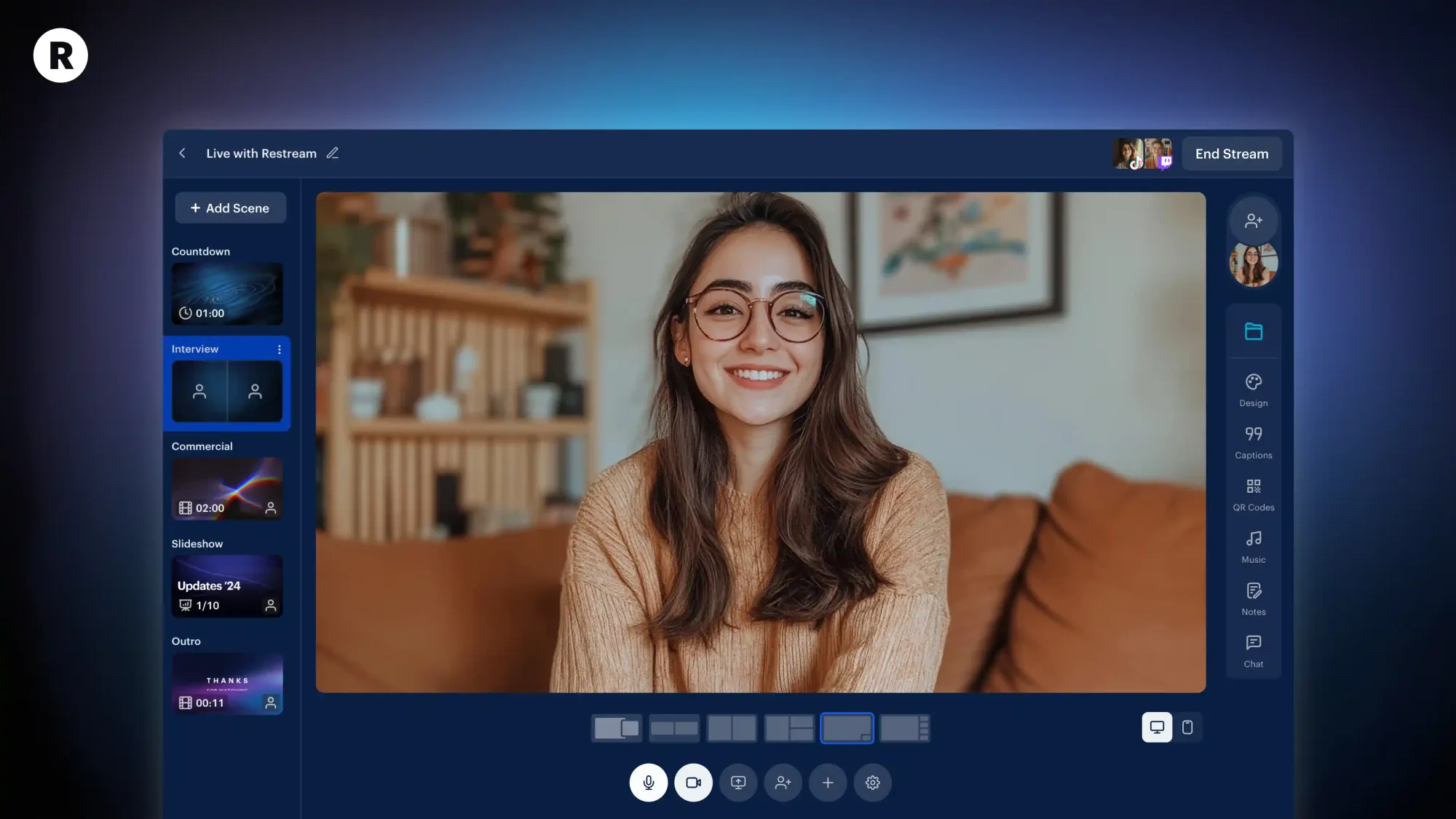
- Click the pencil icon in the top-left corner to set your stream's title.
- Click + Channels on your right and toggle on Twitch and TikTok.
- Once you're ready, click Go Live in the top-right corner.
How to stream on Twitch and TikTok at the same time with OBS
If you already use streaming software such as OBS to go live on Twitch or TikTok, you can still use Restream’s plug-in to multistream to several platforms at once.
- Create a free Restream account or log in if you already have one.
- Repeat step 2 from the previous section to connect Twitch and TikTok to Restream.
- On Restream, click New Stream.
- Select Encoder | RTMP to broadcast from OBS.
- To set up your stream:
- Click the pencil icon to fill in a title, description, and your stream category, then select Update All.
- Toggle on Twitch and TikTok under the list of channels on the right-hand side.
- Copy the stream key from Restream.
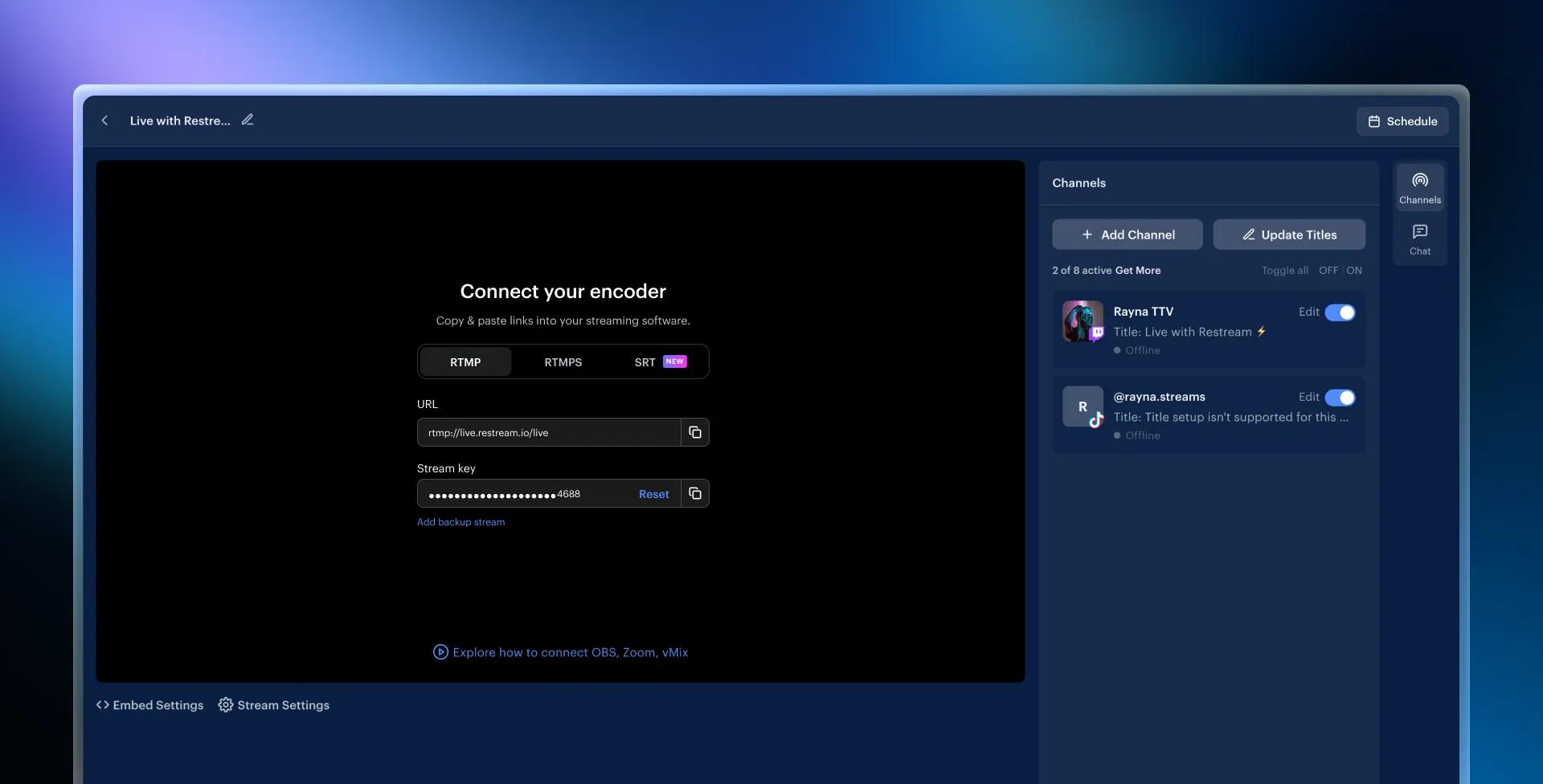
- Launch OBS and click Settings:
- Go to the Stream tab and pick Restream.io as the service.
- Click Use Stream Key, paste the Restream key in OBS, and click OK.
- Click Start Streaming on OBS.
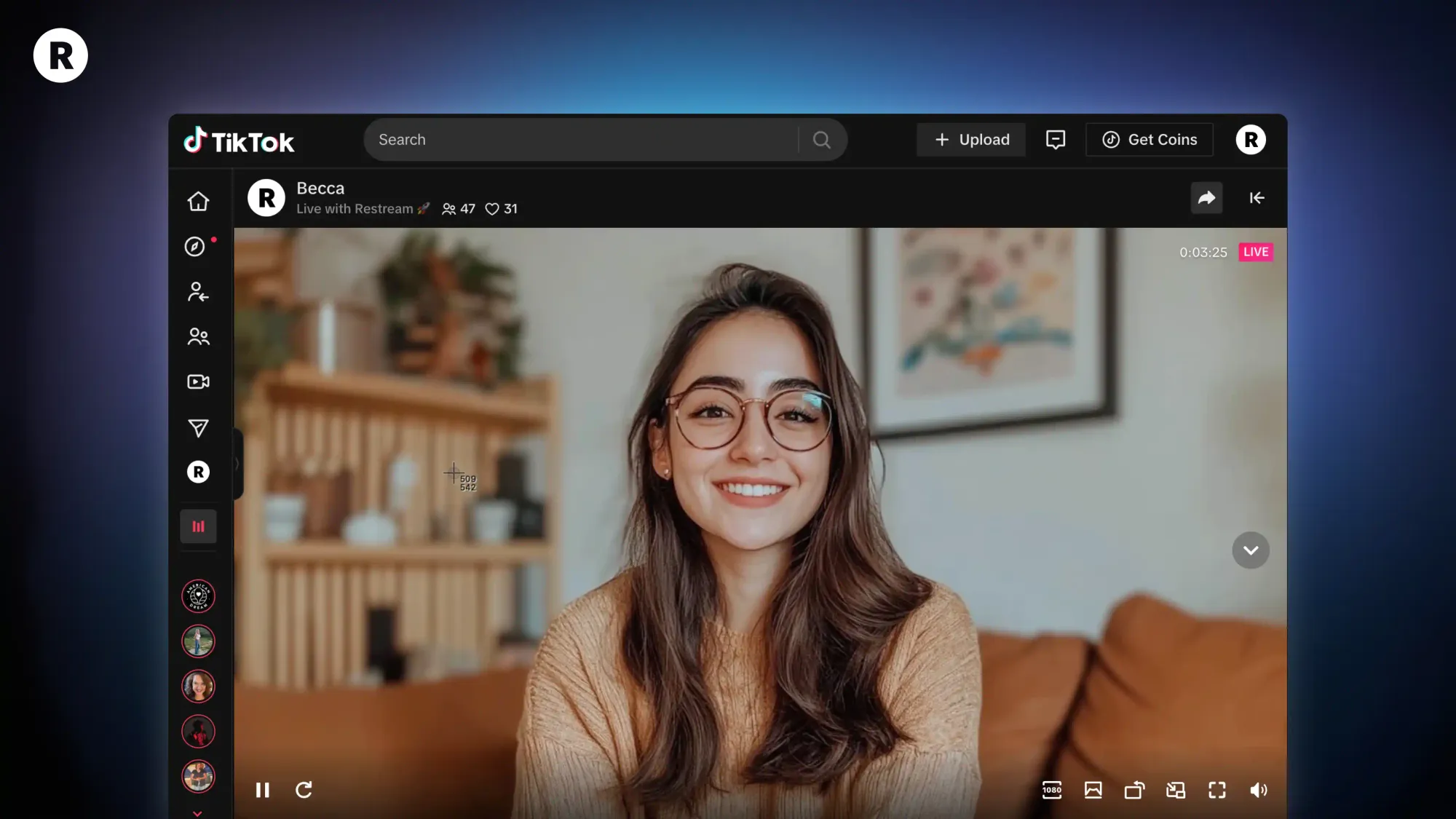
FAQs
Am I allowed to simulcast on Twitch?
Yes, Twitch does allow simulcasting, so you can stream to Twitch, TikTok, and other platforms at the same time with no issue! For more information, you can check our in-depth guide on Twitch’s multistreaming rules.
How can I get live streaming access on TikTok?
By connecting your TikTok account to Restream, you auto-apply for streaming access to TikTok LIVE and enjoy an expedited review process. If you see the message, "You can't go live on TikTok yet," you can use this application form and try again.
Does my TikTok stream need to be vertical?
Not necessarily. TikTok auto-transcodes your horizontal streams and makes them appear centered on TikTok LIVE, so you don’t need to worry about cropped edges. You can stream the same horizontal output that you stream to Twitch with no issue.
Wrap-up
Mastering how to stream on TikTok and Twitch at the same time is a game-changer for creators looking to expand their audience and increase engagement across platforms. With Restream, you have the flexibility to use either Restream Studio for a quick, browser-based setup or OBS for more control. By following the steps outlined in this guide, you can stream on TikTok and Twitch at the same time with ease. Ready to take your streaming to the next level? Start multistreaming with Restream today and connect with more audiences than ever before!



