Multistreaming on Twitch and YouTube is one of the most popular simulcasting combinations for creators. If you’re wondering how to stream on Twitch and YouTube at the same time, too, read on to learn how a tool like Restream can help you connect with your audience on both platforms - or even more.
Restream is a simple live video platform that empowers you to create beautiful videos and stream them to your favorite channels. Connecting your various live streaming accounts and setting up only takes a few minutes. Whether you’re looking for a multistreaming plug-in for OBS or a browser-based production tool like Restream Studio, Restream has you covered.
How to stream on Twitch and YouTube at the same time with OBS
If you’re an OBS user and you want to level up your streams by multistreaming, Restream makes it easy. Follow the steps below to take advantage of your OBS setup, paired with the power of Restream.
- Log into your Restream account or create one for free.
- Use the Channels button on your home screen and select Add Channels.
- For Twitch: Click the Twitch icon and log in to give Restream access to your Twitch account.
- For YouTube: Click the YouTube icon, select between your channel or an event, and log in to give Restream access to your channel.
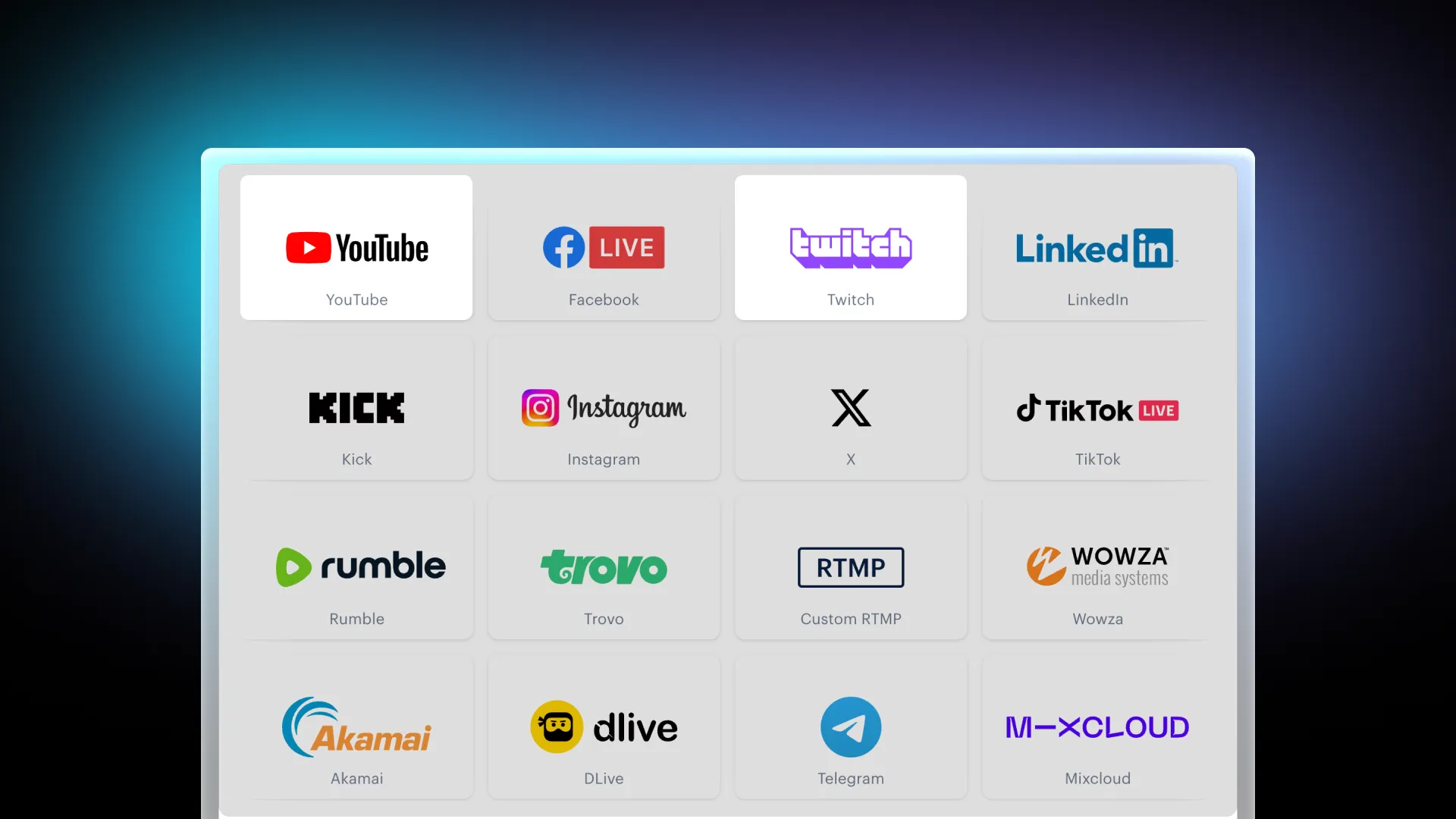
- From your home screen, click New Stream.
- Select Encoder | RTMP to stream from OBS.
- To set up your live stream:
- Use the pencil icon to set your title, description, and content type, then click Update All.
- Toggle on Twitch and YouTube under the list of channels.
- Copy the stream key you see on Restream.
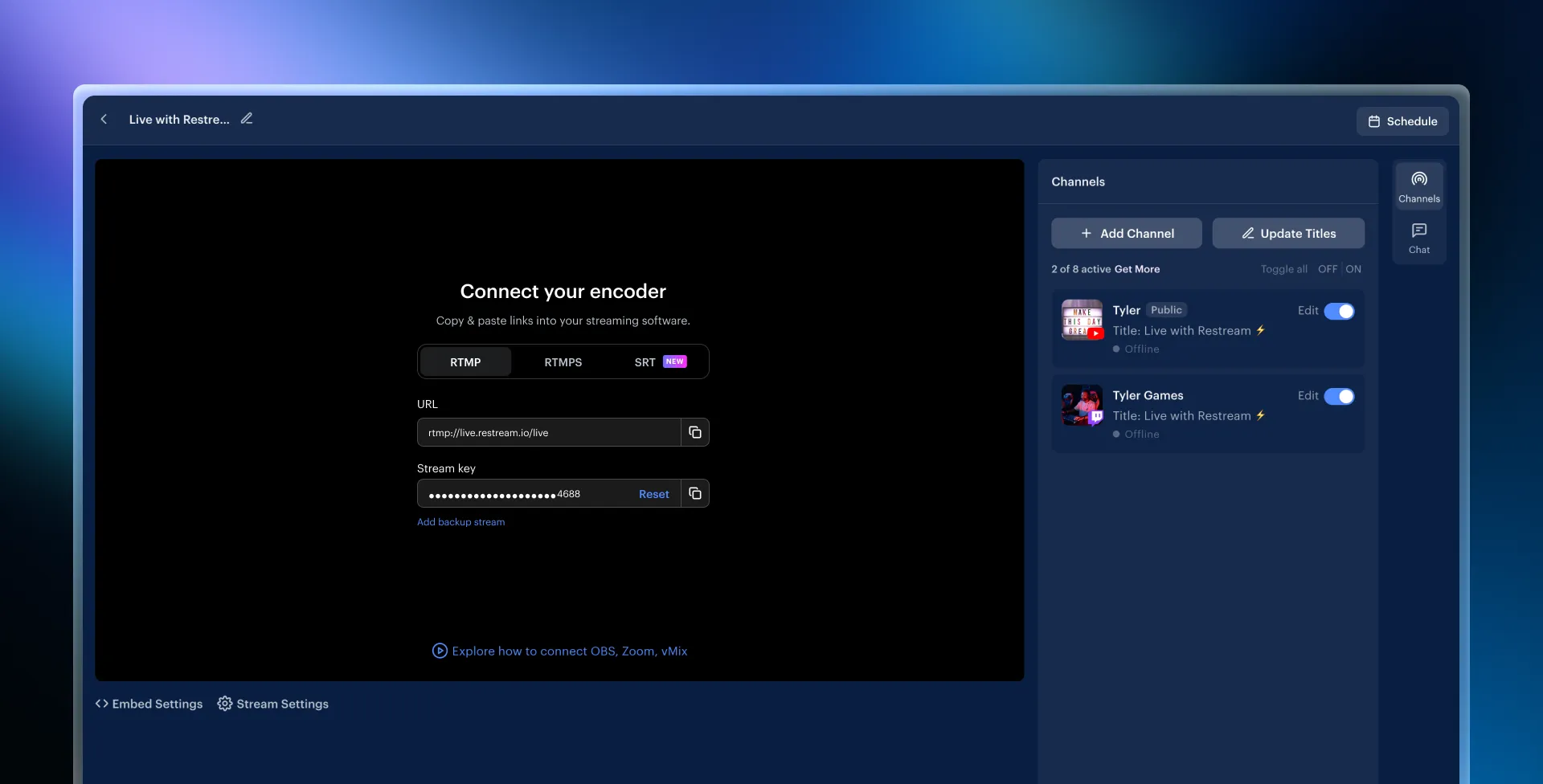
- Open OBS and click Settings in the bottom-right corner:
- Under the Stream tab, select Restream.io as the Service, then click Use Stream Key.
- Paste the stream key and click OK.
- Start streaming on OBS.
And that’s all! Now, Restream will broadcast your stream on Twitch and YouTube. Plus, unlike with OBS plug-ins, you won’t need to strain your CPU or use extra bandwidth to multistream. Restream will handle all that for you while providing powerful integrations to manage your multi-chat. You can learn more about seeing your chat in OBS docks here.
How to stream on Twitch and YouTube at the same time with Restream Studio
If you don’t want to use additional software or download applications, Restream Studio is a great solution to elevate the look of your streams while using a simple browser-based tool.
- Log into your Restream account or create one for free.
- Repeat step 2 from the previous section to connect Twitch and YouTube to Restream.
- Click New Stream on your home screen.
- Choose Restream Studio to stream from your browser.
- Follow the prompts to allow access to your camera and microphone, then fill in your name and Enter Studio.
- Start setting up your stream:
- Select Add Scene on your left to build out your stream using scenes.
- Add media like videos and presentations, or navigate to the right-hand menu to customize your stream with graphics.
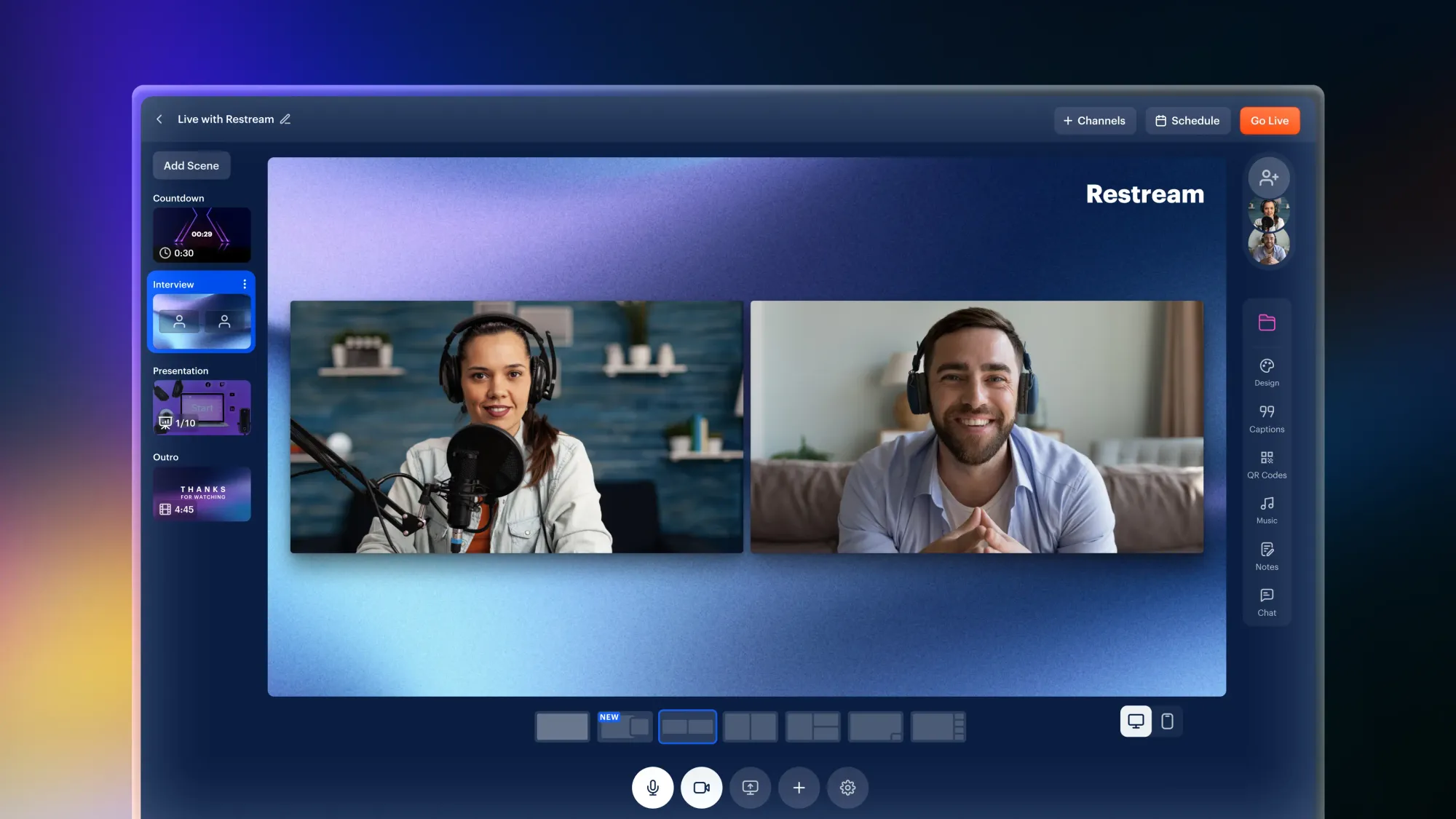
- Once satisfied, click the pencil icon to fill in your title.
- Then, click + Channels and toggle on Twitch and YouTube. If you want to add a stream description, click Edit next to each channel.
- Once you're ready, click Go Live.
Producing your live stream with Restream Studio is that easy! Within a few clicks, you’ll be streaming on Twitch and YouTube at the same time, all while enjoying an intuitive Studio and ensuring a smooth stream flow using Scenes.
FAQs
Does Twitch allow simulcasting?
Yes, Twitch has allowed simulcasting for quite some time now! Check out our in-depth guide to learn more about Twitch’s multistreaming rules.
Can you stream on Twitch and YouTube at the same time for free?
Of course! Restream’s free plan allows you to dual stream on Twitch and YouTube at no cost.
Why should I multistream with Restream and not an OBS plug-in?
Restream is a more reliable choice for many creators because it does not add extra load to your setup. While plug-ins require more processing power and bandwidth for each channel you add, Restream handles multistreaming on its servers, providing an experience free of technical concerns. Restream is also fully integrated with OBS, helping you enjoy a smooth streaming experience and robust built-in features that make it easy to manage your channels and cross-platform chat right from your OBS docks.
Wrap-up
Learning how to stream on Twitch and YouTube at the same time doesn’t have to be complicated. With Restream, you can connect both platforms and more and stream either with OBS for greater customization or Restream Studio for a browser-based, intuitive experience. Whether you’re an experienced creator or just getting started, Restream offers powerful tools and integrations to help you engage with your audience on multiple platforms at once, all while ensuring a smooth and professional stream. Ready to go?



