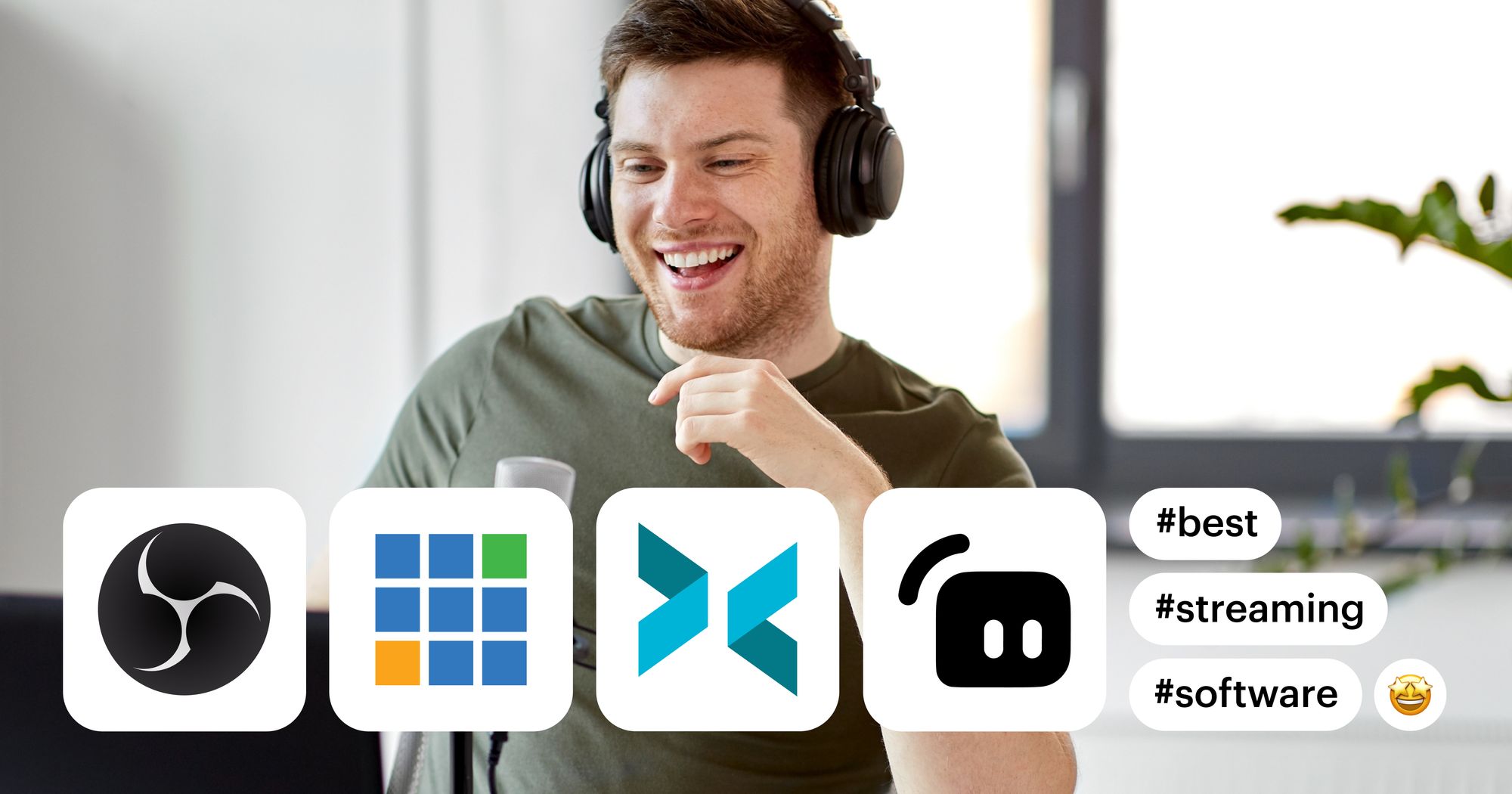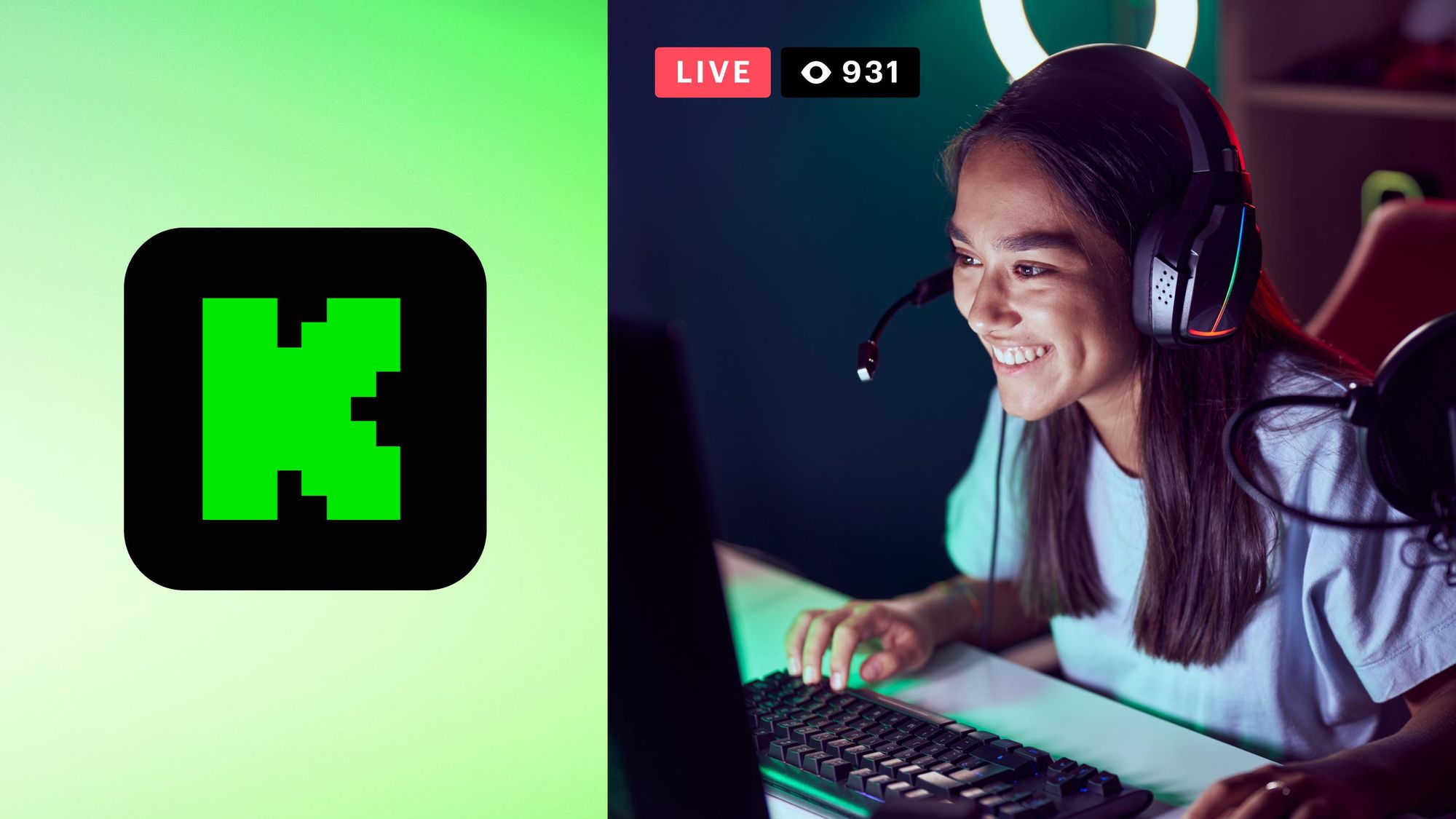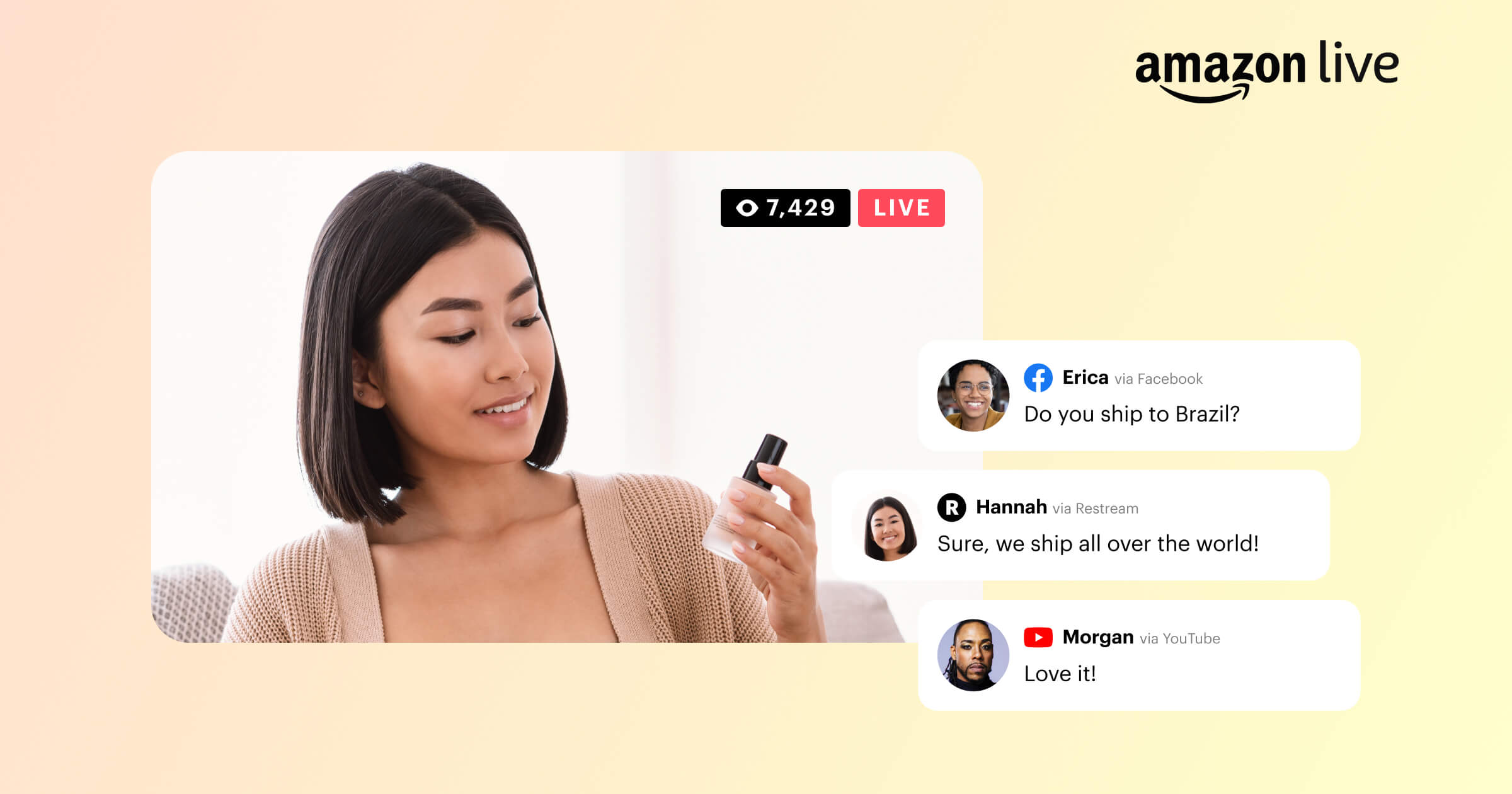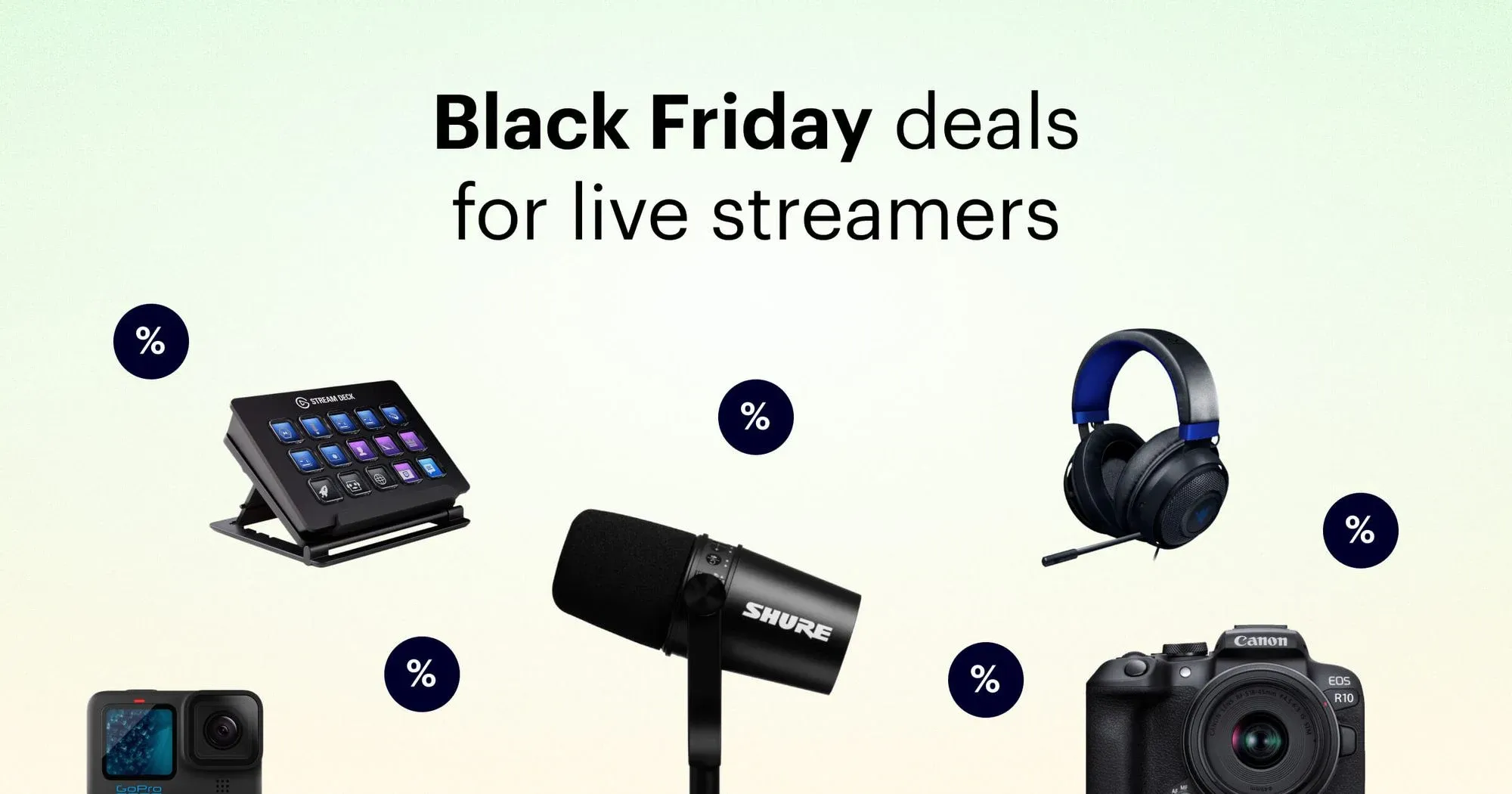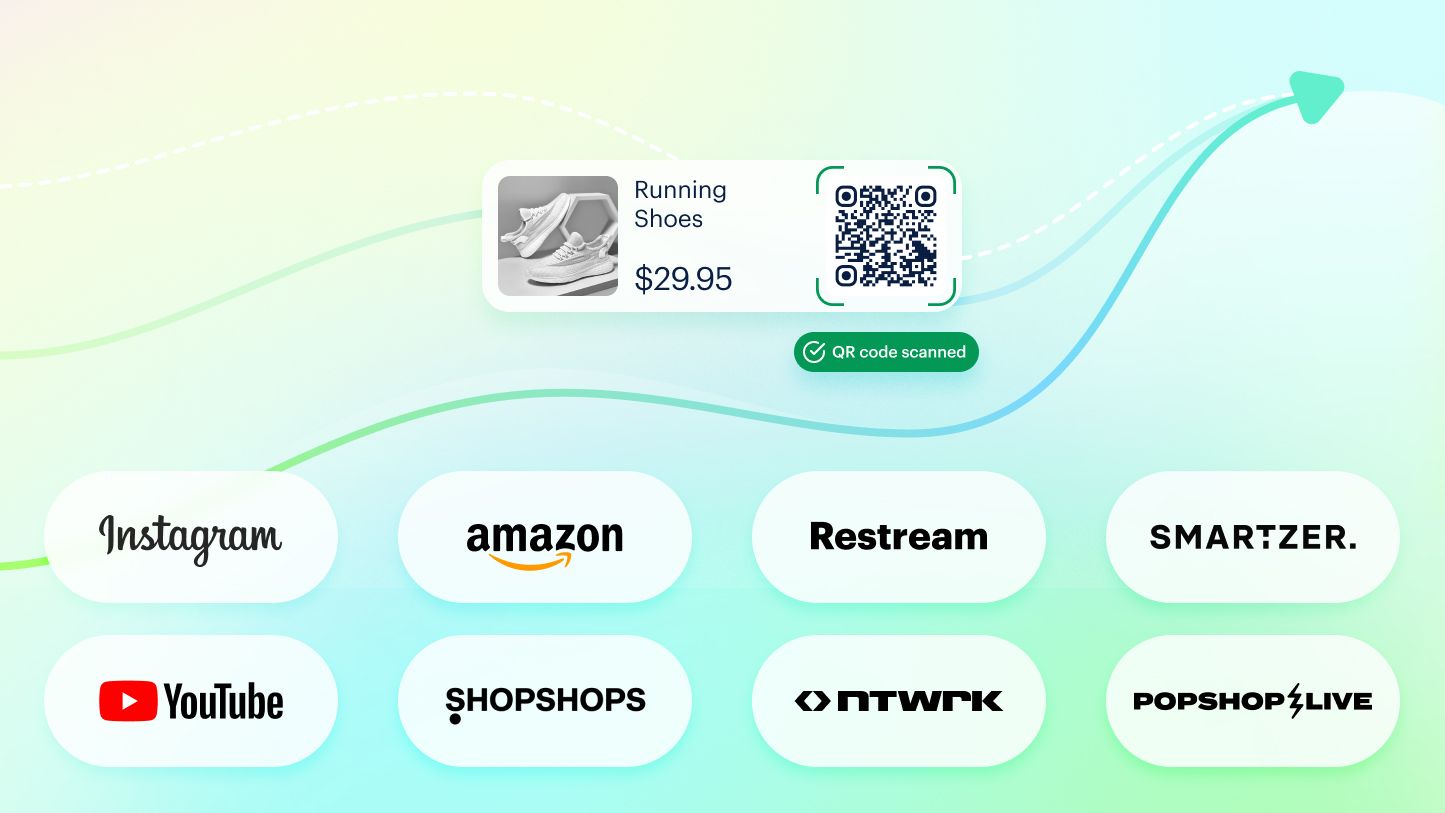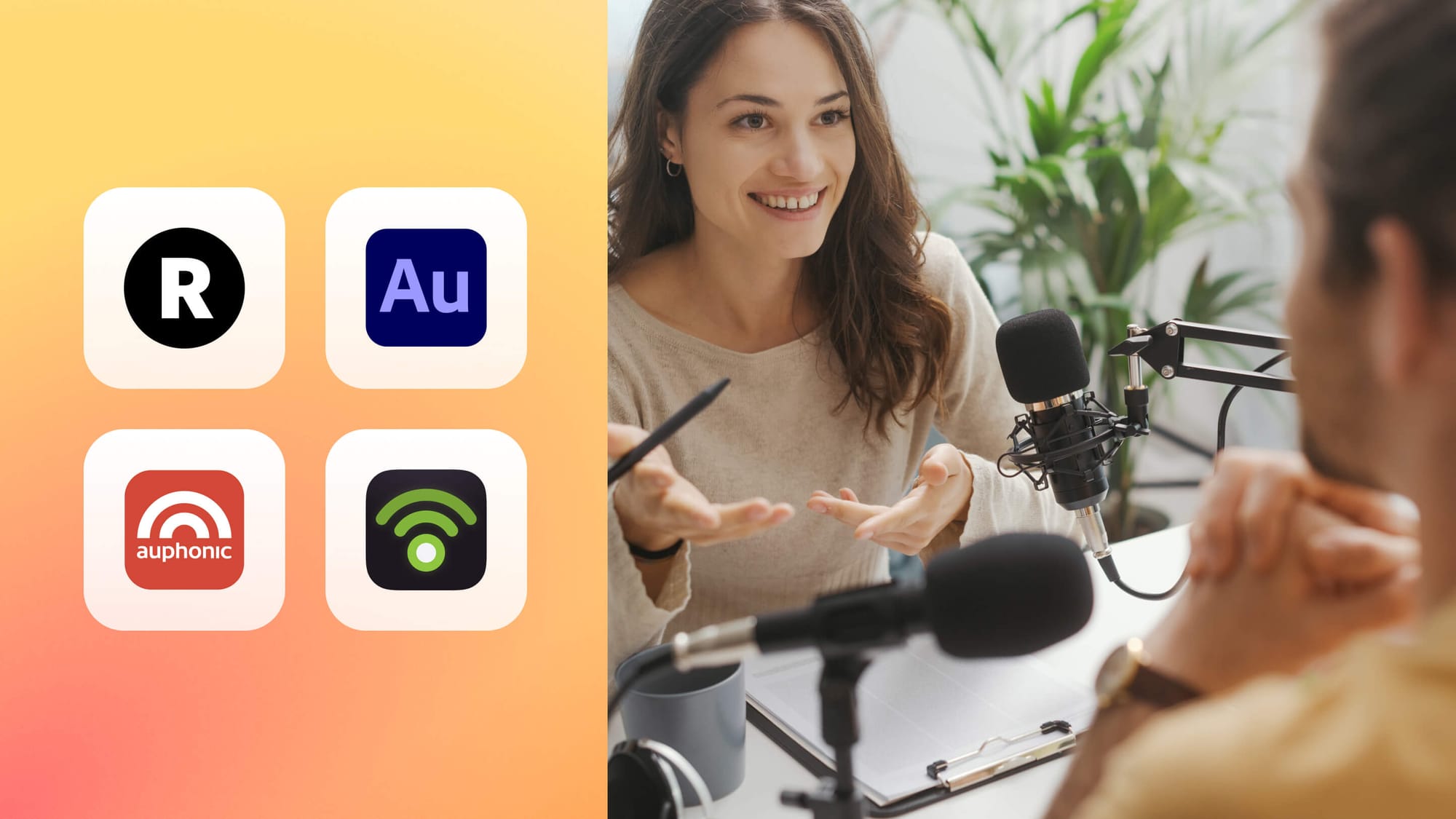The live streaming market is huge and it keeps growing — it’s expected to expand by 21% by the end of 2024. It should be no surprise that new live streaming services appear all the time — every social network has one now — so sifting through the options and picking the best streaming software can be challenging.
With this guide, you can demystify live streaming software and choose the best one for your needs.
How to choose the best streaming software
Most popular streaming software options have a few things in common, like letting you connect a camera and mic, recording video and some video editing features. But there’s a lot that sets different streaming solutions apart. If you’re adamant about finding the best streaming solution, look for these main features:
- Possible compatibility issues. You can use most live streaming software with social networks and streaming websites. If you use other video hosting platforms, like Vimeo, Panopto, or Dacast, you may need to check for compatibility issues.
- Advanced features. Live streaming software comes in tiers, with different levels of complexity and features. Some solutions allow you to multistream to several platforms at once or offer additional storage space to save recordings of your live videos. Scope out these features before committing to one software.
- Pricing. Some streaming software is free. In fact, the most popular solutions are available at no charge. Keep in mind, however, that sometimes paying for a live streaming tool to get improvements and additional features can improve the quality of your streams and make them more appealing to viewers.
- Desktop program or browser-based solution. Some streaming software comes as a program you have to download and install on your computer, like OBS Studio. These programs use your computer’s resources to run. Other streaming software is browser-based, like Restream Studio, so you don’t have to download anything and you can run a live stream from your web browser. Browser-based streaming software uses resources on the company’s servers to run, not your computer’s resources.
Reviewing these four characteristics will help you eliminate the streaming solutions you absolutely cannot use. If they’re not in your price range, don’t support the platforms you use or lack crucial features, then you shouldn’t use them.
The 9 best streaming software in 2024
1. Restream
Restream is a cloud-based live streaming software that lets you go live on multiple social platforms with a customized broadcast. You can add your own logo, branded graphics and overlays, invite up to nine guests to join your stream and even schedule pre-recorded videos to broadcast live.
You can upload and store videos on the cloud and record your live streams so they’re available for download after. Restream Studio also lets you add external links as QR codes to your stream, so viewers can easily scan them.
Features
- Multistreaming
- Cross-platform chat
- Stream to your friends’ and partner channels
- Record a stream without going live
- Custom RTMP streaming
- Share access with team members to co-run your stream
- Real-time captions
- Upload and stream a pre-recorded video
- QR code links
Pros
- Free plan
- Easy setup
- Integrates with 30+ streaming platforms and tools
- Multi-camera streaming
- Stream in Full HD
- Full stream analytics
Desktop or browser-based?
- Browser-based
Use Restream Studio to live stream directly from your browser or connect Restream to any encoding software like OBS to multistream with your favorite desktop streaming app.
Pricing
- Free plan and paid plans starting at $16 monthly

Create stunning live videos
Restream Studio is the easiest way to create high-quality live videos on multiple platforms at once. It's user-friendly and offers an engaging viewer experience.
2. OBS Studio
Open Broadcaster Software (OBS) Studio is like a gateway for those new to live streaming. It’s free and compatible with a variety of platforms, including Windows, Mac and Linux. You can also customize OBS as much as you like.
A lot of new streamers (and pro streamers) use OBS because it doesn’t cost anything to get started and lets you customize almost every element of your live stream. It also integrates with Restream so you can broadcast a stream from OBS to multiple platforms simultaneously.
Features
- Screen capture
- Live video broadcasting
- Recording
- Audio mixing
- Source and input management
Pros
- Free
- Create unlimited scenes for your live videos
- Integrates with many streaming websites
- Open-source
Cons
- No dedicated tech support
- Frequent updates
Desktop or browser-based?
- Desktop
Pricing
- Free
3. Streamlabs
Streamlabs is live streaming software based on OBS, but it’s designed to be more user-friendly. It comes with more features than OBS, which can be helpful if you’re brand new to streaming. Streamlabs is free to download, offers customer support and caters many of its features toward gamers.
Although the Streamlabs features make it easier for beginners to use, all those add-ons can slow down your computer. Be prepared for the occasional bug.
Features
- Twitch and YouTube chatbot
- Integrated donation options
- Multistreaming
- Video recording
- Video preview and editor
Pros
- Comes with pre-built stream overlays
- Quick setup process
- Customizable stream alerts
- Create a merch store
Cons
- More CPU usage
- Some features require Ultra subscription plan
Desktop or browser-based?
- Desktop
Pricing
- Free plan and monthly subscription starting from $19
4. XSplit Broadcaster
As you progress towards professional, high-end live streaming software solutions, XSplit Broadcaster is a common next step. It’s easy to use, comes in basic (free) and premium versions, and offers decent support and the occasional feature update.
You can also use third-party apps and plug-ins with it. Even though XSplit is easy to use, you’ll need to have some knowledge about encoding, because it doesn’t come with presets. It’s also a Windows-only program.
Features
- Video broadcasting
- Integrated green screen
- Projector mode
- Scene preview editor
- Stream delay for broadcasting later
Pros
- Accessible UX
- Reports of responsive tech support
- Tons of customization add-ons
- Connect:Webcam feature turns your phone into a second camera
Cons
- Best features require paid plan
- Uses a lot of resources on your computer
Desktop or browser-based?
- Desktop
Pricing
- Free tier and monthly plan starting from $15
5. vMix
vMix is a good option for professional streamers, but it does come with a basic, free plan. It also allows a range of inputs including webcams, cameras, capture cards, playlists, DVDs, presentations and photos.
It comes packed with many advanced features, provides great support, and is available at several price points, making it easy to upgrade according to your needs. It can be a drain on computer resources, however. Pair up vMix and Restream to push your broadcast live to platforms like Facebook, Twitch and YouTube all at the same time.
Features
- Multi-bitrate streaming
- 4K resolution
- Instant replay and slow-motion options
- Network Device Interface (NDI) to send HD low latency videos
- Built-in audio mixer
Pros
- Wide selection of live streaming features
- Free updates with lifetime license
- 60-day trial
- Accepts several types of inputs
- Multiple price points available
Cons
- Windows only
Desktop or browser-based?
- Desktop
Pricing
- Lifetime license starting from $60
There’s also a monthly subscription for $50 per month.
6. Wirecast
Wirecast is a powerful encoding software for high-level video productions in the sports and entertainment industries. It allows unlimited camera inputs so it’s ideal for virtual and live streamed events. Wirecast also offers professional live video editing tools and is compatible with several types of capture cards and devices.
It lets you mix up to eight independent audio tracks and add sound effects. You can improve the professional quality of your stream as well with the stock library assets. If you want to multistream to several platforms, you can integrate Wirecast with Restream.
Features
- Screen sharing and web feed sharing
- Built-in graphics tool
- Stream to any RTMP destination
- Remote guests
- Multi-bitrate streaming
- Unique stock media assets included
Pros
- App turns iOS device into another video source
- Instant replay
- Compatible with Windows and macOS
- Supports multi-channel audio ingest
Cons
- Pricey, with no free version
- Higher learning curve
Desktop or browser-based?
- Desktop
Pricing
- Monthly plan starting from $35
7. Ecamm Live
Ecamm Live is a live streaming and video production studio for Mac. It has powerful editing and overlay features, with a variety of inputs available. You can connect a DSLR camera, capture your screen and audio, roll in pre-recorded footage, connect an encoder via HDMI and use your iOS phone as an additional screen or camera.
With Ecamm Live, you can stream to major platforms like Twitch, LinkedIn, Facebook, X (Twitter) and YouTube. It also allows for custom RTMP streaming. You can connect Ecamm Live to a multistreaming service like Restream to broadcast your live video on even more platforms.
Features
- Overlays including countdown timers, tickers and camera effects
- Custom Apple ProRes and WebM animations
- Support for Elgato Stream Deck
- Supports variety of inputs including DSLR camera via USB, HDMI, screen and audio capture, NDI and iOS
- Custom RTMP streaming
- Local recording
Pros
- Virtual cam and mic to send outputs to Zoom and Chrome
- Audio tracks recorded and saved separately
- Interview mode for inviting remote guests
- Green screen
Cons
- macOS only
Desktop or browser-based?
- Desktop
Pricing
- Monthly plan starting from $16
Connect Ecamm Live to Restream to broaden your reach and broadcast to more streaming platforms.
8. Lightstream
Lightstream is not a downloadable software but a browser-based live streaming encoder. The Lightstream Studio lets you create unlimited projects and go live on major streaming platforms or custom RTMP destinations. It also supports console streaming without the need for a capture card.
The web-based Lightstream Studio also lets you fully customize your layout, adding your own graphics and placing them wherever you want on your screen. You can add remote guests and a green screen — all without taking up too much of your computer’s resources.
Features
- Unlimited projects, scenes and layouts
- Text, images, webcams and video clips as sources
- Third-party integrations for graphics and stream alerts
- Control your stream from Lightstream mobile app
Pros
- Cloud-based streaming
- Compatible with all operating systems
- Automatically selects the best encoding settings on your computer
Cons
- No 4K streaming
- No chroma keying or audio mixing
Desktop or browser-based?
- Browser-based
Pricing
- Monthly plans starting from $7
9. OneStream
With the cloud-based streaming service OneStream, you can schedule and broadcast videos you’ve already edited, as well as go live on multiple platforms. You can import videos to edit or stream from any cloud storage space, as well as download recordings of all your past live streams.
You can also use the Live Spaces feature to host a website with OneStream and play your live videos on a personalized web page. With the event announcements feature, you can promote your live streams in advance as well.
Features
- Unified chat across platforms
- Cloud-based live streaming studio
- RTMP streaming
- Playlist streaming
- Cloud storage integration
Pros
- Integrates with a wide variety of encoders
- Schedules pre-recorded videos in advance
- Free plan
Cons
- Stream limit of 1 hour with free plan and 2 hours with basic
- Limited stream analytics
Desktop or browser-based?
- Browser-based
Pricing
- Free plan and monthly subscriptions starting from $10
FAQs
What is live streaming software?
Live streaming software is a program or app that converts live video input into a digital format that’s suitable for live streaming. Streaming software comes in two forms: software that you download and install on your computer and browser-based solutions that require no downloads and work directly from a web browser, saving resources from your computer to work.
What is the best streaming software for Twitch?
The best streaming software for Twitch is OBS Studio. It’s free to use, open-source, and lets you fully customize your streaming experience via countless add-ons you can install. OBS has a bit of a learning curve but once you know how to use it, it’s a powerful streaming tool.
What is the best free streaming software?
The best free streaming software is Restream Studio. You can go live from your web browser, without downloading anything to your PC. You can also add graphics, change the screen layout and add QR code links on-stream. Restream Studio also lets you easily add remote guests to your stream.
Conclusion
It’s important to think carefully about the streaming software you choose. You need a solution that fits your needs and budget. Understanding the key components of streaming software is crucial, including learning about the entire streaming setup and finding ways to expand your software’s functionality.
Restream helps you get even more from every minute you spend streaming by letting you broadcast to a wider audience, customize your stream and broadcast right from your web browser.