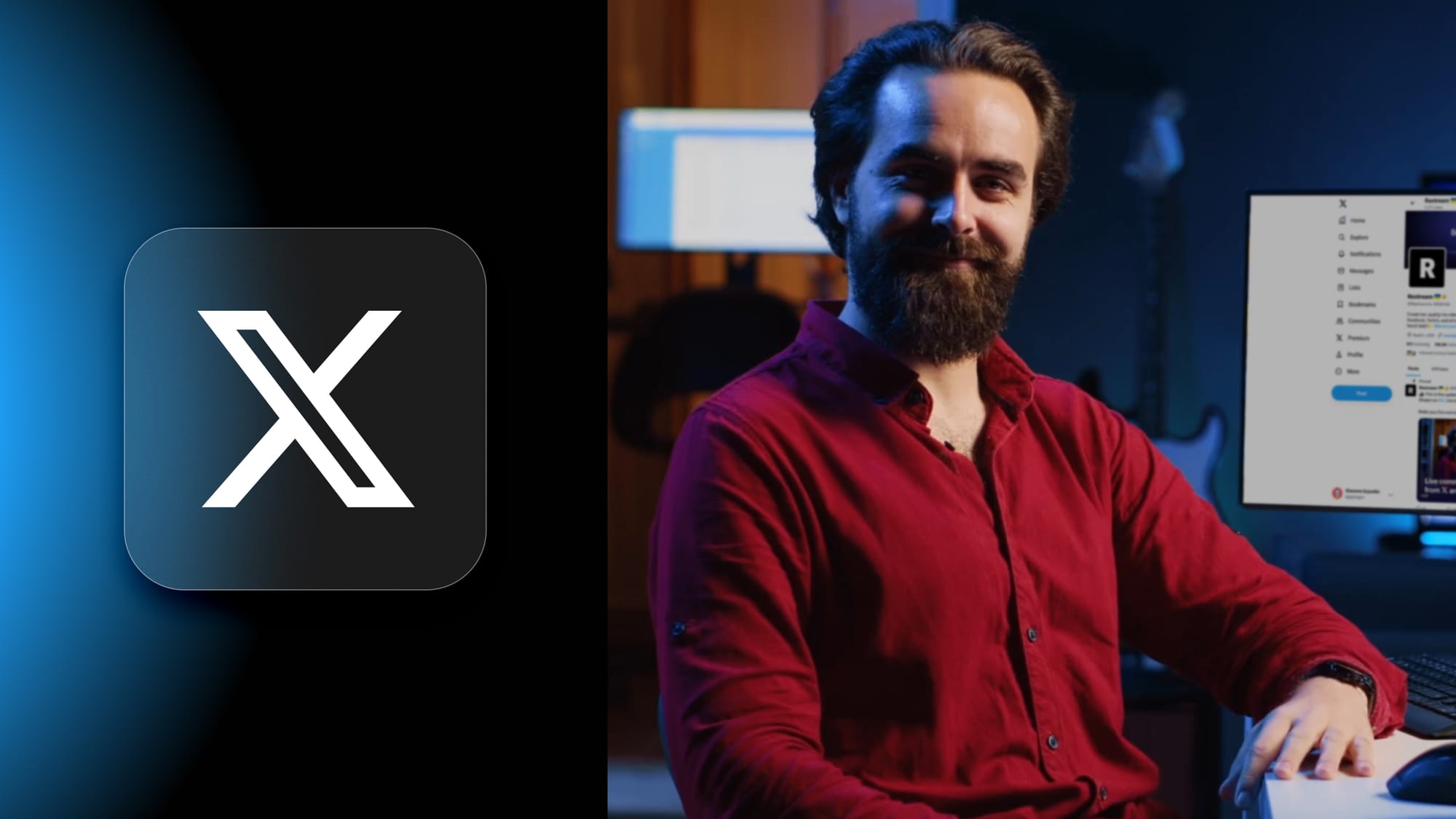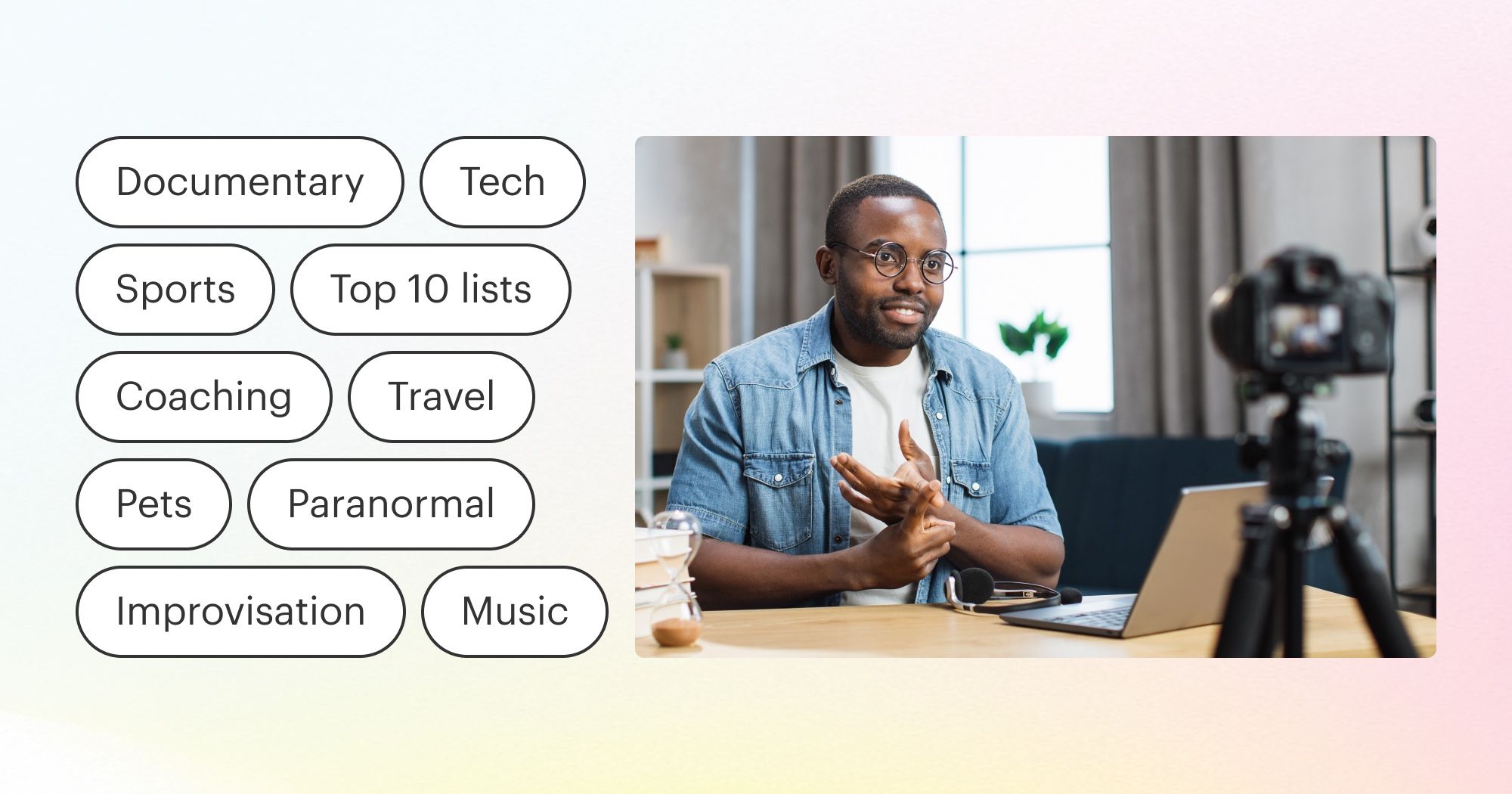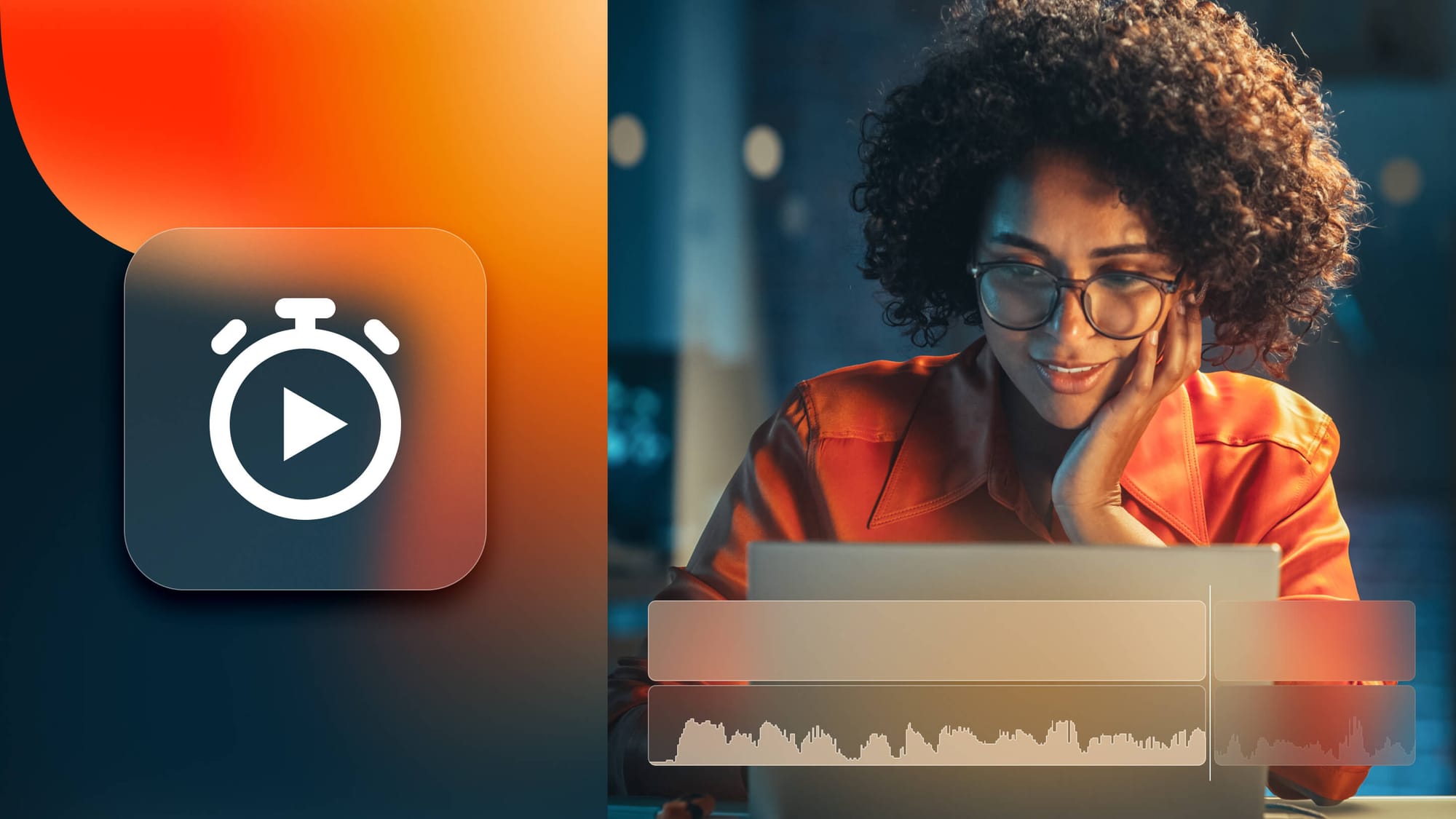By the year 2027, the live streaming video market is estimated to be worth at least $184.3 billion. It’s no surprise, then, that nearly every major social media network has live streaming video now — YouTube, Facebook, LinkedIn, Instagram and even X (Twitter).
If you’re wondering what kinds of content you can stream on X, or how to build a community with live streams, or even how to monetize X live streams, this guide is for you.
What is X (Twitter) Live?
X’s live streaming function allows you to broadcast live video to your followers. Twitter first rolled out live streaming with its Periscope service back in 2015. Periscope was popular for a while but usage declined, and it was officially discontinued in September 2021.
Some of X Live’s most beneficial features include:
- Live interactions between you and your viewers
- Tagging a location for more visibility
- Saving a recording of your stream after it’s over
- Adding custom timestamps to your streams to draw your followers’ attention to a specific part
- Monetizing live streams with Media Producer
- Scheduling and promoting live streams in advance
- Using LiveCut to create instant highlights from your live streams
Note: To access some of these features, you need to have X's Media Studio. You can only get Media Studio access if you are a verified X subscriber.
X is the best place to report your live news and build relationships with your audience in a more straightforward fashion. Live videos evoke more trust and interest in viewers than pre-recorded content. Great content ideas for X would be live Q&As, interviews, AMAs or event coverage.
How to go live on X (Twitter)
You can broadcast live video on your X profile from either your mobile phone or a computer. If you go live on your desktop, you’ll need third-party streaming software. (Note: Your X account needs an X Premium subscription to go live. You can learn more here.)
Go live on X on mobile
Anyone can go live on X from the mobile app as long as their account is public.
- Tap the camera icon from the post composer.
- Tap Live at the bottom.
- Add an optional description and location to the stream.
- Tap Go Live.
- End the live stream by pressing the Stop button at the top left.
Go live on X on desktop
You can go live on X on desktop using third-party streaming software such as Restream Studio or OBS Studio. The steps below cover how to use X with Restream Studio.
- Log in to your Restream account or sign up if you don’t already have one.
- From the dashboard, select Add/Edit Destination.
- Click Add Channels and choose the X icon.
- Click Connect X.
- Authorize access to your X account.
- To start a stream, select Stream with Studio.
- In the live streaming studio, make sure your X account is toggled On in your list of streaming destinations.
- When you’re ready, click the red Go Live button.
- End the stream by clicking the same red button.
Mike Shinoda - live via https://t.co/l2B11Ky97N https://t.co/mfX8KXgk01
— Mike Shinoda (@mikeshinoda) March 29, 2020
By streaming on X with Restream, you can create a professional-looking broadcast without extra hassle. Restream Studio lets you:
- Go live on X directly from your browser
- Add custom graphics and logos
- Read live comments from your X stream in Restream Studio
- Add up to nine guests to your stream
- Change your screen layout or share your screen
- Play royalty-free background music
- Show local video files during the broadcast
- Display links on stream as QR codes
- Monitor your stream’s status
- Upload and stream a pre-recorded video
- Upload and loop a video on stream
- Create and stream a playlist of pre-recorded videos

Create stunning live videos
Restream Studio is the easiest way to create high-quality live videos on multiple platforms at once. It's user-friendly and offers an engaging viewer experience.
X Media Studio Producer
X also lets verified subscribers broadcast using Media Studio Producer. You still need a third-party encoder to use it, but you can create more professional streams and take advantage of X Live’s more advanced features, such as planning live broadcasts in advance.
To go live with Media Studio Producer, follow these steps:
- Log in to your X account and navigate to the Producer tab.
- Create a broadcast to go live immediately or select a start time for later.
- Select a new or existing source.
- Connect X to your encoding software.
- Start streaming.
Media Studio Producer also has a feature called LiveCut, which lets you view and edit previous broadcasts as short clips.
How to promote and monetize an X live stream
If you truly want to build a community on X, you’ll need to promote your live streams to attract viewers. X also has tools to help monetize your streams, so you can earn money from your broadcasts.
1. Promote outside of X
If you have a presence on another social media platform, use that community to promote your X streams. Let your followers across all platforms know when you’re going live on X and encourage them to join in.
2. Use hashtags sparingly
X is the platform that made hashtags well-known, and the two are closely associated. However, you don’t need as many hashtags in your tweets these days since users can find tweets by keyword search as well. You’re allowed to use as many hashtags as you like, just keep in mind that too many can seem spammy. Also, X recommends no more than two hashtags per post.
3. Reuse your X videos
After your stream has ended, you can download it and reuse it later. You could repurpose your videos and create completely new content: stream highlights for YouTube, quick clips for Instagram Reels or TikTok, GIFs, memes or an audio-only version for a podcast.
4. Use affiliate marketing
You can add links to posts on X, even if they’re live videos. Use this space to add an affiliate link, and direct your viewers to it to promote products or services. Before you can attract companies and make affiliate deals, you’ll need to build up your audience, however.
5. Join X’s Amplify program
X has two live video monetization options: Amplify pre-roll and Amplify sponsorships. You must be accepted into the program before you can use either. The pre-roll option lets advertisers run ads as pre-rolls on your live content, and the sponsorships option lets you set up one-to-one partnerships with advertisers.
6. Multistream
Don’t limit yourself to X — increase your audience size by going live on other platforms simultaneously. With Restream, you can multistream your live content to multiple platforms at the same time. Choose from popular platforms like YouTube, Twitch, Facebook, Twitter, LinkedIn and many more.
FAQs
What are the best streaming settings for X (Twitter) Live?
Twitter’s recommendations for RTMP and HLS streaming are:
- Bitrate: 9,000 kbps (recommended) - 12,000 kbps (maximum)
- Video codec: H.264/AVC
- Audio bitrate: 128 kbps
- Resolution: 720p (recommended) - 1080p (maximum)
- Frame rate: 30fps (recommended) - 60fps (maximum)
- Keyframe interval: 3 seconds
Keep in mind, these specifications are for live streaming via RTMP from a laptop or desktop computer, using Twitter’s Media Studio Producer and third-party encoding software.
How do I watch an X (Twitter) live stream?
Live videos will appear on your X Home timeline, in notifications, in search and in trends. You can sign up for notifications from accounts you follow so you’re alerted when they go live.
How do I go live on X (Twitter) with mobile?
To go live on X from mobile, open the X app and make sure you’re logged in. Tap the camera icon in the post composer, then tap Live. Add a description and location to your stream, then select Go Live.
How do I go live on X (Twitter) from a PC?
To go live on X from a computer, you need a third-party streaming software such as Restream Studio. You can connect your X account to Restream and start a live broadcast within minutes. You don’t have to download anything — Restream runs 100% on your browser.
Wrap-up
X offers a dynamic way to connect with audiences in real time. Live streaming on X is simple and highly interactive, while also letting you create professional, high-quality broadcasts. You can spark conversations, build relationships, hop on new trends and expand your reach beyond your followers.
When you use Restream to go live on X, you can easily produce broadcasts with professional elements, like backgrounds, graphics, captions, split-screen, background music, live guests and more. You can also multistream to other platforms in addition to X, to multiply your audience.