How does it work?
button
to your microphone
and start speaking
Troubleshooting Guide
If you're having trouble running the mic test, try these solutions.
Check your microphone cable and connection
Check that your microphone cable isn’t damaged or interrupted. Sometimes cables can be defective or wear out with use. Also, check that the cable is fully inserted into your computer’s audio jack.
Select the correct input device
Go to your computer’s sound and audio preferences and look for your input devices. Ensure you’ve selected the correct input device — for example, “Internal Microphone - Built-in.”
Ensure the mic isn’t being used by another application
If your mic is already being used by another application, it might prevent you from using our mic test successfully. If you aren’t sure if other applications are currently using your mic, restart your computer and any apps will stop using your mic.
Enable your mic in your computer’s settings and browser
You might have your mic disabled in your computer’s audio settings, especially if you have more than one audio input device connected to your computer. Also, check that your browser has access to your microphone as well — you can’t do our mic test without it.
Check the mic input volume
If the volume is too low, you can check your sound preferences. There should be an input volume slider that lets you control the input volume and how sensitive the mic is to sound.
Update your driver
External microphones often need a driver or software in order to be used with your computer. Check that your mic’s driver is up to date and still compatible with your system. Also, try uninstalling and reinstalling the driver.
Why should you use a mic test?
Whether you often do video calls, record videos, or broadcast live streams, you need a microphone that works properly. Poor sound quality and technical audio problems can ruin your call, video or live stream.
Our free mic test lets you easily get a reading on your microphone's quality and solve potential problems.

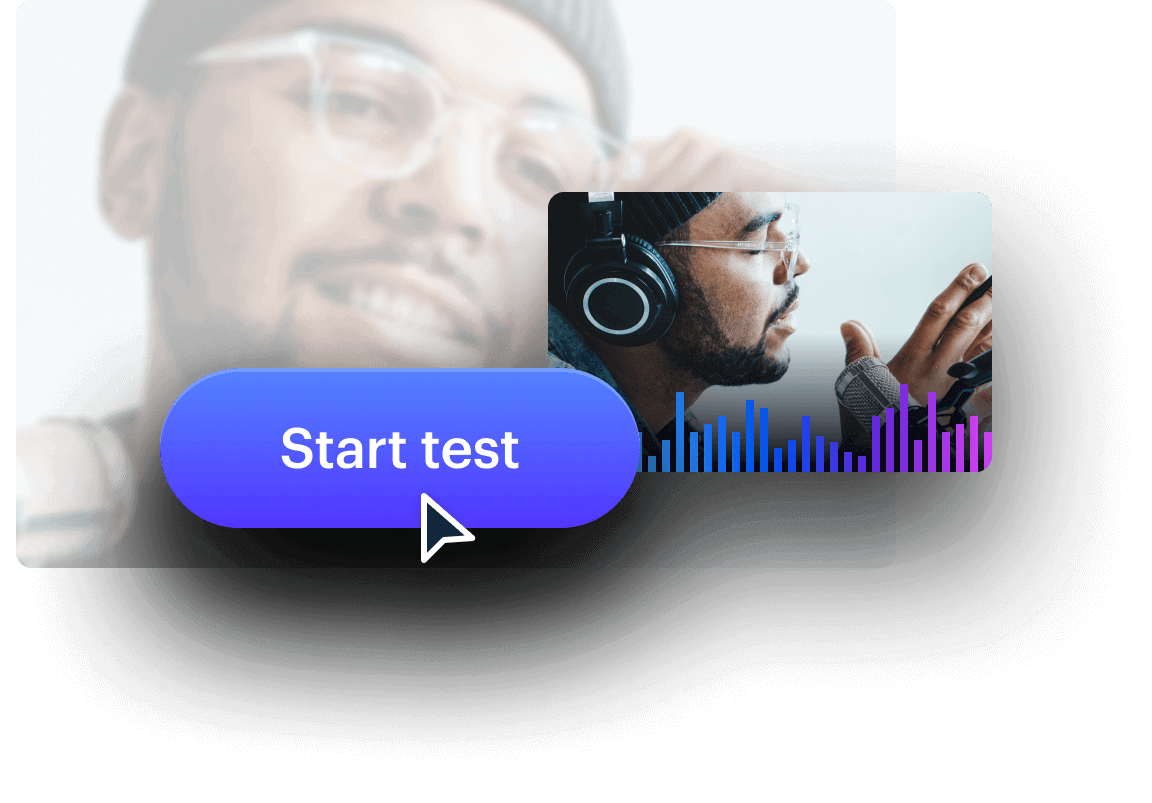
No sign-up required — we respect your privacy
No need to sign up or download anything — just click the Start Test button above to check your mic in real time by watching the visual movement, then download the playback to listen for quality issues. Our microphone test is completely private — we can't record or save it and only you will be able to see it.
Go beyond the mic test and start recording
Once your mic test is done, you can begin recording with the help of our browser-based live streaming software,Restream Studio.
It has a record-only function that allows you to create video and audio recordings with all the featuresRestream Studio has to offer, such as royalty-free music, echo cancellation, noise suppression, high-resolution audio, and much more! Invite guests to collaborate on an audio recording with you, and download your audio recordings as split-track MP3 files.
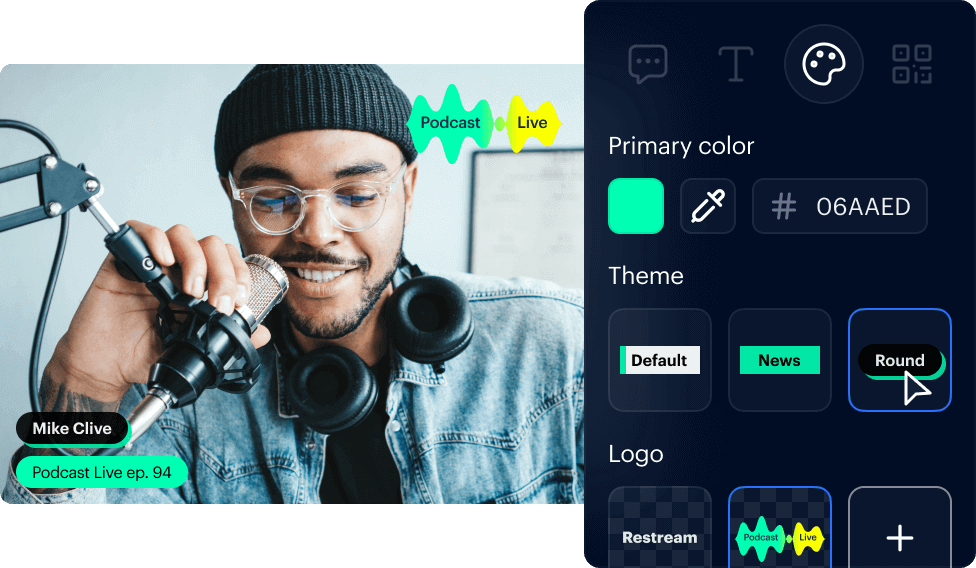
Tips for running your mic test
Distance yourself
Don’t put your mouth directly in front of your mic for the test. If you’re too close, the mic will pick up and amplify the puffs of air you breathe out on certain words, and it won’t sound good.
If you’re too far away, your voice will be faint. The ideal distance varies based on what type of mic you have, but a good rule of thumb is placing it a little more than a hand’s length away from your mouth.
With our mic test, you can do as many recordings as you want, so try several tests where you place your mouth at different distances from the mic and see which sounds best.
Listen with headphones
Wear headphones when you’re doing the mic test if you want to hear yourself clearly. Doing the mic test playback over speakers could cause unpleasant microphone feedback.
Planning to upgrade your mic? Read our guide on the 10 best microphones.
Reduce background noise
Turn on the “ambient noise reduction” settings on your computer or other devices as they can affect your microphone test. Also, try to do the test in a room with rugs, furniture, curtains, etc. to help absorb sound and reduce echo.
Frequently Asked Questions
Can’t find the answer you’re looking for? Reach out to our customer support team.
How do I test a microphone on Windows 10?
To test your microphone on Windows 10, first ensure your mic is connected to your PC.
Go to Start > Settings > System > Sound. In your Sound Settings, go to Input.
Start speaking into your microphone and as you do, look for the blue bar underneath "Test your microphone" to see if your computer is registering your audio input.
You could also use our online mic test to check your mic in real time and create a playback recording so you can assess the sound quality.
How do I test an AirPod microphone?
You can test your AirPod microphone by connecting your AirPods to your computer and opening a sound recording app.
You can take recordings of yourself speaking to ensure the audio is being captured properly.
Alternatively, you can use our online microphone test instead of a sound recording app.
How do I test an external microphone?
To test an external microphone, you can use our online microphone test.
You’ll first need to make sure your external mic is enabled and selected as your audio input source in your computer’s sound preferences.
Then, you’ll have to give your browser permission to access your microphone to run the test.
If you have more than one mic, you can test them both. Simply go back to your computer’s sound preferences and select the mic you want to test.
How can I test my microphone and hear myself?
You can test your microphone using a free online mic test. With our mic test tool, you can quickly and easily check your microphone and then listen to the mic test playback to ensure your audio quality is good.