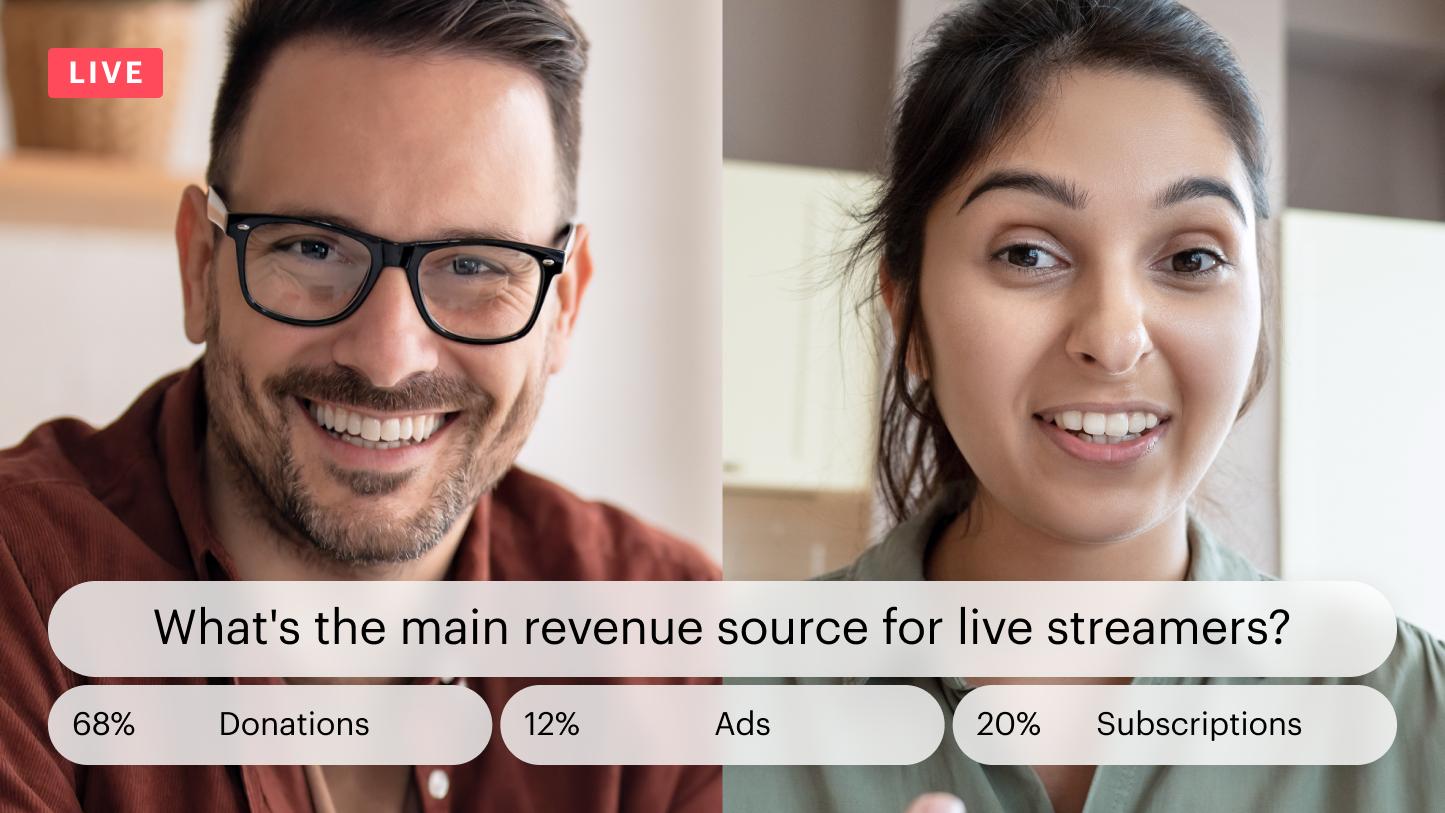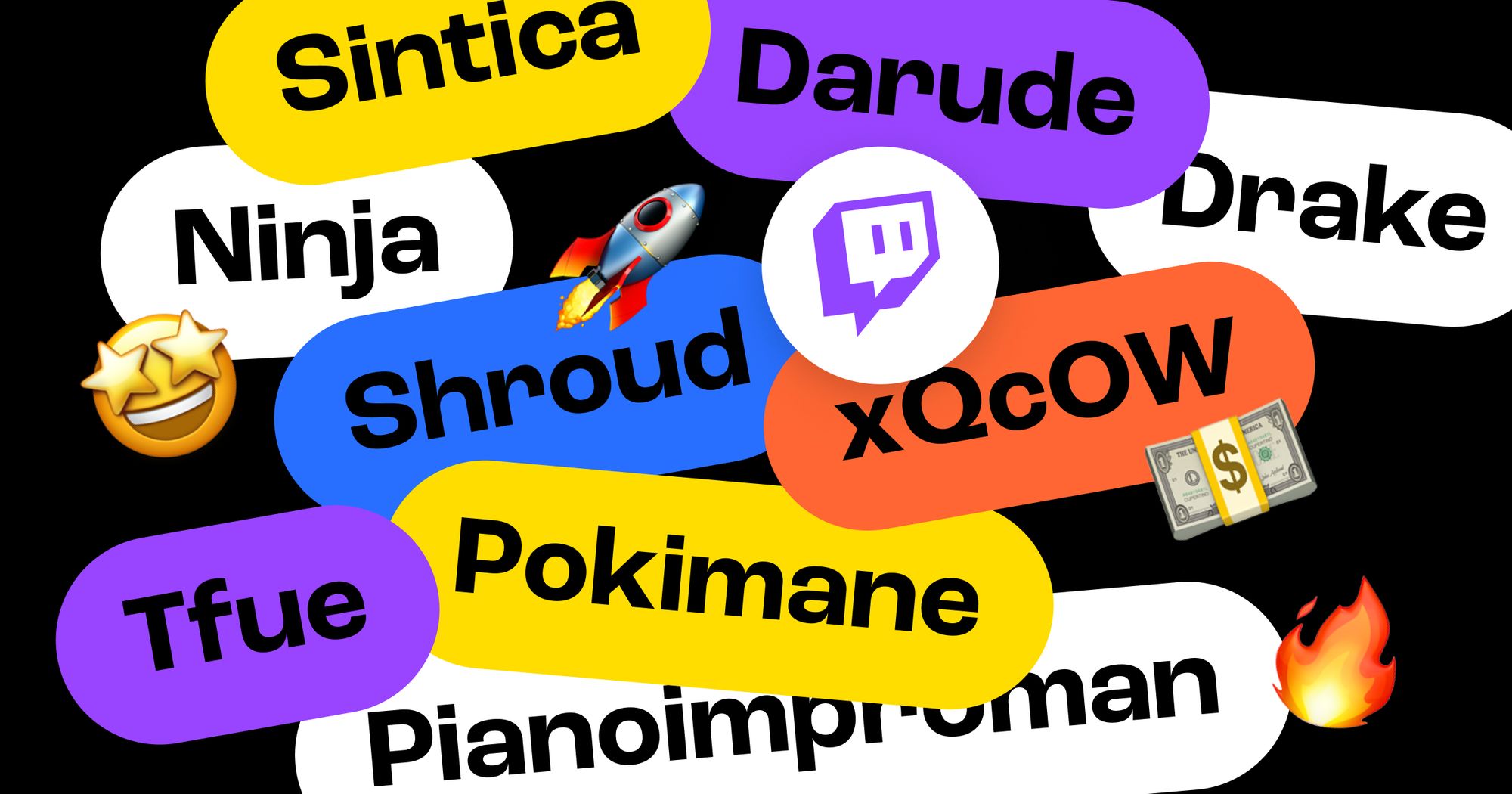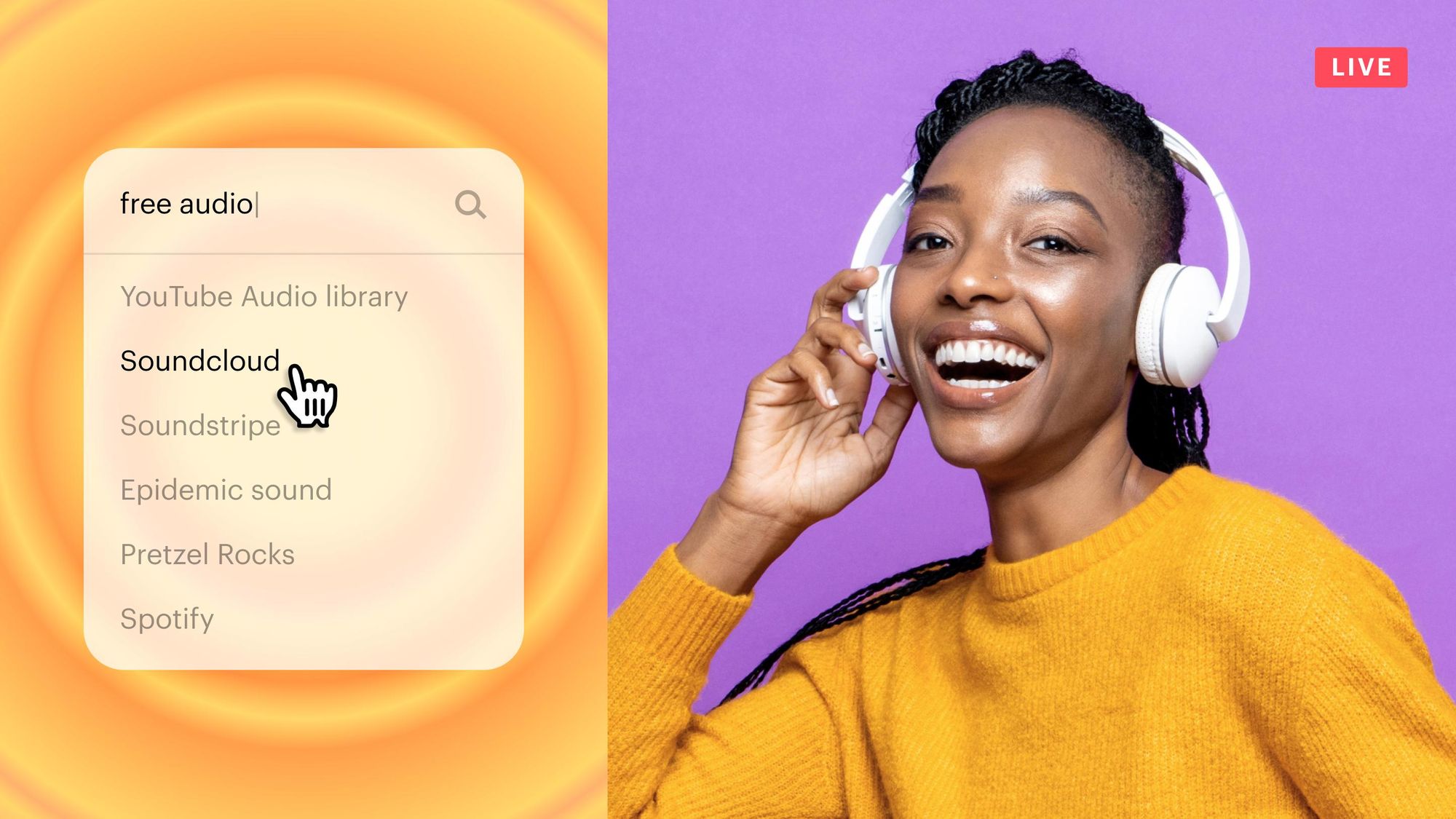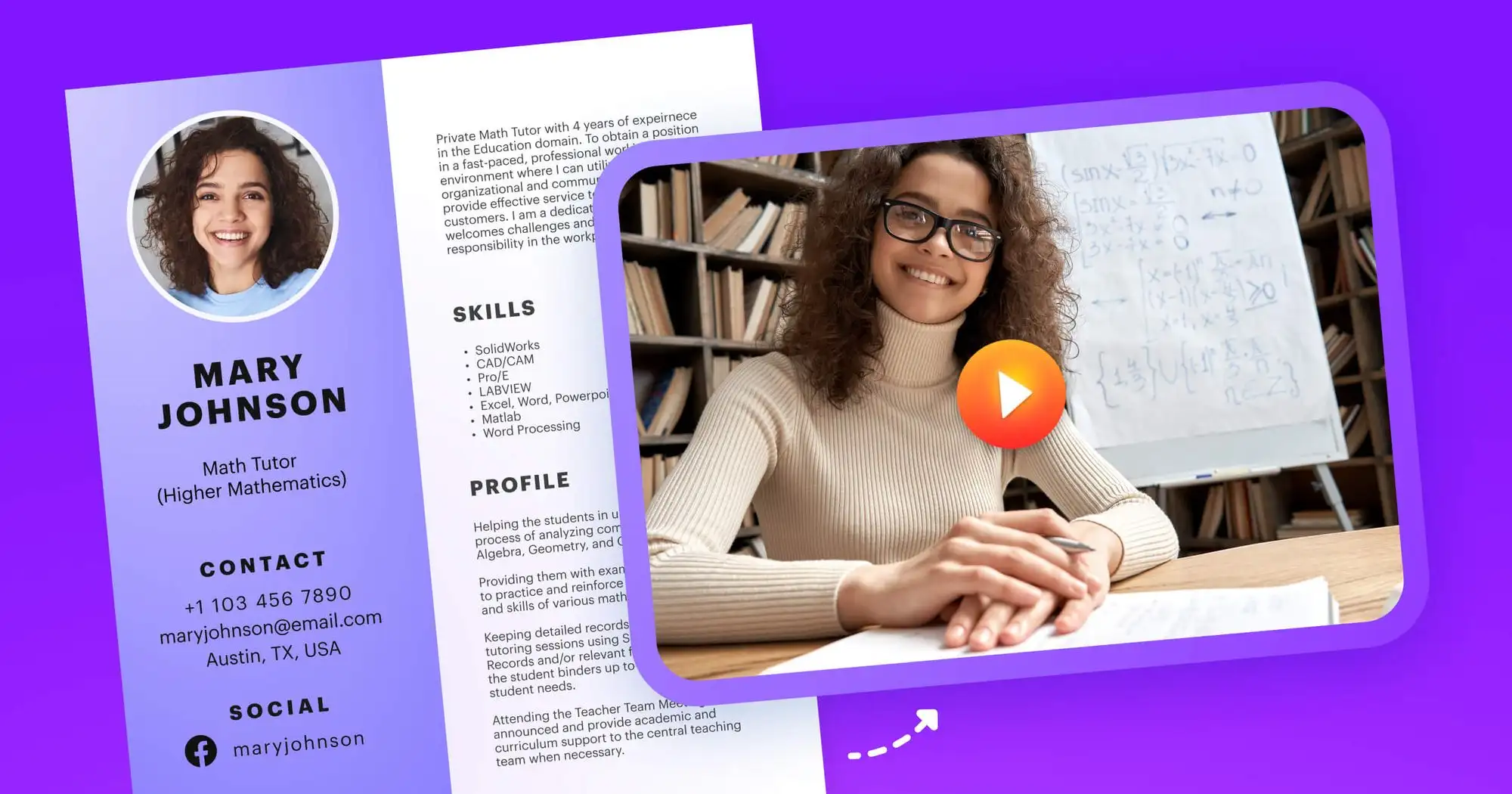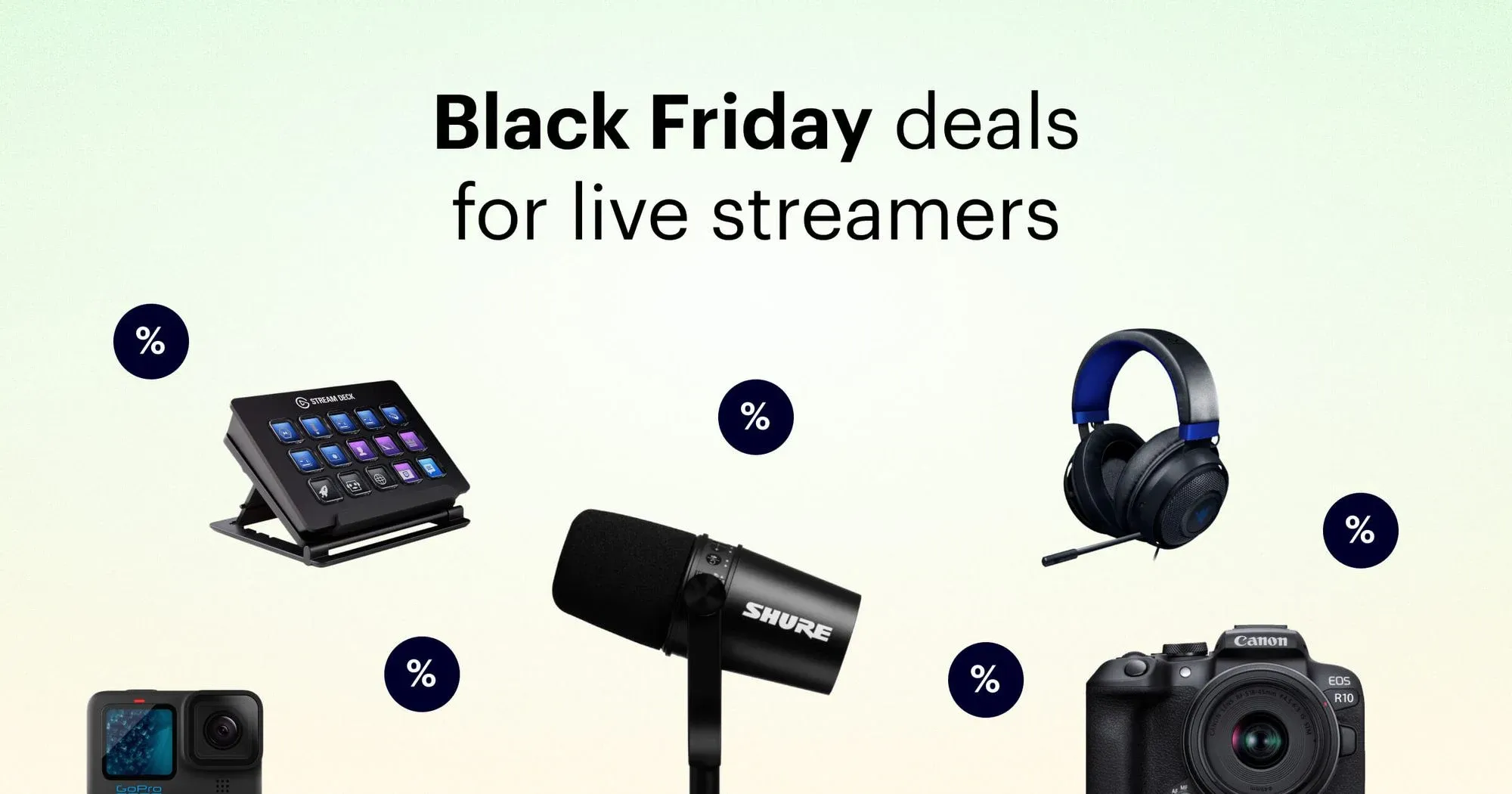People tune into live streams because they’re more engaging than regular videos. But you can make your stream even more interactive by playing trivia games or hosting quizzes. People love a little competition, and it makes your live session more fun. You can even offer prizes or perks to the winners!
Whether you’re a streamer who wants to mix up your usual content or an organization that wants to host a virtual trivia night, there are plenty of tools to help you make a quiz online. This guide covers the best tools for making live trivia games, plus how to live stream your own quiz game.
Why make a quiz for your live stream?
A quiz or trivia game adds a fun, interactive element to your stream. It’s the perfect way to get your audience more engaged, and if you offer a prize for the winner, it piques even more interest.
You can incorporate a quiz into your regular live streams, or you can devote an entire session to a quiz game. Virtual trivia games have become a big promotional tool for organizations and brands of all kinds. Plan your quiz ahead of time, and get the word out about it on social media so more viewers show up.
A quiz on your live stream doesn’t have to be a big production, though. If you’re a streamer who likes chatting with viewers while you play video games or do your hobby, adding a fun trivia game changes the rhythm a bit.
What should your live quiz be about?
You can use interesting trivia questions you find from collections online, but it might be more fun to choose a theme. If you’re a beauty streamer, you could ask trivia questions about the history of cosmetics, for example. Your brand might be so well-known that you can quiz your audience about it too — or at least throw in a question or two!
To get a better sense of how to host a quiz or trivia night, here are a few examples of popular quiz shows and pub quiz nights held on platforms like Twitch, Facebook, and YouTube:
- Geeks Who Drink Pub Quizzes: The Geeks Who Drink channel on Twitch hosts weekly pub quizzes, each lasting about two hours. Nearly 1,000 viewers tune in and participate each week. Note: you have to subscribe to watch their content.
- The Twitch Charity Pub Quiz: Twitch streamer JoRoSaR hosted a three-hour virtual charity pub quiz on Twitch. Viewers had to participate via a link, rather than spamming the chat with quiz answers. More than 113,000 people tuned in!
- Jay’s Virtual Pub Quiz: Jay’s Virtual Pub Quiz started during the first COVID-19 lockdowns of 2020 and has been going strong since. Every week, there’s a new, live pub quiz hosted by Jay Flynn and his family. Each quiz has 50 questions, and viewers can tune in via Facebook or YouTube.
- Stuff You Can Use Trivia Battles: In 2020, an organization that provides tools and resources for religious youth ministries hosted $100 trivia games live on their Facebook page. The 20-minute sessions racked up over 2,000 viewers.
- De Online Pubquiz: The Dutch YouTube channel De Online Pubquiz has a collection of pub quiz videos that were streamed live on YouTube for viewers to follow along with at home. There wasn’t a way for people to participate directly, but viewers could watch and keep track of their answers on their own.
One of the biggest benefits of streaming a quiz or trivia game is that the replay is available for people to watch whenever they want. Although playing live trivia games is more engaging, you can always encourage your audience to go back and watch old quiz games. The replays are perfect for when viewers want to host their own game nights but can’t make it to your live session.
Tools to make your own quiz game
If you want to host an online quiz on your live stream, you’ll need an app or tool that can run a quiz for you. These tools are all suited to fun online quiz-taking, and some let you fully customize your quiz.
1. Typeform
Typeform is powerful form-building software you can use to create trivia quizzes for your live stream. There are plenty of templates to help you get started, or you can create a completely customized quiz from scratch.
When it’s ready, send the link to your viewers, and they’ll be able to take the quiz on their own devices and see their scores at the end. You can broadcast the questions on your stream as you go. Have users enter their names at the beginning of the quiz, so you can see who the high scorers are.
Typeform features:
- Integrations with Google Sheets and other useful tools
- Self-scoring quizzes
- Upload your own content and customize fonts, colors, and sizes
- Accessible on mobile, tablet, and desktop
2. Google Forms
Google Forms is a free tool that’s highly versatile, but most people don’t think of using it for online trivia quizzes. If you want to host a traditional trivia night with teams of people working together to answer questions, all you need is a slideshow to display during the stream and a Google Form for each team to fill out and submit.
If you want to host a quiz that viewers participate in individually, you can use Google Forms for that too. Instead of using a form template, you can use a quiz template and select multiple-choice answers. You’ll have access to the responses, and viewers can see if they answered the question correctly right after submitting it.
Google Forms features:
- Build a quiz from scratch or with a template
- Accessible on all devices
- Participants immediately find out if their response was correct
- Works for groups or individual quiz participants
3. Kahoot!
Kahoot! is a popular quiz-building app that lets you create polls, quizzes, and trivia games. You can build your own questions using images and videos and create multiple-choice answers. Kahoot! is one of the most user-friendly options for creating an online quiz for your live stream, because you can see what the questions will look like to your viewers as you’re building the quiz.
With Kahoot!, you can give each question a time limit and award point values. The app will keep score for you and announce the winner at the end. To get your viewers to participate in your Kahoot! quiz, you can send them a PIN before your live stream starts.
Kahoot! features:
- Start from scratch or use a template
- Import questions from a spreadsheet
- Search for questions in the question bank
- Add YouTube videos to questions
4. myQuiz
myQuiz is an app for group trivia and quizzes that works well for bloggers, influencers, and streamers. You can set up quizzes on social media platforms and only allow subscribers access to them. With myQuiz, you can build more interesting questions by adding images or videos, with complete question customization.
Additionally, myQuiz integrates with YouTube Live. Your viewers can take your quiz while still watching your YouTube live stream from within the myQuiz app. myQuiz also lets you add sponsor blocks to your quizzes, so you can give a shoutout to any brand partners sponsoring your stream. While most of the online quiz-building options on this list are free, myQuiz requires a paid plan.
myQuiz features:
- Integration of myQuiz and YouTube Live
- Quizzes support up to 100,000 participants
- Users can play from any device
5. Crowdpurr
Crowdpurr is an app that helps you create quizzes, polls, and votes for both live and virtual events. You can use Crowdpurr’s templates or build your experience from scratch. Once your quiz is ready, you simply share the event code with your viewers, and they can start participating. It works on mobile and desktop devices and lets you display real-time results and leaderboards as people answer questions.
Crowdpurr is geared more toward live events and bills itself as a solution for in-person groups, meetings, and audiences. But that doesn’t mean you can’t make it work for your live stream. Since Crowdpurr is for settings like conferences and classrooms, it will give your quiz game a more professional look.
Crowdpurr features:
- Start, stop, and pause quizzes when you want
- Add questions, answers, and images even after the quiz starts
- Exportable quiz results reports
- Set up login credentials to get names and emails
- Multi-language functionality on the mobile app
6. TriviaMaker
You can use TriviaMaker to add trivia games to your virtual meetings and live streams. You can build a custom quiz based on four game types: grid, list, trivia, or wheel. Add colors, content, logos, music, and categories, then let participants play in teams. It’s also accessible with a phone, tablet, computer, TV, or projector.
You can choose from premade game templates to help you get started. To give your quiz to your viewers, simply share the link, which they can open in a web browser or on a mobile app. You can access basic quiz functions with a free account, but to unlock all of the features, you’ll need a paid plan.
TriviaMaker features:
- For virtual and in-person events
- Create and edit quizzes on any device
- Play with up to 50 teams
- Add custom photos, videos, and music to questions
How to add a quiz to your live stream
While some of the quiz-building apps mentioned above integrate with live streaming platforms, others require you to set them up yourself. Trying to share a quiz or trivia game with viewers on streaming software like OBS can be challenging, especially if you’re new to live streaming.
The most hassle-free way to go live is with Restream Studio, a cloud-based streaming solution that doesn’t require any downloads and works right from your browser. When you’re live with Restream Studio, you can share your screen to display your quiz to your viewers. You can also:
- Multistream to several live streaming platforms simultaneously
- Play copyright-free background music
- Add custom graphics, captions, and overlays
- Roll pre-recorded video on-stream
- Display a live chat overlay

Create stunning live videos
Restream Studio is the easiest way to create high-quality live videos on multiple platforms at once. It's user-friendly and offers an engaging viewer experience.
Playing a pre-recorded video for one or more of your questions can make your live stream quiz more dynamic and challenging. With a chat overlay, all your viewers across all platforms can keep up with the conversation.
Before the quiz starts, be sure to send the code or link to the quiz so people can participate on their own devices.
To screen share in Restream Studio, follow these simple steps:
- Launch Restream Studio.
- Select the screen-share button at the bottom of the Studio dashboard.
- Choose whether to share your entire screen, an application window, or a browser tab.
- Toggle the screen share on and off using the preview windows on the left-hand side of your Restream dashboard.
Pro tip: Share your quiz from an application window or browser tab, rather than as your entire screen. You can keep using your computer to stream and run your trivia game without showing everyone what’s on your screen. It also makes for a smoother streaming experience.
Let’s wrap up
Hosting a trivia game or quiz is one of the best ways to make your live stream more interactive. It’s also perfect for charity fundraisers, company meetings, and any other virtual events that need active, engaged participants. With the tools included in this guide, you can make your own quiz game and let your live stream viewers participate. When a live quiz is done right, it’s a fun time for everyone!