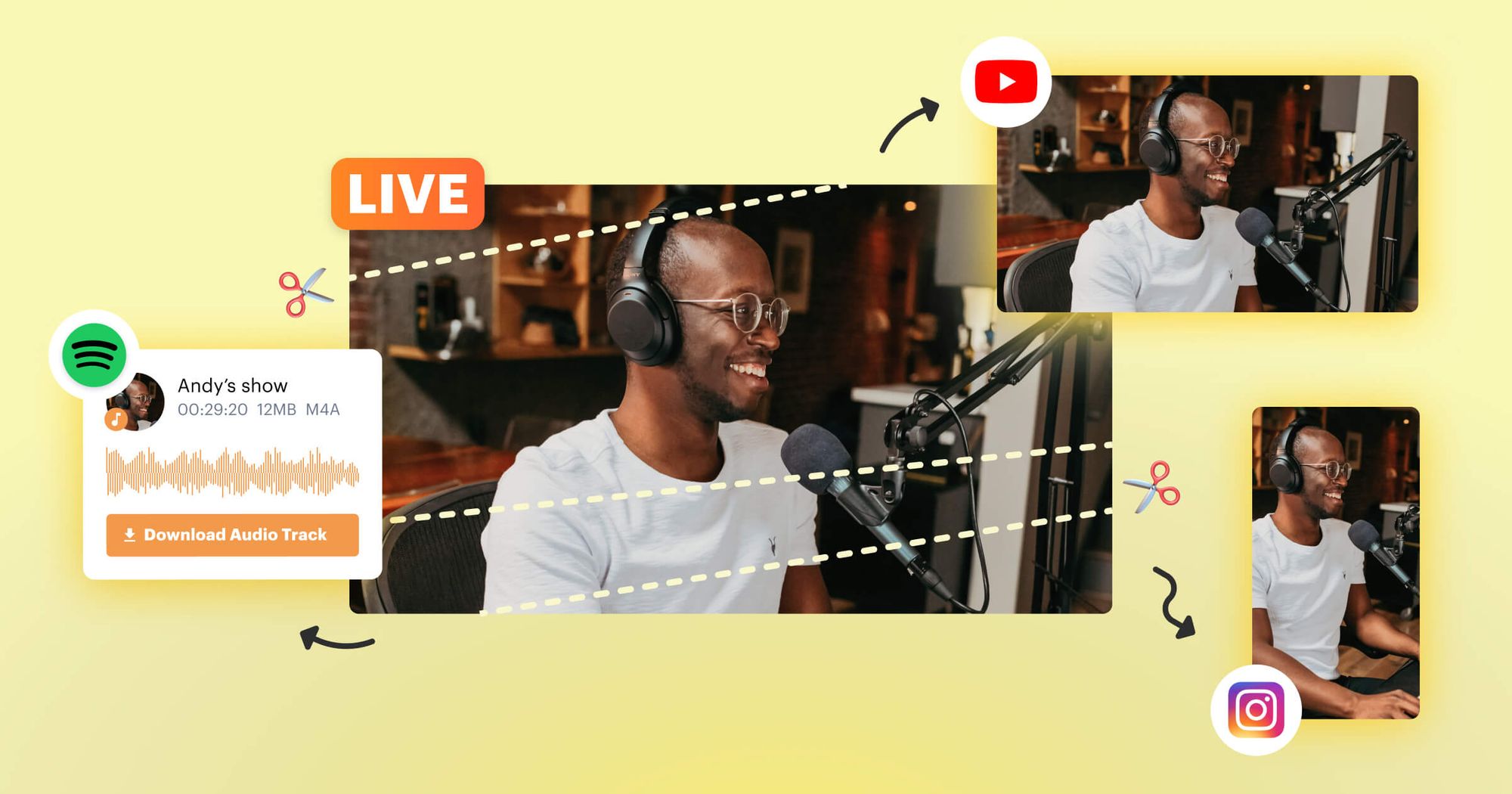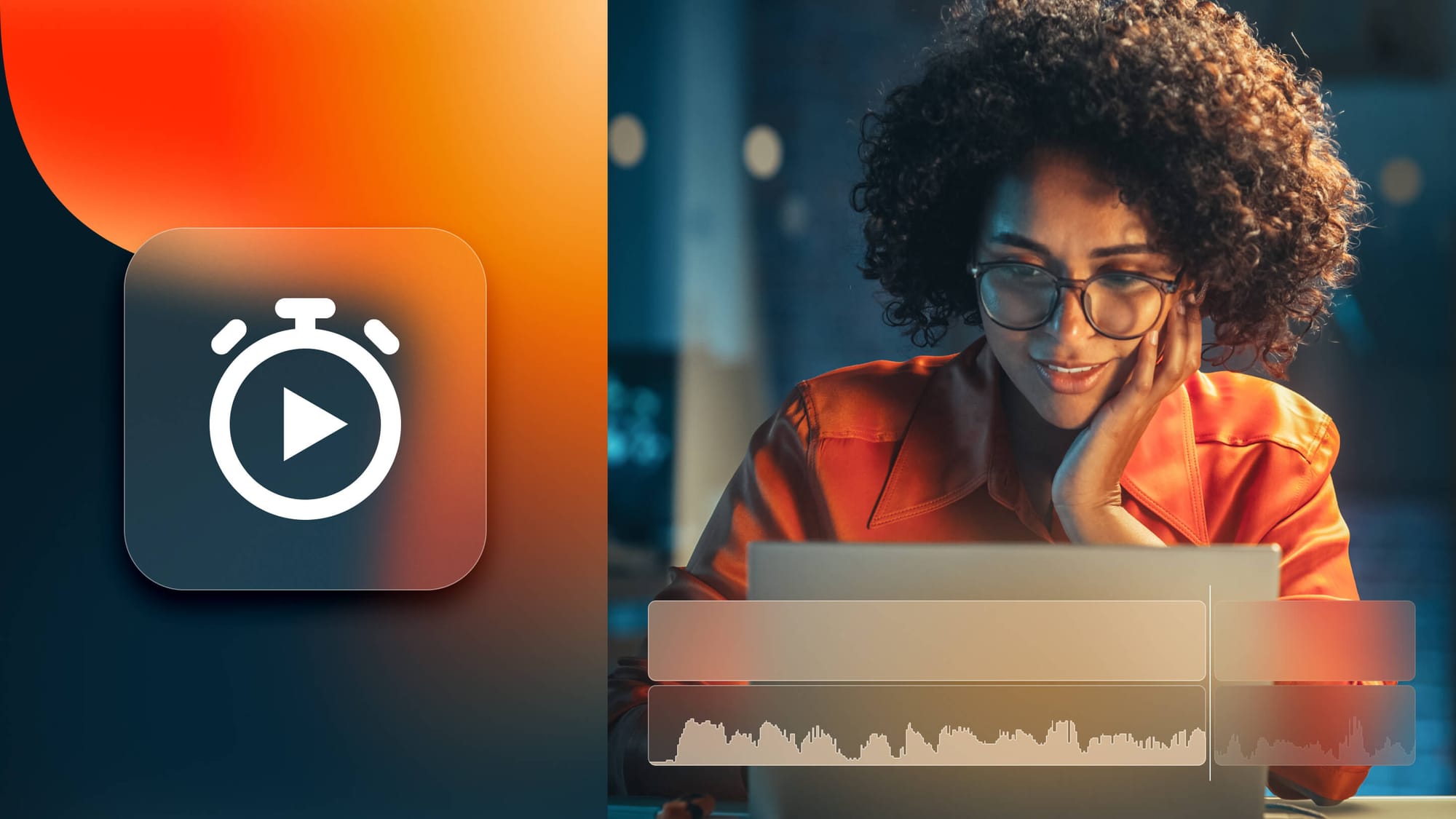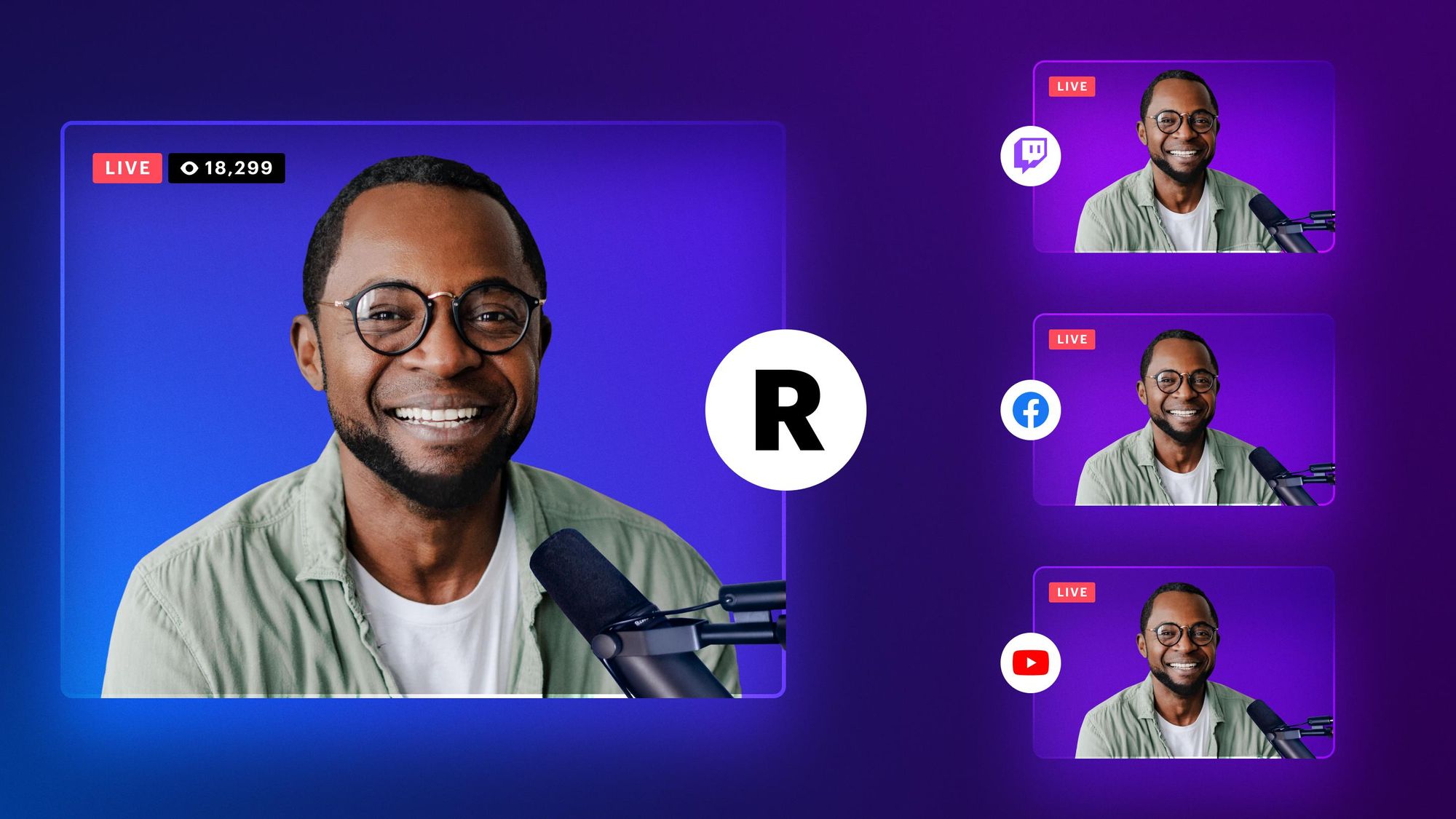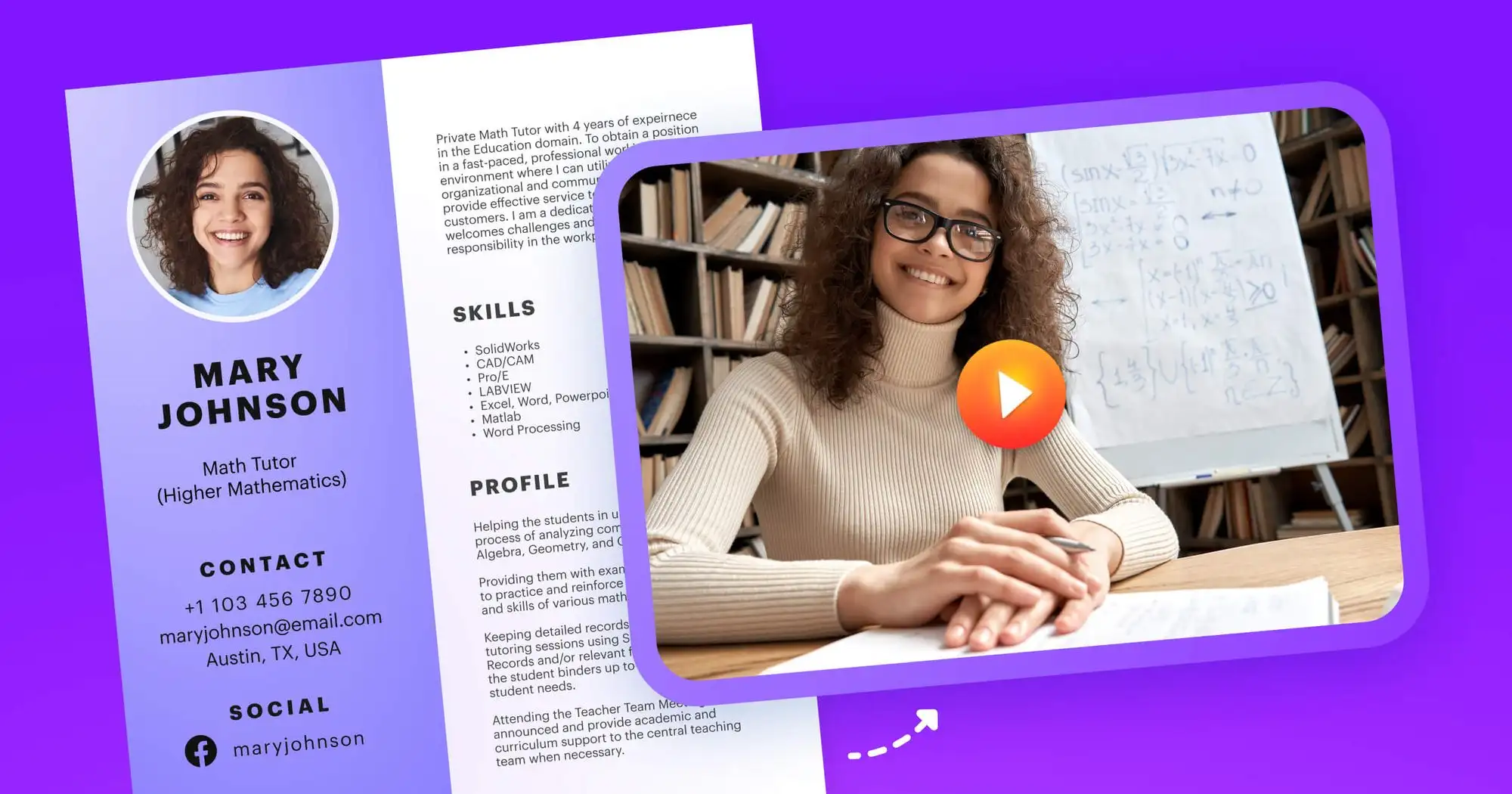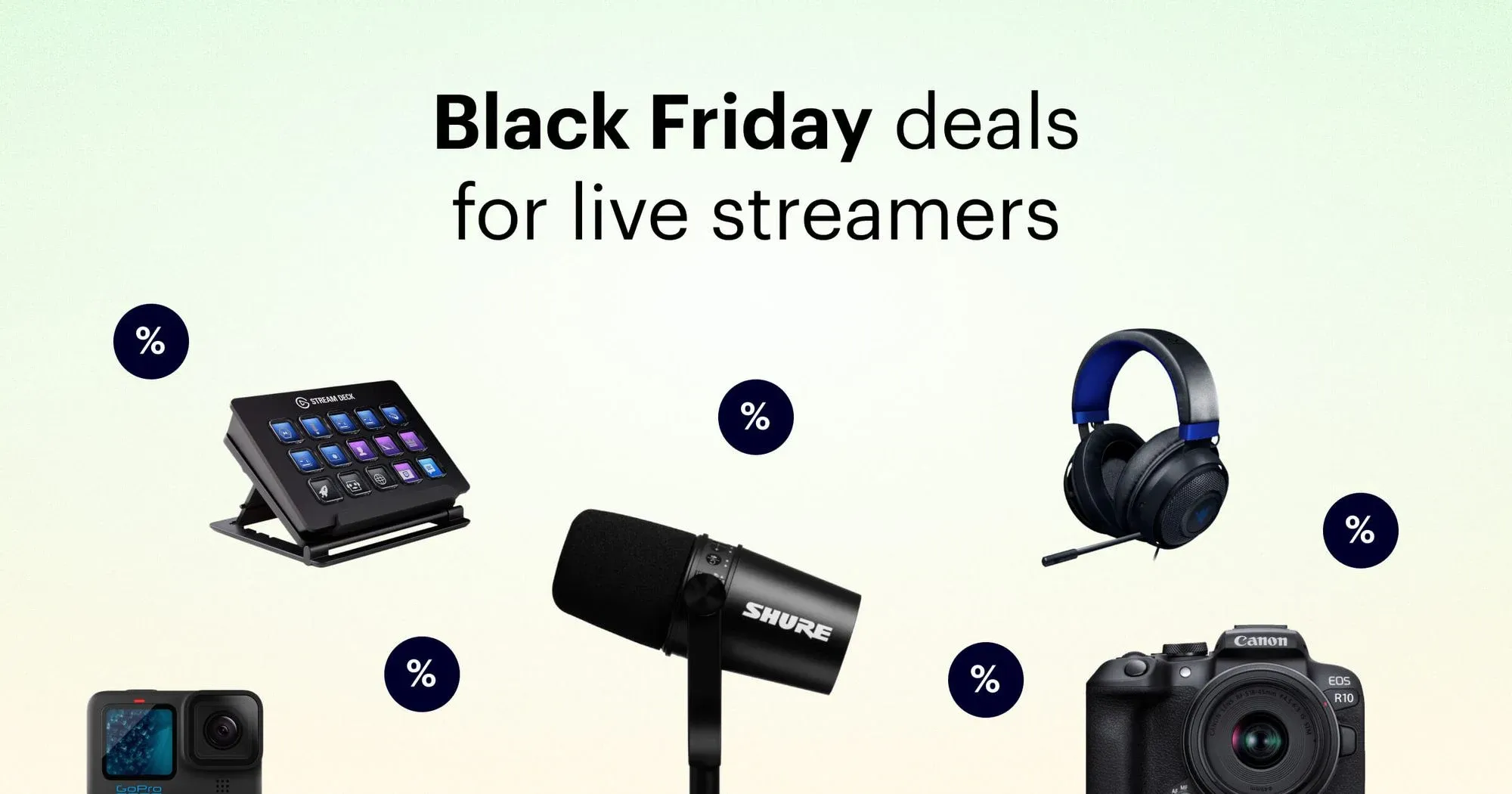Nowadays, it’s not enough to simply press the “Go Live” button and start your live stream. If you really want to grow your audience, you need to diversify your content. The availability of multiple media formats, communication tools, and devices opens up lots of new opportunities for repurposing your content.
Consider how many different content formats you consume daily. Most people watch short videos on TikTok and Instagram, read blog posts and email newsletters, and tune into live streams and longer videos. On social media, live streams are the third-most engaging type of content, according to consumers, with short-form videos and images being the first and second most engaging, respectively. As a content creator on social media and elsewhere, you need plenty of content tools in your arsenal.
Whether you already live stream for a living or just want to try your hand at it, there are so many more ways to deliver information and attract even more people from all over the world! In this guide, we’ll cover content repurposing: what it is, why you need it, and how to do it.
What is repurposing content, and why do you need it?
Content repurposing is taking a piece of content you have already produced and editing or reformatting it for another platform or in another medium. Turning a video into a blog post, editing a live stream into a social media teaser, or converting a live broadcast into a podcast are good examples of content repurposing.
So why would you want to repurpose content? Delivering content in a new way across the web helps you grow your audience by attracting new consumers. And you can reach that new audience without having to create new content from scratch. Repurposing content works not only for content creators but also for businesses, marketers and influencers.
For instance, perhaps the only way you share content is by live streaming on Twitch, YouTube, Kick and Facebook. Your audience only consists of people who enjoy watching live streams. Imagine how many more followers and subscribers you would get if you made a video montage of your stream and posted it on YouTube. Or took a short clip and posted it on TikTok. This example illustrates just how useful the repurposing of content can be for every content creator.
Create and repurpose live content with Restream Studio
Before you can repurpose your live video content, you need to create it! The easiest way to live stream is directly from your browser. With Restream Studio, you can go live with just a camera, microphone and internet connection. This browser-based streaming software is also packed with features to make live streaming and repurposing content a breeze:
- You can record and download your streams to edit later
- You can use split-track recording to separate the audio for each of your stream participants
- You can save recordings of your stream with high-res audio
- You can export your live stream recordings from Restream to Descript, a powerful transcription tool and video editing software
- You can even set a pre-recorded video to go live on your favorite channels

Create stunning live videos
Restream Studio is the easiest way to create high-quality live videos on multiple platforms at once. It's user-friendly and offers an engaging viewer experience.
What are the ways to repurpose live streaming content?
Although there are lots of effective ways to repurpose your content, how you go about it depends on your original content format. Here, we’ll cover the most popular repurposing strategies for live video.
1. Download, edit, and post
After your live stream is over, you can download the video of your live stream session (also called VOD) and create a well-produced video of the highlights of your stream. All it takes is some basic trimming and editing skills.
First, cut every failed or unnecessary frame, leaving only the best and most important ones. Next, create an appealing preview (a thumbnail) for your video. Finally, post it everywhere you want: from YouTube and Facebook to Instagram Reels and X (Twitter). You can go even further and embed the new video into your blog or create a short teaser to post on Instagram Reels, YouTube Shorts and TikTok.
2. Quotes from video
Another popular way of repurposing content is making snapshots of your live video and adding interesting quotes on top of the image. This strategy is simple yet effective. And it’s easy to do with Descript as well, as you can easily lift a quote from your transcript and add it to a still image. All you need is a high-quality screenshot and an engaging quote from your live stream. Then, post the result on Facebook, Instagram Reels or any other social media platform with a link to the VOD version of your video or your channel.
3. Instagram teaser
Instagram has more than two billion monthly active users. The platform should definitely be one of your destinations for repurposed content. There are several ways to share video content on Instagram, and each one has a different video length limit. You can add videos to your feed and Stories if they’re 60 seconds or less. Reels can be 90 seconds or less. Videos longer than that can be watched on your Instagram profile — but most Instagram users prefer short videos anyway.
So, let’s say you have a two-hour live stream. You can create multiple 90-second highlight videos to share as Reels over the course of several weeks.
4. Audio podcast
In 2023, there were 506.9 million podcast listeners in North America, Latin America, China and Western Europe. Podcasts are popular for those who prefer listening to rather than watching content, and if you can convert your live stream into a podcast, you can broaden your audience substantially.
Simply turn your recorded live stream video into an audio file, clean it up, and post it on SoundCloud, Apple Podcasts, Spotify, or the many other podcast platforms out there. Make sure the audio quality is high before publishing. Nobody wants to hear silence, annoying background noises or volume jumps on a podcast.
5. X (Twitter) snippets
Much like the Instagram teasers and quotes from live videos, snippets on X can give your content more exposure. These little teasers can be a short video or just a still image. Come up with an engaging title and description, as well as a few key hashtags. And don’t forget to add the link to your main content!
6. Keep your blog alive
Which blog is more engaging: the one that has nothing but a wall of text, or the one that has engaging images and videos embedded throughout? If you have a blog, use your live videos on it! Moreover, the views of embedded videos count towards the total number, which positively affects your reputation on video hosting platforms.
Posting the transcription along with the video makes your blog post more useful to readers and incorporates keywords so it’s easier for your target audience to find your blog.
7. Reusing old videos
Depending on the content type, you can reuse your old live stream recordings to create a compilation. Compilations are often used to make tutorials and presentations for online courses. If you have knowledge or experience you want to share, this repurposing content method is perfect for you.
8. Email campaign
Email campaigns are one of the most effective marketing strategies out there. They allow you to target your exact audience. Usually, you cannot embed your videos into email, but you can add an interesting thumbnail and a link to your video. Also, your emails should have a precise call to action. What would you like people to do after reading them? Visit your channel? Watch your video? Subscribe? Make your intended action clear.
9. Schedule a live stream
One of the most effective ways of repurposing your content is to live stream your edited videos. You don’t have to go live at a specified time; you can prepare your video ahead of time and schedule it to go live whenever you want. Send your stream to streaming platforms like YouTube, Twitch, Facebook, Instagram, and even LinkedIn. Not sure how to schedule a stream and broadcast it to multiple platforms simultaneously? No worries, Restream has got you covered.
Restream lets you multistream to several platforms simultaneously, and it integrates with more than 30 live streaming platforms. Multistreaming is the ultimate way to repurpose content — just imagine how many viewers you can reach! You can also take a video you’ve already recorded and edited and schedule it to go live on all your favorite streaming platforms with Restream’s Upload and Stream.
Wrapping things up
Repurposing allows you to present your content in new ways to reach new audiences. There are many ways to repurpose your live videos, but some of the most effective are:
- Videos into live streams
- Live streams into edited videos
- Quotes from video
- Instagram teasers
- Audio podcasts
- X (Twitter) snippets
- Reusing old videos
- Email campaigns
- Multistreaming and scheduled events with Restream
Many popular creators do not limit themselves to one repurposing method. Choosing the right way to repurpose your live videos depends on the type of content you already have, however. You’ll need to figure out what works best for you. But remember, the more people discover your content, the faster your audience will grow.