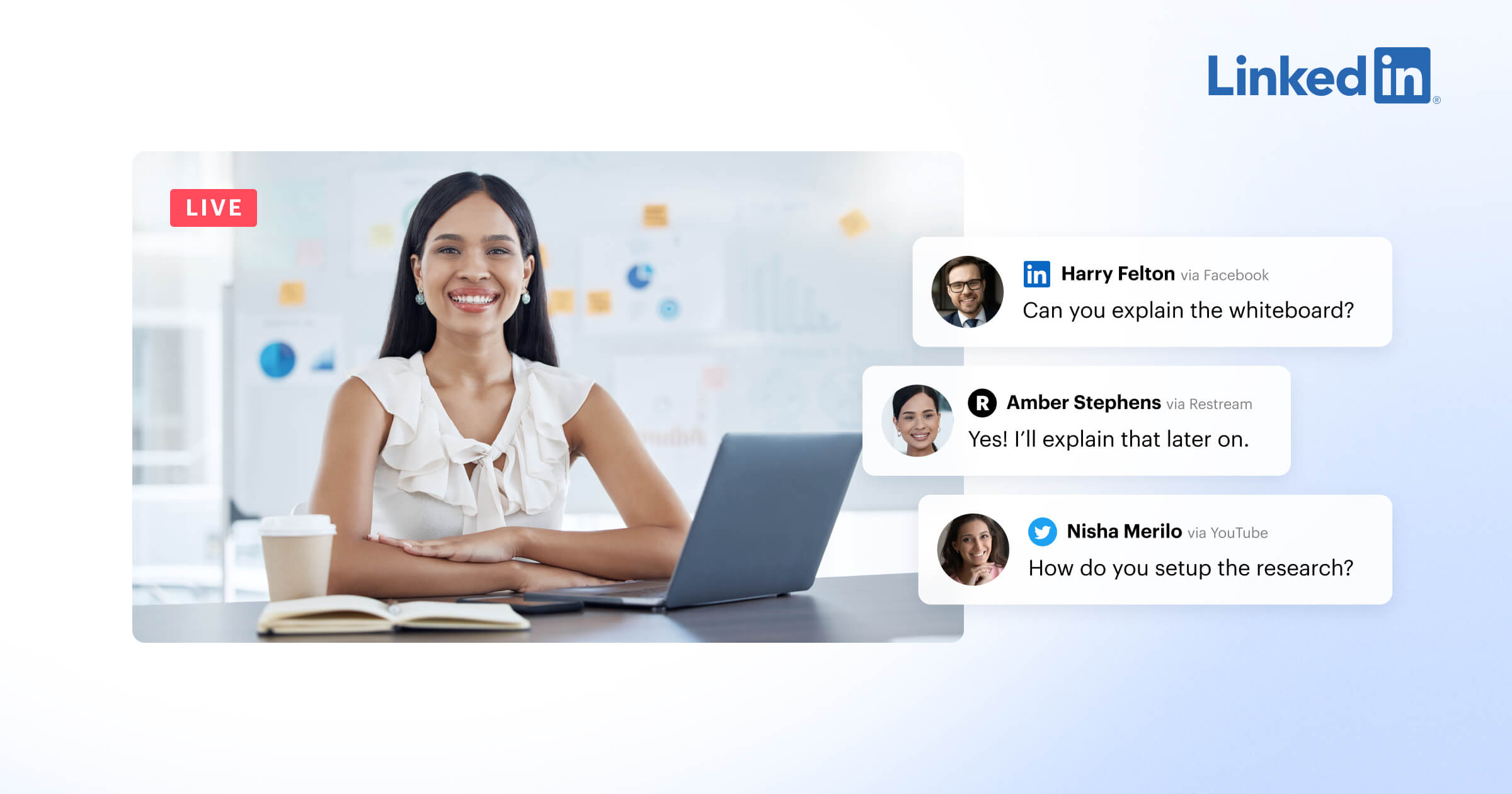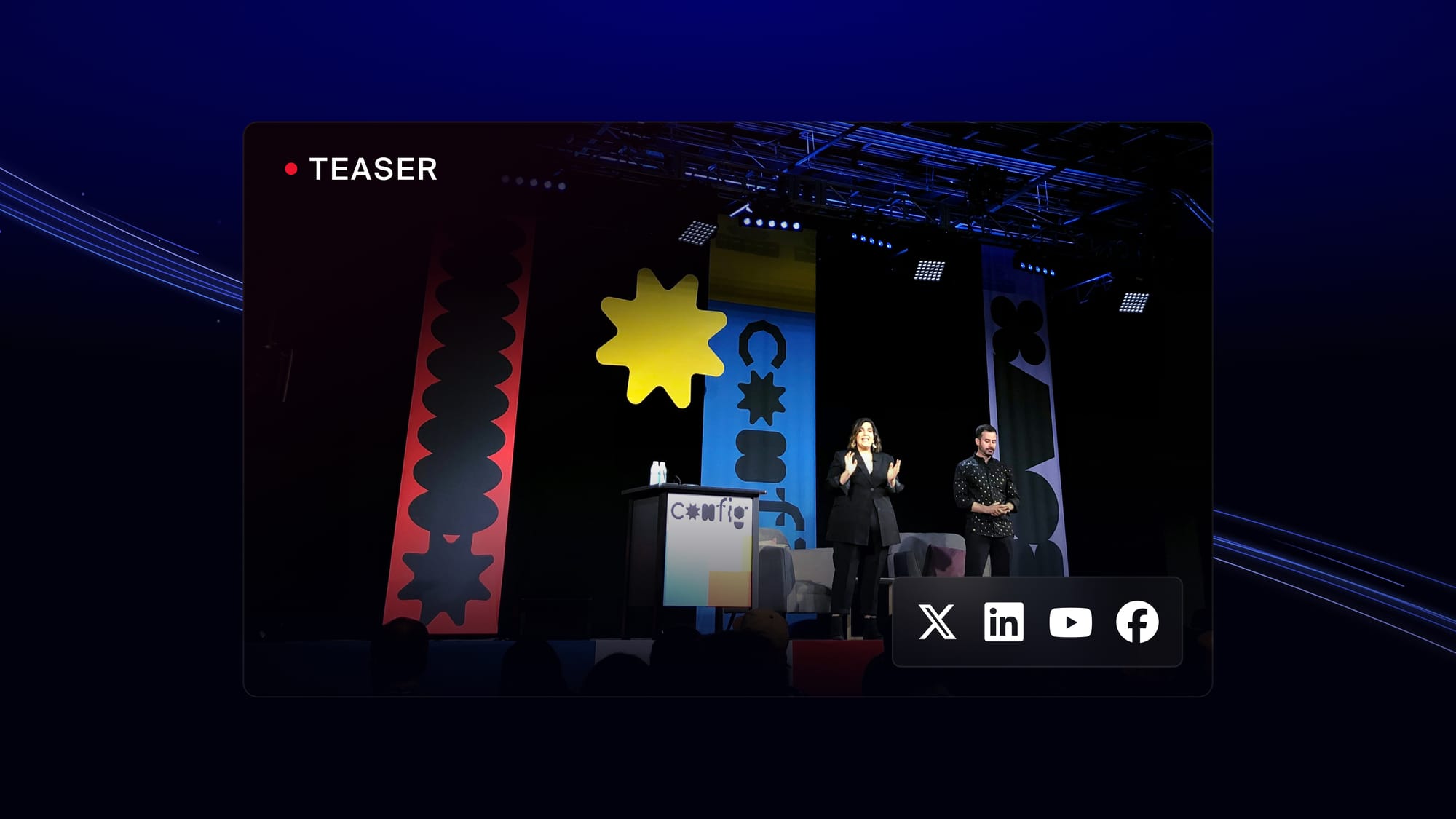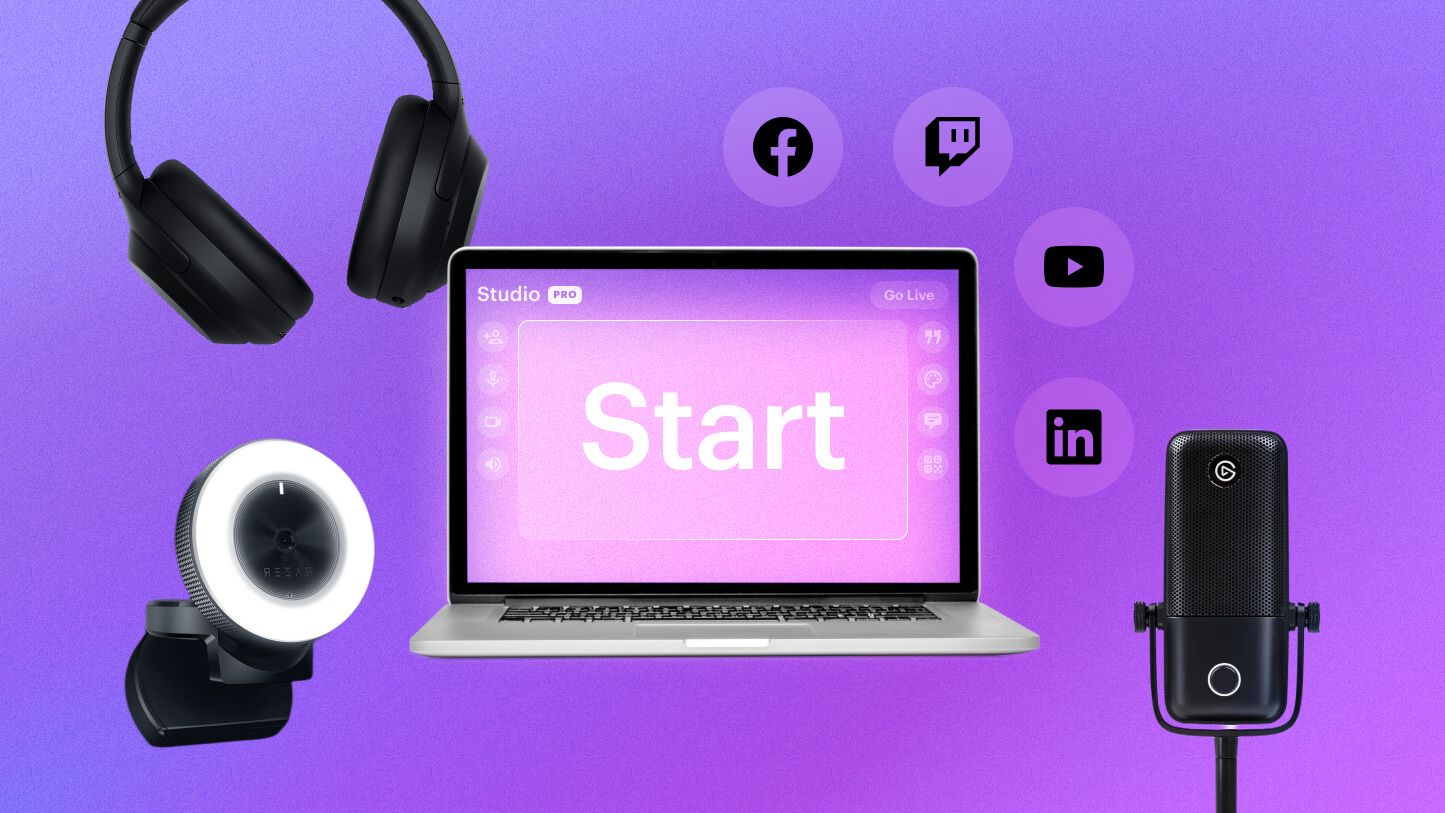LinkedIn Live is increasingly popular — the number of scheduled events has tripled year over year. Live video is just one of the many types of content you can share on LinkedIn, making it more than just a professional networking platform. In less than two years after LinkedIn introduced its “creator mode” feature, 11 million members have used it.
People are clearly paying attention to live videos on LinkedIn, and there’s never been a better time to start broadcasting on the platform. If you’re considering starting a LinkedIn Live show or hosting company events on the platform, you’re in the right place. This nuts-and-bolts guide to live streaming on LinkedIn will show you just how easy it is to go live on LinkedIn.
What is LinkedIn Live?
LinkedIn Live is a live streaming feature that lets you broadcast live videos on LinkedIn. You can live stream whether you have a personal or business page, as long as you meet LinkedIn Live’s requirements. Live streams are public on LinkedIn and anyone can view them. Once the stream is over, the replay will show up as a post on your feed, so more people can discover and watch it later.
Many people confuse LinkedIn Live with LinkedIn Events, which is understandable considering they used to be two separate features that have been combined into one experience — LinkedIn Live Events. Now, you can go live spontaneously to your profile or page or schedule a live stream in advance. The change also made all live streams public, so anyone can view your live video or watch the replay on your profile or page. If you have a page with access to live streaming, you can also require registration for your live event.
Setting up a live event on LinkedIn for the first time can be tricky, but if you use one of LinkedIn’s preferred streaming partners like Restream, it’s much simpler.
Why go live on LinkedIn?
Streaming on LinkedIn offers big potential for audience engagement, brand exposure and even recruitment. Live video is dynamic and interactive, so if your goals on LinkedIn include building a community or making authentic connections, then you should definitely consider live streaming. Here’s why:
- More people are watching live videos on LinkedIn: Live videos have become more popular on LinkedIn in recent years, as people want more real-time interaction with the people they follow.
- Connect with your audience: Live video is one of the best ways to connect with people who work in the same industry or have similar interests and establish a following. Richard Moore, a LinkedIn expert on sales and content, is a big fan of live video. “Live streaming works because it’s so authentic and it gives people a chance to connect with you,” says Moore.
- Show off your brand and products: As a professional social platform, LinkedIn puts users in a more professional mindset, so they’re more open to content about products and services than they are on other social media networks.
- Be a thought leader: Live broadcasts can help you build trust with your audience. Have an expert guest on your weekly talk show, stream your podcast recording session live, or broadcast live footage from one of your events. Andy Harris, who does Marketing Operations and Automation at Sinch, says, “You’re not a thought leader in [your] space if you’re not producing videos. And where are people going for thought leadership right now other than on LinkedIn? …they’re not downloading white papers. No, they’re watching videos, and it’s live when they’re on the app, not two weeks from now.”
- Land a job or make a hire: As an employer, you can use live videos on LinkedIn to showcase what it's like to work with you by doing short interviews with current employees or a regular talk show with your CEO. As a jobseeker, use LinkedIn Live to build your personal brand. Discuss past projects you’ve worked on or commentate on industry trends and news.
How to go live on LinkedIn
To live on LinkedIn, you need to have at least 150 followers or connections. To know whether you have access to LinkedIn Live or not, you can create a free Restream account and connect it to your LinkedIn profile or page. If you don’t have access yet, Restream will let you know. You can also turn on creator mode on your LinkedIn account and check to see if you have LinkedIn Live as an option.
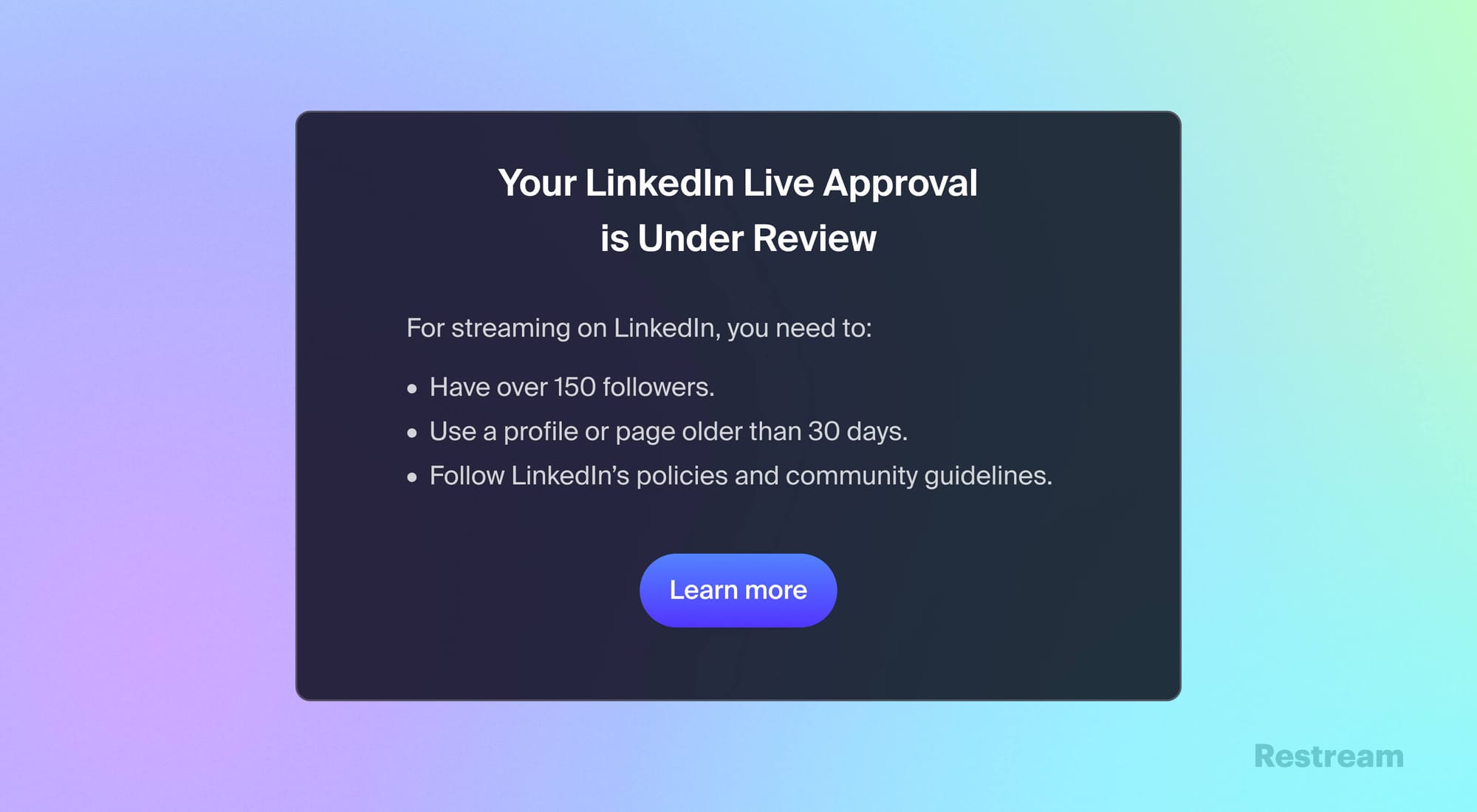
LinkedIn gives you two options for live streaming:
- Start a spontaneous stream
- Plan a live stream event for later
Most LinkedIn users choose the second option, as they prefer to have the time to promote their event before it starts. So we’ll just cover how to plan a live stream event on LinkedIn in this guide. If you want to start a spontaneous live stream on LinkedIn, you can check out LinkedIn’s official instructions on going live.
How to schedule a LinkedIn Live event with Restream
The easiest way to set up a LinkedIn Live event is with Restream Events. You can plan a stream in advance using Restream, and then share your link to the event with your audience so they can plan to attend.
- Sign in to your Restream account or create a new one.
- Click on New Stream on your Restream homepage.
- Choose the way you would like to stream. You can use our web-based Restream Studio, another encoding software such as OBS, stream a pre-recorded video, or stream a playlist of pre-recorded videos.
- Add your event details (title, description, date, time, and thumbnail). Check the box for Create an event page on social platforms if you want LinkedIn to create a page for the event. When your event details are ready, click Next.
- Choose the destinations you want to go live to and toggle on your LinkedIn profile or page. Then click Create Event.
- You’ll see a link to your newly created LinkedIn Live event that you can copy. You can also get the link by clicking the LinkedIn logo on the event card in Restream.
LinkedIn Live streaming with Restream
Restream does more than allow you to go live on LinkedIn quickly and easily. Our live streaming studio also has tons of features that make your broadcast look more professional and help you pull off a successful, engaging stream:
- Add your branded logos, backgrounds and graphics
- Invite remote guests to your streams with a simple link
- Save a recording of your stream to edit and repost later
- Upload and stream a pre-recorded video so you can focus on the live chat
- Let your guests share your live event on their own LinkedIn profile or page
- Consolidate the live chats from each platform into one widget
- Multistream to other platforms like YouTube Facebook and X.
How to go live on LinkedIn Live on mobile
Streaming to LinkedIn Live with Restream Studio is easier to do on a computer, so we recommend using a laptop or desktop computer the first time you try. That doesn’t mean you can never go live on LinkedIn from mobile, though. If you want to stream a conference or trade show you’re attending in person, going live from your smartphone is more practical.
You can use Restream Studio on your mobile device the same way you use it on a computer. Our mobile app is still in the works, but you can go live using Restream from your mobile phone’s web browser. We recommend using Google Chrome or Safari, and streaming while using a dedicated Wi-Fi connection.
If you need to capture your screen for your LinkedIn Live stream, you can use an app like Larix Broadcaster and connect it to Restream via RTMP.
Pro tip: Use Restream’s playlists feature on mobile to stitch together short videos you filmed on your phone, and then push them live on LinkedIn. It works great for conferences or expos you’re attending and want to share with your LinkedIn audience. Check out this video to see how it works.
LinkedIn Live best practices
Make your streams stand out on LinkedIn Live by sticking to some of these tips and best practices.
1. Set goals for your streams
Goals determine what kind of live stream you should create, as different content helps achieve different goals. With a goal, you can also determine a KPI and measure the success of your stream.
Make broader goals like “getting more exposure” and then boil those down into specific goals you can apply to each stream, like “get two more viewers than on my previous stream.”
2. Make a content plan
Figure out what kind of content you want to broadcast on LinkedIn Live. Some types of content that do well on the platform are:
- Product launches: They can boost your sales and help with branding.
- Behind-the-scenes streams: Showing the human side of your business might help with recruitment.
- Conference streams: Good conference streams can gather lots of viewers.
- Fireside chats: An informal conversation or live vlog can make your audience feel more connected to your brand.
- Series: LinkedIn recommends doing series-based content, like a weekly interview or monthly wrap-up, to reinforce consistency with your audience.
3. Pack value into the first few minutes
A lot of broadcasters start live streams by welcoming viewers or making small talk. While this tactic is great for getting people to engage right away, it can turn off viewers who are watching the replay. Before reposting the video after the stream ends, edit out these first few minutes of greetings and small talk, so the replay starts right away with a value proposition.
AJ Wilcox, a LinkedIn ads expert and founder of LinkedIn advertising agency B2Linked, found that “shooting the breeze” and waiting for more viewers in the first few minutes was wasted time and created a bad experience for replay viewers. “What I’ve decided to do,” says Wilcox, “is every time when I get in, I just immediately get to the point and start dropping knowledge.”
4. Spread the word
You should give people a chance to learn about your live stream beforehand so they can plan to watch it. It’s a much better strategy than just relying on the people who happen to be online at the time you’re broadcasting.
Even if you choose to stream only to LinkedIn, you should still mobilize all your communication channels to spread the word about your stream. Social media, newsletters, guest posts — use whatever you have to promote your upcoming LinkedIn Live stream.
5. Optimize your stream
Make your stream look as good as you can. Take the time to adjust your mic, camera and lights so your video has a high-quality feel. We have a video lighting guide that can help you determine the best lighting setup.
To keep your broadcast organized and running smoothly, you can also have a teammate handle things behind the scenes for you. Restream lets you add other users to your account, so they have access to your broadcast from a different device. Your team member can moderate the chat, change the graphics, or manage transitions while you focus on delivering your content.
6. Check your internet speed
Test the speed of your internet connection to ensure you have a decent upload speed for streaming. Aim for 5 Mbps or higher. The higher resolution and frame rate you want, the more Mbps you’ll need. Also, try to stream with a wired ethernet connection, rather than using Wi-Fi (unless you’re streaming from mobile, then use Wi-Fi). It’s a small thing that’ll add just a bit more stability to your live video.
7. Test everything
The middle of a live stream isn’t a good moment for your camera’s battery to run out. Or find out that your internet is too slow. And let’s not mention how bad it would be to discover that your stage fright extends to online broadcasts.
Do a test run with all of your gear to make sure it’s working properly. You can record a short video without going live using Restream’s record-only feature.
8. Stream a pre-recorded video
Going live can be stressful, but you can make it worry-free by creating a polished, professional video in advance and then scheduling it as a LinkedIn Live event for later. With Restream’s Upload & Stream, you can ensure everything goes according to plan.
You get the benefits of a live video, like priority placement on the feed, without the stress. You can also jump in the chat and focus fully on interacting with your audience while your video plays.
9. Create audience-driven content
When you’re coming up with topics for your LinkedIn Live broadcast, try to involve your audience as much as possible. If you don’t have a big audience on LinkedIn yet, use other platforms where you have a presence to see what your followers are talking about.
Richard Moore does a weekly stream on LinkedIn and uses his audience’s questions to determine the topic. He runs a poll in his Facebook group to ask his audience what his weekly stream should be about. Once the poll results are in and a topic is chosen, he asks people to comment with their questions on that topic. Then he answers those questions directly in the live stream. It makes the audience feel more engaged. “What I’m doing is not just starting the stream with ‘hey, it’s the Richard Moore show,’” he says, “I’m actually drawing the audience in. They help construct the show.”
10. Update your LinkedIn profile
If people like your live video, they’ll want to visit your profile to learn more about you. Make sure your profile accurately reflects your current professional situation, use a professional headshot, and have a catchy, informative headline.
If you’re an organization, ensure your Page is completely filled out. Pages with complete information get 30% more weekly views according to LinkedIn.
11. Repurpose your live stream for other platforms
Your LinkedIn Live video will be posted to your feed as a regular video once the live broadcast is over, so anyone can rewatch it. But you can get even more mileage out of it by clipping highlights from the stream to post on your other social media platforms, like Facebook, X (Twitter), Instagram or TikTok. You can easily create clips from your previous live videos using Restream’s trimmer, which lets you trim, save and download short videos that you can post later.
Chris Packard, manager of live streaming and programming at LinkedIn, says highlight clipping can be hugely beneficial. “Sometimes the live stream will get a couple thousand views, but there might be one choice clip in there, one snackable clip, that you can share across the social universe,” says Packard. “And that can get you millions of views.”
12. Multistream
You don’t need to limit yourself to streaming to one platform at a time. If you have content you’d like to stream to other networks besides LinkedIn, you can. It’s easier than you think.
Restream’s streaming software lets you broadcast to LinkedIn as well as multistream to other platforms simultaneously. All you need to do is connect other platforms to Restream, and the next time you go live, make sure those platforms are toggled on.
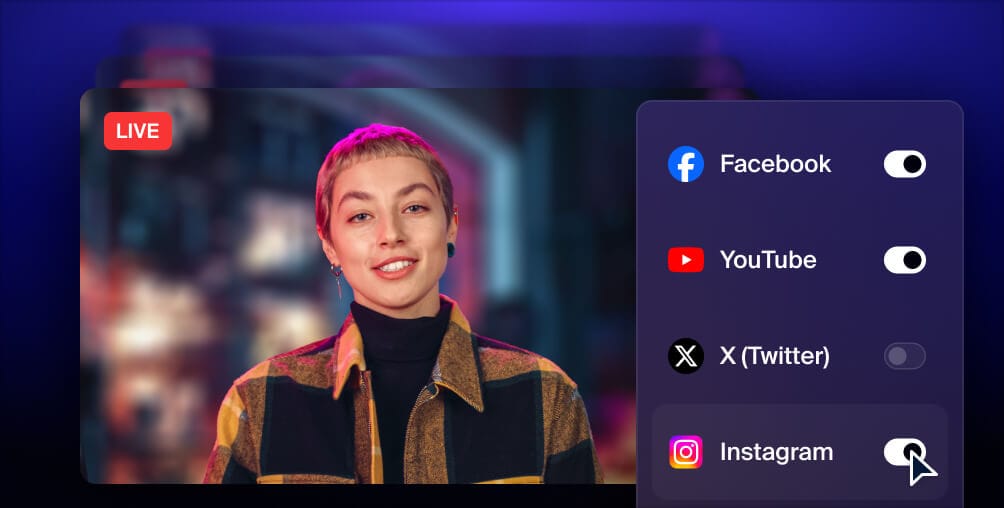
Get more views with multistreaming
Reach more people, and meet viewers where they like to watch. Live stream to YouTube, Instagram, Facebook, Twitch, X, TikTok, LinkedIn, and more at once.
FAQs
What are the best streaming settings for LinkedIn Live?
The best live streaming settings for LinkedIn Live are:
- Aspect ratio: 16:9 (no portrait or square orientations)
- Resolution: 720p is recommended (maximum is 1080p)
- Frame rate: 30 fps
- Keyframe: every 2 seconds
- Bitrate: 3.5 Mbps, 6 Mbps maximum
- Audio bitrate: 128 Kbps
- Audio sample rate: 48 kHz
- Encoding: H.264 video, AAC audio
- 4-hour time limit on live streams
How do I go live on LinkedIn?
To go live on LinkedIn, you need a verified LinkedIn account and a live streaming tool such as Restream Studio. You can connect LinkedIn to the live streaming software and then launch your live stream from the software. Read about how to connect LinkedIn to Restream so you can easily go live.
How do I get access to LinkedIn live streaming?
Before you can go live on LinkedIn, you need to have at least 150 followers and/or connections, be in good standing with LinkedIn, not be based in mainland China, and have an account older than 30 days. Once you’ve hit these criteria, LinkedIn will automatically review your account for live stream eligibility and inform you once you have access.
What are LinkedIn Events?
LinkedIn Events are professional events that take place on the LinkedIn platforms. They cover a wide range, including meetups, online workshops, seminars, conferences and more. You can either promote an in-person event on LinkedIn or broadcast a virtual event. Events can be audio only, fully virtual live streams hosted on LinkedIn, or fully virtual events hosted on another platform such as Zoom.
How do I schedule a live event on LinkedIn?
To schedule a new event on LinkedIn, go to your feed and select Event from the post creator. Submit your details such as a cover image, event type, event name, etc., and select Next. Create a post for your event, and then select Post. You can also use Restream to easily schedule a professional-quality broadcast on LinkedIn.
Conclusion
Live video is getting more and more attention. There are few other types of content that are as immediate, available and engaging as live video. Every social network knows it and offers live streaming services. Even the last holdout, LinkedIn, caved in when it released LinkedIn Live.
For you, that means the ability to serve content to your professional network in a new and interesting way. Because it’s still LinkedIn, though, you’ll have to make sure to post content that’s appropriate for the network. And, once you get the hang of it, you can start multistreaming with an additional click or two using Restream.