How to get a Facebook stream key
If you want to use software such as OBS Studio, Streamlabs OBS, or Xsplit to go live on Facebook, you need a stream key. Some streaming solutions, like Restream Studio, let you sync your Facebook account, so you don’t have to retrieve the stream key. But if you don’t want your streaming software to sign into your Facebook account, you will need to get a Facebook live stream key.
To get your live stream key, go to Facebook Live Producer. Select the profile, page, or group you want to stream to using the dropdown menu on the left-hand side bar. Once you’ve selected your destination, choose whether to go live right away or schedule a live event for later.
Select Streaming software as your source. Below Streaming software setup, you’ll see your Stream key.
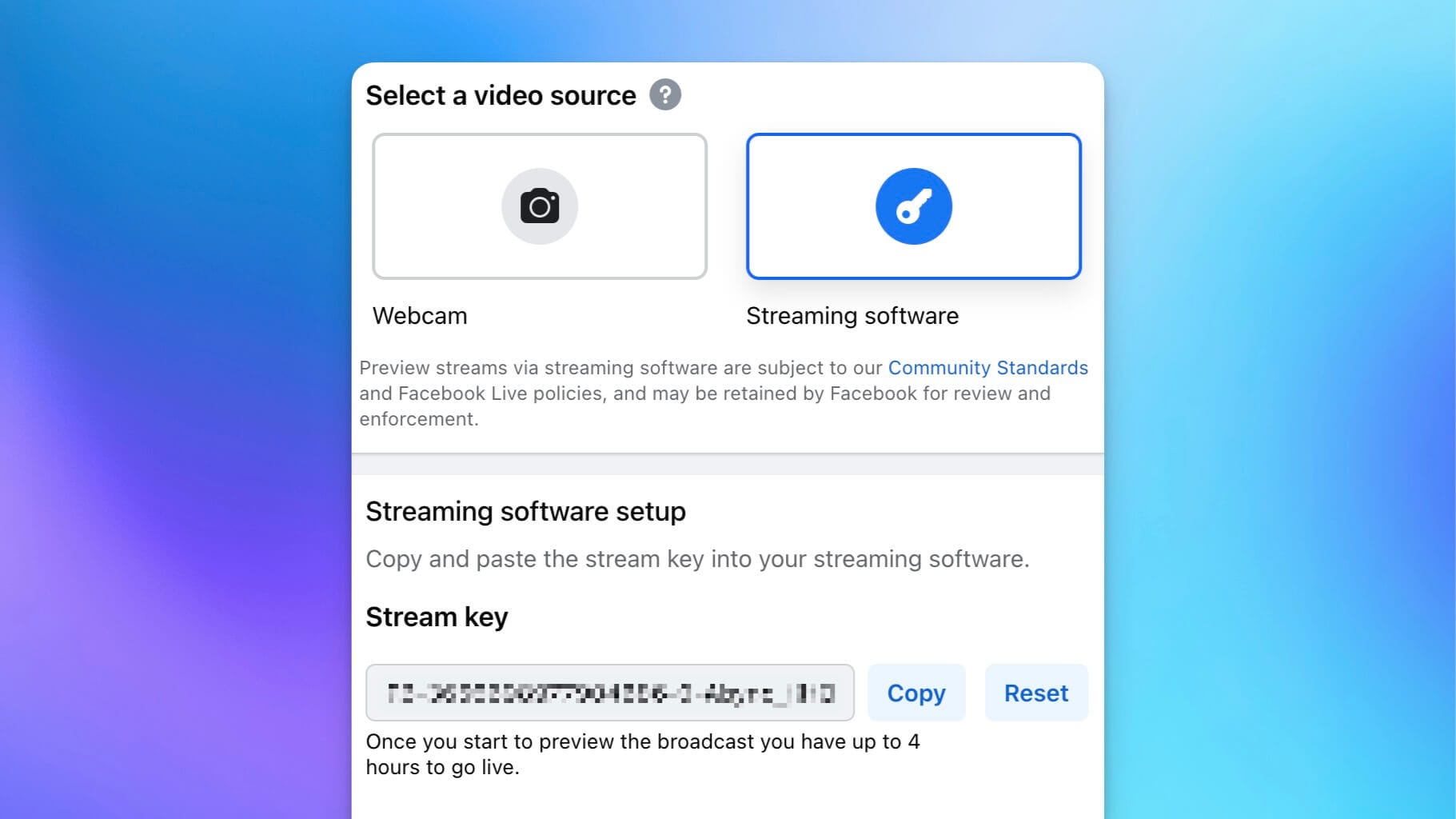
Here are a few Facebook stream key security tips:
- Your stream key is unique to you, so DO NOT share it with anyone, ever.
- Each time you sign out of Facebook, your stream key changes. You can enable a persistent stream key to prevent this, but it’s far less secure.
If you want to get the most out of your live streams, try multistreaming with Restream. Choose from 30+ social channels (YouTube, Facebook, LinkedIn, Twitch, X, and many others) to stream at once. Either integrate Restream with OBS and Streamlabs or go live from your web browser with Restream Studio. You don’t have to download anything, and you’ll also have access to customization features such as:
- Uploading your logo and brand graphics
- Inviting guests to your stream
- Sharing your screen
- Displaying a chat overlay
- Playing background music
- Customizing captions and lower thirds