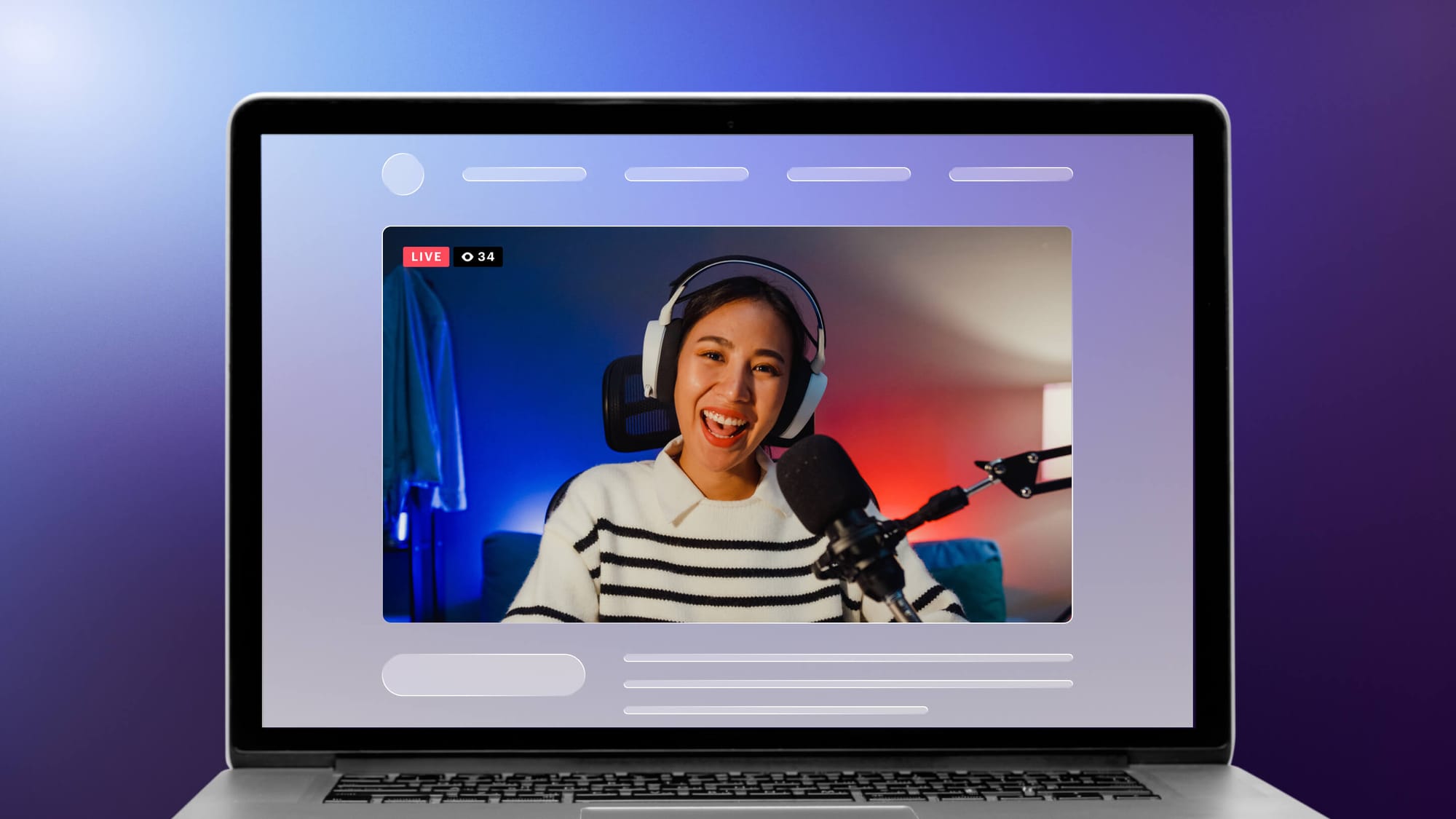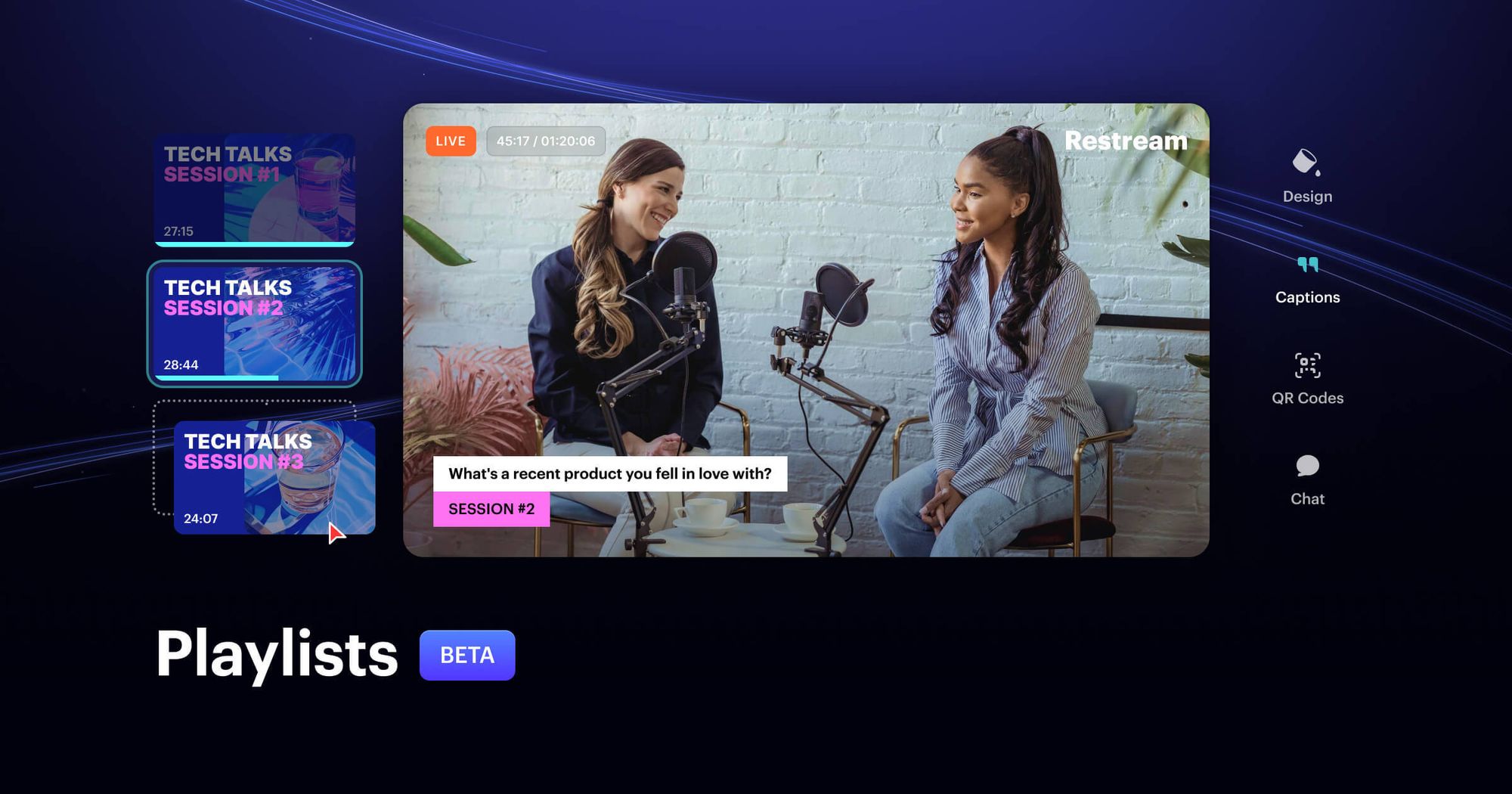Live video is one of the most powerful ways to engage your audience online. Streaming a live event, product launch, workshop, fundraiser or other live video can help drive traffic to your website and get visitors to stay.
This guide shows you step-by-step how to embed live streaming video on your website so you can boost your traffic and foster connections with your target audience.
What does “embedding a live stream” mean?
Embedding a live stream refers to the process of adding a live video to your website using a video player or online video platform. When you embed a live video on a webpage, a video player (like the kind you see on YouTube) appears and plays your video. Visitors to your website can watch your live video via the website video player (or web player for short).
For most websites, all you need to do to embed a live video is copy and paste a simple link or embed code into your website’s HTML.
The benefits of live streaming to your website
Streaming to your own website opens up many possibilities for your live videos. You can:
- Monetize your content: You’re free to monetize your live videos how you want, without relying on the revenue options — and possible limitations — offered by a social media platform.
- Get closer to your target audience: When you stream on a platform such as Facebook, YouTube or LinkedIn, your goal is usually to get people to click on a link to your website. When you stream to your own site, your target audience is one step closer to becoming a potential customer.
- Provide one destination for all your live videos: Rather than keeping your live stream archive on a social platform, where there’s a different link for each video, you can host replays of past live streams in one spot on a dedicated webpage.
- Create a video library: You can host all your past live streams on your website, in a library or archive. Your audience and website visitors can browse through your old streams and watch them when they want.
How to embed live streams on your website
Embedding a live stream on your website sounds complicated, but if you have a tool like Restream’s website video player, you can stream video to your site in just a few steps. You can still broadcast your stream on your favorite social media channels too — Restream lets you multistream to your site and platforms like Facebook, YouTube, Twitch, TikTok and more.
Follow these steps to embed a live stream on your website with Restream’s video player:
- Create a Restream account and navigate to the dashboard.
- Click New Stream and set up a stream with your preferred method.
- To access your video player settings:
- In Studio, click the gear icon and select "<> Embed Stream".
- In RTMP streams, click "<> Embed Stream" at the bottom of the screen.
- From the home screen, click the "<>" icon on any stream card.
- Click the Settings button at the bottom of the screen.
- Click the Embed Stream button at the bottom of the Settings window.
- Copy the embed code that appears in the Embed settings window.
- Paste the code into your website’s HTML.
- Start streaming when you’re ready to broadcast.
- You’re live streaming to your site!
Note: To use Restream’s website video player, you must sign up for a Business plan.
Examples of embedding live streams on a website
All types of websites can benefit from hosting live videos directly. Here are some common scenarios:
- Live events: Live concerts and sports events are the perfect streams to host on your website. With your own site, you can control ticketing and pay-per-view access.
- Fundraisers or auctions: Charities, nonprofits and other organizations can host live fundraisers on their websites to spread more awareness. You can get more donations than hosting an in-person-only fundraiser.
- Live shopping: E-commerce websites can show off their products with live tutorials, reviews, demonstrations and more — all hosted on the same site where the products are sold.
- Worship services: Broadcast your worship services and other church events directly on your website so it’s easier for your members to find them.
- Live webinars: Offer free or paid webinars, workshops and conferences on your website. Having them on your website reinforces your branding and lets you control how the videos are distributed.
- Courses: Host cooking classes, fitness lessons, music courses or any other type of online learning course on your website. When courses are live, your students can interact and engage.
FAQs
Where can I find the code to embed a live stream on my website?
To embed a live video on your website, you’ll need to go to the settings of your live streaming software to find the embed code. You can usually then paste this code into your website builder. If you’re using Restream’s website video player, you can find the embed code in your Restream settings and then paste it into your website.
How can I improve the quality of an embedded live stream?
To improve the quality of embedded live streams, you can adjust the settings in the live streaming software you’re using.
What displays on my website if I’m not live?
The website video player will still appear on your webpage even if you’re not live. If you use Restream’s web player, a black screen that says “Offline” is displayed. You can display a custom thumbnail instead of the default message — instructions are here.
Can I embed a live stream on a WordPress website?
Yes, you can use Restream’s web player to embed live video on your WordPress site. Just grab the embed code from Restream and paste it into your webpage’s HTML.
Wrap-up
With an embedded live video player, your website will be dynamic and engaging. Streaming to your own website also gives your viewers another destination to watch your streams in addition to platforms like Facebook, YouTube or Twitch.
Restream’s website video player makes adding live video to your website easy. If you combine it with powerful streaming software, you get stress-free streaming and a better chance to connect with your audience. Restream also lets you multistream, so you can go live on your website and your favorite social media platforms at the same time.