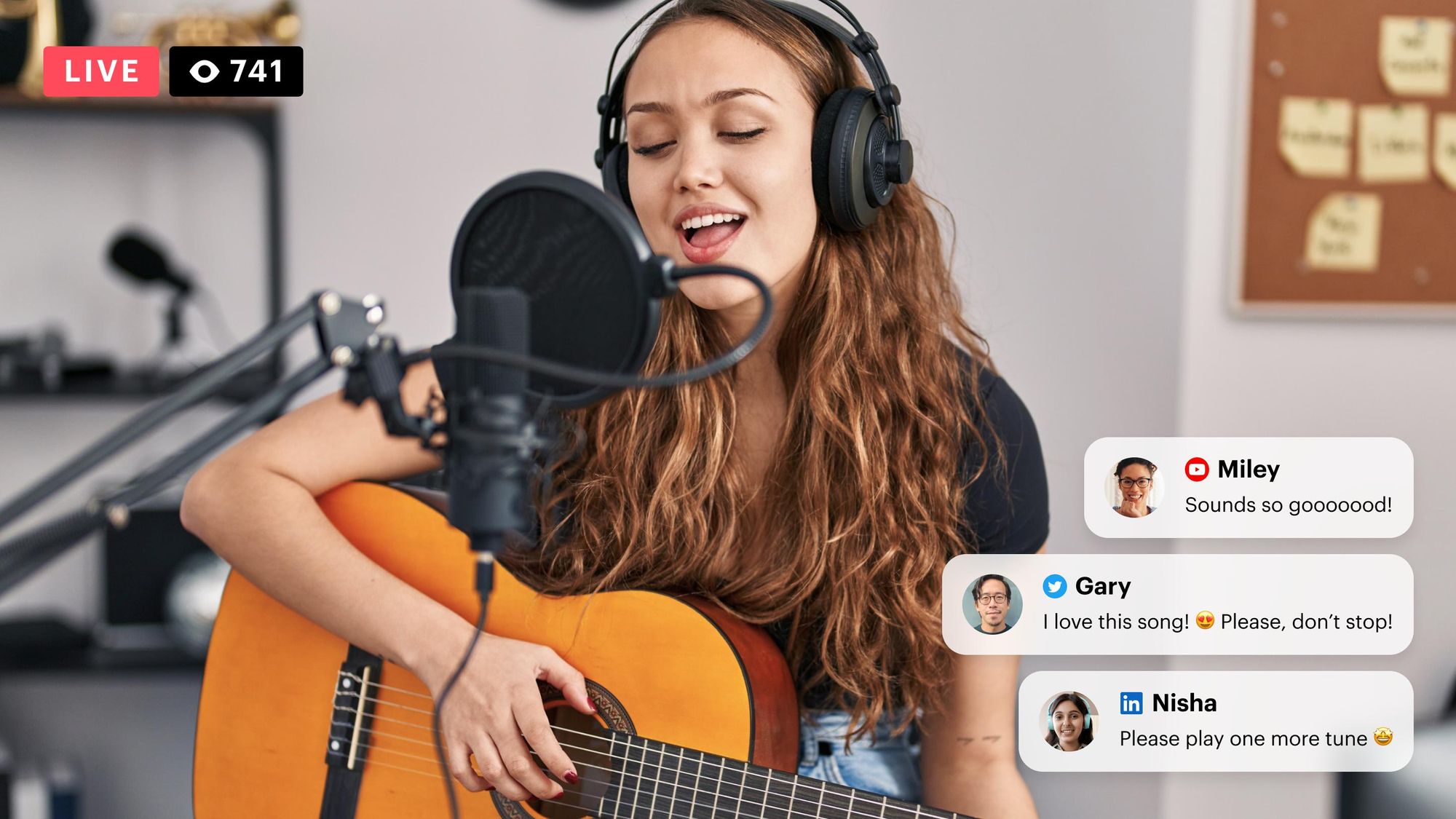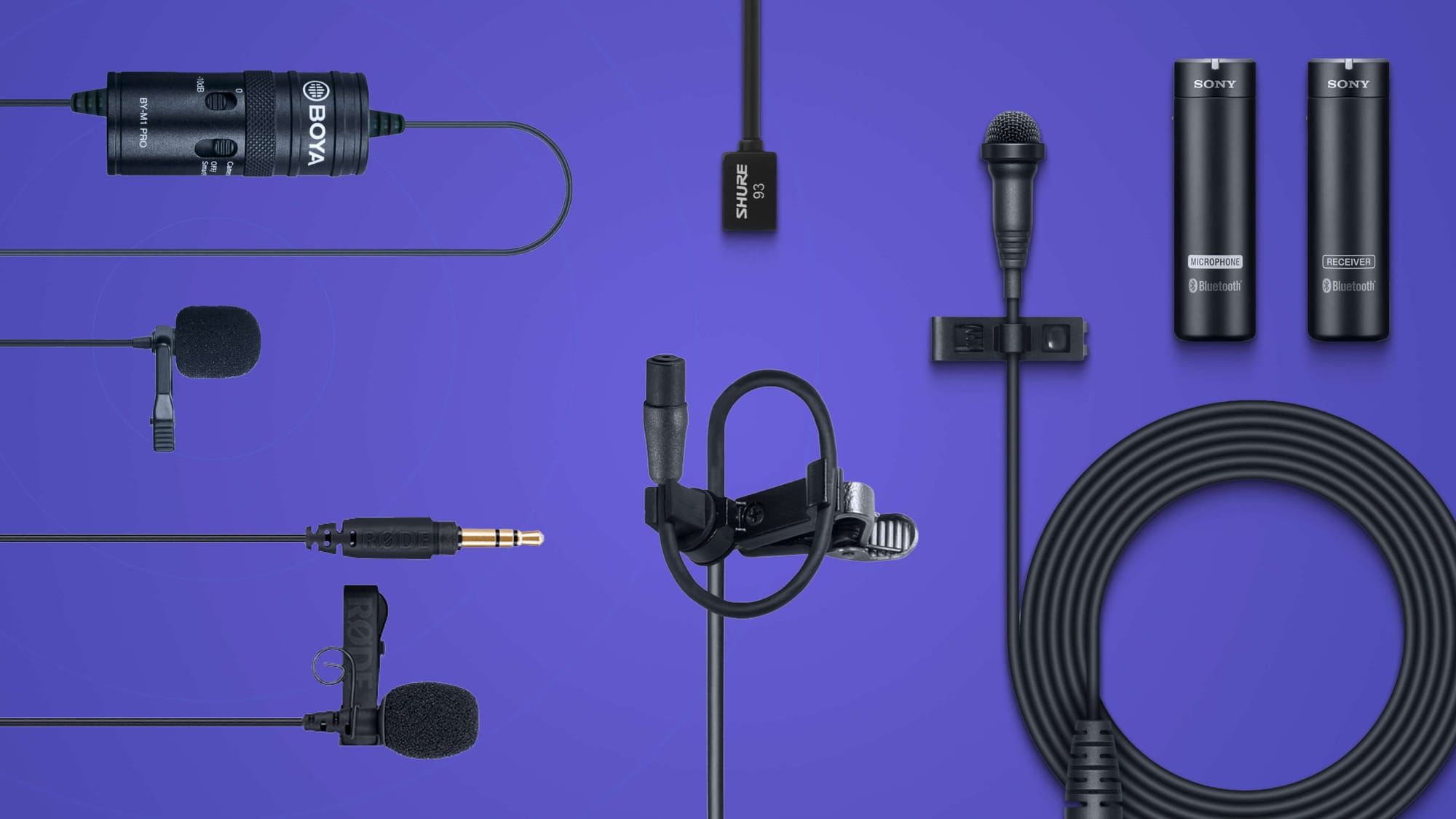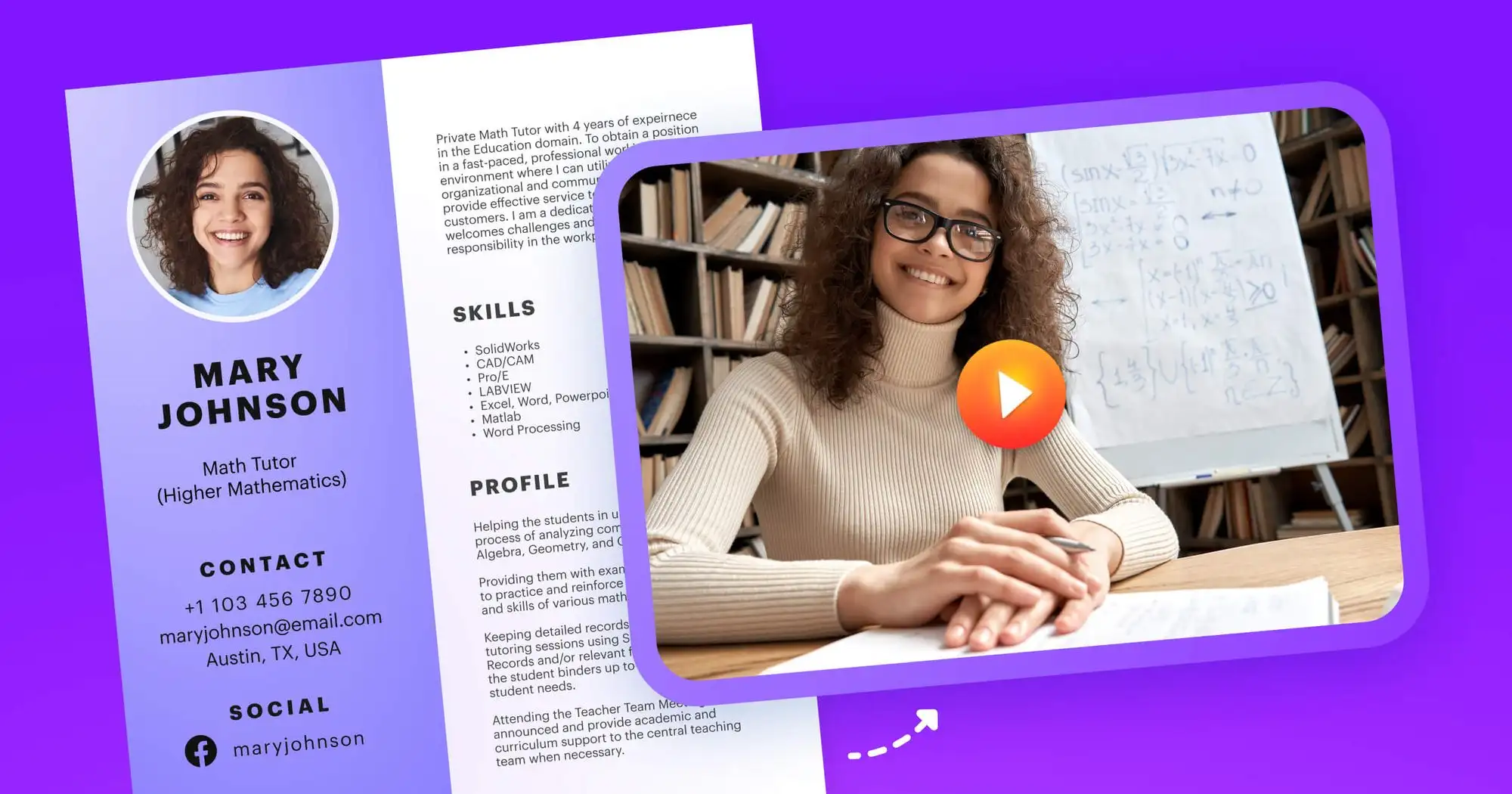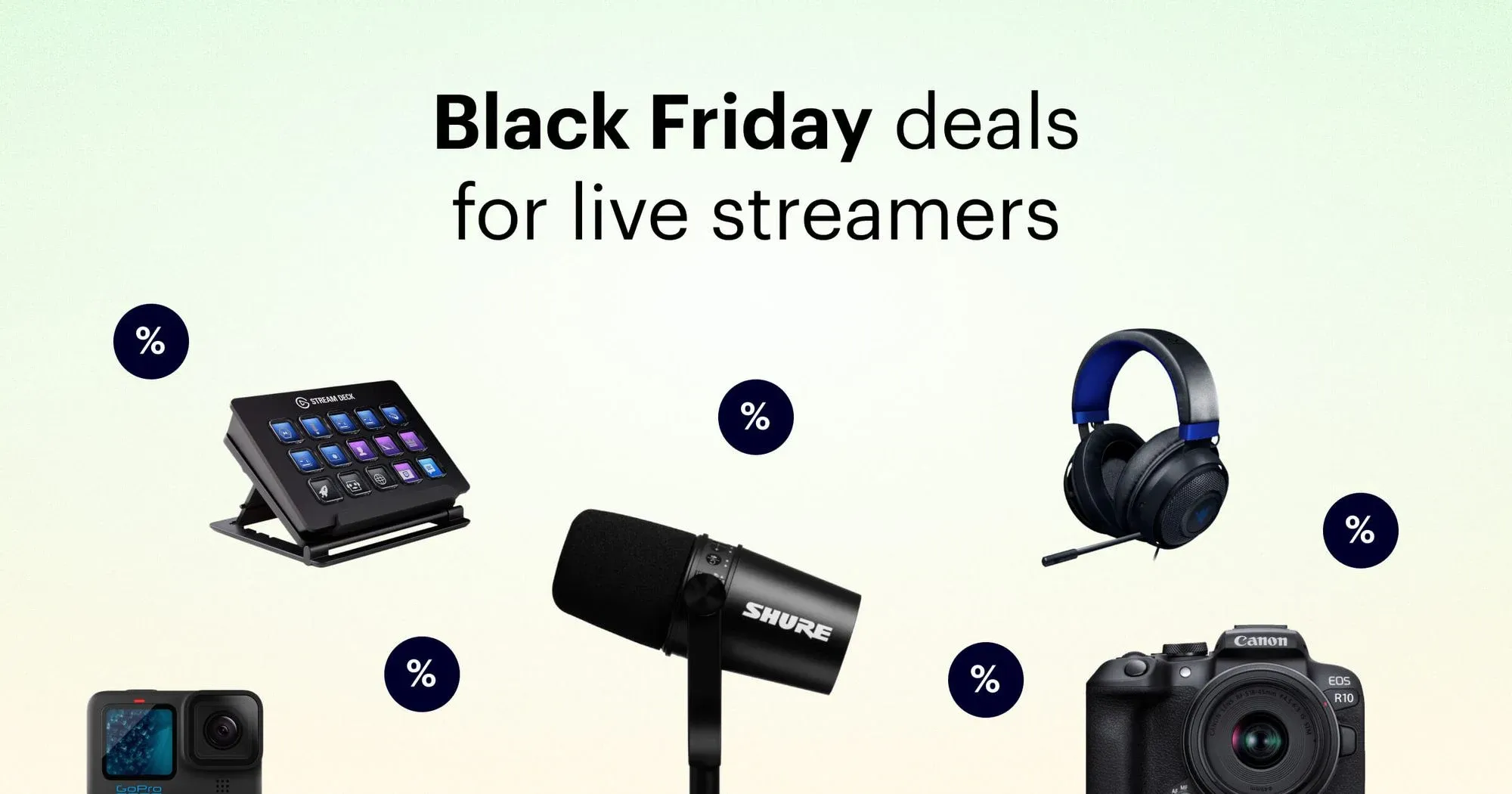If you want better video for your live streams, video chats, and webinars, then you need a better camera. With a DSLR camera, you can ensure high-quality live streams every time. In this guide, we explain how to set up your DSLR camera as a webcam and the benefits of using one rather than a webcam for live streaming.
What is the difference between DSLR and webcams?
Before we dive into how to use a DSLR camera as a webcam, you should know the difference between the two. DSLR stands for “digital single-lens reflex,” and it’s a common type of digital camera. It’s meant to capture photos and videos without having to be connected to a computer, unlike a webcam.
A web camera or webcam is a video camera that records or streams video in real time over the internet. They are less powerful than DSLR cameras and much smaller, usually sitting on a desk, attached to the top of a computer monitor, or built into laptops. They also typically require software in order to capture and save video.
Although webcams are smaller and less powerful than DSLR cameras, they are less expensive. DSLR cameras also must be recharged when their batteries die down, whereas webcams are powered by the laptop or computer they’re plugged or built into.
Webcams are popular among live streamers, and there are high-quality webcams available that will enhance the quality of your live video. However, if you want even better quality or already own a DSLR camera and don’t want to buy a new webcam, then a DSLR camera is an excellent choice.
Why would you use a DSLR camera instead of a webcam?
Some use cases for DSLR cameras as webcams include:
- Better video quality: With a DSLR camera, you can get 4K, professional video quality. Some webcams also offer 4K quality, but they’re pretty pricey.
- Low lighting: DSLR cameras have larger image sensors than webcams, so they can capture more light. If you’re streaming or filming in a low-light environment, a digital camera will probably produce better results than a webcam.
- More image customization: Digital cameras let you modify ISO, shutter speed and other settings manually. While you can change some settings on webcams using software, it’s usually pretty limited unless you have an expensive webcam.
- Live streaming: You can easily use a DSLR camera as a source with your favorite live streaming software such as OBS Studio.
- VOD content creation: For prerecorded videos and VOD content, a DSLR camera is easy to use and gives your videos a professional look.
- Video conferencing: If you’re in a lot of meetings or find yourself presenting webinars often, it would be worthwhile to use a DSLR instead of a webcam. You don’t want the mediocre quality of your video to distract from your presentation.
What do you need to use a DSLR as a webcam?
There are three ways to set up a DSLR as a webcam:
- Using the camera manufacturer’s software
- Capture card
- Broadcasting software
Let’s go through each option so you can decide which one is best for you.
1. USB connection
The first thing you should do is check if your digital camera has UVC support. You can usually find it on the official product listing for your camera. If it does support UVC, then you don’t need extra software to use it — you can just plug it into your computer and start using it with videoconferencing and webcam software.
If your camera doesn’t have UVC, you can download software from a manufacturer such as Canon, Fujifilm, Nikon and Panasonic. You will still need the USB cable that came with your camera and the software. Some brands have their own software available to download are:
- Canon: EOS Webcam Utility (Mac and PC)
- Fujifilm: FUJIFILM X Webcam (Mac and PC)
- Nikon: Webcam Utility (Mac and PC)
- Panasonic: LUMIX Tether for Streaming (Beta) (PC)
To use the manufacturer’s DSLR webcam software, download the software and follow the instructions for calibrating the settings. Note that for each software, only certain models of cameras are supported.
If the Canon, Fujifilm, Nikon or Panasonic webcam apps don’t work with your camera, you can try a webcam app such as Ecamm Live. All it takes is connecting your camera to your computer via USB cable. Once you have the webcam software up and running, you can change the camera settings.
2. HDMI connection
A second option is connecting your camera to a capture card via an HDMI cable. A capture card takes the video your DSLR records and converts it for digital streaming.
To set it up, connect your digital camera to your capture card with an HDMI cable. Then, stick the USB end of your capture card into your computer. If you’re planning to use a video conferencing tool with this setup, such as Zoom or Microsoft Teams, then you don’t need to download any other software.
You can read more about how to use capture cards, including reviews of the best ones available for streaming, in our full guide.
3. Broadcast software
If you’re planning to live stream with your DSLR camera, you’ll need broadcasting software such as OBS or Restream. You’ll use the HDMI and capture card method above, then download your broadcasting software and add your digital camera as a source.
When you connect your DSLR camera to Restream Studio, you can customize how the video appears to your viewers. Restream easily lets you add overlays, graphics, and backgrounds to your live stream. In addition to camera settings, there’s a centralized chat hub where you can see messages from across multiple live streaming platforms. You can also bring guests onto your live show by simply sending them a link.

Create stunning live videos
Restream Studio is the easiest way to create high-quality live videos on multiple platforms at once. It's user-friendly and offers an engaging viewer experience.
How to get the best quality with a DSLR camera as a webcam
A DSLR camera usually has better video quality than a webcam, but you can enhance your live stream or video chat even more with a few simple tips.
1. Use accessories for better image quality
A tripod can keep your camera steady and at the correct height throughout your live session or conference call. When it comes to live video, never underestimate lighting. Just one light strategically placed behind your camera can add so much depth to your video quality that you’ll look like a professional. Read our video lighting guide to learn more about lighting and why you need it.
2. Use an external microphone
The internal microphone on your DSLR camera is probably better than the internal microphone on your laptop, but an external mic is better than both of them. Visual quality is important, but if the sound on your live stream or video call is scratchy, nobody will want to keep listening to you. Check out our guides to the top five streaming microphones and top seven lavalier mics for streaming to learn more about external microphones.
3. Mute your microphone when you are not speaking
If you’ve been in several video conferences, you’ve learned proper video conferencing etiquette by now and know to mute your microphone when you’re not speaking. When you mute yourself, the others on your call won’t hear any random background noise coming from your end, and your abrupt sneeze won’t disrupt the meeting.
4. Check audio levels on your computer
The layout of the room you’re in can affect the sound quality of your live stream or video call. Rooms with hard flooring and not much furniture create an echo. To make your audio more precise, check the audio levels on your computer, and always run a few tests before live streaming or starting a conference call.
FAQ
How do I use a DSLR camera as a webcam?
To use a DSLR camera as a webcam, you either need specialized software from the camera manufacturer such as Canon EOS Webcam Utility, a capture card or broadcasting software. All of these methods allow you to connect your digital camera to your computer so you can use it as you would a normal webcam.
What is the best DSLR camera for streaming?
If you already have a digital camera, the quality is most likely better than your laptop’s built-in webcam — or most expensive webcams on the market. If you’re looking to buy a digital camera, the Sony A6000 is a top choice amongst live streamers.
What are the benefits of using a DSLR as a webcam?
With a DSLR camera, you have better video quality and better performance in low light situations than webcams. Digital camera settings are also more customizable than webcams, so you can ensure things like shutter speed and ISO are perfectly adjusted to your needs.
Let’s wrap up
Swapping out your webcam for a DSLR camera is easy if you have the right tools and software. It can also enhance the quality of your live streams and video calls. Once you start using a DSLR camera for live streaming, you’ll never want to switch back to a webcam!