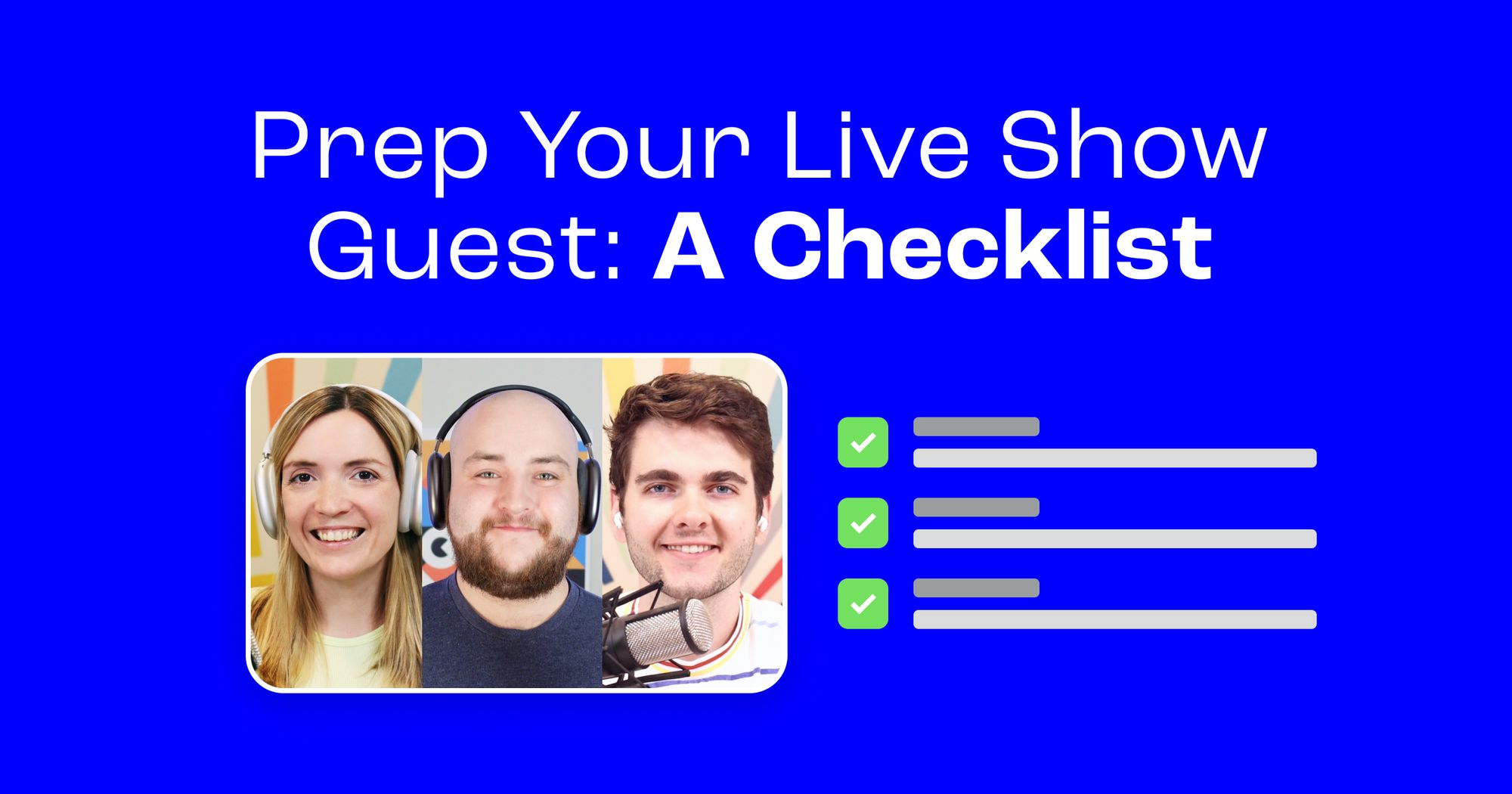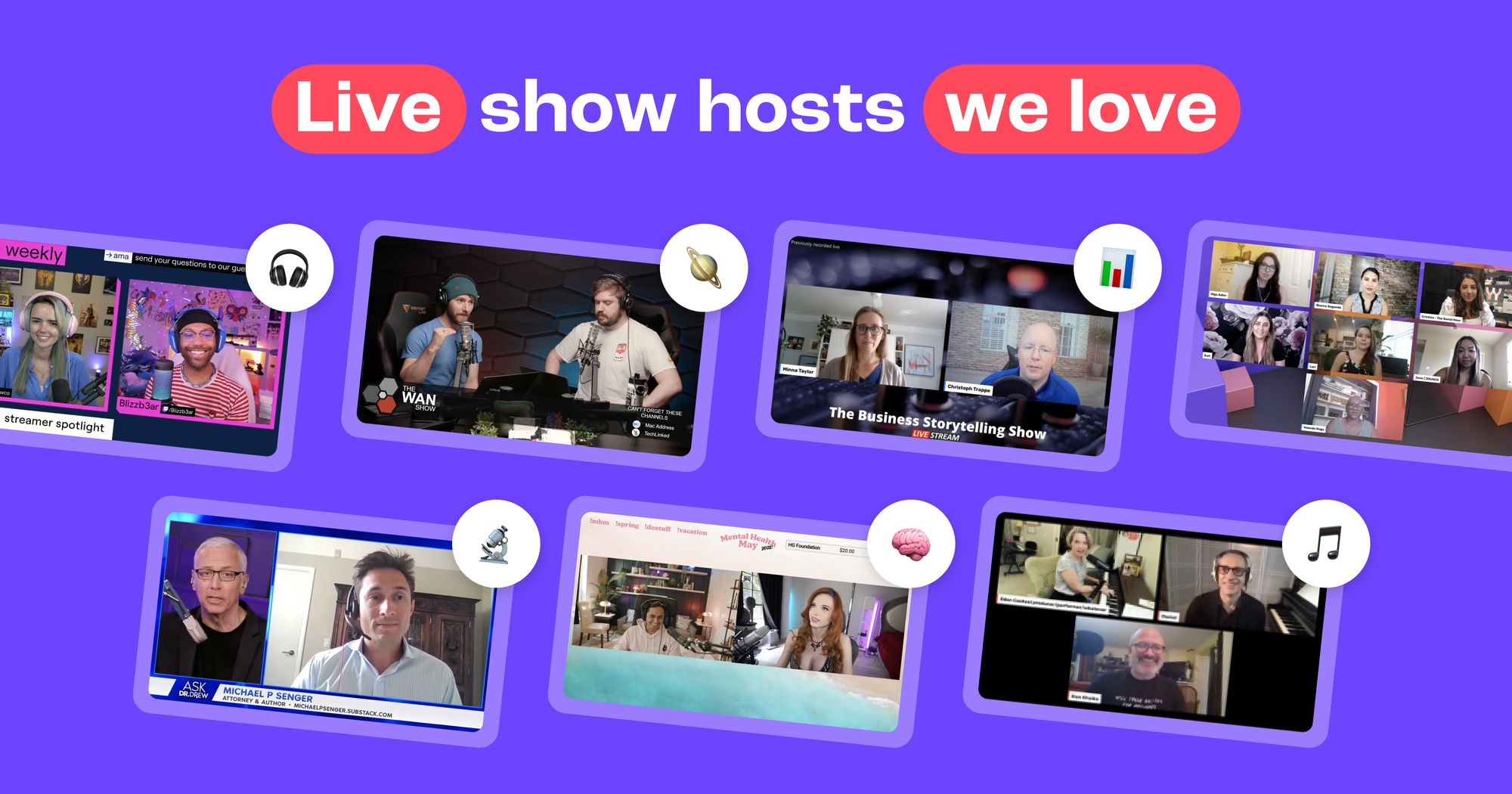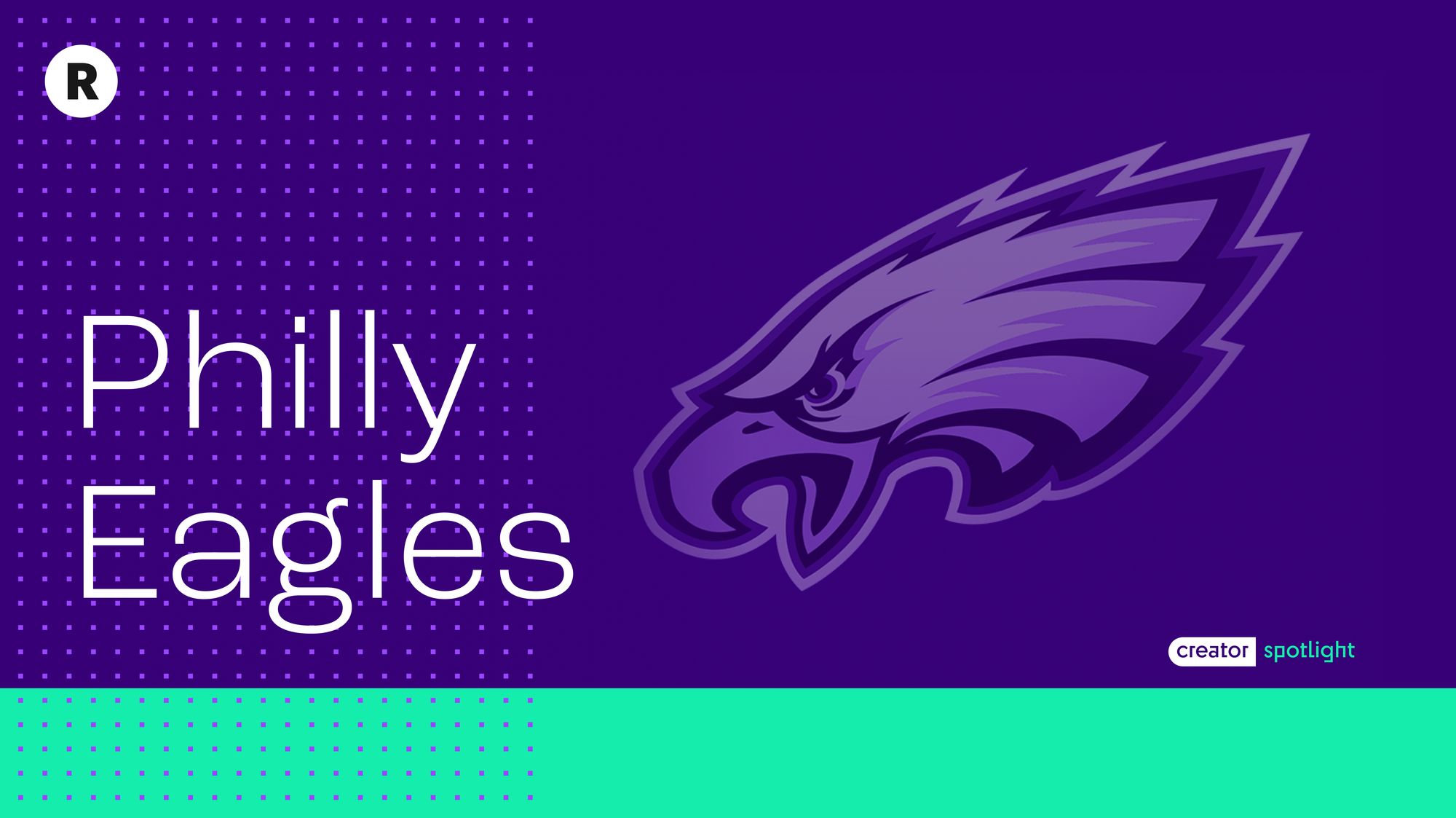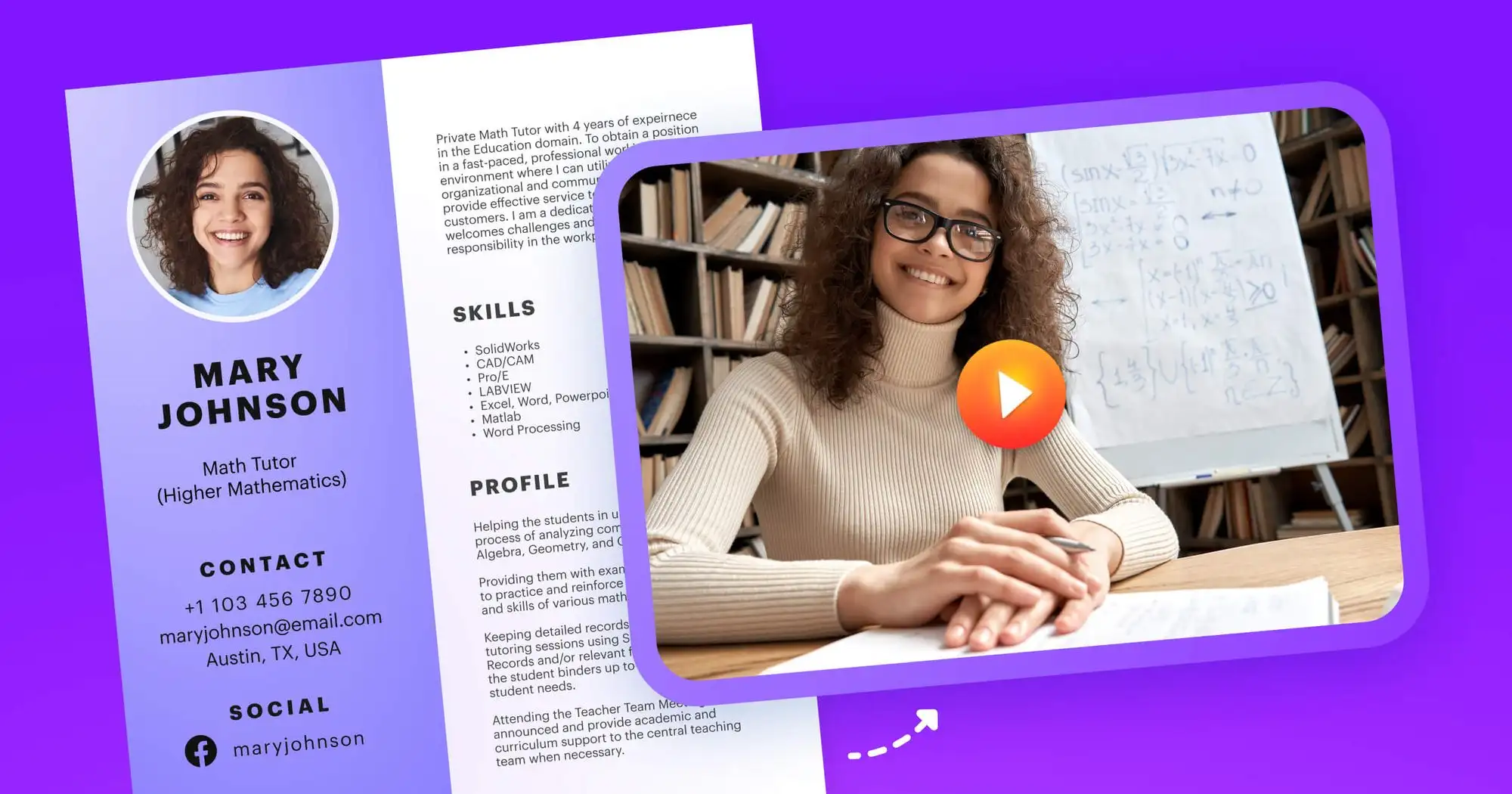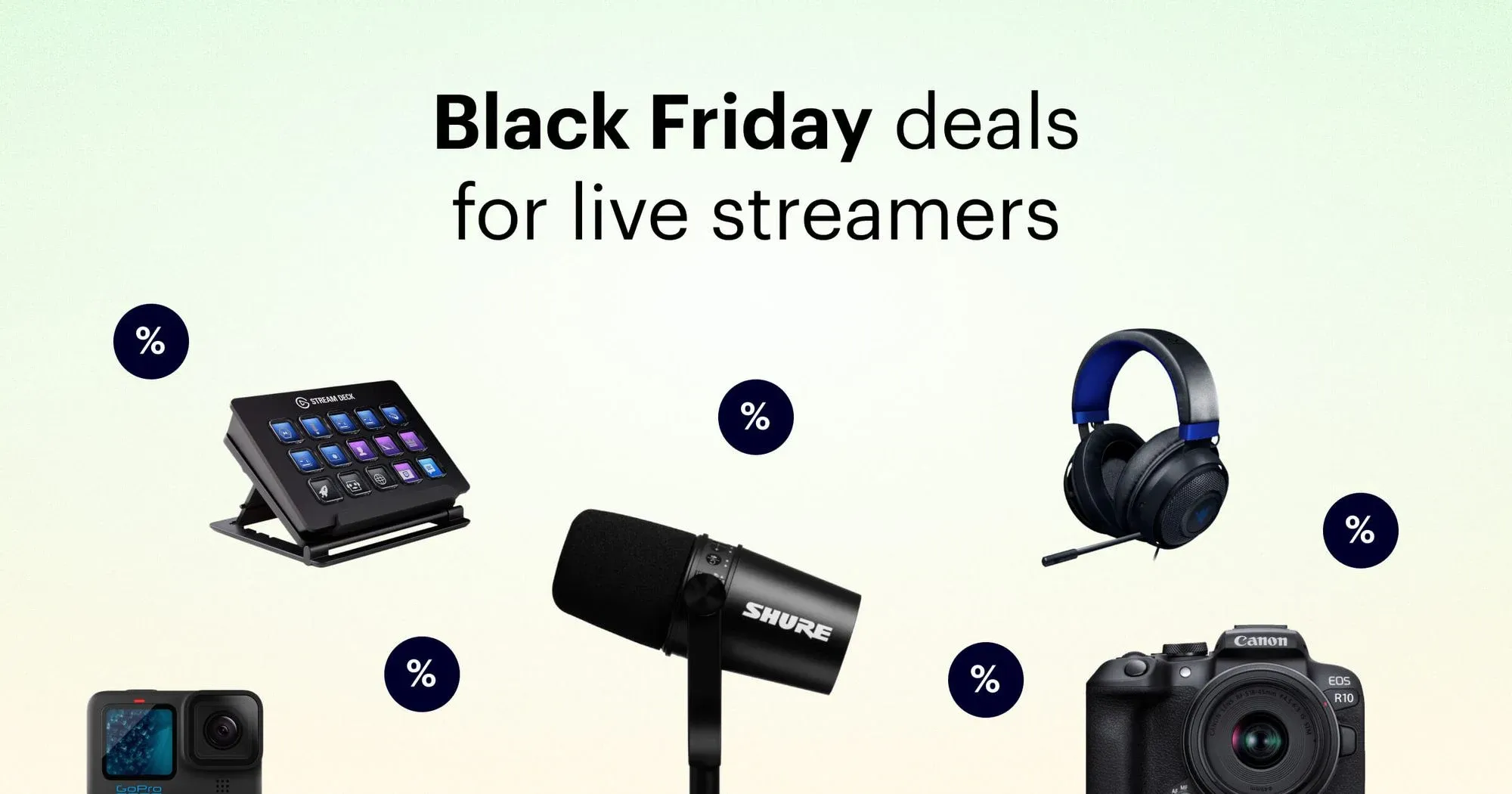Interviewing guests on your live show is a great way to engage viewers. However, not all guests are used to appearing on live video. Help them get ready for live streaming by sending them this checklist a few weeks in advance. It covers the must-haves, nice-to-haves, and a few tips for going live.
Live show guest checklist
We created a PDF version of the checklist that you can download for free and share with your live show guests.
Must-haves before you go live
- Have a reliable internet connection.
You can test it here. Upload speed must be at least 5 Mbps (best if it’s 50 Mbps). - Close all unnecessary tabs and programs.
Especially Zoom, video/music players, graphical programs (Photoshop, iMovie) or video games). - Plug in your computer and other electronics.
You don’t want these to die in the middle of the show. - Restart your device and check for updates.
Nothing disrupts a live show like a “software update” pop-up. - Turn on your lights.
Have plenty of light on your face (a window or a lamp are perfect) and NO lights behind you. - Wear headphones.
This will help reduce echo.
Nice-to-haves
- Connect with an Ethernet cable.
This will ensure your video doesn’t freeze. - Get a USB microphone.
It will make your voice sound amazing. - Set up an external webcam.
This will make you look amazing. - Use professional lighting.
We recommend Elgato Ring or Key Light. - Declutter your background.
This will make you look professional. - Wear clothes in solid colors.
Avoid crazy patterns, especially stripes. - Pair your channels.
Ask your host about pairing your channels so your followers can watch too.
Day-of tips for success
- Don’t forget to look at the camera.
- Have a glass of water or tea within reach.
- Turn off all your notifications (phone, computer, etc.).
- Smile and relax. Like it’s a casual chat with your good friend (because it is).
Additional details
Have a reliable internet connection
You need a fast internet upload speed to live stream video. The exact requirements depend on the resolution of your video and the platforms you are streaming to. Higher resolution, like 4K, requires a speedier connection than lower resolution, like 720p.
Since your guest will need to use their internet to connect to your stream, they should also have a decent connection. Send them a link to Ookla’s Speedtest tool so they can check their upload speed. It should be the “Multi” test.
The minimum upload speed your guest should have is 5 Mbps. The ideal speed, however, is 50 Mbps.
Close all unnecessary tabs and programs
Broadcasting live video uses a lot of resources on your computer. To keep from overloading your device, close all unnecessary tabs, apps and programs. The same goes for your guests.
In general, the following apps and programs tend to use the most resources:
- Video conferencing software (i.e., Zoom)
- Video or music players
- Graphical programs like Photoshop or iMovie
- Video games
Plug in your computer and other electronics
The last thing you need is your laptop or other devices running out of battery power mid-stream. Remind your guest to keep their laptop plugged in during the show. Any other battery-operated gear should remain plugged in and charged as well.
Restart your device and check for updates
Don’t you just hate getting alerts for software updates right when you’re in the middle of something? Your live show guest probably does too. Tell them to restart their computer to ensure they have all the latest updates and security patches. They should also check that they are using the latest version of their web browser.
Turn on your lights
Even if you have professional lighting for your live stream studio, you can’t expect your guest to have the same. You can ask them to pay attention to the lighting they do have available, though. They should have either a lamp or window in front of them to light up their face and no lights on behind them.
Wear headphones
If your guest speaks to you with audio coming through their computer speakers, their microphone will pick it up and it will create an echo on your stream. You can prevent this from happening by having them wear headphones during the interview.
Connect with an Ethernet cable
Wireless internet is less reliable than wired. Before you have a guest appear on your show, ask them if they can connect to the internet via an Ethernet cord. As most people use Wi-Fi in their homes and offices, this is not always possible.
Get a USB microphone
Built-in microphones on laptops and in headphones don’t have the most stellar audio quality. An external USB microphone makes a drastic improvement and is not too large of an investment. If your guest needs advice about buying and using a USB mic, they can read our guide to the best microphones for live streaming.
Set up an external webcam
Similarly to built-in microphones, built-in webcams can leave something to be desired. Decent-quality webcams aren’t expensive and can add another touch of professionalism to the video stream. You and your guest can check out our guide for the best webcams for live streaming for buying and usage tips.
Use professional lighting
A window or well-placed lamp are adequate for lighting, but if your guest wants to improve the quality of the stream further, they can invest in studio-quality lighting, such as a key light or ring light. You can also point them to our video lighting guide to learn more about setting up lighting schemes for live video.
Declutter your background
If your guest has all their laundry piled up behind them, it’s not a good look for your show. Ask them to spruce up their background a bit or try to sit in front of a neutral background. A plain wall works best, but a tidy office, kitchen or living room are good choices. Public places are not ideal as your guest may have people walking in and out of frame behind them or get distracted by people walking in front of them.
Wear clothes in solid colors
Clothes with solid colors are less distracting and show up better on video. If you want to avoid issues with the video quality, ask your guest to forgo clothing with patterns.
Pair your channels
The guest appearing on your live show may have their own social media channels where they promote themselves or their brand. To maximize exposure for both of you, have the live video stream to your and their channels simultaneously. If you go live with Restream Studio, you can use the pairs feature to broadcast the stream to your and your guest’s channels.
Look into the camera
Most people tend to look at the face of the person they’re speaking to on their screen. Unless you look directly into the camera, however, the person on the other end (in the case of live streaming, your audience) won’t get the sense that you’re making eye contact. Remind your guests to look right into their camera lens, no matter how unnatural it might feel.
Keep a drink nearby
When you speak for a long time, it’s good to have a glass of water or cup of tea nearby to keep your voice from getting too hoarse. Remind your guest to take a sip of water every now and then.
Silence your notifications
Ask your guests to turn off notifications on all their devices, including laptops and phones. You don’t want any distractions during the interview.
Smile and relax
Appearing on a live show can be daunting for some people. Remember to make your guest feel welcomed and relaxed. Smile and have fun!
Wrap-up
Having a guest on your live show is fun and informative for both you and your viewers. Make their appearance on your show as seamless as possible by sending them our live show guest checklist. They’ll thank you for it later.