How to find an Instagram stream key
You can live stream on Instagram in two ways: with the mobile app or on a computer. If you want to broadcast to Instagram from a computer, you’ll need a Professional Instagram account and a third-party streaming software such as Restream Studio. All Instagram users with Professional accounts have access to Live Producer, which is Instagram’s desktop streaming tool. You’ll need to use Live Producer to get your Instagram Live stream key.
How to get your Instagram stream key
To get a stream key for Instagram, you’ll need to use a computer and as we mentioned above, you’ll need a Professional Instagram account.
- Log in to your Instagram account on a computer.
- Click the Create button (plus sign), then Live video.
- Give your live video a title and choose your audience.
- Click Next.
- Then you’ll see your Instagram Stream URL and Stream key. Note that the stream key changes for each new Instagram Live broadcast that you do.
You can copy and paste your Instagram stream key into your streaming software of choice.
How to use an Instagram stream key with Restream Studio
If you’re using Restream Studio as your streaming software, you can follow the above steps to find and copy your stream key and then paste it into Restream. When you use Restream to go live on Instagram, you can multistream to additional platforms as well such as Facebook, YouTube, Kick, Twitch, TikTok and more. You can also fully customize your stream with logos and graphics, invite remote guests to join your stream, and even upload a pre-recorded video to go live.
- Log in to your Restream account or create a new account if you don’t have one.
- Click Destinations, then Add Channels.
- Select the Instagram icon.
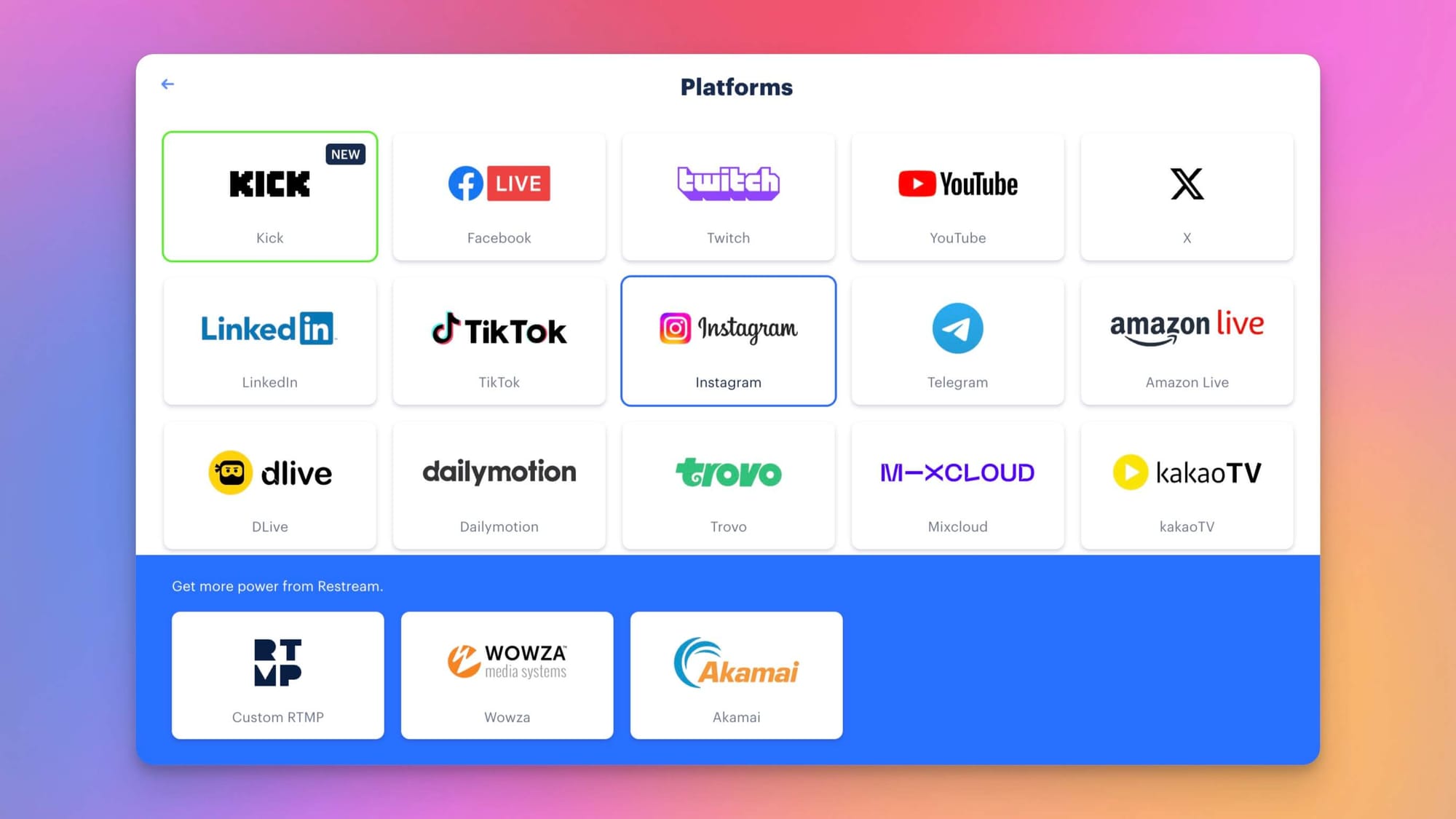
- Copy your Stream key and Stream URL from Instagram and paste them into the appropriate fields in Restream.
- Click Add Channel.
- Enter Restream’s live streaming studio by clicking Stream with Studio.
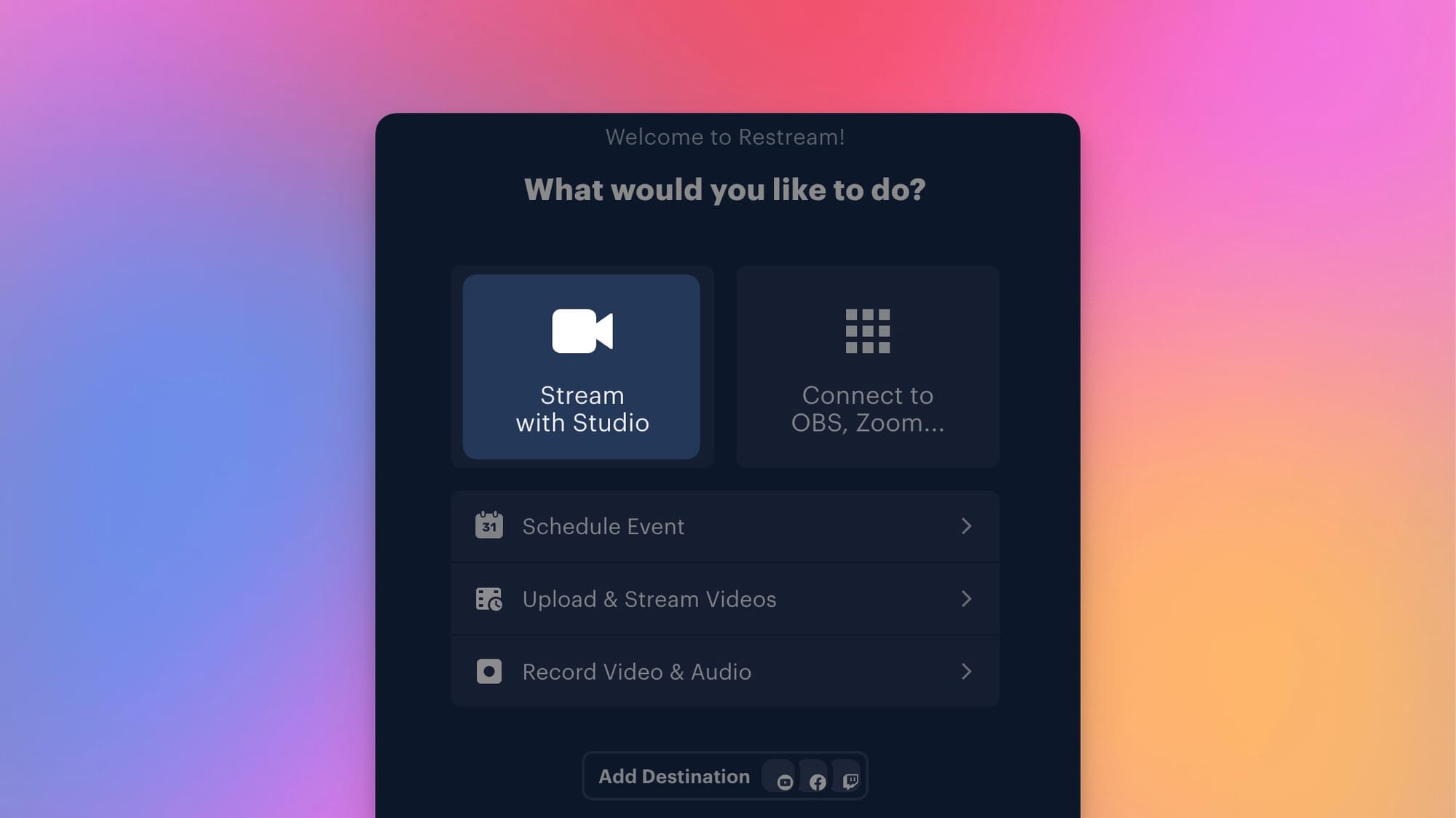
- Add your custom graphics, choose your screen layout, and set up the rest of your stream preferences inside the studio.
- When you’re ready to go live, select Go Live in the top right corner. You’ll see a preview of your stream on Instagram Live Producer — but your broadcast is not live yet.
- Select Go Live on Instagram to start your stream. Note that once you click Go Live in Restream Studio, you’ll have five hours to start the stream on Instagram.
- To end the stream, select End live video in Instagram. Then, end your stream in Restream Studio.
