How to find your YouTube stream key
Finding a YouTube stream key is useful if you want to live stream to YouTube from an encoding software. Here’s how to find the stream key for your YouTube channel:
- Access the YouTube studio by going to studio.youtube.com. Make sure you’re signed into the channel you want to broadcast to.
- On your Channel Dashboard, click on the Create button in the top right corner and select Go live from the list.
- Click Start next to the Right Now (or Later Date for scheduled stream.)
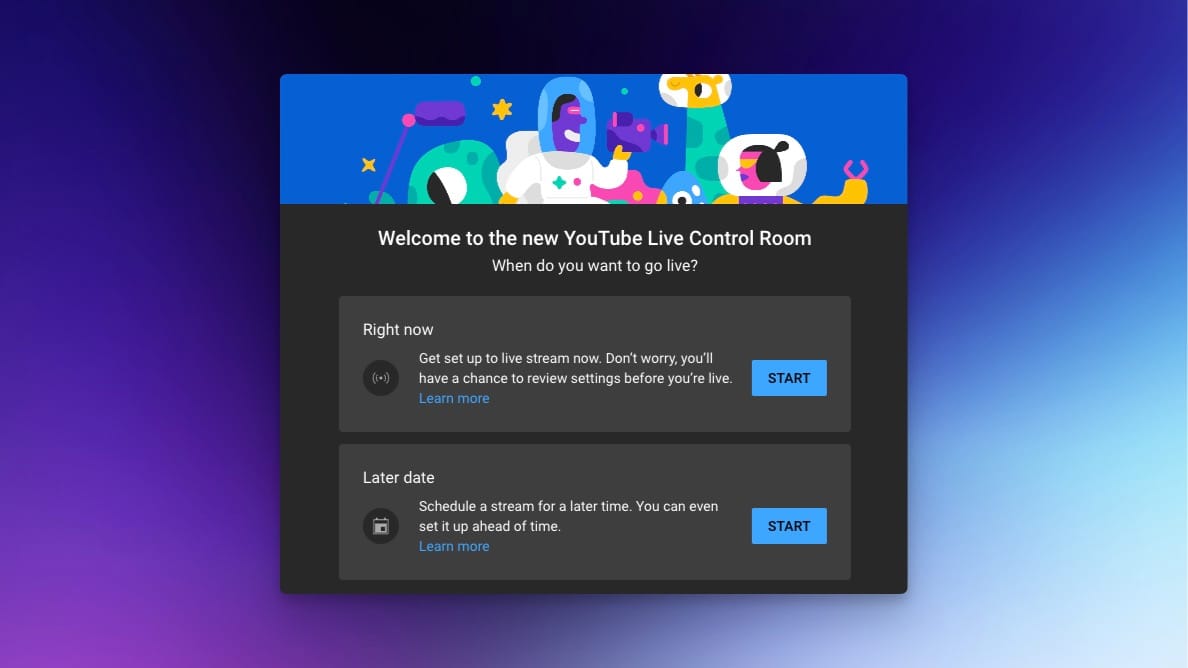
- Click Go next to Streaming Software if you’re using an encoder.
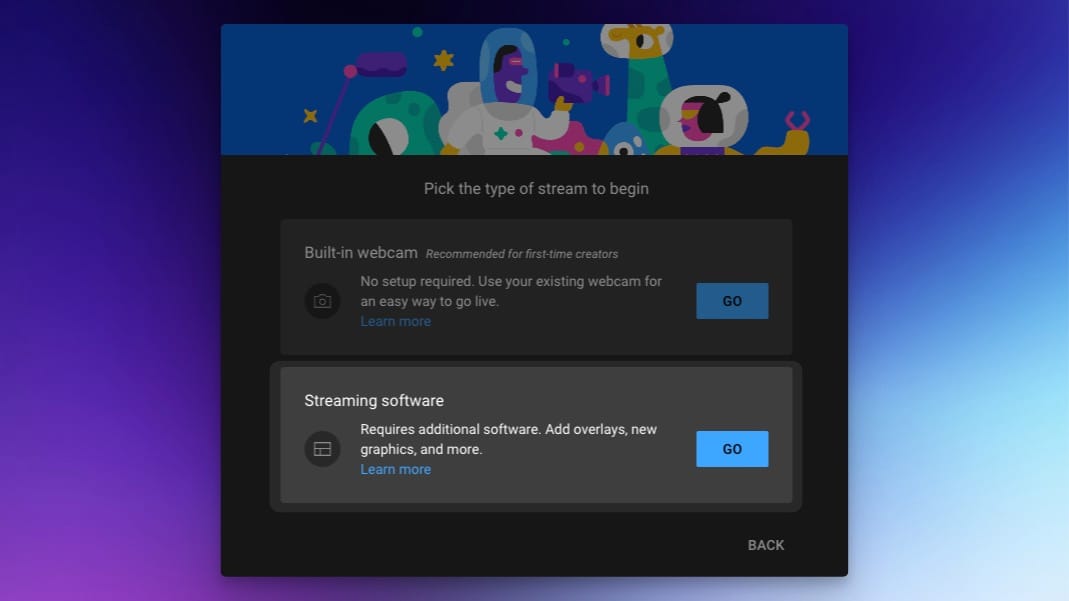
- You’ll see a screen with settings for your stream. Under Stream Settings, you’ll see your stream key, which you can reset or copy.
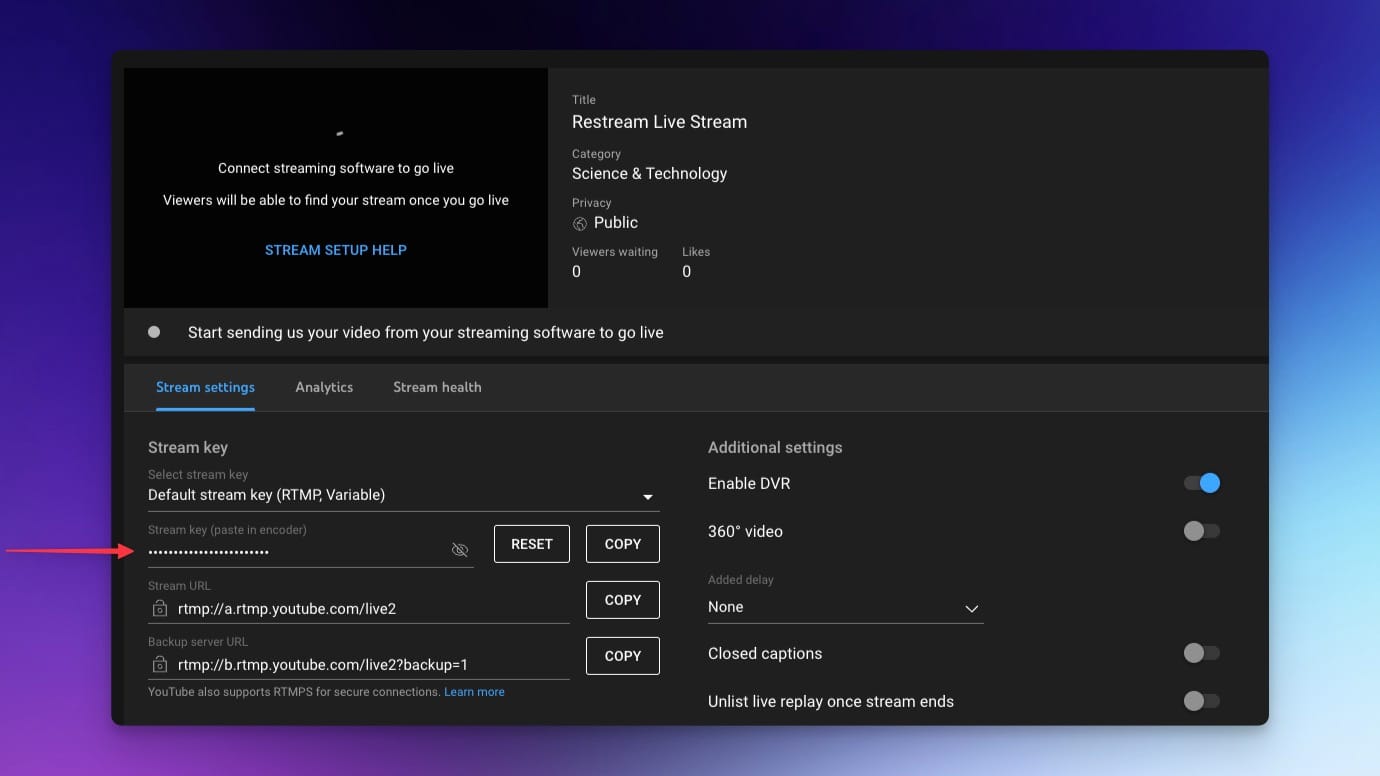
- Copy your stream key and paste it into your broadcasting software.
If you want to get the most out of your live streams, try multistreaming with Restream. Choose from 30+ social channels (YouTube, Facebook, LinkedIn, Twitch, X, and many others) to stream at once. Either integrate Restream with OBS and Streamlabs or go live from your web browser with Restream Studio. You don’t have to download anything, and you’ll also have access to customization features such as:
- Uploading your logo and brand graphics
- Inviting guests to your stream
- Sharing your screen
- Displaying a chat overlay
- Playing background music
- Customizing captions and lower thirds
