How to upload YouTube Shorts
YouTube Shorts offers creators a powerful way to reach new audiences with short-form video. Learn how to upload Shorts directly to YouTube or use Restream Clips to automatically generate them from your videos.
YouTube Shorts are vertical, short-form videos (60 seconds or less) that help you reach audiences in a fresh format. Whether you manually upload a Short or let Restream handle it for you, this guide walks you through both paths — so your content gets out there faster and smarter.
YouTube Shorts requirements
Before you upload, make sure your video meets YouTube's requirements for Shorts. If your video follows these specs, YouTube will automatically classify it as a Short once it's published:
- Length: 3 minutes or less
- Aspect ratio: 9:16 (vertical) or 1:1 (square)
- Resolution: at least 720p
- Format: Vertical or square video
How to upload YouTube Shorts directly
Upload from computer
- Visit YouTube and log in to your account.
- Click "Select files" to choose your video file from your computer.
- Add the required video details, including:
- Title (up to 100 characters)
- Description (optional but recommended)
- Audience (whether it's made for kids)
- Privacy settings (public, unlisted, or private)
- Click "Publish" to upload your Short.💡 If your video meets the Shorts requirements listed above, YouTube will automatically categorize it as a Short. You don't need to do anything special or add specific tags.
Click the "+" icon in the top right corner and select "Upload video."
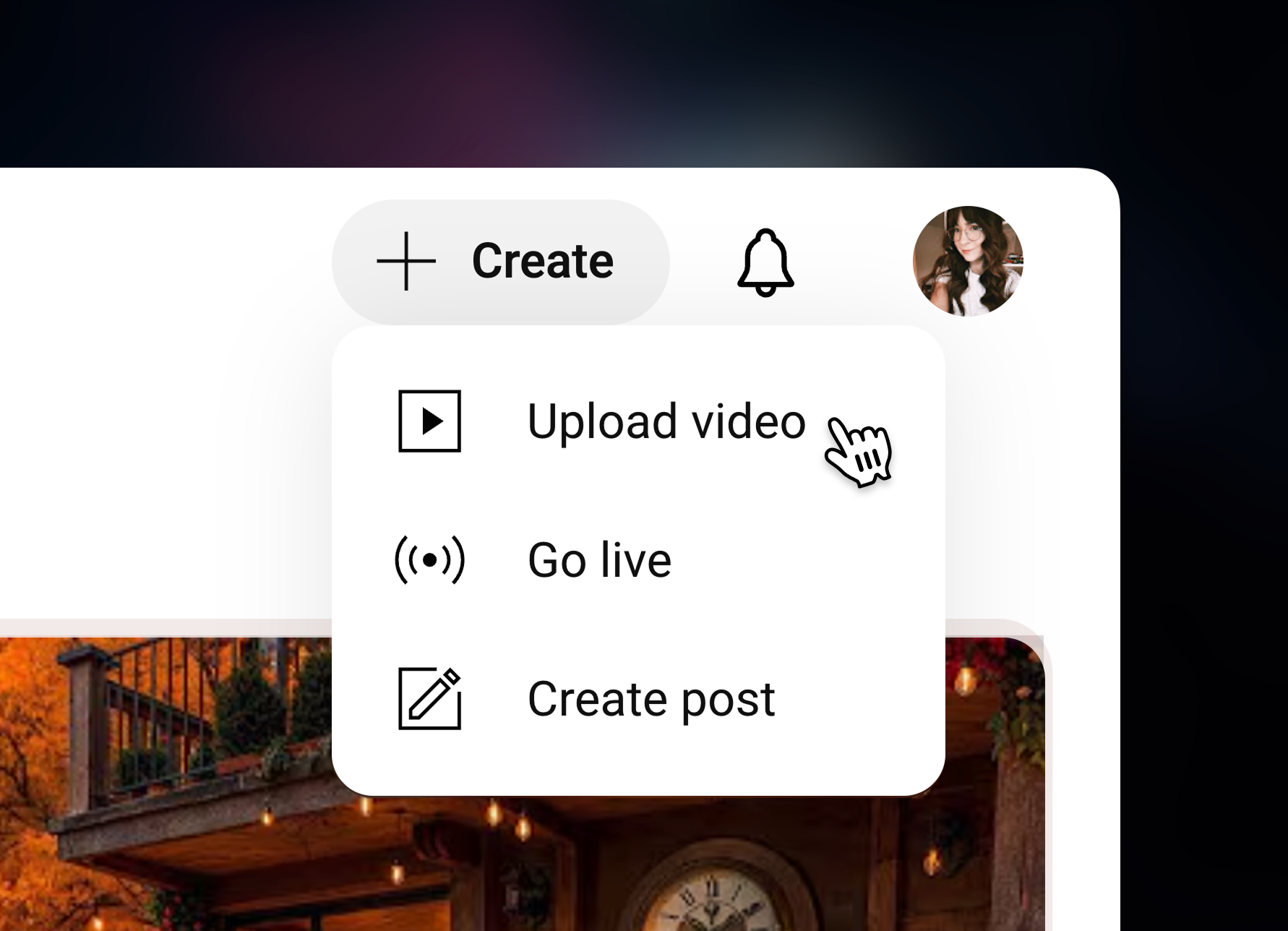
Upload from mobile
- Open the YouTube app on your device.
- Tap the "+" icon at the bottom of the screen.
- Tap "Short" to record directly in the app, or switch to "Video" to upload a video from your device.
- Add a title and adjust your privacy settings.
- Tap "Upload Short" to publish.
💡 After posting, you can change the thumbnail by tapping the three dots on your Short → Edit → the pencil icon on the thumbnail preview to choose a new frame.
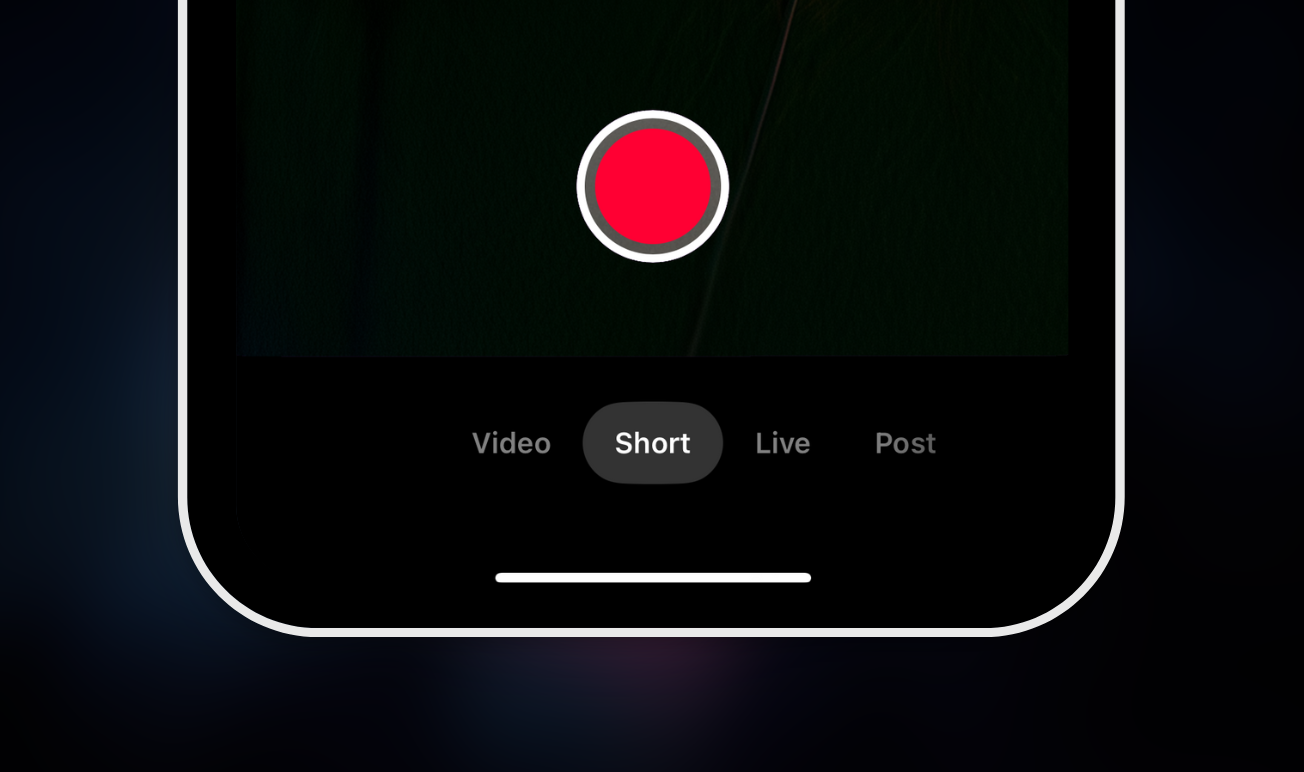
Once uploaded, your Short will appear in the Shorts feed, on your channel homepage, and in your subscribers' feeds.
How to upload YouTube Shorts with Restream
If you're already streaming on Restream, you can turn your live streams into YouTube Shorts automatically using Restream Clips. The AI analyzes your stream, generates vertical clips from your best moments, and lets you publish them directly to YouTube.
- Log in to your Restream account.
- Connect your YouTube channel by clicking Channels → YouTube and authorizing Restream.
- Start a live stream using Restream Studio or your preferred streaming software.
- After your stream, Restream automatically generates clips from your most engaging moments.
- Go to the Clips section on your home screen to review your generated clips.
- Edit, trim, or add captions to your clips as needed.
- Click Publish and toggle on YouTube. You can also enable other platforms, like TikTok and Facebook, to post simultaneously.
- Click Post Clips to publish as a Short.
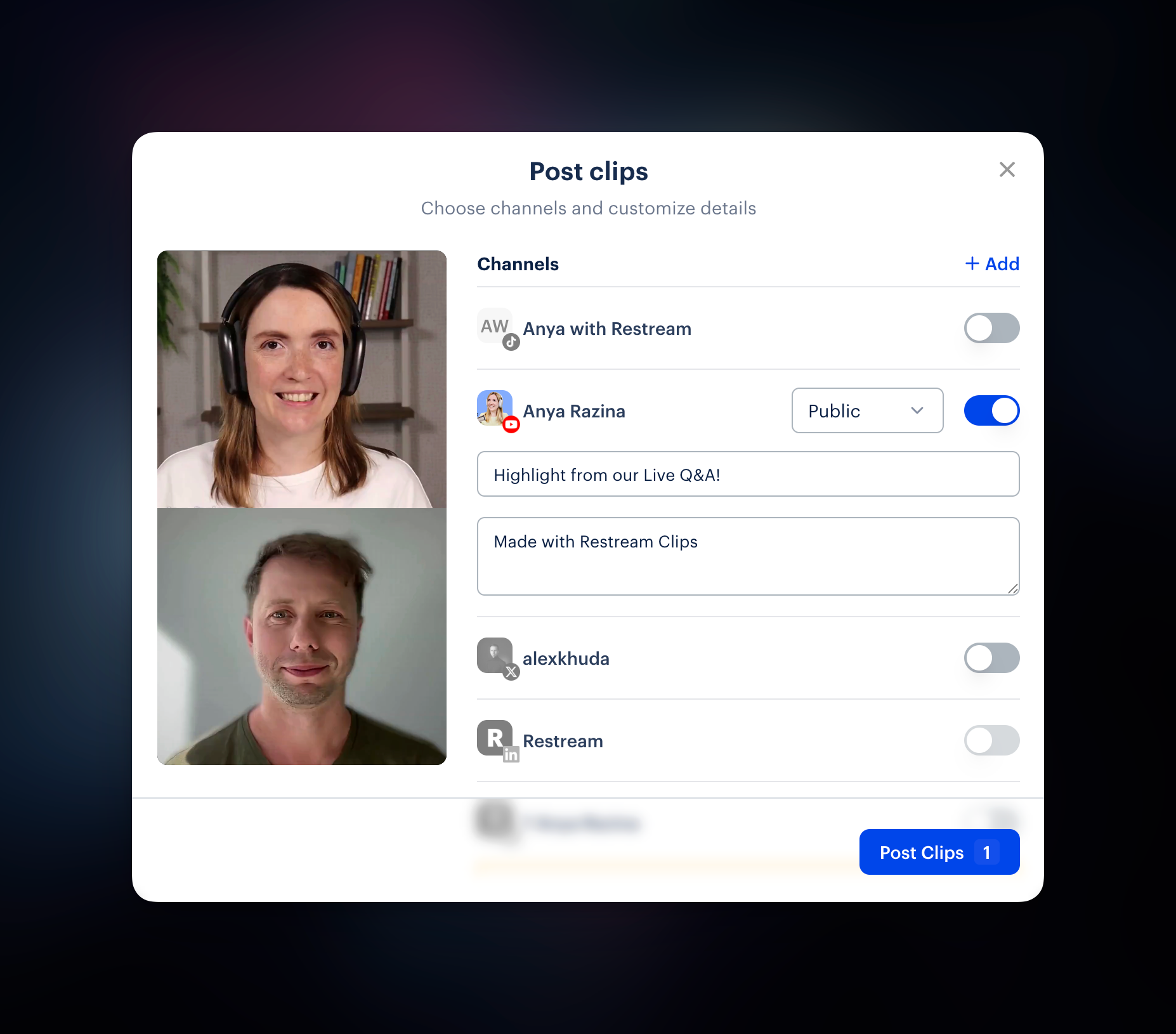
With Restream Clips, one live stream becomes multiple pieces of content across all your social channels. You save time on editing, keep your channel consistently active, and maximize your reach — all from one place.
