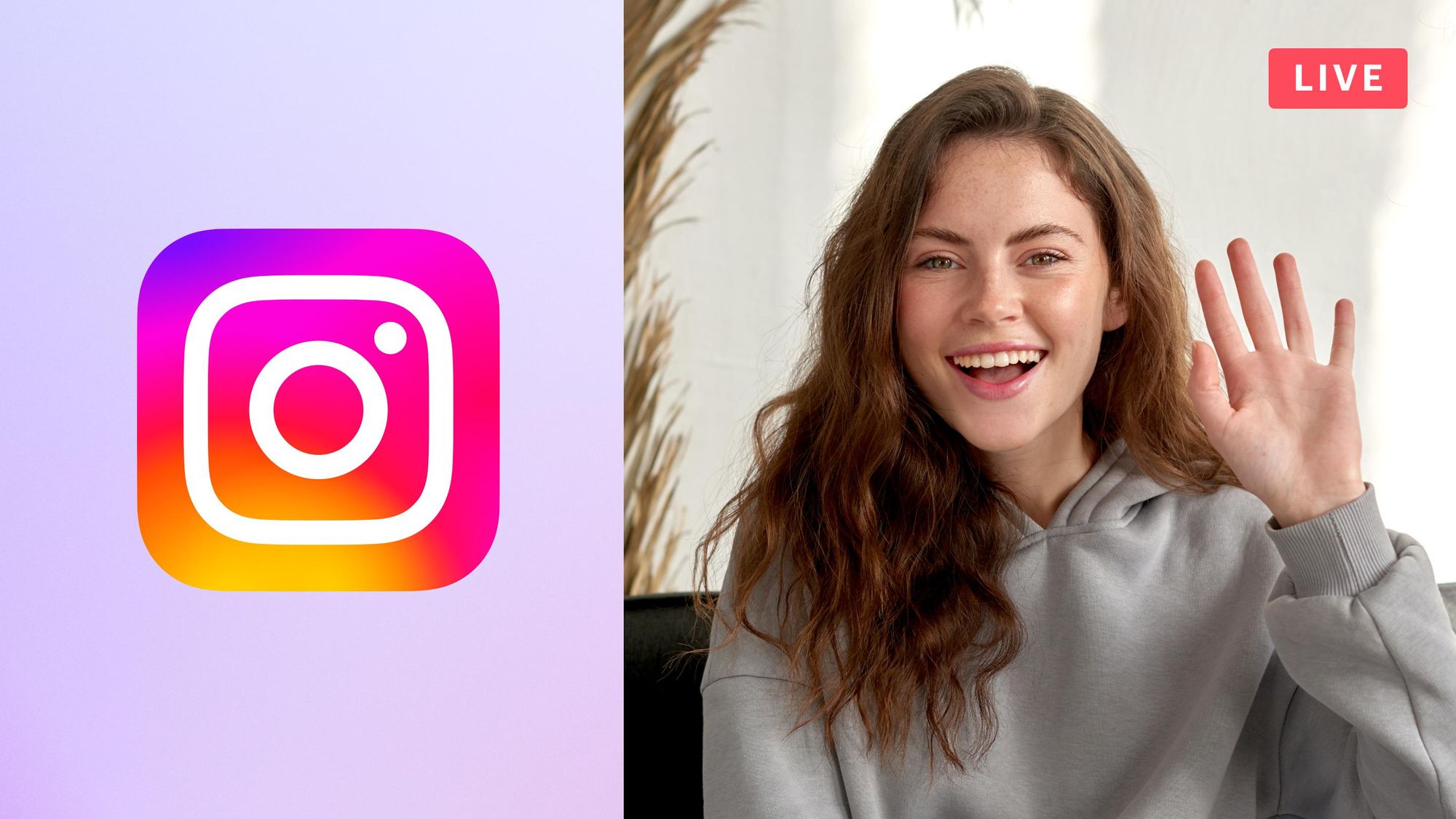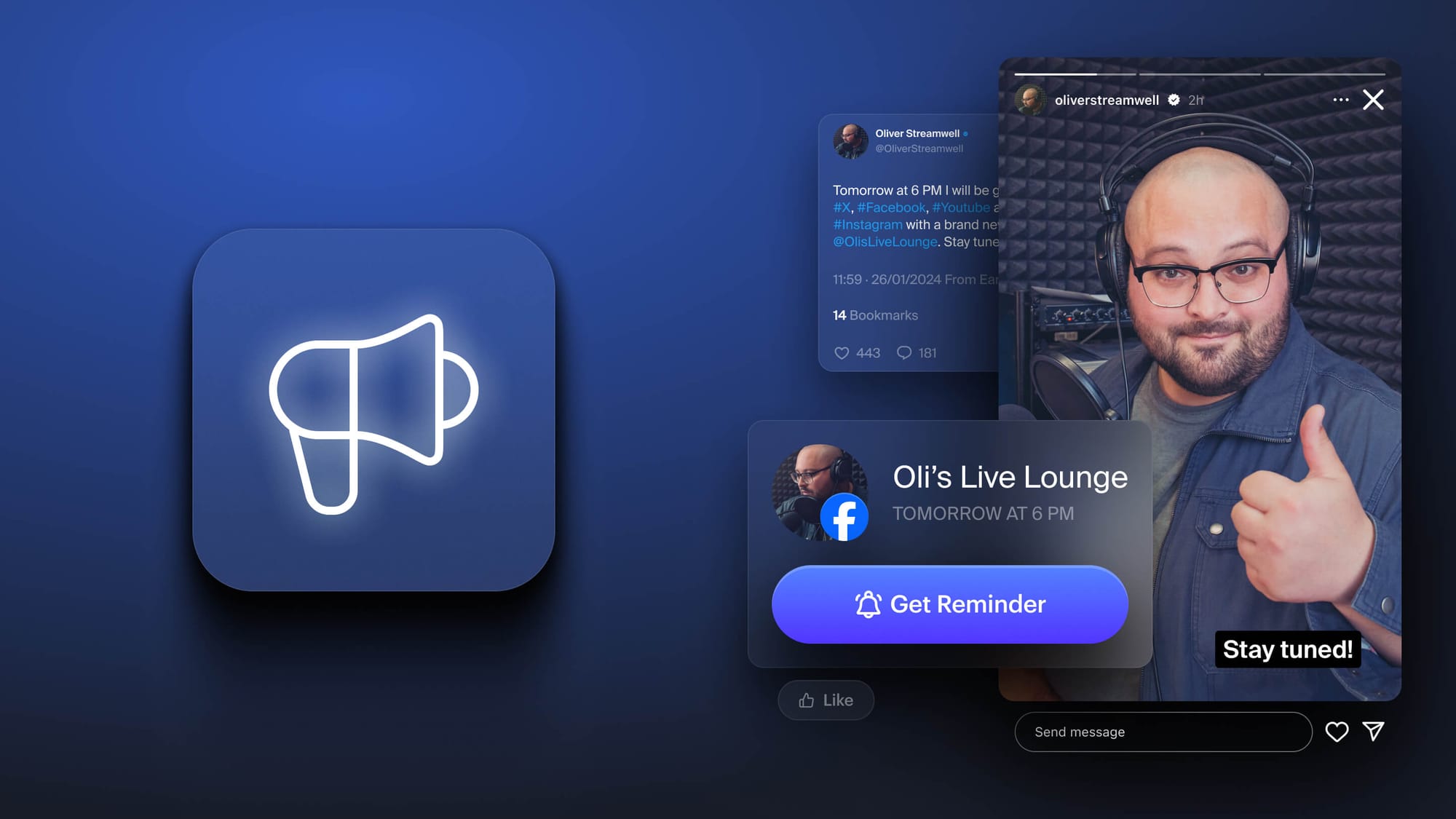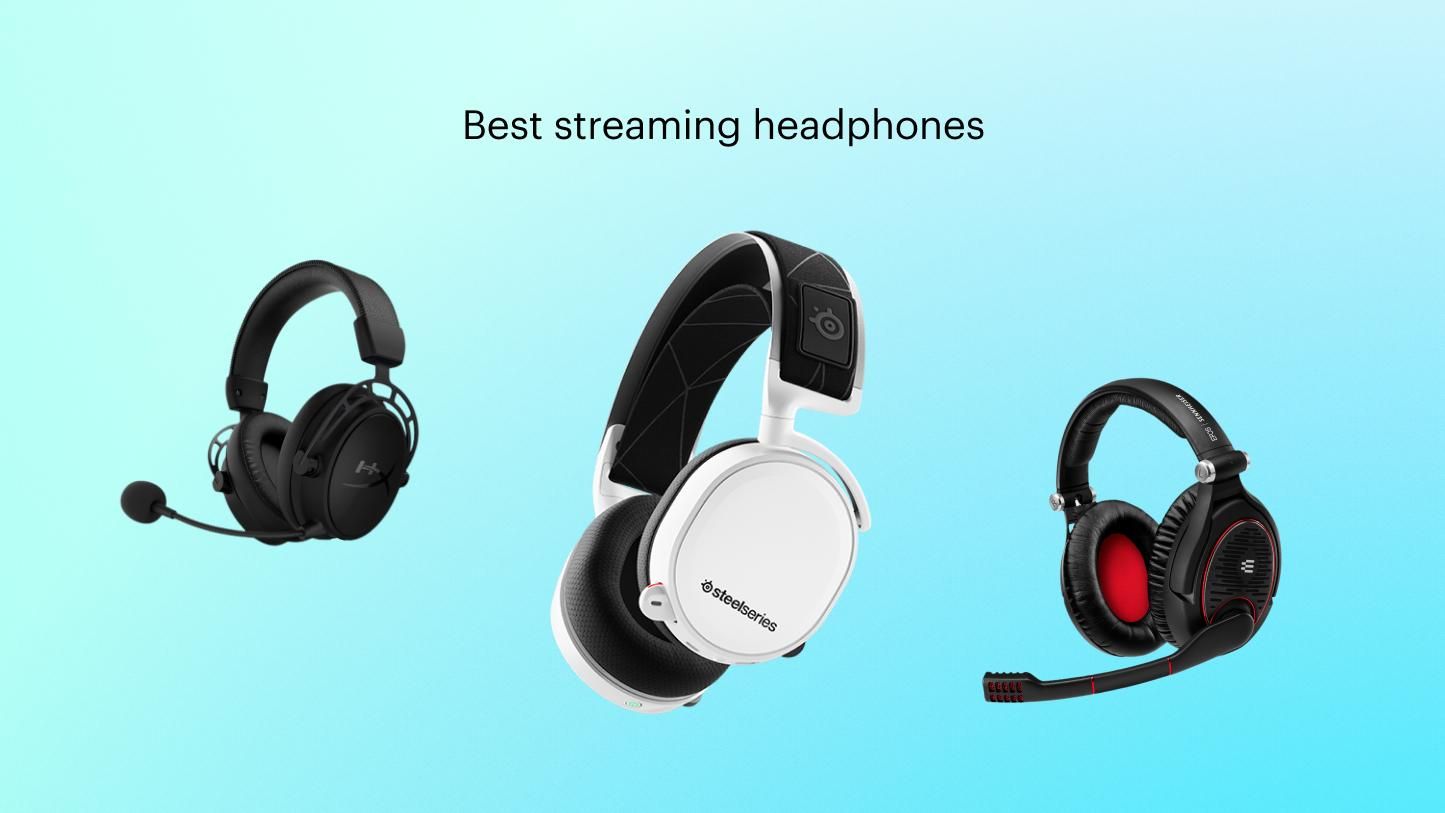Does the thought of going live on Instagram scare you? It shouldn’t, because it’s really easy and can be a ton of fun. Not to mention Instagram Live is one of the best social media platforms around for building communities and getting rock-solid loyalty to your brand.
Live streams are the third most popular video content type worldwide and Instagram has 2 billion monthly active users — it’s time to stop shying away from Instagram Live. This guide will show you how to go live on Instagram and give you tips and examples for making exceptional live video content.
What is Instagram Live?
Instagram Live lets users watch and stream live videos on the Instagram app. The service rolled out in 2016 and anyone with an Instagram account can start a live video that their followers can watch in real time. All Instagram users can go live via the mobile app on their phones. Instagram also has a desktop streaming feature called Live Producer, which is available to anyone with a Professional Instagram account. Live Producer lets you go live from a computer using streaming software like Restream Studio or OBS Studio.
Why go live on Instagram?
Instagram is the fourth most popular social media platform in the world. If you want a way to tap into that massive user base and stand out from the millions of posts that go unnoticed in a cost-effective way, you should use live video.
Here are three ways Instagram Live videos can help you reach your goals.
- Stay top of mind for your followers: Instagram’s algorithm favors live videos. Your followers get a notification when you go live and your live stream skips to the front of the line of Stories that show up on the home page.
- Connect in real time with your audience: You can see who’s tuning into your live video and you can interact with them directly via the chat. You can also allow viewers to join the live stream with their camera and mic if you want to give them even more of the spotlight.
- Build a community: Live videos are real, transparent and authentic. You don’t have to worry about producing a perfectly polished video. You can just have a casual conversation with your followers or share your thoughts on an interesting topic.
What do you need to go live on Instagram?
Anyone with an Instagram account can stream a live video. You have to give the app permission to access your camera and microphone before you can start. Keep in mind that if your account is less than 30 days old, Instagram might restrict your live streaming capability.
How to go live on Instagram: mobile and desktop
You can go live from the Instagram mobile app or from the Instagram desktop program, Live Producer. To use the desktop program, you must convert your Instagram account to a Professional account.
How to go live on Instagram on a phone
Starting an Instagram Live stream on your phone is pretty straightforward.
- Open your Instagram app and make sure you’re logged in.
- Swipe right anywhere in the feed or tap the plus sign to start a new post.
- Scroll to Live at the bottom.
- Tap Add a title… near the bottom of the screen to add a title.
- You can also set your Audience to public or private. If you want to schedule the stream in advance, you can tap the Calendar icon and set a date and title for the scheduled stream.
- Tap the Live button at the bottom of the screen when you’re ready to go live.
- Once you’re live, you can see the number of viewers at the top of the screen and comments at the bottom of the screen.
- Add a comment to your stream by tapping Comment. Select Pin comment if you want to highlight a specific comment for viewers to see.
- When your broadcast is over, tap the X in the top right and then End video (End now on iOS) to confirm.
- Instagram does not automatically post your live videos to your feed. Tap Share to share it on your feed afterward. You can also download it to your device.
Note that when you share a previously live video to your feed or download it to your phone, interactive elements like comments, likes and viewers are not saved.
How to add another person to your Instagram Live stream
You can add up to three guests to your Instagram Live stream. You can also ask to join someone else’s broadcast. Your guests must be following you on Instagram before you can invite them to your broadcast.
- Open your Instagram app and make sure you’re logged in.
- Swipe right anywhere in the feed or tap the plus sign to start a new post.
- Scroll to Live at the bottom.
- Start your broadcast by tapping the Live button.
- To invite followers to join you, tap the Person icon. Select your guests from your follower list and then tap Send request.
- To see requests to join your live stream, tap the Camera icon.
- To remove an active guest from your live broadcast, tap the X in top right of their video frame.
How to go live on Instagram on a PC
To go live on Instagram from a computer, you need access to Instagram Live Producer and streaming software, such as Restream Studio. To access Live Producer, you need a Professional Instagram account.
Create a Restream account and then follow these detailed instructions for live streaming on Instagram with Restream Studio. If you want to multistream to several platforms simultaneously in addition to Instagram — like Facebook, YouTube and X (Twitter) — you can use Restream’s multistreaming feature.
When you go live on Instagram with Restream, you get access to intuitive features that help you create engaging and professional-looking live streams:
- Add your logo and custom graphics
- Invite multiple guests to appear on your stream remotely
- Upload and stream a pre-recorded video
- Multistream to other platforms in addition to Instagram
- Stream in portrait or landscape mode
- Go live with an additional camera for another angle
- Save a full recording in the cloud on your Restream account
- Get robust live stream analytics
How to stream to Instagram and other platforms at the same time
When you use Restream, you can go live on Instagram, Facebook, Twitch, LinkedIn and other platforms at the same time. After you connect your Instagram account to Restream, simply add your other channels as well. Then, go live using Restream’s browser-based Studio. It doesn’t take any extra bandwidth or resources from your computer, and you can reach a wider audience with your broadcast.
How to download your Instagram Live stream when it’s over
Once your Instagram Live broadcast ends, you can download the recording to share and repurpose on other platforms. You’ll have to access the recording from the Instagram mobile app.
- Open the Instagram app on your mobile device and go to your profile page.
- Tap the menu (three horizontal lines) in the top right corner.
- Tap Archive.
- Select Live Archive from the drop-down menu.
- You will see your past live videos listed. You can share them to your Instagram feed or download them to your device.
It’s much easier to download a recording of your live stream if you broadcast using Restream Studio. All your streams get saved as recordings in your Restream account. You can download them as audio only, full video (MP4), or even play the recording as a clip in another live broadcast. Restream also lets you export directly to transcription and editing software Descript, allowing you to easily edit your recording for reposting on other social media platforms.
Note: When you go live in Restream, recording starts automatically, even if you haven’t hit the Go Live button in Instagram yet. So if you’re planning to download and repurpose the recording of your Instagram live stream for later, keep in mind that the recording will start from the moment you select Go Live in Restream. Also, if you’re looking for your live stream recordings on Instagram, you’ll only be able to access them from the Instagram mobile app. You’ll also have to ensure you enable recording before going live on Instagram.
How to promote your Instagram Live stream
If you want people to tune into your Instagram Live broadcast, you need to promote it ahead of time. Your followers will get a notification once the stream starts, but anyone who isn’t following you already won’t know about it unless you tell them. Use these promotion strategies to get people excited about your upcoming live stream.
Post teaser videos on your Instagram feed
Film a 30-second video to share the topic of your broadcast. It doesn’t have to be high-production, just film yourself speaking into the camera and let your followers know what they can expect on the upcoming stream. You can post more than one teaser video in the week before the broadcast.
Share a sneak peek
Film a short video that shows your streaming setup, introduces your upcoming guest, or offers another “behind-the-scenes” look at your upcoming stream. When you show off what’s going on behind the camera, it will entice people to tune in during the broadcast. You can share these sneak peek videos on other platforms besides Instagram too.
Gather questions in your Stories
In the days before your Instagram Live stream, use the “Question” sticker in your Stories to ask your followers questions. What do they want to see on the stream? What are they excited about? You can also have them submit questions that you can answer on-stream. When you highlight people’s questions on your broadcast, it will make them feel appreciated and encourage them to tune in the next time you host a live stream.
Offer incentives
Encourage more people to tune in by promising exclusive deals or insider info that they won’t get anywhere else. If you sell products, you can have a one-time-only sale or even organize a live auction during the stream. When you go live on Instagram with Restream, you can display links to your products as QR codes so viewers can easily find them without having to leave your stream. You can also let your audience know about an upcoming product release or share a big announcement on-stream. Inviting a celebrity guest is also a good way to incentivize people to tune in.
Multistream to other social media platforms
Rather than stream only to Instagram, go live on multiple platforms simultaneously. You can reach a wider audience without needing extra bandwidth or a more powerful device. With Restream, you can multistream to Instagram, Facebook, LinkedIn, Twitch, YouTube and more.
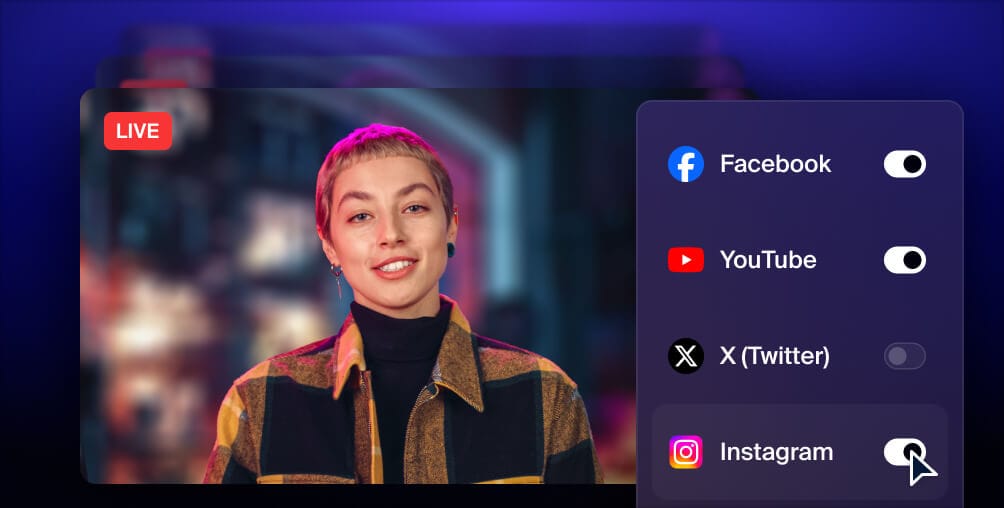
Get more views with multistreaming
Reach more people, and meet viewers where they like to watch. Live stream to YouTube, Instagram, Facebook, Twitch, X, TikTok, LinkedIn, and more at once.
Instagram Live best practices
Once you know the basics of going live on Instagram, you can start using some of these tips to make your broadcasts look more professional and engaging.
Set a goal and create a plan
Streaming spontaneously to have an informal chat with viewers is a good way to use Instagram Live, but it’s not the only way. Some broadcasts need a clear goal and a plan to go with it. If you’re interviewing a special guest, for example, you should create an outline of your live show with the questions you’ll ask first. That way, you and your guest will know what to expect.
To help you determine what kind of live video content to post, think of your goals. What’s the point of your Instagram Live stream? Do you want to promote a certain product, share your thoughts on a trend, or simply get to know your followers better? Have your objective in mind before you hit the “go live” button.
Manage the comments
Talking in front of the camera is only one part of your Instagram Live broadcast. You also need to interact with your audience. Encourage viewers to leave comments in the live chat and respond to these comments when you’re live. If someone asks a question in the chat, try to answer it.
To keep your broadcast organized, reserve a portion of the stream for answering audience questions. It might be easier than trying to answer questions as they come in — but it depends on how many comments you’re getting and what you feel most comfortable with. If you anticipate a large audience for your broadcast, you might benefit from having a second person moderate the comments. You can focus on the stream and your moderator can ensure your viewers get the attention they deserve.
Get good lighting and sound
To make your Instagram Live stream look more professional, set up some inexpensive lighting and use an external microphone. You can get some simple clamp lamps and position them behind your camera so your face is well lit. You can also connect a USB microphone to your smartphone with an adapter cable.
These simple modifications will increase the quality of your broadcast, making you look more professional. It also helps to stream a high-quality video if you’re planning to download the recording and repurpose it for other platforms. Check out our guide to video lighting for more tips on a pro lighting setup, and our reviews of the best microphones for streaming.
Choose the best time to go live
You want to go live on Instagram when your followers will be more likely to tune in. Check your Instagram Insights to see which days of the week and which times of day your audience is online.
- From your Instagram profile page, go to Menu (the three horizontal lines).
- Go to Insights.
- Tap Total Followers.
- Scroll down until you see Most Active Times. You can select Hours to see what times of day your followers are most active or Days to see which days of the week they’re most active.
Once you have this info, use it to schedule your live streams. To get more people to tune in, it also doesn’t hurt to promote your stream in advance.
Get the audience involved
Make your Instagram Live interactive. Talking to the camera and sharing your thoughts can be engaging, but only for a few minutes. If you want people to stay tuned in, encourage interaction:
- Use the Question sticker in your Stories the day before the live stream to have your followers submit questions they want answers to. Then answer them live.
- Give a shoutout to new people as they start viewing your stream. Also, call viewers by name when you refer to their questions or comments in the chat.
- Invite audience members onto your live stream as guests and interview them. You can have up to four people join you on an Instagram Live stream at the same time. If you’re streaming with Restream, you can have either five or nine people join you, depending on which plan you have.
- Respond to any DMs you received as soon as possible after the broadcast ends. Show your audience that you’re still engaged and care about their thoughts, even when the camera’s off.
Save and repost the recording
Instagram doesn’t automatically post your live video to your profile. You have to enable that option once the live stream is over. You can also download the recording to your device (using the Instagram app). Then, you can edit it into smaller clips to post on your Instagram Stories or on other social media platforms.
When you share the recording of your live show, people who were unable to watch it live can still get value from it. It also provides you with content that you can share across multiple channels, so you don’t have to create fresh content for each post on each platform. If you go live on Instagram using Restream, you’ll have a recording saved in your Restream account’s video storage, which you can access from anywhere. Learn more in our full guide to repurposing live videos.
Check your metrics
When the broadcast has ended, check your metrics to see how well your live stream did. On the Instagram app, you can check insights such as:
- Accounts reached
- Peak concurrent viewers (the number of viewers watching your stream at its busiest point)
- Comments
- Shares
You can use these numbers to see which of your live videos performed best and try to replicate that success. When you stream with Restream, you also get access to metrics such as average viewers, max viewers, watched minutes, the number of messages in the chat and more.
Ideas for your next Instagram Live video
What kind of content should you stream on Instagram Live? You can stream just about anything on Instagram, from Q&As to product reviews. It will depend on what kind of broadcasts your audience wants to see.
- Q&A or AMA: Get closer to your audience by doing a live Q&A or AMA (Ask Me Anything). If enough people tune in, you can have them submit questions via the live chat and answer them in real time. You can also ask your audience to send you questions in the days leading up to the broadcast, so you have some material to work with if your chat is a little quiet during the broadcast.
- Interview an expert: Find someone influential in your industry or niche and ask them to join you for an Instagram Live interview. Prepare questions ahead of time but also reserve time during the broadcast to let viewers ask questions too. If they have an Instagram account, be sure to have them join with it, so the live video shows up on both your profile and theirs.
- Tutorial: Demonstrate how to use a product, tool or service to your followers on Instagram. Makeup tutorials, cooking shows, arts and crafts, and fashion tutorials are popular on Instagram Live but any niche can use this type of live video content.
- Thoughts on a trend: Pick a trend or news story related to your niche and film a quick live video with your thoughts on the topic. If you’re a financial advisor, for example, you could film an Instagram Live stream if there’s some unusual activity going on in the stock market. Or if you’re a social media marketer, you could weigh in whenever there are social media algorithm updates.
- Influencer collabs: Find an influencer in your niche and do a collaborative Instagram Live stream with them. You can interview each other, do a fun contest or review relevant products. Both of you benefit from having each other’s audiences tune into the same stream. It provides you and the influencer with more exposure.
- In-person event: If you’re attending an in-person event, why not stream it to your Instagram audience? Do a walk-through to show your audience what it’s like to be there in person, or do short interviews with other attendees.
- Interview a customer or fan: Have your followers join you on your live stream and ask them questions — it’s a great way to build community and show support for your fans or customers. You can easily add people to your Instagram Live stream if they’re already following you. If you’re using Restream to go live on Instagram, you can add your guests via a simple link and they don’t need to have an Instagram account to join.
- Product unboxing: Get some products related to your niche and do a live unboxing for your Instagram followers. You can show off your first impressions and even try it out for your audience. If you’re a brand with your own products to sell, you can unbox those as well.
FAQs
How many followers do I need to go live on Instagram?
Zero. Anyone with an Instagram account can go live. There’s no minimum required number of followers to live stream on your Instagram account. You don’t need a business account to do it, either.
Why can't I go live on Instagram?
If you’re having problems going live on Instagram, it might be a poor Wi-Fi connection or cell service. Try closing the app and restarting it, and then try to go live again. If that doesn’t work, try restarting your phone as well. Some Instagram users notice that they have trouble when adding another user to their live stream as well.
How do I go live on Instagram and Facebook at the same time?
You can stream to Instagram and Facebook at the same time by using a multistreaming service like Restream. In just three minutes, you can connect your Facebook account and Instagram account to Restream and start streaming. Restream has a browser-based live streaming studio, or you can integrate Restream with an encoder such as OBS Studio.
Can I monetize Instagram Live streams?
You can go live on Instagram with badges, which viewers can buy to show support for you. Viewers get extra recognition in your stream and you earn money from your content. To enable badges, you must be based in the U.S., be 18 or older, and have at least 10,000 followers.
How do I hide comments on Instagram Live?
If you’re hosting a live stream on Instagram, you can turn off the comments for a cleaner visual experience for your viewers. Start your live stream, then tap the three dots in the Add a comment… bar. Select Turn Off Commenting. Viewers won’t be able to leave comments and no comment feed will display on your stream.
How do I go live on Instagram on a PC?
To go live on Instagram from a computer, you need to use Instagram Live Producer and streaming software such as Restream Studio or OBS Studio. The easiest way to do it is by adding Instagram Live as a channel to Restream. You can broadcast from Restream Studio and your stream will show up on your Instagram profile.
How do I get Instagram Live Producer?
To get access to Instagram Live Producer, you need a Professional Instagram account. You can easily change your account in your Instagram account settings. It’s free and the switch is instant.
Wrap-up
Now that you’ve read this guide, you can go live on Instagram stress-free. Take these ideas and tips and use them to make your Instagram Live stream sensational. If you want to make live streaming on Instagram even easier, you can use Restream. Add guests, upload custom graphics, get insightful analytics and tons more features to help you create engaging and professional Instagram Live streams.