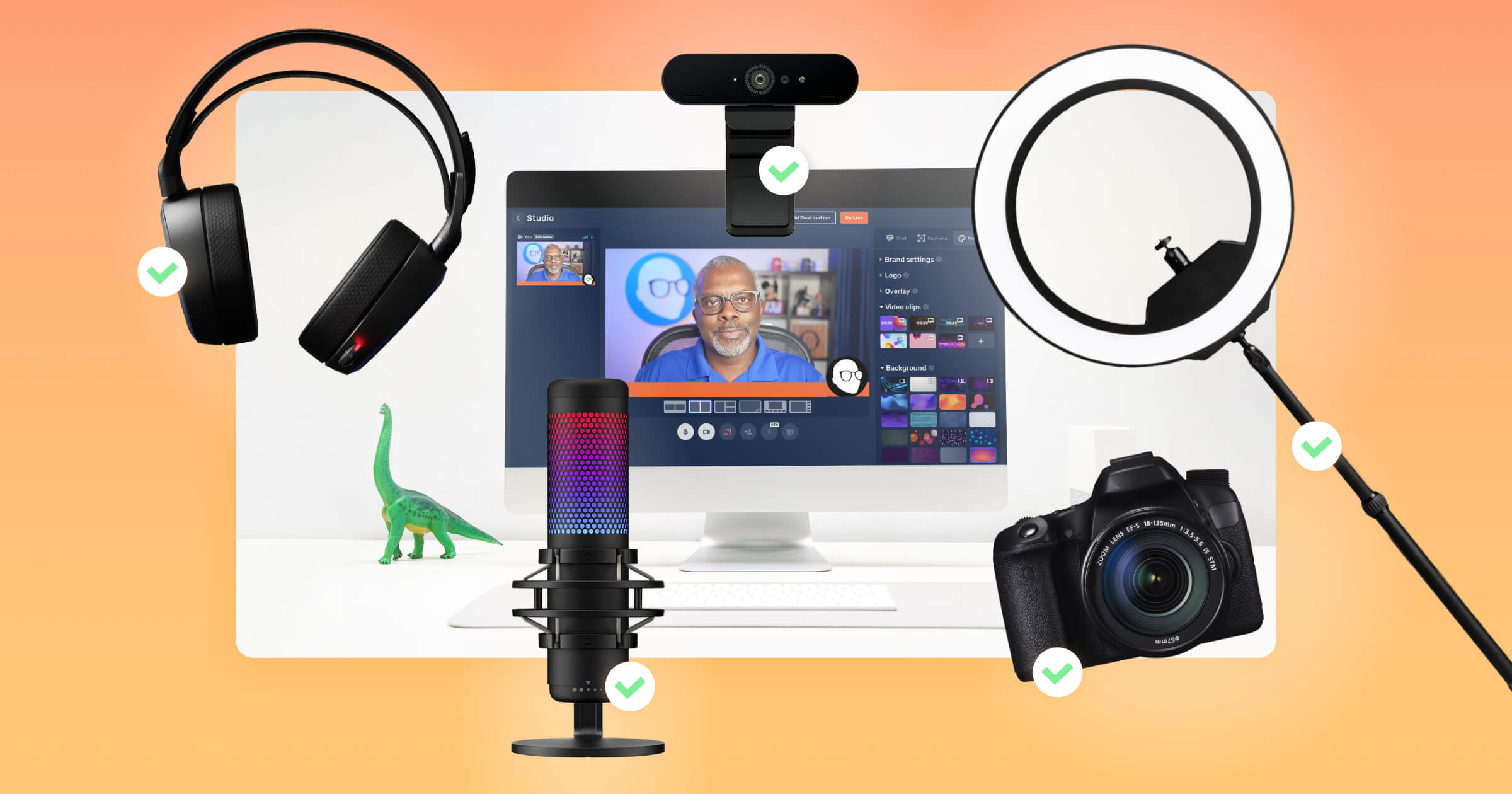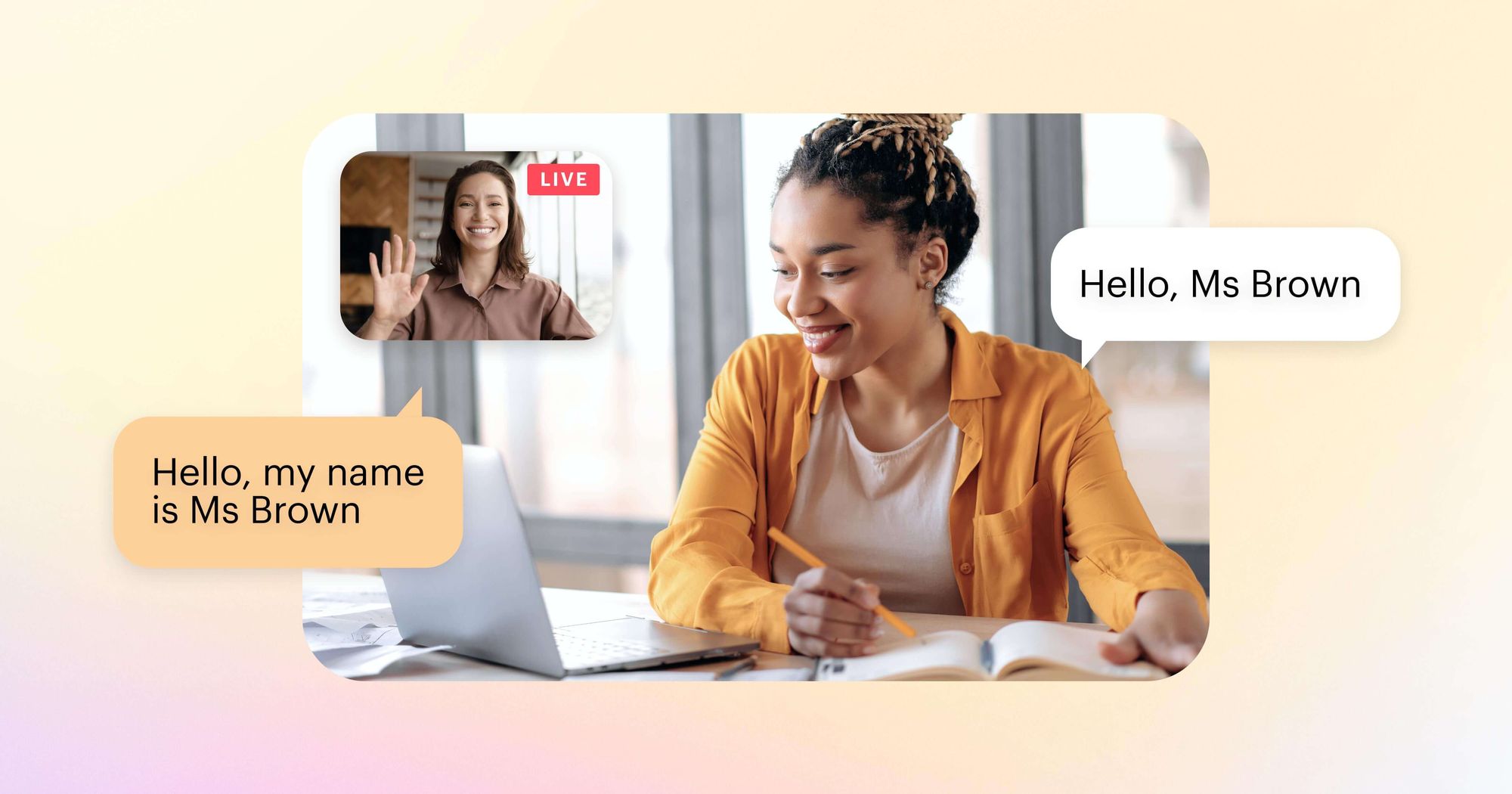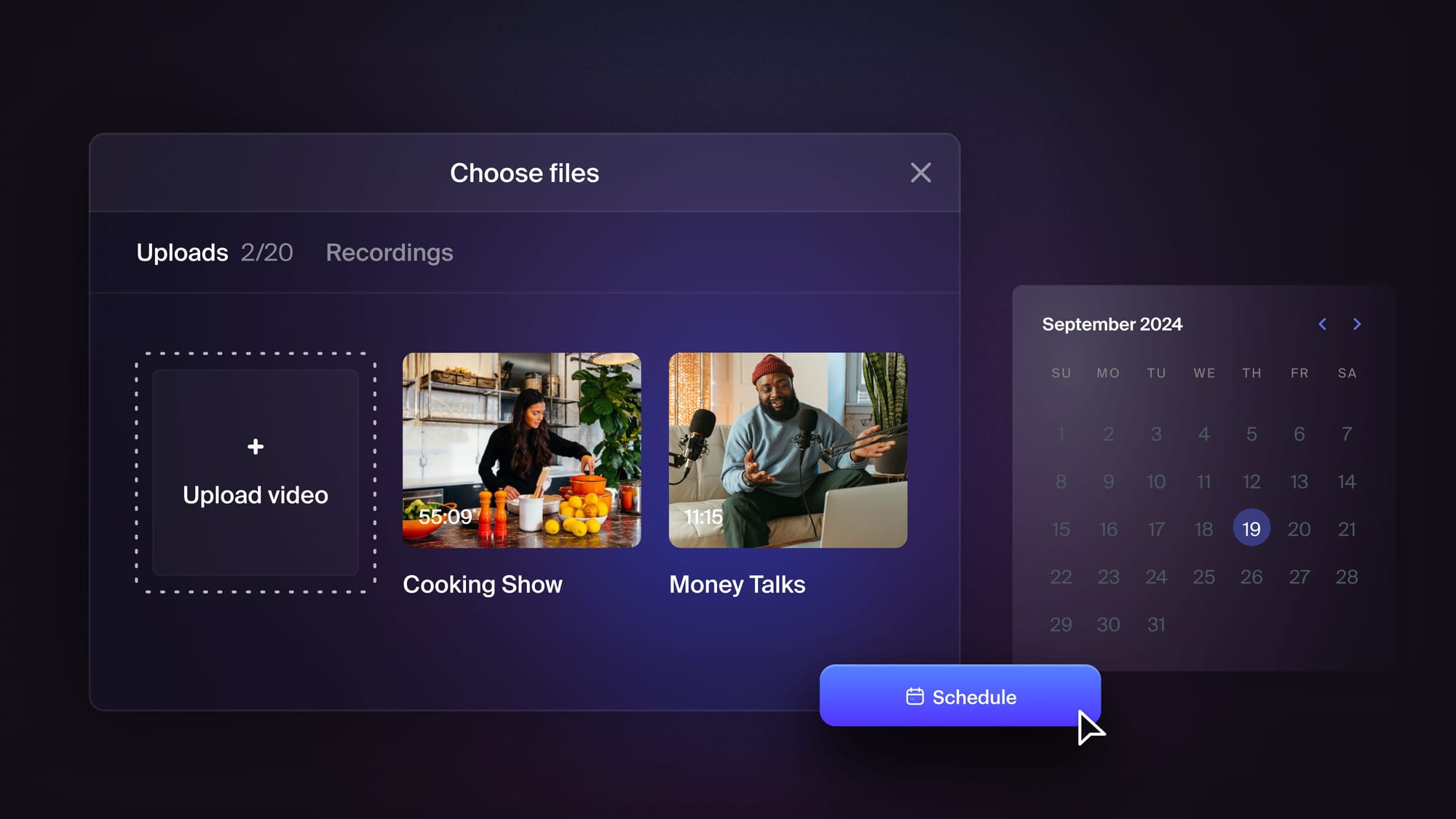What does the weather forecast on your local TV station have in common with a $300 million blockbuster? They both use the same visual effect: a green screen. It doesn’t have to be green at all, though, and the technical term for it is “chroma keying.”
You probably already have an idea of how to use a green screen, at least in principle. You film something or someone in front of a colored background — the green screen — then you replace everything that’s in the color of the screen with other footage, images, charts, presentations, or whatever visuals you want.
Chroma keying a live stream works almost the same way. The main difference is that you have to replace the green screen as you’re filming, rather than during editing. It’s really easy to do — we’ll guide you through it and help you grasp chroma keying in OBS.
Why is chroma keying so popular?
Green screening is an extremely popular technique that originated with movies. The big Hollywood productions use it, as do small independent films. Chroma keying helps directors and creative teams achieve their vision, and it’s responsible for some of the most memorable moments in cinema.
Chroma keying also saves money. Using a green screen can be cheaper than building real movie sets, as it tends to be less expensive than organizing production on location. Traveling, insurance, and filming licenses cost money.
Also, it’s often much safer for actors to do stunts in front of a green screen than in genuinely dangerous locations. Even mundane stunts like driving a car are filmed in front of a green screen to make them safer and less demanding for actors.
The use of a green screen in live streaming
But if you're a live streamer, you’re not making movies, right? It’s not likely that the use of chroma keying will save you a ton of production money. You’re also probably sensible enough to avoid doing dangerous things in your streams. So why would you need a green screen for a live stream?
Chroma keying has many applications in live streaming, such as:
- It makes you independent of your location. You can stream from any location where you can set up a green screen and have the same visuals in the background. The background visuals are added independently.
- The background can change during the stream. You don’t have to stick to one background. You can change it according to the topic, your script, or the response from your audience. This makes your content more engaging.
- You can use the background for advertising. If your business uses live streaming to sell products or services, the background image is bonus real estate for displaying everything from product images to calls to action.
Green screening can also help increase the perceived value of your stream. You can pull off a funny joke with a green screen or do something serious with presentations and charts. It comes down to helping you achieve your vision with the least expense possible.
What do you need to live stream with chroma key?
Let’s say you already have a live streaming setup that includes a camera and a computer with a software encoder installed. The most widely used software encoders — OBS, XSplit, and vMix — have some sort of background swapping functionality we can use.
In that case, the additions to your setup would include the physical green screen and, if you have the budget for it, additional lighting.
What kind of screen do you need?
Even though the color green is so associated with the process of chroma keying that “green screening” has become another name for it, the screen you use doesn’t necessarily have to be green.
The technique has been around for over a century. Throughout that time, the color of the background screen changed a lot until we got the two variants we use today: green and blue. For a live streamer, it makes sense to use green for your background because:
- Green screens work better with digital cameras.
- Green screens require less light than blue screens.
- Blue apparel is more popular than green, so there are fewer chances you’ll chroma key a clothing item.
Green isn’t without its faults, though. The biggest drawback is that it bleeds over onto subjects, causing unintended chroma keying. You can correct this bleed with good lighting.
Either way, you shouldn’t have any trouble creating the screen. You can do anything from covering a wall with special paint to setting up a portable screen. The important thing is to have consistent coloring.
What about lighting?
Lighting is where chroma keying becomes tricky and expensive. It’s imperative that you light the green screen evenly. Any uneven coloration will make the screen more difficult to key. Plus, it will add more hues to the list of things you cannot wear in front of the green screen.
At the minimum, you’ll need two lights with diffusers — one for each end of the screen. For a professional setup, you should get one of the following:
- Back light, to light the subject from the back and separate them from the background.
- Key light, the main light on the subject.
- Fill light, to fill in the shadows created by the key light.
That’s a lot of lighting, which requires a lot of electricity and produces a lot of heat, so prepare accordingly. With green screens, it’s all about even lighting.
What computer hardware do you need?
When you live stream using a software encoder, you’re already putting the computer’s CPU under additional load. Chroma keying adds to that load, making the CPU work extra hard.
If your graphics card has it enabled, you can try switching to hardware encoding in OBS, which will lighten the load a bit. This will compromise the quality of your stream, however, as will reducing the bitrate to help the CPU cope with the pressure.
Hardware encoding and reducing the bitrate are your best bets to chroma key a live stream on a subpar computer. Test your setup before the stream and think about upgrading to a new rig if your existing one cannot handle chroma keying.
How to set up the scene for your chroma-keyed live stream
You’ve checked your computer and determined it can handle the extra load. You’ve made the background as even and wrinkle-free as possible. You’ve got all the lighting you can afford, and you’re wondering what’s next.
Here’s your pre-stream checklist for setting the stage for your green-screened live stream:
- Plan your shoot beforehand. Determine the amount of screen you’ll need, plan the lighting and camera movements for dynamic shots, and give yourself a sense of control over the whole process. A little extra confidence won’t hurt you.
- Remove reflective or green items from the subject. Anything that’s green or that might reflect the color of the screen will be keyed out together with the background. Make sure the people in the video don’t wear anything that can cause an unwanted chroma key effect.
- Use a slightly bigger green screen than you think you’ll need. Just like that extra confidence, a larger green screen won’t hurt. And it just might prevent a disaster if something goes wrong with the framing. You don’t want the viewers to see what’s behind the green screen.
- Put some distance between the subject and the screen. Obviously, do your best to avoid having your subject cast shadows on the screen. Increasing the distance also helps with reducing the green light spill.
- Set and check the lighting with the subject in place. You want the screen to have uniform brightness. Don’t light it too brightly, though, as this might cause bleeding and reflections. Pay close attention to any green you see on the subject — even blonde hair can reflect a green screen. Finally, light the subject as best as you can.
As you can see, setting up a scene for a green screen requires a bit more planning than your regular live stream. But the end product is worth it.
🎥 Setting up chroma key in OBS (and most other encoders)
Let’s look at how to use chroma keying with OBS Studio. The same steps generally apply to almost any other software encoder.
- Set up everything as you would for a stream. Connect all the cables, plug everything in, and select your camera or capture device as the source in OBS.
- Add the visuals you want to key in. They also count as a source.You can use anything, from a video file to a slide show, a prepared image, or an animation file.
- Place it below your video source in the hierarchy. This tells OBS which are original and which are keyed-in visuals.
- Add the chroma key effect filter. Right-click on your video source, find it on the list of available effect filters, and click on it to apply it.
- Fine-tune it. You’ll see chroma keying applied right away, and you’ll also have some options for fine-tuning.
That’s it — you’re ready to stream! If you want to make sure your chroma-keyed video reaches the widest possible audience, you can connect OBS Studio — or any other encoder you use — to a multistreaming tool like Restream. With Restream, you can broadcast your chroma-keyed live stream on YouTube, Facebook, Twitch, LinkedIn, and more than 30 of your other favorite platforms simultaneously. That way, you can spend more time setting up your chroma keying and working on your content than trying to get your audience to come to your channel.
Using a green screen with Restream Studio
Restream Studio has a green screen feature that lets you create virtual backgrounds for your live stream in just a few clicks. You will still need a physical green screen set up behind you, but you can upload any 1920x1080 px image to set as your virtual background!
Restream Studio lets you go live easily, multistream to several channels at once, and use a green screen — all with the same streaming tool.
It also allows you to add guests directly to the stream, share your screen with the audience, display custom graphics, lower-thirds, and logos, play copyright-free background music, and more!

Create stunning live videos
Restream Studio is the easiest way to create high-quality live videos on multiple platforms at once. It's user-friendly and offers an engaging viewer experience.
Conclusion
Chroma keying is a great technique for adding variety and creativity to your live stream. It doesn’t have to be expensive, and it’s not too difficult to set up, although every bit of effort you put in will show in the final product.
It’s a popular technique, too. Soon enough, you’ll be hard-pressed to find a streamer who doesn’t know how to use a green screen. The same goes for multistreaming. Broadcasting to wherever your audience wants to see you is the perfect way to showcase the awesome things you’re doing with chroma keying. Don’t be the last to join the party — use Restream to broadcast your chroma-keyed streams to every corner of the worldwide web!