How to find a Twitch stream key
To go live on Twitch, you need an encoding app or software, such as OBS Studio, XSplit, or Streamlabs. To connect Twitch to your encoder, you will need a Twitch stream key. Here’s how you find it:
- Go to twitch.tv and log into your Twitch account.
- Click on your profile in the top right corner and select Creator Dashboard.
- Pop out the Creator Dashboard menu on the left side.
- Click Settings.
- Click Stream.
Copy and paste your stream key into your encoding software.
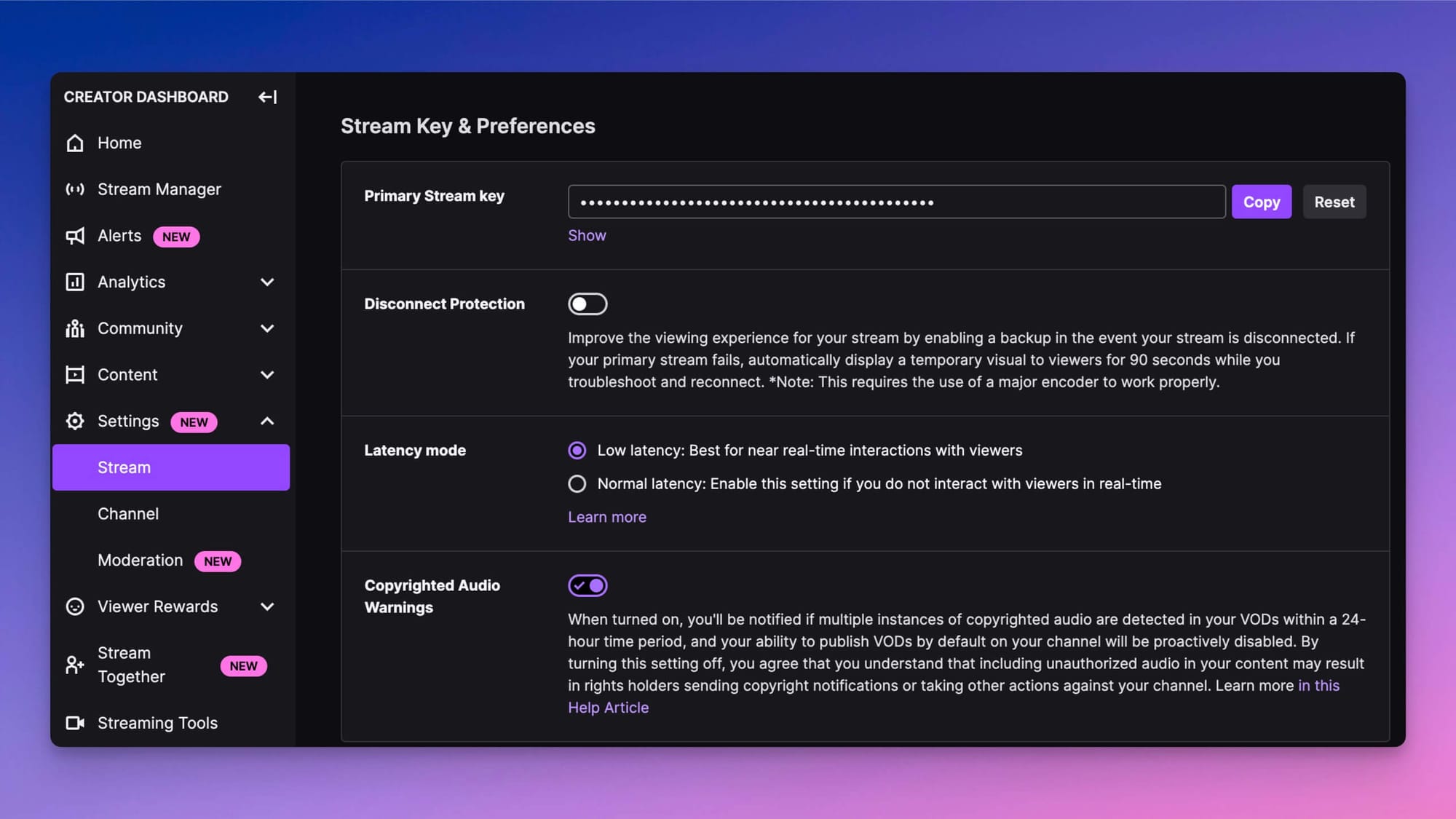
If you’re not familiar with encoding software such as OBS and don’t want to try your luck with the beta version of Twitch Studio, you can use a browser-based streaming solution. With Restream Studio, you can go live on Twitch — and multiple other platforms simultaneously — in just a few clicks. No downloads required, and there are tons of cool features to help you customize your stream.
