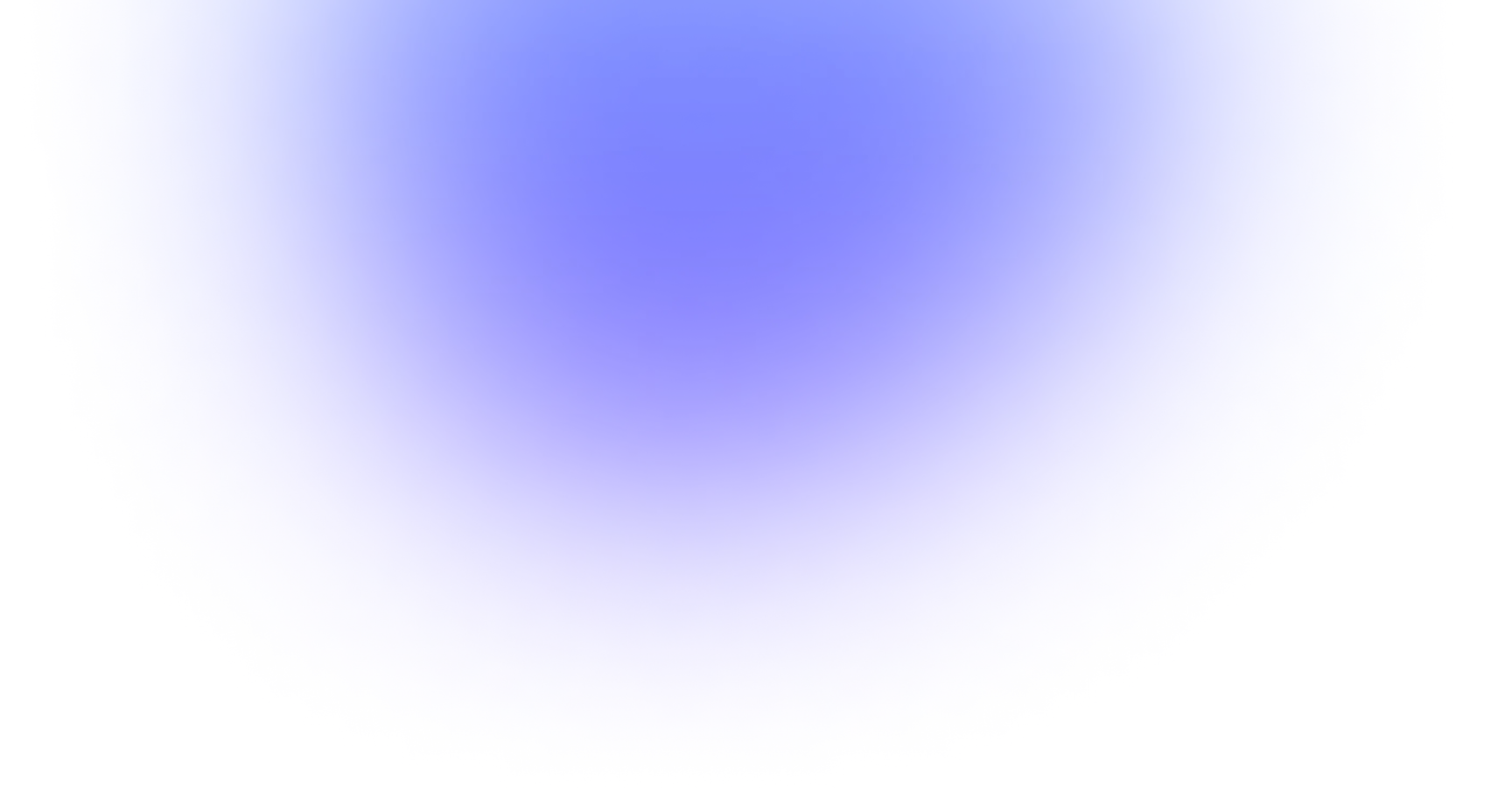How to download a YouTube Live video
As soon as your YouTube live stream ends, YouTube will automatically save an archive of it to your channel. You can download your previous live streams the same way you can download previously uploaded videos. Here’s how to do it:
- Go to studio.youtube.com and make sure you’re signed into the right channel.
- Click Content on the right side of the studio dashboard.
- Click the Live tab under Channel Content.
- Your previous live streams will appear in the list under Live.
- Hover over the live stream you want to download and click the three dots.
- From the options that appear, click Download.
Note: You can only download live streams from your channel; you cannot download someone else’s previous YouTube Live broadcasts. Also, YouTube only archives live streams under 12 hours long.
If you multistream to YouTube, there’s another way to get recordings of your live streams. When you use Restream to broadcast to YouTube, LinkedIn, Facebook, Twitch and other channels at the same time, you’ll get recordings of all your live streams saved in Restream Video Storage. You can download the video file or the audio-only file. You can even download the split-track audio recording of your live stream, if you had a guest on your stream. Downloading the separate tracks of each voice is extremely useful for editing your live stream into a podcast.