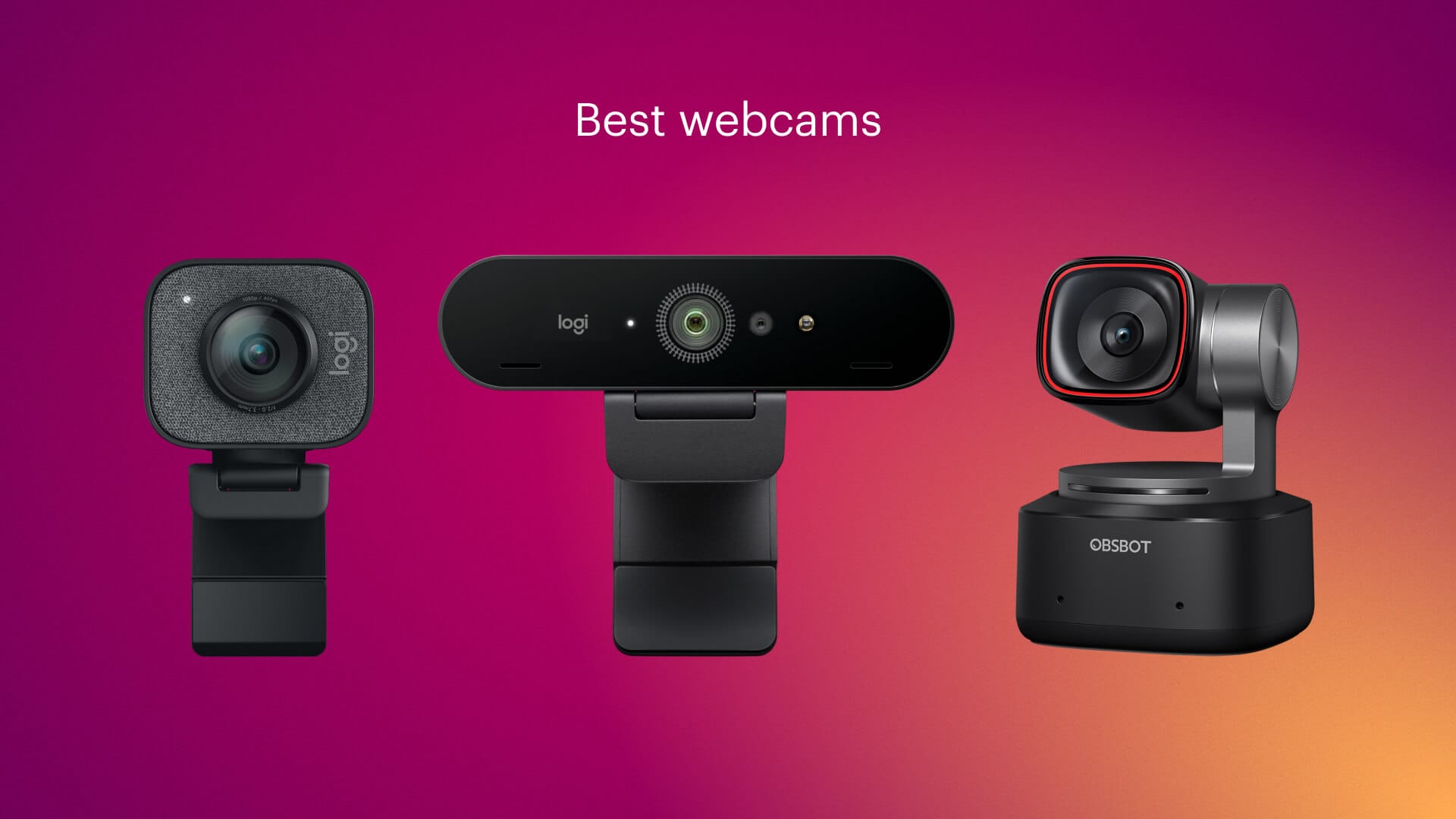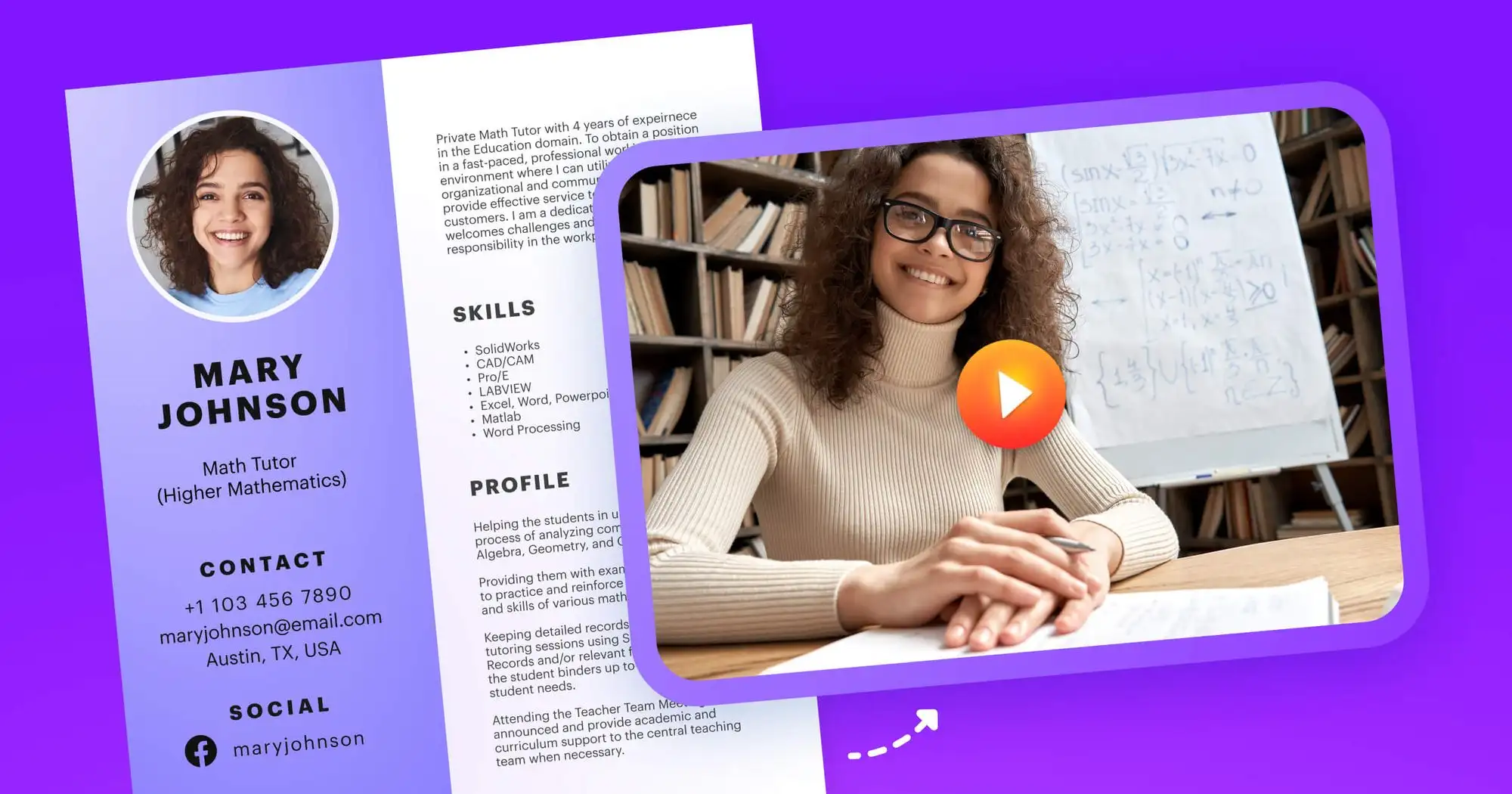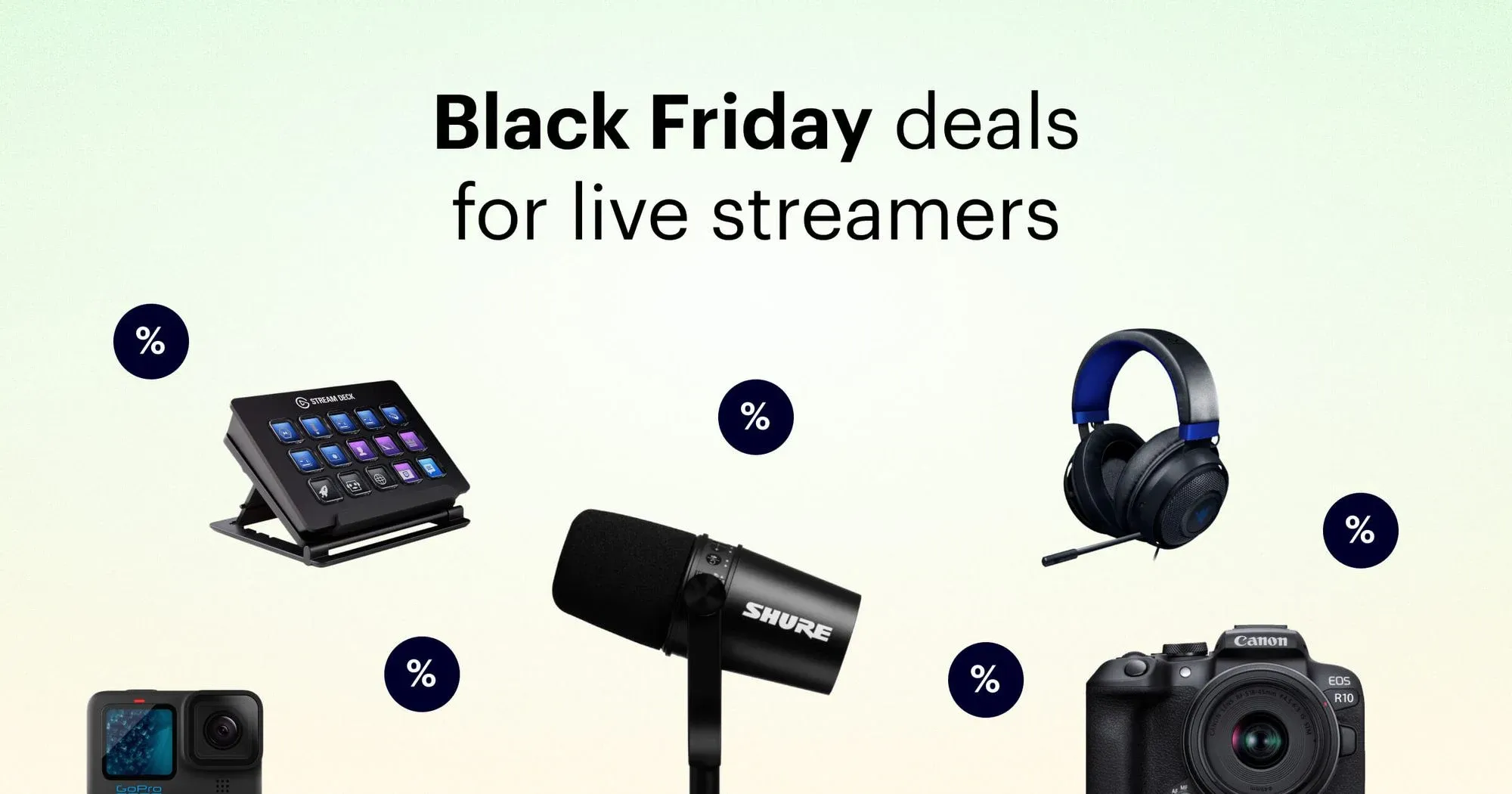When you’re readying your streaming setup, you may adjust your lighting, ensure the space in front of you is clutter-free, or prep your background props and visuals. Do you give much thought to where you position your webcam? You should! Studies have shown that webcam position and angle can influence viewers’ perception of you.
Best webcam angle for live streaming
There’s a psychological connection between elevation and power. Taller people tend to be more well-thought-of than shorter people, “power” words are easier to identify when they appear in higher places, and powerful people tend to overestimate their height. The media and films play on this association by portraying powerful people and characters from a low camera angle.
A 2015 study applied this connection to webcams to see if it influenced social interaction. And it did. When the experiment’s participants viewed someone else from a webcam placed below their face, they were more inclined to cooperate with them. Even though they were looking at the person through a webcam, it appeared as if the other person was taller — which our brains associate with power.
Does that mean you should always place your webcam at a low angle when you stream? Not necessarily. In fact, most streamers will advise you to do the opposite.
There are many factors to consider when deciding where to place your webcam. The takeaway from the above study is that webcam positioning matters, and you should give it some thought before you go live.
Luckily, we’ve got some tips for you on webcam positioning, angle, and more.
Best webcam positions for one-monitor streaming setup
With only one monitor and one webcam, you can make yourself look great on camera. Follow our below tips on positioning and angling your webcam for a basic live streaming setup.
1. Put the webcam at eye level
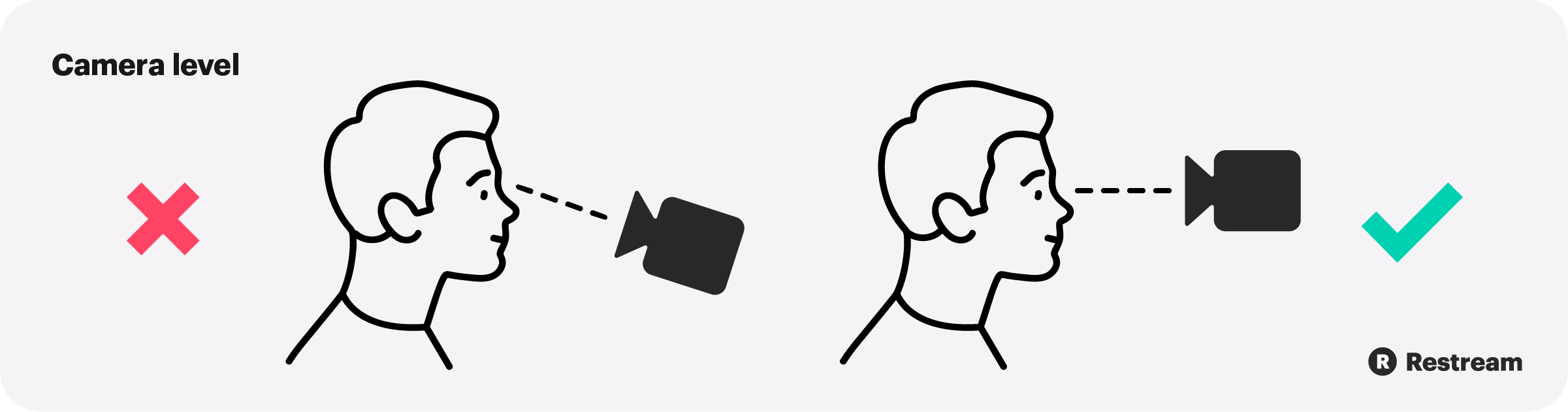
Although the previously mentioned study supports the idea that a lower camera angle emanates power, a camera angle below the chin isn’t all that flattering — on anyone. You’ll know this if you’ve ever taken a selfie.
Experiment with different heights, trying out slightly different eye levels. Place your webcam on a stack of books or set your laptop on a large box to make it the right height.
2. Pay attention to your background
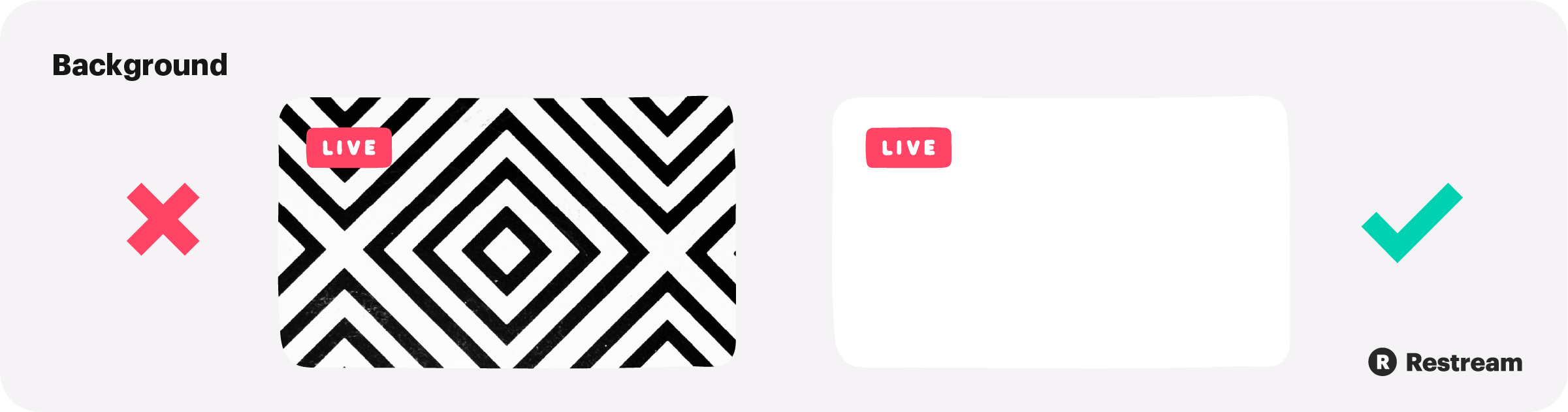
When you watch popular streamers, do you notice what’s behind them? Of course you do, even if you don’t realize it. That’s why many live streamers place specific props or visuals behind them. Some even use green screens.
Unless you have a semi-professional background with branded props or signage, find a neutral background. Neutral doesn’t have to mean empty, but it does mean clutter-free.
If you plan to live stream regularly, you may also consider dedicating a specific corner or room to it. Once you find a place with good lighting and a pleasant background, use that space each time you live stream.
3. Practice looking into the camera
Looking and talking directly into a camera lens isn’t natural for most people. But if you want your viewers to feel like you’re actually speaking to them, you’ll have to train yourself to talk to your camera.
It’s much easier to maintain eye contact with your webcam if you have it placed at eye level. Your webcam should be positioned in a place that feels natural, where viewers can feel like you’re talking to them.
4. Mind your framing and composition
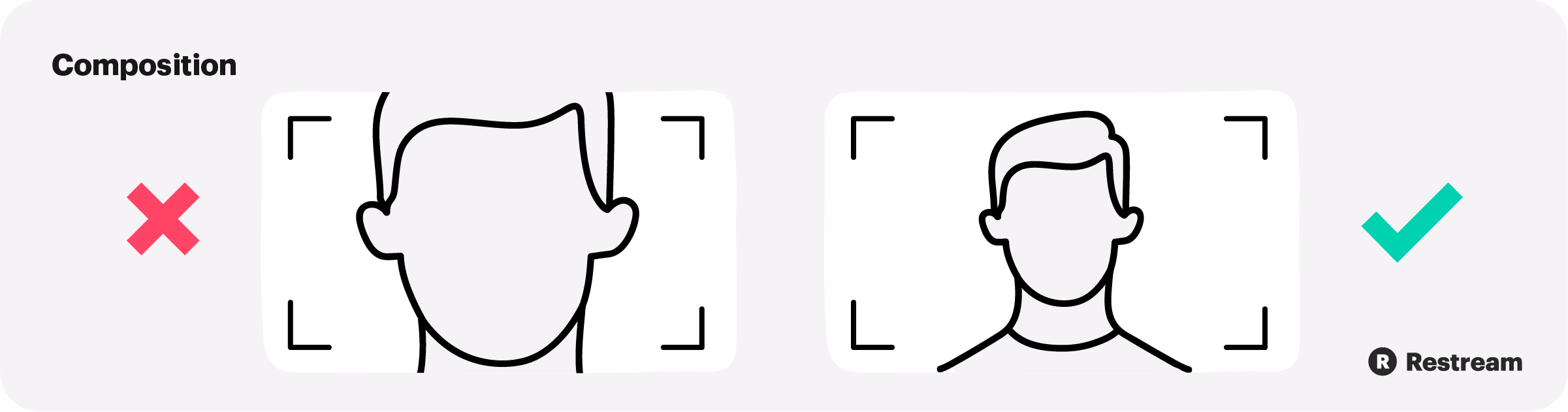
You want to frame yourself in front of the webcam so viewers see you, not your background. That means reducing headroom (the space between the top of your head and the top of the frame) and centering yourself. Aim to have your entire head plus the top of your torso in the frame.
5. Nail your lighting
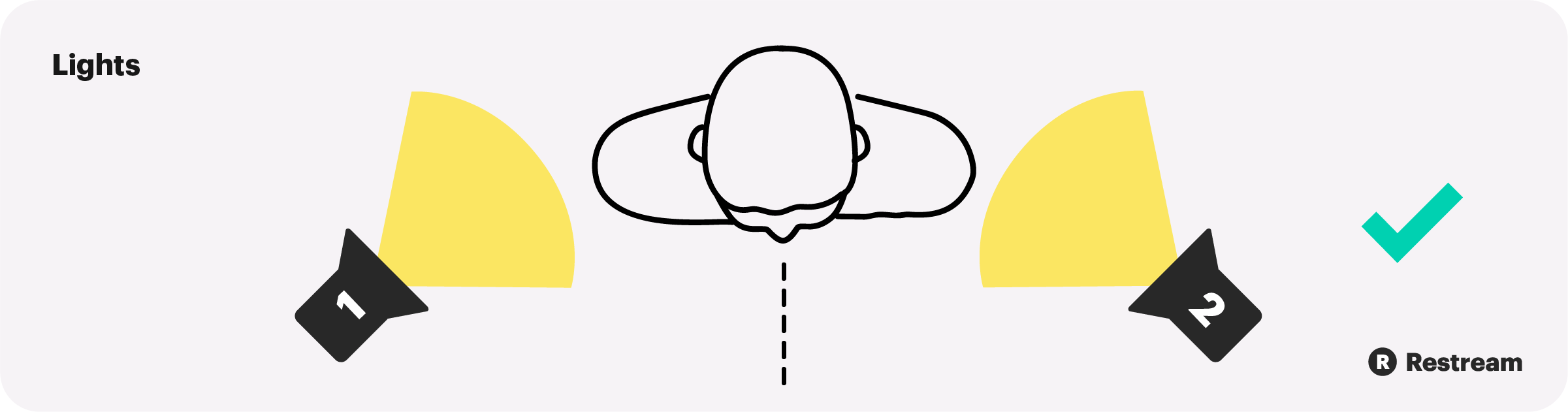
Good lighting is crucial for appearing on a webcam. Fortunately, good lighting isn’t difficult or expensive to get. The most basic setup is two cheap clip lights on either side of your webcam, to illuminate your face without any shadow. Natural lighting can work well too.
6. Get a great webcam
Your laptop likely has a webcam, but it’s probably not high-quality. Unless you have some good lighting, your video will look flat and a little dark.
For less than $30, you can get a webcam with a higher resolution, giving you a clearer picture. Combine an entry-level webcam with some basic lighting, and you’ve already got a good enough setup for live streaming. Of course, if you want higher quality, you can always upgrade.
Advanced broadcasting webcam positioning
Many professional streamers go beyond one monitor and one webcam. They may have an additional laptop or tablet, another camera, or other accessories to facilitate streaming. We’ve got tips below on webcam positioning for advanced broadcasters.
1. Best webcam positioning for two-monitor streaming setup
While putting the webcam above the monitor is the most common setup, it’s not the only one. If you have two monitors, you can set up your webcam on a tripod, a stack of books or whatever you have, in between the two monitors.
You can put your slideshow (or whatever you’re sharing with the audience) up on one monitor and have your notes or streaming software displayed on another. It’s easy to glance back and forth between monitors without moving your gaze too far away from your webcam.
2. Using a webcam for console streaming
You don’t need a computer to live stream if you’re a gamer. You can connect your USB webcam to your Xbox as well. With a PS4, you can get a proprietary camera for streaming.
When you’re streaming with your console, you should still take camera angle and positioning into account and use your webcam to frame yourself adequately. On a console, positioning also refers to where on the screen your live feed will appear as you’re gaming.
On the Twitch app for Xbox, you can choose one of eight positions. Try each one out to see how it looks before you start streaming. If you want your viewers to hear you, you’ll also have to connect a headset or microphone.
3. Using a webcam with a tripod
With a tripod for your webcam, you can experiment with different camera positions and angles. You can place the webcam anywhere in front of you, at different heights. If you stand up during your stream or want to capture your entire room, you can put a webcam on a raised tripod.
You can place the tripod and webcam between two monitors, as we already mentioned, and show the webcam feed on one monitor so you can view yourself as you’re streaming. With an adjustable tripod, your webcam placement options are limitless.
4. Two-camera interview setup
If your live stream will feature a second person, such as a guest or co-host, then you have extra camera positioning considerations. Do you still use one camera? It depends on your needs. If your guest will sit next to you while you stream, you can both probably fit in the frame.
For formal interviews with you and your guest seated opposite each other, only one camera angle can get boring after a while. You should consider two or more cameras to live stream a formal interview. And if you’re using more than one camera, you’ll want to follow the 180-degree rule.
5. Multi-camera setup for live streaming
Even if you don’t have a guest on your stream, you might want more than one camera. Two or more camera angles can change up the perspective for viewers, which keeps their attention.
You can position one camera at eye level or higher, directly in front of you, and one off to the side. You can switch your gaze from one camera to another, but this will also require switching feeds so it still looks like you’re making eye contact with the viewers. Although a multi-camera setup is possible with one streamer, it works better with more than one person.
A multi-camera setup is also ideal for demonstrations, unboxing, artwork, or anything where you want to show what’s in front of you as you’re speaking about it. One camera will capture whatever your hands are doing (painting, playing a musical instrument, opening a package, etc.) and another may be on your face as you describe what you’re doing.
FAQs
What is the best camera angle for video calls?
For most people, putting the camera at eye-level works best for professional or personal video calls. With this angle, the other person (or people) on your call will have the impression that you’re making direct eye contact, which is important if you want to hold their attention.
How do I do a two-camera interview setup?
For interviews, you can have one camera focused on you and one focused on your interviewee. You should switch between angles whenever one of you is speaking. Don’t show the person who isn’t speaking for more than one or two seconds.
What is the best external webcam position for live streaming?
For live streaming, the most common webcam angle is at your eye-level. You can experiment with different external webcam angles, however, to see which one works best for your live streams.
Let’s wrap up
Webcam positioning is a crucial part of live streaming. You shouldn’t overlook where you place your webcam, as it can affect the viewer’s experience. Bad placement and bad lighting will make someone leave your stream faster than you can say “webcam.” By putting some thought into your webcam — and by following our tips! — you can have a great live streaming setup.