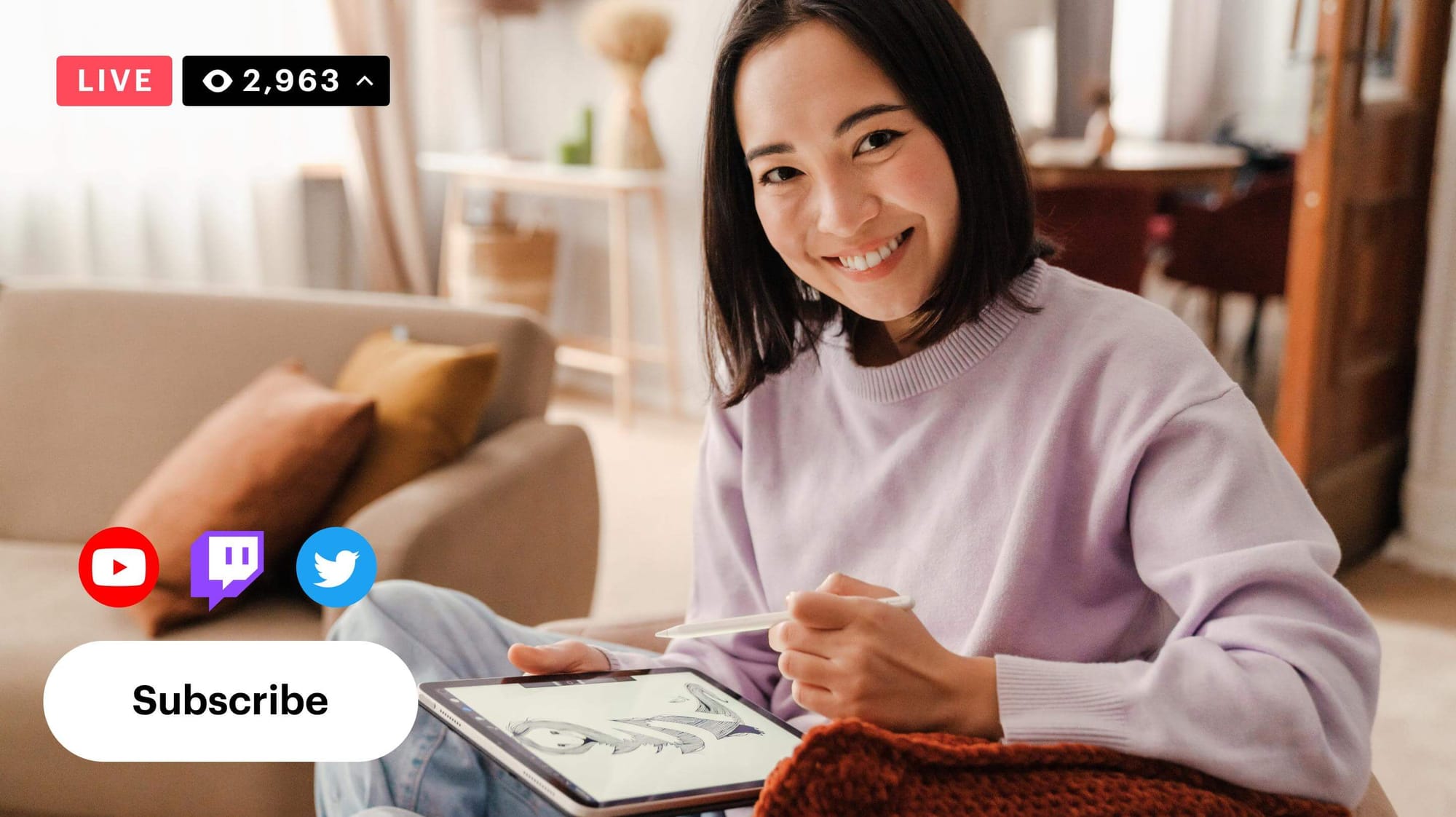Streaming with multiple cameras can significantly enhance your broadcasting experience and production quality — from hosting interviews to live music jams and product showcases. Let’s find out how you can easily set up your multi-camera live stream.
Why live stream with multiple cameras?
Multi-camera live streaming is when you capture what’s happening with several cameras. During your live streams, you can switch between your cameras in real time or even combine different angles so your viewers can visualize the full scope of a scene.
There are several benefits to multi-camera streaming:
- Makes your broadcasts more engaging and interesting
- Saves time on transitions and making multiple scenes for your live video
- Gives you more creativity in setting up your stream
Multi-camera live streaming setup
Your live streaming setup consists of two major components: your equipment and your streaming software. You’ll need both if you want to do a multi-camera broadcast.
1. Multi-camera live streaming equipment
To start streaming multiple live video cameras you need at least two cameras. You can use your laptop camera and buy an additional webcam. You’ll also need to make sure both cameras are connected to the computer you’re streaming from. Most webcams have a USB or HDMI output. Check out our guide to the best webcams for live streaming for recommendations.
If you have more than two cameras, you might also consider a video switcher. It’s a device that lets you switch between camera feeds while your video is live. We made a guide to the best video switchers for streaming too.
You’ll also need all the regular live streaming equipment you’d use for a single-camera stream. You can read about a basic live streaming setup if you’re new to broadcasting.
2. Multi-camera live streaming software
To connect and control your cameras and a microphone in one hub you’ll need multi-camera live streaming software. It’s also known as an encoder. This software combines the video and audio from your equipment, transmitting it to your streaming platform.
There’s a lot of good streaming software out there, but some of the best for multi-camera live streaming are Restream Studio, OBS Studio and XSplit. You can find more great options in our full guide to the best streaming software.

Create stunning live videos
Restream makes multi-camera live streaming easier than ever. It's user-friendly and offers an engaging viewer experience.
How to start multi-camera live streaming
The easiest way to live stream with multiple cameras is by using Restream Studio, a browser-based live streaming software. You can start multi-camera streaming with Restream for free, all you need is a Restream account and at least two cameras.
- Create a free Restream account or log in if you already have one.
- Once you’ve entered your Restream account, click Stream with Studio.
- Add your first camera on the Ready to Join? screen. Then click Enter Studio.
- Inside the Studio, click the Add source button (the plus sign on the bottom of the screen).
- Select Extra camera.
- Select the camera you want to use from the Video input drop-down menu. Then, choose your Video resolution and choose whether to mirror it.
- Click the blue Add Camera button.
- Your additional camera will appear on your source panel, on the left side of your screen. Here, you can toggle it on and off.
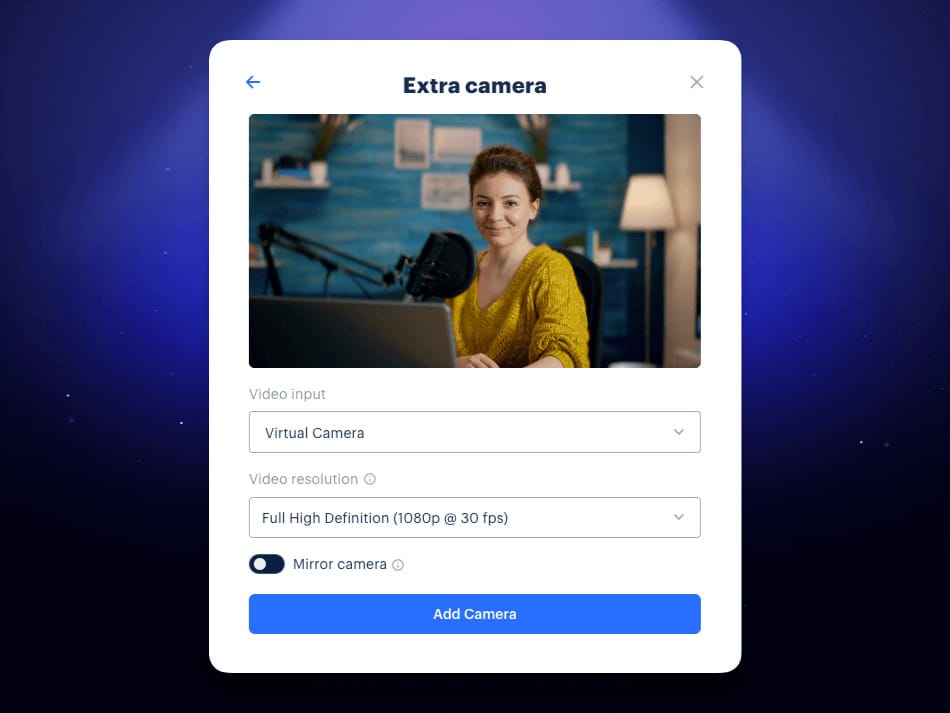
Note that you can’t input any audio from your extra camera in Restream Studio. Also, guests joining your stream can add up to two extra cameras as well.
Restream lets you easily create engaging, professional-looking live videos. You can send your broadcast to multiple platforms simultaneously, add remote guests to your stream and even schedule pre-recorded videos to go live.
When to use multi-camera live streaming
A common use case for multiple cameras is a concert. Usually, one camera is in constant motion, periodically focusing on the performers and their instruments, and the other camera is used for wide shots.
But this is not the only area where live streams with multiple cameras are used. Other examples include:
- Virtual events and conferences. Using multiple cameras for these events helps viewers feel connected and able to participate in what’s happening. People are eager to learn new things, share their experiences and meet new people.
- Art tutorial live streams. It is impossible to show the viewer all the movements and actions in detail when streaming with just one camera. Multiple camera angles allow artists to show their hand positions and detailed techniques with ease.
- Music live streams. Bands and solo performers often use multi-camera setups when streaming performances from their studios. Multi-camera streaming is also useful for music teachers to demonstrate instrumental techniques.
- Unboxing. When unboxing, you have to show the package’s interior and exterior from different angles. Unpacking is accompanied by comments, emotions and obligatory close-ups.
- Religious services and gatherings. Many churches interact with their congregations through social networks, and especially through live streaming. Most online worship services require multiple cameras.
- Workout live streams. A trainer demonstrates a movement with the multi-camera setup showing different angles during live stream without the need to compile the footage. The same goes for live yoga and pilates sessions at home.
- Online sales. No matter what you sell online, from smartphones to cosmetics, the multi-camera setup comes in handy. Online sales look more professional when broadcasted from different angles, thus attracting more potential clients.
FAQs
How can I live stream with multiple cameras?
You can easily go live with more than one camera using Restream Studio. It only takes a few minutes to set up your extra cameras, plus you can use Restream to send your broadcast to more than one streaming platform simultaneously. You can also invite remote guests (who can also add an extra camera source) and upload custom graphics to display on your stream.
What is a basic multi-camera live streaming setup?
To do a multi-camera live stream, you need at least two cameras. You may also need one or more microphones, a computer to stream from, streaming software, lighting and headphones. If you want to make switching between your video sources smoother, you might also consider using a video switcher.
Is multi-camera live streaming software free?
You can live stream with multiple cameras for free if you use Restream Studio. All you need is a Restream account and at least two cameras. You can go live with our browser-based live streaming studio without having to download any extra software.
Does OBS support multiple camera streaming?
OBS can natively support as many cameras as you want to add. You will most likely be limited, however, by how many USB ports your computer has — if you only have three ports on your laptop, you can only connect three cameras.
Wrap-up
Using multiple cameras makes your stream more dynamic, interesting and engaging. It’s ideal for live streaming events, courses, interviews or just about anything. With Restream, adding an extra camera to your broadcast is easy. It’s free to get started and you can broadcast your video to multiple platforms simultaneously.