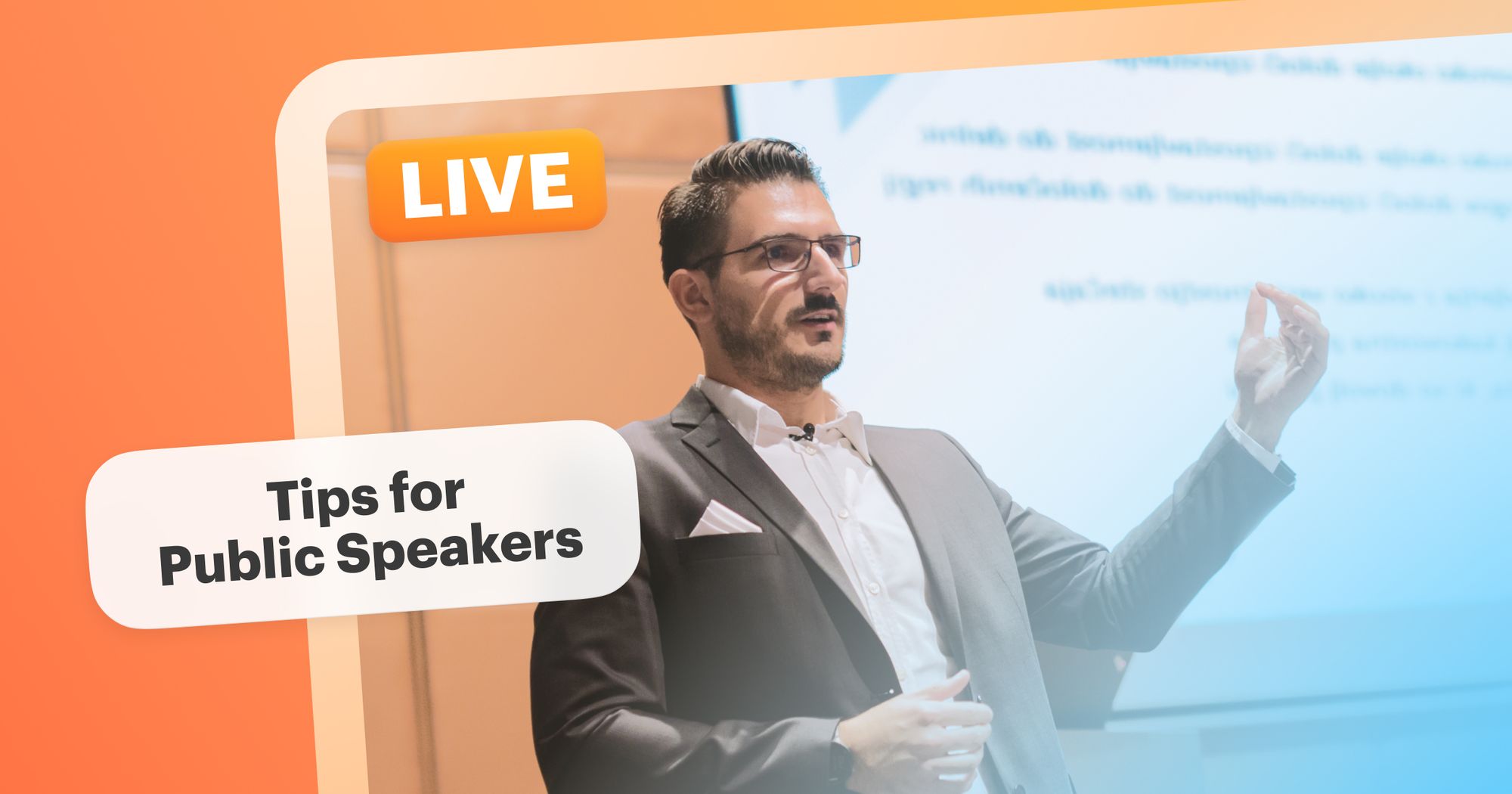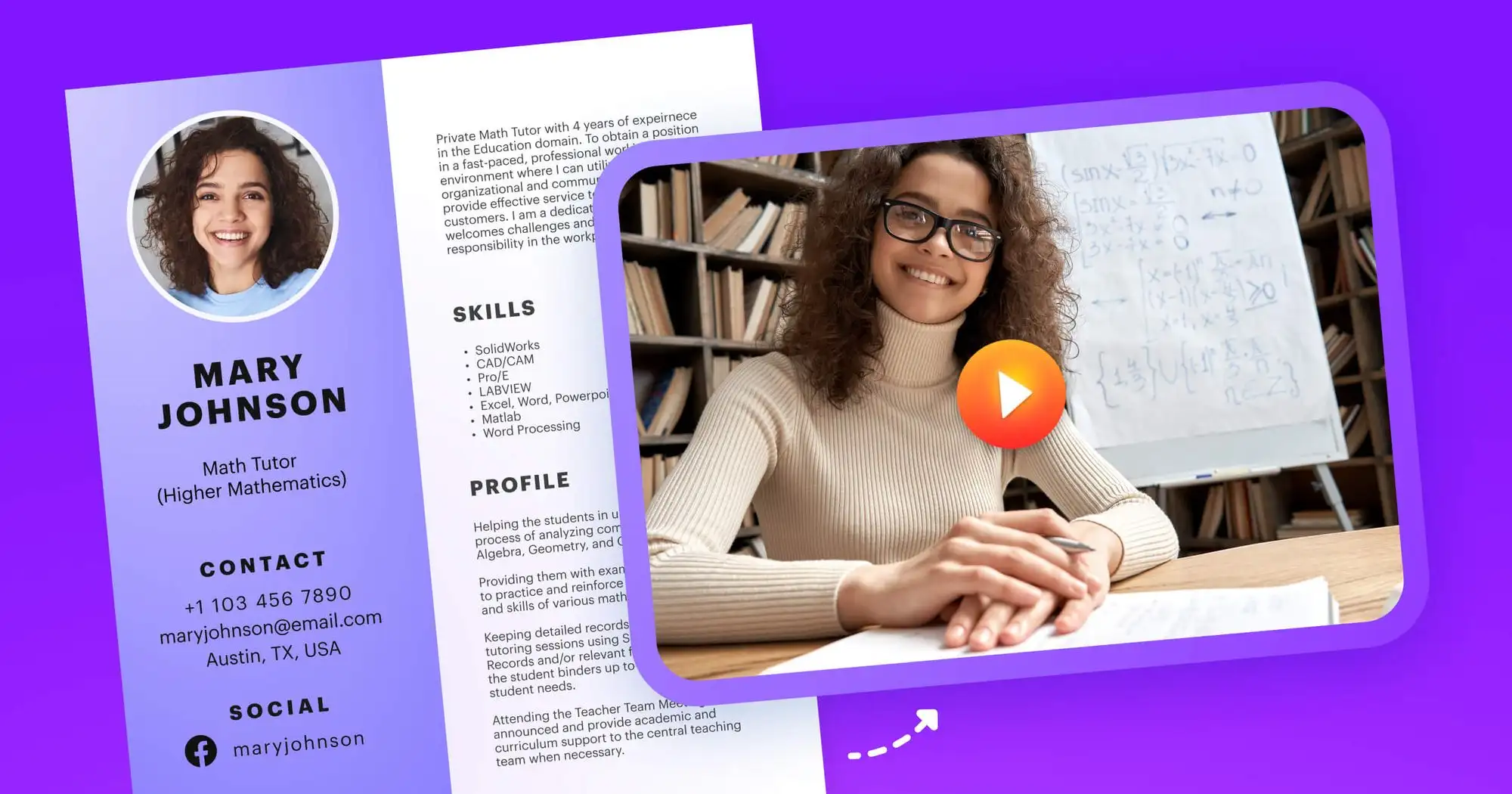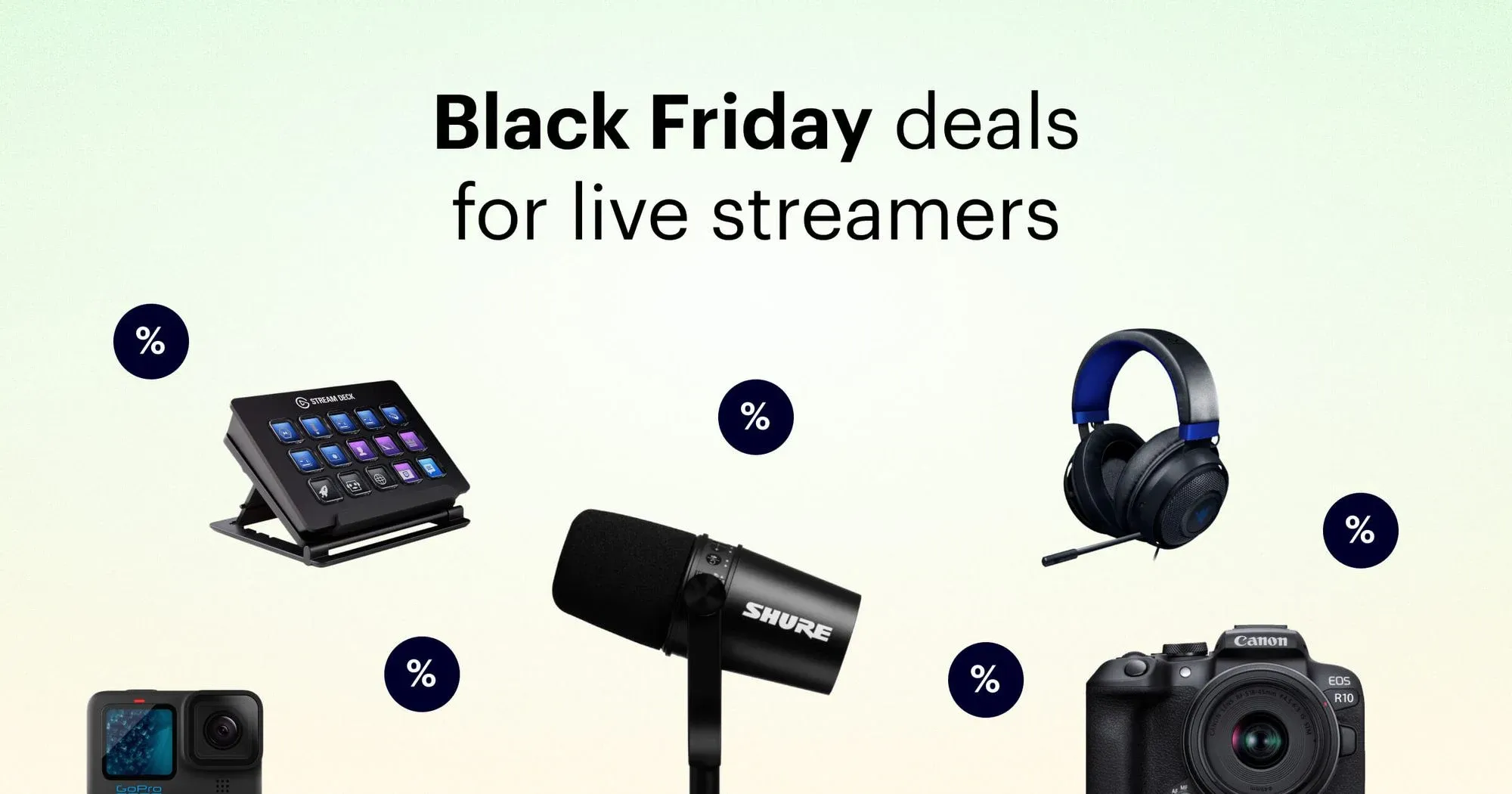If you’re like most people, your face-to-face interactions, meetings, and speaking engagements have taken a digital shift in the last year or so. If you have limited experience with online public speaking, now’s the time to develop those skills.
In this guide, you’ll learn tips for live streaming and public speaking, including how to set up your live stream with Restream, on-camera speaking tips, and advice for making a virtual speech more engaging. Restream makes virtual public speaking easy, with intuitive and accessible live streaming tools that cater to both beginners and pros.
What is online public speaking?
Before we get to tips on how to live stream a speech or public address, let’s define online public speaking. It’s just like giving a speech in person, but it’s housed in and delivered to an audience with an online media platform. The speech itself doesn’t change much — it’s still a prepared, organized, well-rehearsed address. But the speaker stands in front of a camera rather than a crowd of people.
Don’t confuse a live-streamed speech with a vlog just because they might be broadcasted on the same platform. Although instantly accessing a live audience via social media and other platforms has never been easier, the kind of address we’re talking about here is not impromptu. It’s a planned lecture or presentation that may be part of a larger webinar or virtual conference.
If you want to pull off a successful online public address, you have to do the same as you would for a face-to-face speech: prepare. But a live-streamed speech requires different preparations, specifically when it comes to tech.
How to use Restream for public speaking live streams
Those with more experience in public speaking and less in live streaming need an accessible, user-friendly live streaming solution to broadcast their presentations. Restream is the beginning streamer’s best friend, as you can have it up and running in a matter of minutes. And if you’re a seasoned live streamer aiming for a professional and engaging virtual speech, Restream has a wide range of features to help you out too.
Follow these steps to use Restream for your online public speaking.
1. Set up your live streaming equipment
Before you choose a live streaming platform or even create a Restream account, you need the right gear. A basic live streaming setup includes:
- Computer to stream from
- Camera or webcam
- Microphone
- Internet connection
- A platform to stream to (Facebook, YouTube, Zoom, etc.)
If you’re giving a professional speech, you may also consider adding lighting to your setup. Even some cheap clamp lamps or strategically positioning yourself near a window will do wonders for the quality of your stream. Go for an external microphone, rather than the one built into your laptop. Audio quality for a streamed speech should be as clear as you can get it.
Another thing to consider for online speechmaking is to stand in front of your camera, rather than sit. You normally wouldn’t sit behind a desk when giving an important address or speaking in front of a class, so don’t do it for live-streamed speeches either. If you plan to stand up, however, you’ll need to get a tripod for your camera.
2. Test your internet connection
Once you’ve set up your equipment and plugged everything in, do an internet test run. You need to check your internet upload speed to ensure it can handle a live stream. If you aren’t sure what good upload speeds are for streaming, we have a guide to help you out. You can also use a tool like Speedtest by Ookla to check your internet speeds. Keep in mind that each live streaming platform has different standards when it comes to upload speeds.
3. Choose your live streaming platforms
If you haven’t already, you need to choose which live streaming platform to broadcast your speech to. Most major social media websites have live streaming capabilities, including Facebook, YouTube, X (Twitter), and LinkedIn. Depending on your audience, you might choose to stream your speech on a more professional platform such as Zoom or Microsoft Teams.
You can read our guide to the best free streaming platforms to help you choose the right one for you. If you don’t want to pick just one streaming destination, Restream lets you broadcast your speech to multiple platforms simultaneously.
4. Connect your platforms to Restream
After you’ve chosen your streaming destinations, you can connect each of them to Restream. Adding a channel to your Restream account takes less than two minutes, especially if you use one of the platforms we integrate with. Check out our help guides on how to connect to the most popular streaming platforms:
- Connect YouTube to Restream
- Connect Facebook to Restream
- Connect LinkedIn to Restream
- Connect X (Twitter) to Restream
- Connect Twitch to Restream
If you are using Zoom to give your address, you can send your Zoom broadcast to Restream, then to all the platforms you have connected to Restream. You cannot send a live stream from Restream to Zoom, however. Learn how to use Zoom and Restream together in our help guide.
5. Find the best settings
When you connect your live streaming platforms to Restream, you have two options for going live. You can either stream directly from your browser using Restream Studio, or you can connect Restream to broadcasting software such as OBS Studio. Restream Studio is easy and intuitive, so you can quickly set up a professional broadcast, even if you’re new to live streaming.

Create stunning live videos
Restream Studio is the easiest way to create high-quality live videos on multiple platforms at once. It's user-friendly and offers an engaging viewer experience.
Whether you choose Restream Studio or a software encoder, you’ll have to adjust your settings for your stream. In OBS, you set up a “scene” with your camera, mic, and other media as sources. In Restream Studio, you can adjust your stream settings for your online public speech and they’ll show in the preview. Add your own logo, upload custom graphics or overlays, display the live chat as an overlay during the presentation, invite a guest host via a simple link, share your screen, play local video files, stream in high definition, and more.
6. Do a test run
Everything is ready for your stream, but there’s still one more step before going live: a test run. Testing everything out will help you check that your camera is at a good angle, your lighting is properly adjusted, and your mic picks up your voice without allowing too much background noise. Recording yourself speaking before starting your broadcast can show you where you need to improve or adjust your setup.
Restream Studio has a record-only mode, allowing you to film yourself with all your settings in place but without going live anywhere. Watch the replay of your recording to ensure it’s perfect and make adjustments if it’s not.
Pro tip: If you don’t want any of the stress that comes with a live broadcast, you can record your address, edit the video, then use our tool Restream Events to schedule it to go live later. That way, while the video is broadcasting, you’re free to read the live chat and answer questions from the audience.
7. Go live!
You’re finally ready to start streaming! When it’s time for your online speech to start, hit that “go live” button and nail it. Restream Studio displays a live chat with messages from viewers on all platforms you’re live on, so you can see them all in one place. You also get access to Restream Analytics, which tracks important stream metrics and aggregates data from all the platforms you’re live on.
Public speaking live stream tips
Although preparation is important, it’s not the only thing that makes live-streamed public speaking successful. Keeping your audience engaged during the presentation and feeling comfortable on camera are also crucial to online speeches. Keep these public speaking tips in mind when you go live.
1. Practice your public speaking skills
If you’re a seasoned public speaker, your oratory skills should be adequate. However, speaking to a camera is different than to an audience, so practice presenting your speech while looking into your camera, even if you don’t have it on.
2. Feel confident on camera
Confidence on a stage or at a podium in front of a crowd doesn’t translate directly to confidence on camera. Just like regular public speaking, feeling comfortable on camera takes practice. Learn to control your body language, get a good night’s rest before the online speech, and make yourself look presentable — all of these go a long way toward building your confidence.
3. Look into the camera
Online public speakers debate about the best place to look when delivering your speech. Some say to look directly into the camera, because it’ll appear as though you’re making eye contact with your viewers. Others say looking at the faces of other people on your monitor is better because it makes you feel more at ease.
The second tactic only works if your viewers also have their webcams on and you have their video feeds pulled up on your monitor. For a public address, most viewers will probably keep their cameras off since they don’t expect to participate. When in doubt, just look into the camera.
4. Sit up straight (or stand)
Posture is important when you’re speaking in public, and even more so on camera. Your audience will notice if you slouch. Not sitting up straight also prevents more air from getting into your lungs, which makes it harder to speak with a clear, loud voice. Get a comfortable chair and ensure you maintain good posture throughout your speech, or stand up instead.
5. Eliminate background noise
Even a high-quality external mic will pick up some background noises if they’re loud enough. You probably don’t have access to a soundproof booth or studio, so do the best you can with rugs, blankets, pillows, and soft materials that absorb sound. You can also get window coverings to prevent outside noises from coming in.
6. Use two monitors or devices
Consider using two monitors as you do your online speech. If you’re sharing a presentation or displaying visuals, it helps to have those pulled up on a separate screen with your live streaming software open on the other.
Tips for keeping an online audience engaged
Your speech may be so excellent that your audience stays enraptured the whole time. But if your viewers are like most online audiences, their attention will drop off at some point. Use the following tips to keep people engaged throughout your presentation.
Make the waiting time less awkward
You’ll have a short window of time where people have tuned in but the stream hasn’t started yet. To let people know they’re in the right place, have a stream screen or timer up. Your stream screen can be a simple design with your name or the name of the event, the date, and the time. When it gets closer to the start time, display a countdown so people can get ready to start watching.
Pause frequently for engagement opportunities
If you speak to an online audience for 30 minutes without pausing, you’ll likely have a smaller audience than when you started. Take frequent breaks to ask questions of the audience and get their responses via live chat. Some examples of interaction could be asking them what they want to hear more about, why they are attending your speech, or taking their questions.
Take polls
Polls are a good way to break up the monotony of an online speech. Many live streaming platforms, such as Facebook, have poll-taking features, so organizing one and collecting answers is simple. You could also use a third-party tool to create a poll and send a link to it with the live chat. Comment on the live poll results as they come in, so there’s no awkward silence as people cast their votes.
Organize a better Q&A
A Q&A session at the end of an online speech is common, so prepare for it throughout the address. Rather than asking viewers to submit all their questions at once at the very end, collect and save questions throughout and choose a few to answer. It may help to have another person facilitate the question-gathering, as you may not be able to deliver your talk and track questions at the same time.
Examples of live-streamed speaking events
To help inspire you before your next live-streamed speech, we’ve put together a list of examples. These online public speakers all took advantage of Restream’s live streaming tools to deliver excellent addresses.
Bernie Sanders
US Senator Bernie Sanders delivered an address to the Islamic Society of North America in Houston, Texas, USA in 2019. He posted the speech live on YouTube while multistreaming it to other platforms.
Prime Minister of Jamaica
The Jamaica Information Service used Restream to broadcast a public service announcement about COVID-19 from Jamaican Prime Minister Andrew Holness. The video appeared live on YouTube, as well as other platforms.
ASU College of Liberal Arts and Sciences
A graduation is a classic setting for a speech, and some of the most memorable speeches in history have been delivered at such university ceremonies. The Arizona State University (ASU) College of Liberal Arts and Sciences put its entire graduation ceremony — including the speeches — online in 2019.
Diacritik
French cultural magazine Diacritik hosted a lecture and discussion event using Restream to push it to YouTube and multiple other platforms simultaneously. They also used a stream screen at the very beginning of the broadcast to let viewers know that it would be starting soon.
University of the Virgin Islands
The University of the Virgin Islands (UVI) invited Loretta Lynch, former US Attorney General, to give a speech at the university’s 2020 student convocation ceremony. UVI streamed the convocation and Lynch’s speech online using Restream.
ANDICOM
CongressThe ICT Research and Development Center (CINTEL) in Colombia hosted a conference, ANDICOM, and multistreamed it with Restream. The 2019 conference took place in front of a crowd, so the speakers addressed the live audience rather than the camera, but it’s still a good example of what to expect from online public speaking.
Let’s wrap up
Live streaming has become part of our daily lives, so online public speaking won’t go away any time soon. Learning how to live stream your speech can help you reach a wider audience than if you delivered it in-person. Plus, when you use Restream to multistream your speech, you can deliver your address to several platforms at once, expanding your audience even further. Hopefully, you have all the tools you need to make your next live-streamed speech a hit!