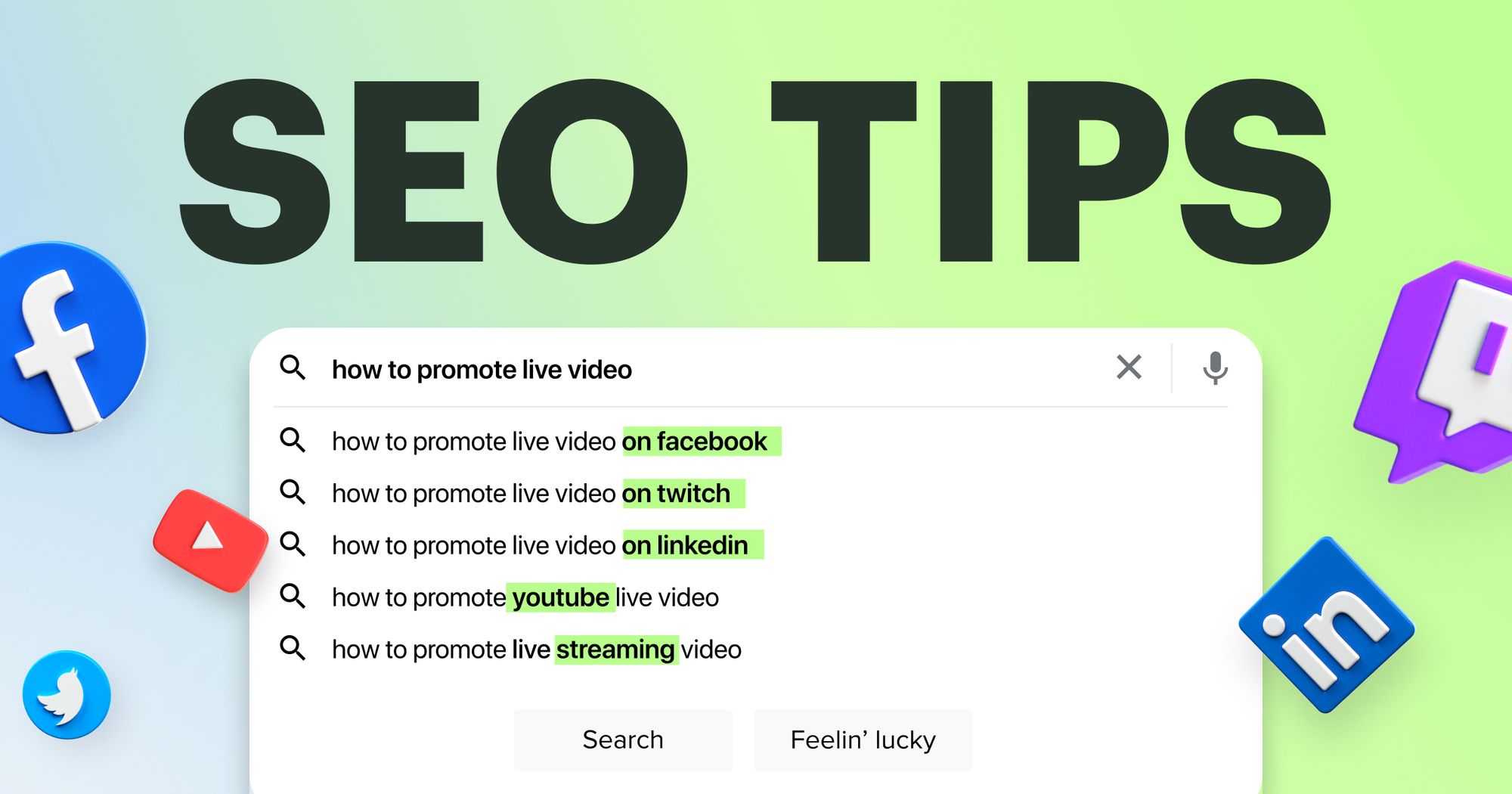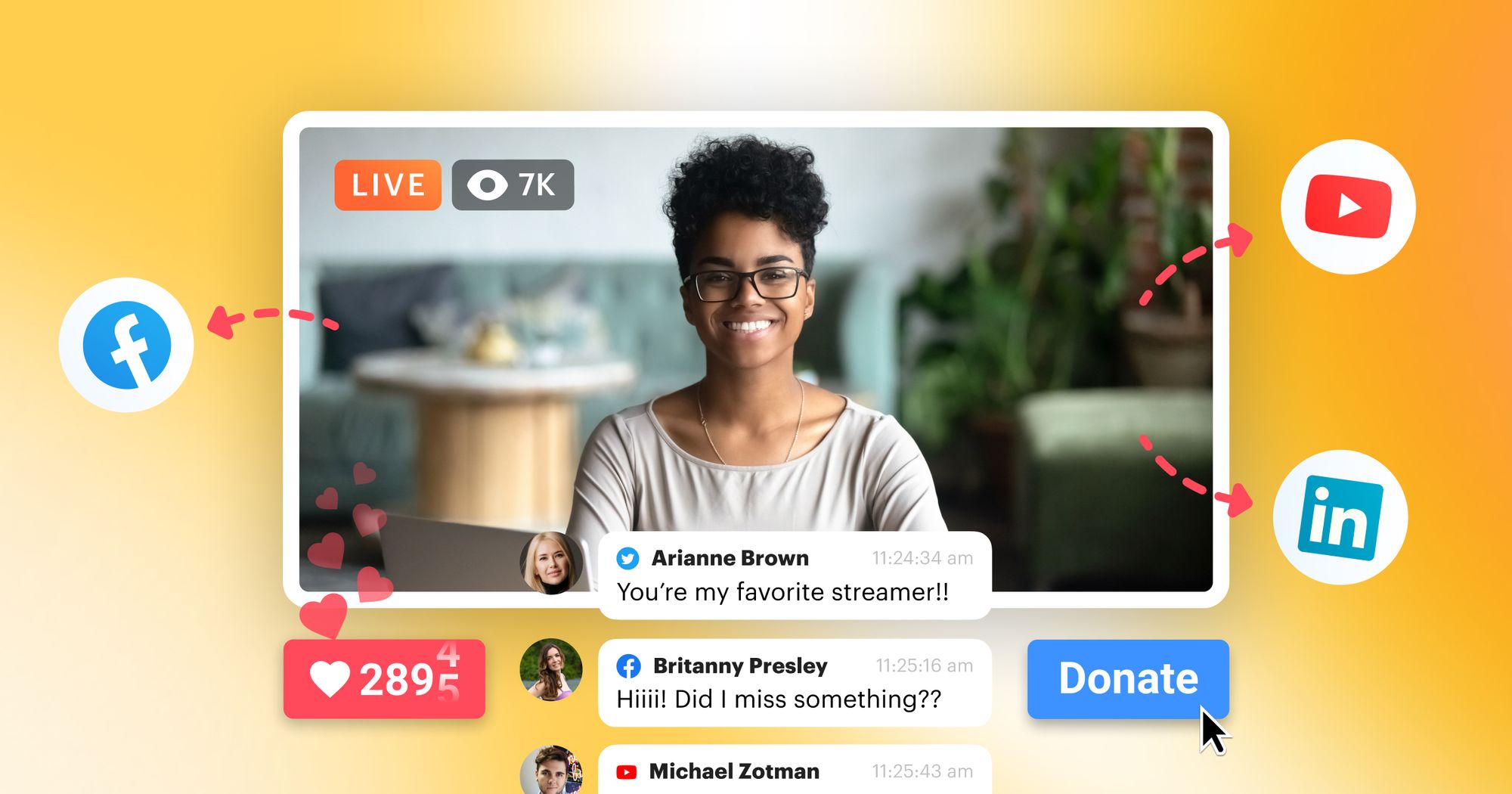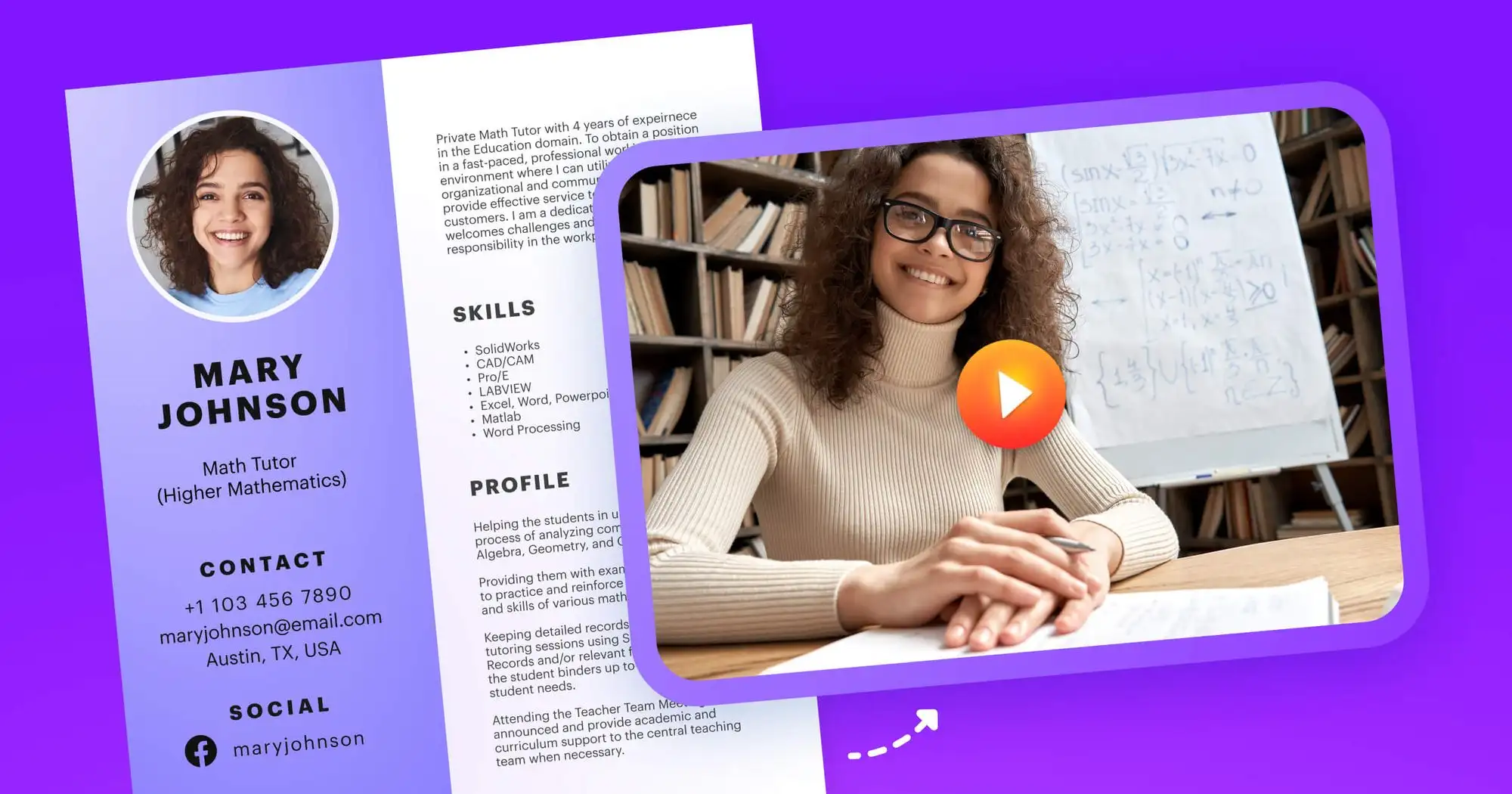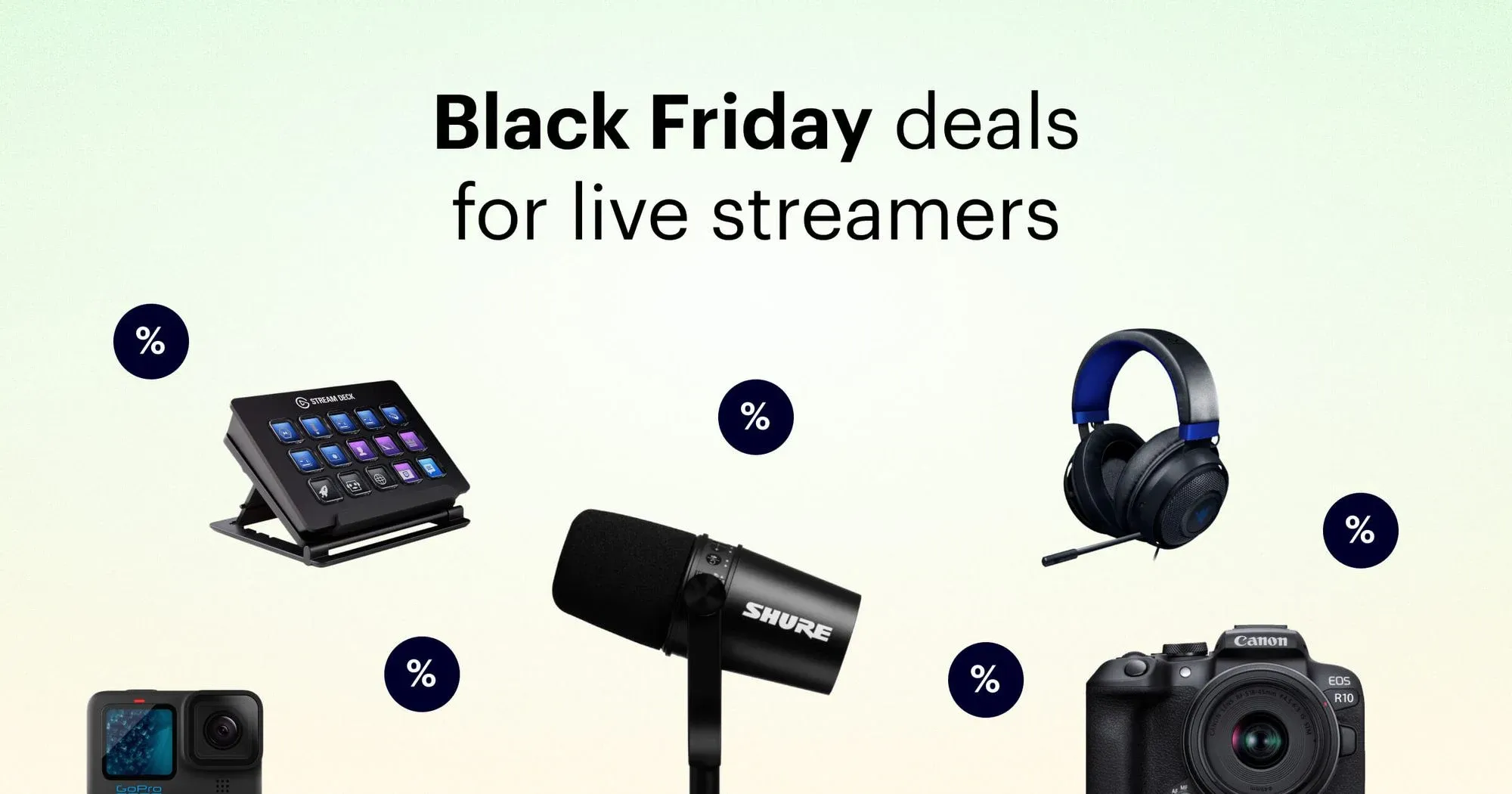If you’re a good video marketer, then you know what an integral role live video plays in your overall marketing strategy. When done right, live video marketing can boost engagement rates and brand exposure, making you and your content stand out.
To get your videos to have the impact you want, though, you need to optimize them. And you have to keep specific platforms in mind. In this guide, we’ll provide our best tips for video SEO and how to promote your live streams on:
- YouTube
- Twitch
- X (Twitter)
Why is live streaming an important marketing strategy?
As most major social media platforms now have live streaming capabilities — even LinkedIn — live video has become an indispensable part of many marketers’ content strategies. In a HubSpot survey of 1,500 marketers, 46% said they use live streaming as a social media tactic.
Live video helps distinguish your brand from your competitors. It cuts through all the noise on social media and engages viewers more than any other type of content, including video on demand (VOD). By going live, you give your target audience the chance to interact with you and ask questions in real time. There’s no better way to build relationships with your audience than by having meaningful discussions with them. Live video helps facilitate community building.
Why you need a video SEO strategy
Search engine optimization, or SEO, is the process of making your content more likely to appear on results pages for search engines. SEO is crucial for websites, blog posts, and text-based content, but it also matters for video content.
Optimizing your content allows your target users to find it more easily when they search for certain keywords.
Live videos are more engaging
Live streaming and SEO go hand in hand. Search engines like Google use algorithms to display the best content for users’ search queries. These algorithms always prioritize user-friendly and engaging content. As the real-time nature of live streaming makes it more engaging than other types of content, relying on live video will have a positive impact on your search rankings.
You can drive traffic with VOD content
When you go live, you can also save a recording of the stream and post the replay as a VOD on platforms like Facebook and YouTube to gain more views and broaden your exposure. If you optimize your VOD with a relevant title, description, and other metadata, it’s more likely to show up in search results.
The VOD description should always contain links to your website so your target audience can find you. You can also embed the replay in your landing pages and blog posts to make them more engaging and drive more organic traffic.
YouTube is a search engine
Since Google owns YouTube, it pulls results from the video platform in response to users’ queries. Clips from YouTube videos often show as featured snippets on Google search engine results pages (SERPs) as well. Posting an optimized video on YouTube significantly improves discoverability for your brand.
Keep in mind that YouTube is a search engine in itself, too. The video platform sorts through and ranks videos according to relevance, engagement, and quality. Paying attention to video SEO and optimizing both your live streams and VOD content will help boost organic traffic.
General video SEO tips
To truly optimize live videos for search engines, you have to consider the platform you’re posting on. However, there are some general video SEO best practices to stick to no matter which platform you use.
1. Conduct keyword research
Optimizing content of any type requires keyword research. You have to know which keywords your target audience uses to find relevant content. Once you have a list of keywords related to your brand and target audience, you can develop content based on those keywords and incorporate them into your live video. Try to include your keyword in the video’s title and description.
2. Use a catchy title with each video
Come up with an interesting and relevant title for each live video. You may be tempted to name it something generic like “Live session” along with the date. For those already following your brand, this title wouldn’t be a problem because they know you plan to go live and when. For those who don’t know your brand, however, this title says nothing and makes them unlikely to watch. Use the title to state succinctly what your live stream is about and include the type of content as well (product demo, tutorial, interview, Q&A, etc.)
3. Write an accurate description
Whenever you schedule or start a live stream on most platforms, you have the choice to add a description. Use this space to write an accurate, enticing description of your video and try to add one of your target keywords. This information lets your viewers know what your live video will be about and the value they can get from it. After the stream is over and you want to post the replay, modify the description by adding a link to your website, socials, or any other calls to action (CTAs).
4. Schedule your video in advance
One way to increase the viewership of your live streams is to schedule them in advance. Let your viewers know when you’re broadcasting and create an event on your social media channels. That way, your audience can plan to tune in ahead of time and easily access the live broadcast from your event page. If you want to schedule a live event that will be streamed on multiple platforms at once, you can use Restream Events to set it up.
5. Upload video teasers
Any time you plan to go live, you should aim to drum up some excitement beforehand. After scheduling your live event, create a teaser or preview video and post it on your social channels to build anticipation. Be sure to optimize teaser videos with keywords in the titles and descriptions as well.
6. Promote your live video on each social network
If you’re planning to go live on Facebook, why not add YouTube, LinkedIn, and X (Twitter) as well? When it comes to live streaming, don’t limit yourself to one platform. Meet your viewers where they’re at and let them watch your stream on their preferred platforms. Going live on multiple platforms at once, or multistreaming, is easy when you have the right tools to do it. With Restream, you can add over 30 live streaming channels and go live on each one simultaneously.
7. Optimize content for embedded videos
You can embed the replay of a live video on a landing page or blog post on your website to get more traffic. However, the page the video is on should be optimized too. Ensure the text that appears on the page is engaging and easy to read, contains your target keywords, and delivers value to your website’s visitors. It’s more difficult to get your videos to appear in search rankings if the page they are embedded on isn’t optimized. Also, place the video you are trying to rank for first on the page if the page contains more than one video. Google only crawls the first video that loads on your page and will use it to deliver search results.
8. Include a transcript
Whether you’re publishing your video on a video hosting platform or your own website, always include a transcript. Google’s bots can’t watch a video, but they can read text, so accompanying your video with its transcription will make it easier for them to find. Make sure both your video and the transcript contain your target keywords.
Video SEO marketing tips by platform
YouTube
When you think of online videos, it’s hard not to think of YouTube. The video hosting platform sees over 500 hours of content uploaded every minute. If you want your target audience to find your YouTube videos, you need to stand out. Use these optimization tips to do it.
1. Go for low-competition keywords
When doing keyword research for YouTube, you’ll come across high-competition and low-competition keywords. If a keyword relates to a topic that has hundreds of thousands or millions of videos on YouTube, it’s high-competition. With so many videos already ranking in search results — both on YouTube and Google — for these keywords, it will be almost impossible for your video to rank for them as well, especially if your channel is new.
Instead, create videos around topics that have low-competition keywords. When you search for a keyword on Google, add “site:youtube” after it to get results solely from YouTube. Check how many results your search pulls up, and when you notice keywords that have lower numbers of search results, add them to your list so you can create live video content around them.
2. Incorporate keywords everywhere
Like most video platforms, YouTube uses titles to help figure out what the video is about and whether it’s relevant for a user. If you’re trying to rank a video for a certain keyword, include it in all of the text elements associated with your video:
- Title
- Description
- Transcripts
- Closed captions
- Subtitles
The more textual elements you can include with your YouTube video, the more chances you have to sprinkle your keyword in. These elements also provide more text for Google’s crawlers to analyze, further improving your chances of ranking highly. Limit your video’s title to 70 characters, as Google will shorten titles in search results that go beyond 70 characters.
3. Retargeting ads
Once your live stream on YouTube is over, your SEO work isn’t done. During your stream, you probably used CTAs to get conversions. These conversions could be anything from visiting your website to signing up for your newsletter. Not all viewers will complete those actions, so use retargeting ads on social media after the stream ends to target those viewers.
4. Choose the right video category
To increase a video’s exposure on YouTube, consider adding it to a category. YouTube will group your video with similar content, increasing the chances that viewers in your target audience will see it. After uploading a video, you can go to Advanced Settings to select your category. Look at top creators in your prospective category to see if their content is similar to yours. Also, check for trends in videos of the same category, like production value, format, or length.
5. Add captions or subtitles to the replay
YouTube auto-generates captions for videos, but since it’s AI-powered, it’s not always accurate, putting you at risk of losing a top spot on Google SERPs. Don’t rely on YouTube’s auto-captions; upload accurate ones instead. After your live stream is over and you want to post the replay on YouTube, create a SubRip Subtitle (SRT) file with correct captions and upload it with your video to YouTube. Captions on your videos are good for SEO in two ways:
- Google can’t crawl your video, but it can crawl an SRT file.
- Captions improve usability for videos, making the experience more engaging for viewers. Better usability always helps you rank more highly.
6. Choose an optimal stream length
YouTube lets you go live for 12 hours straight before it starts archiving your stream as a video, so think of 12 hours as the limit. The ideal length for a YouTube live video depends on the type of content you’re streaming. Live events tend to last two hours, live concerts come in at about one hour, and webinars go for 30 to 40 minutes. Look at content similar to yours and try to find an average length for videos with a lot of engagement. Experiment a little with stream lengths to see where the drop-off point is for your viewers.
Twitch
Twitch is primarily home to live gaming content, although non-gaming streams have become more popular recently. Whether you’re a gamer or not, your streams should be optimized if you want to reach a wider audience. Keep these Twitch SEO tips in mind.
1. Optimize each section of your channel
On Twitch, your channel information is just as important as optimizing the stream itself. Fill out your profile completely, with a username, bio, “about” section, and schedule. Your username is a good place to add terms related to your content, such as the game you’re playing. But adding keywords to your bio and “about” section is usually easier.
Your Twitch “about” page has the biggest potential for optimization, letting you add the following:
- The type of content you stream
- What makes your channel unique
- Streaming schedules
- Countdown to your next stream
- Rules for the live chat
- Donation links
- Sponsor shout-outs
- Social media links
If you upload images to your “about” section, be sure to give them relevant file names. Search engines can index file names, so if you name your image “panel.jpg” it won’t do you any good. Instead, choose file names like “streaming-schedule.jpg.”
2. Make an engaging home page
On Twitch, your home page is the page users land on when they click on your profile; it’s not the same as your “about” section. At the top of your home page, users can see your current or most recent live stream. Behind this stream preview, you can upload a background image. You can also add a short bio and links to your other social channels. Try to include one of your keywords in your bio, or mention the type of content you stream. This page should be an introduction to your channel, giving users an idea of what to expect from your content.
3. Use keywords in your description
As keyword research is such an integral part of video SEO in general, it should come as no surprise that optimizing with target keywords is essential for Twitch as well. Most Twitch users find streams via Twitch’s internal search function, rather than through Google or social media. However, adding keywords related to your target audience in your stream’s description helps users find you when they’re searching for something to watch on Twitch.
4. Take advantage of the stream schedule feature
Twitch lets you display your stream schedule so users can see when and how often you stream. Many streamers choose to add their schedules as a panel in their “about” sections. But adding it to the schedule tells Twitch’s algorithms when you will be live and increases the chances that Twitch will feature your stream to users who are browsing.
5. Save or create clips
On Twitch, you and your viewers can create clips from previous streams. These clips show up on the videos page of your profile. It’s more difficult for search engines to index and suggest live streams than VOD, so having clips from your most popular streams — with your target keywords — improves searchability for your channel. Clips are also a way for Twitch users to get to know your channel if they happen to visit when you’re not live. The best way for users on Twitch to find you is to be live. Since you can’t be live all of the time, the next best thing you can do is create clips with clear, optimized titles.
6. Repost to YouTube for more discoverability
Optimizing searchability on Twitch is a bit more difficult than on other platforms, like YouTube and Facebook. It’s not clear whether Google indexes live Twitch streams, but it’s unlikely. Google does index archived Twitch streams, but users would have to search your username + Twitch to get those results on Google. Having to search specifically for your username defeats the purpose of optimizing for certain keywords, so you should repost your Twitch streams to YouTube as VOD. As mentioned previously, YouTube videos are the videos most likely to rank in search engine results, compared to other video platforms. When you post your Twitch replay on YouTube, go back and read the YouTube SEO tips section of this article.
7. Stream for longer
Twitch factors live status into searchability more than a stream’s title, description, or category. The chances that users will find your stream increase if you are live, so it’s ideal to stream for as long as you can in order to boost exposure. The length of your stream depends on your content and your lifestyle, but you should aim for a stream of at least three hours.
Facebook is becoming the go-to platform for business video content. To make your business stand out, you need live video on Facebook. Live content generates 27% more minutes of watch time than VOD content, and Facebook’s algorithms make it easy for your target audience to find your streams. You shouldn’t rely solely on Facebook to make your live videos findable, however. Stick to these Facebook Live SEO tips if you want to attract viewers.
1. Optimize live streams for replays
Once your live video on Facebook has ended, it will be archived for viewers to watch the recording later. In order to get users to click on the replay, you may need to change the title and thumbnail of the video. In Facebook video search results, users will only see the first 30 characters, so optimize the first part of the video’s title. Treat the archived stream like a regular video and go back to check views regularly or see if anyone has left comments on it.
2. Encourage questions and comments
Part of Facebook’s ranking algorithm for live videos is the comments the stream gets. So you want your viewers to be engaged and leave comments on your stream. Give them plenty of opportunities to comment by asking questions throughout the stream or blocking off segments to take viewer questions.
3. Be more than promotional
You may be going live on Facebook to promote your brand or products, but don’t make it an infomercial. People join live streams for genuine interaction and discussion. You can talk about your products, of course, but also pose industry-related questions that spark discussions.
4. Drop links to your website in the comments
After your stream is archived, engage with users who leave comments on the video. Answer any questions or provide links to your website where relevant. Those watching and commenting on the replay likely didn’t see it live and so didn’t see your CTAs during the stream. Adding CTAs in the comments is a good way to both engage with your audience and drive organic traffic to your site.
5. Make longer videos
Facebook prioritizes longer videos and streams, especially if they keep people watching. The platform recommends videos of three minutes minimum, but you should aim to be live for at least ten. The best length for your Facebook Live video is however long it takes you to cover your topic. Don’t drag it out for the sake of getting more views, but make it long enough to get real engagement.
6. Organize your videos
Put all your Facebook Live videos into a playlist that appears on the video tab of your Facebook page. That way, any fans who miss your live sessions can easily find them to re-watch. You can also share links to your videos and playlists across other social channels.
X (Twitter)
X (Twitter) isn’t as popular for live video as Facebook and YouTube, but you shouldn’t overlook it in your live video marketing strategy. Impromptu live streams and news reports are obvious use cases for Twitter live streams, but businesses have an opportunity to reach their target audiences on the platform as well if they stick to these Twitter video optimization tips.
1. Follow X (Twitter) video spec recommendations
If you want X (Twitter’s) algorithm to boost your video, make sure it’s formatted correctly. X (Twitter) recommends the following specifications for videos:
- Video codec: H264
- 30 fps or 60 fps
- Landscape video resolution: 1280 x 720
- Portrait video resolution: 720 x 1280
- Square video resolution: 720 x 720
- Aspect ratio: 16:9 or 1:1
- Audio bitrate of 128 kbps
If you’re going live from your phone with the X (Twitter) app, X (Twitter) also suggests turning your phone sideways for landscape mode.
2. Thread tweets for shorter clips
With a live stream, your goal is to keep people watching for as long as possible. But on X (Twitter), you might get more engagement by breaking your video up into smaller clips and posting them as a thread. Viewers can then watch one segment at a time, and you can provide context for each clip. Keep in mind that videos on X (Twitter) cannot exceed 140 seconds unless you have access to X (Twitter) Media Studio.
3. Add live videos in X (Twitter) Moments
X (Twitter) Moments are slideshows of multiple tweets stitched together, allowing you to showcase a particular topic. You can add your own tweets or someone else’s. Brands use Moments to feature content from fans as well as highlight their own tweets. To get more traction on your live videos, add them to a new Moment once the stream is over. It will make your Moment and your profile stand out.
4. Combine videos with polls for more engagement
To boost engagement during a live stream on X (Twitter), run a poll to see how people feel about your content. Polls are a popular X (Twitter) feature that can help you gather opinions about your brand, start discussions, inspire your content marketing, and do product research. Ask a question at the start of your live video and set up a poll to gather responses throughout. Mention the poll a few more times throughout the stream, for those who joined later.
5. Reply to comments and retweets
Things move quickly on X (Twitter). If you get replies or retweets on your video, follow up as soon as possible. Keep the conversation going so your video gets more activity, increasing chances for discoverability.
Since live streaming was introduced on LinkedIn a few years ago, it’s been steadily growing more popular. And at the end of 2021, the platform added features to make live streaming more user-friendly and accessible. You still need to be approved by LinkedIn before going live, however. Once you get that approval, try these optimization tips to make the most of your LinkedIn live videos.
1. Makes a series of live videos
Many successful LinkedIn streamers run a weekly show where they discuss industry trends, interview guests, and more. Whether you have a recurring live show in place or tend to go live more sporadically, one way to attract viewers and keep them tuned in is with series-based content. Choose a big topic like social media management and separate it into multiple sessions, covering a different sub-topic on each one. You can encourage people to tune in for next week’s edition and tell viewers who missed previous ones to go back and re-watch the recordings.
2. Only go live once per day
Going live regularly helps audience building and engagement, but you don’t want to go live too often. LinkedIn recommends limiting your live videos to one per day so you don’t bother your followers too much.
3. Take advantage of video metrics
It’s hard to optimize live videos without data. After you’ve been live enough times, take a look at your metrics and run some tests to see what works. Three important metrics are:
- Drop-off point: Look for a point in your live video when the most viewers tune out. This may tell you if you need to shorten your video.
- Drop-off rate: If a large chunk of your audience doesn’t stay for the whole stream, it could be a hint that your content doesn’t resonate with them.
- Total viewers: If your number of total viewers seems low, consider rewriting the introductory text or video description. This text is what appears to followers when they receive a notification about your live video. It shouldn’t exceed 150 characters.
4. Make 10- to 15-minute videos
LinkedIn prefers content that is long enough for users to engage with but not so long that it takes up too much of users’ time. The sweet spot is ten to 15 minutes. You can go longer, but make sure your live video delivers value, and keep engagement up by interacting with your viewers.
5. Follow LinkedIn’s live video guidelines
As a professional networking platform, LinkedIn’s community guidelines for live videos differ from those of other social networks. Stick to these guidelines with your live video:
- No heavily branded content: LinkedIn wants live videos to be more educational than promotional, so don’t make yours a long commercial for your product or company.
- No long introduction screens: A common tactic of live streamers is to display an intro screen or countdown timer before the stream starts, giving viewers time to join before you actually begin your content. LinkedIn, however, does not like live videos that have these screens up for too long, so if you use one, keep it under two minutes.
- No unprofessional content: This should be obvious given the type of network LinkedIn is, but don’t create unprofessional content. Keep your videos work- and industry-related, with an emphasis on educating and informing, not entertaining.
- No promoting or selling products for the entire video: Just as you should avoid heavily branded content, refrain from promoting your products too much. You can include a CTA at the beginning or the end, but don’t let promotion take over your stream.
You should also follow LinkedIn’s recommendations concerning live video specs:
- Resolution: 720p
- Aspect ratio: 16:9
- Frame rate: 30 fps
- Video codec: H264
Wrapping up
Video SEO marketing might seem overwhelming, but incorporating these strategies into your content is easier than you think. Take it one platform at a time, and eventually, creating fully optimized live videos will be second nature to you.