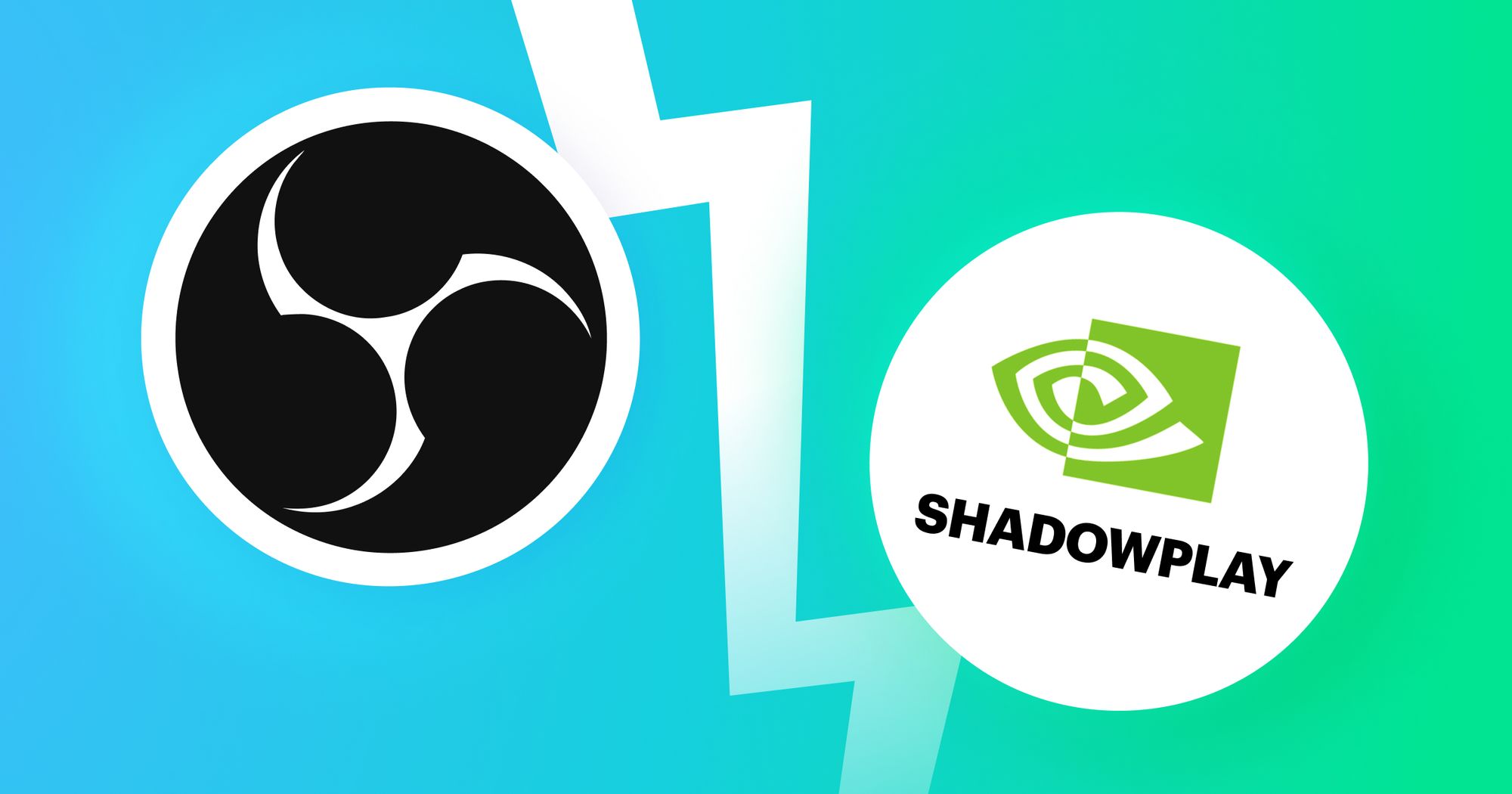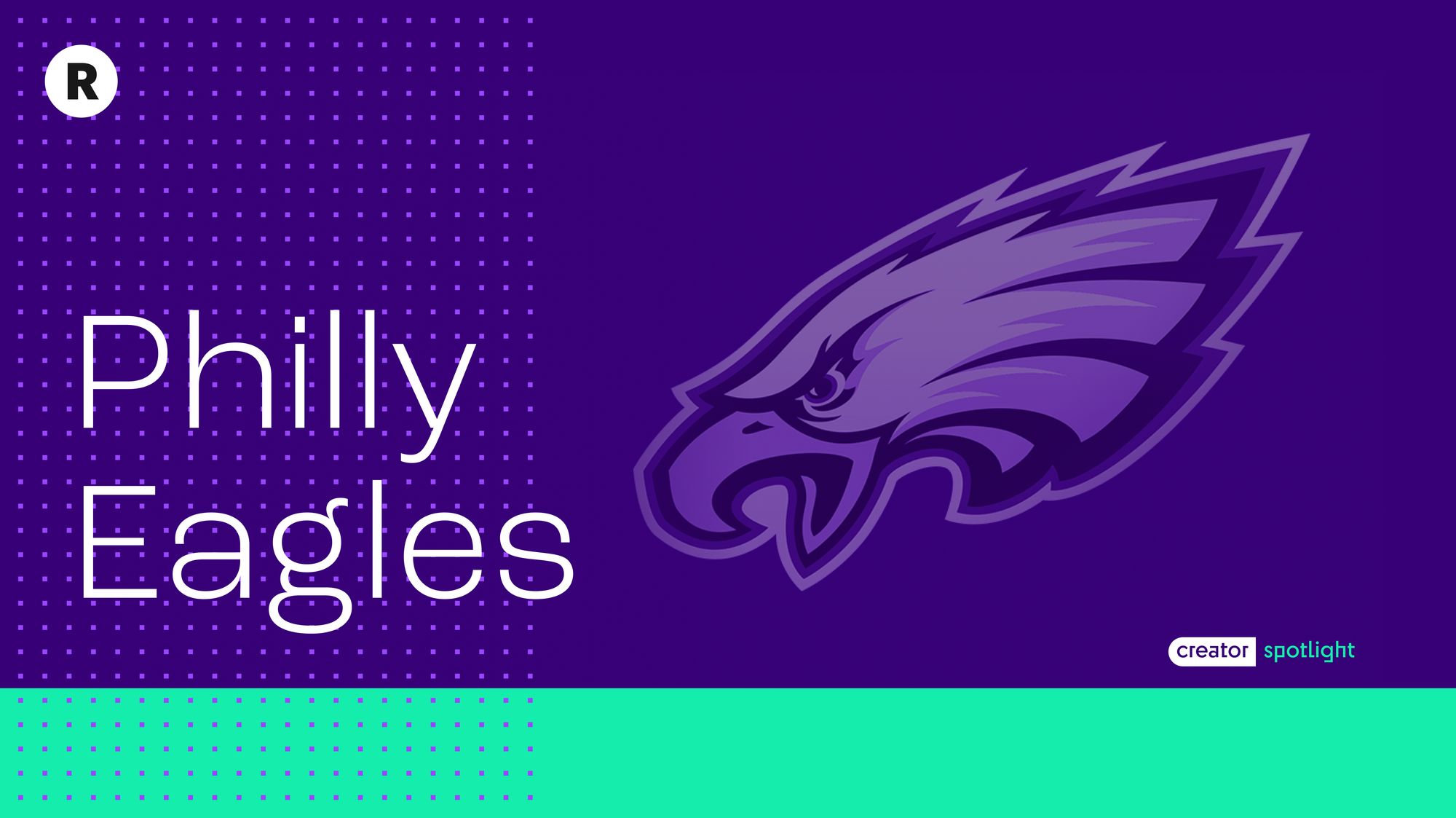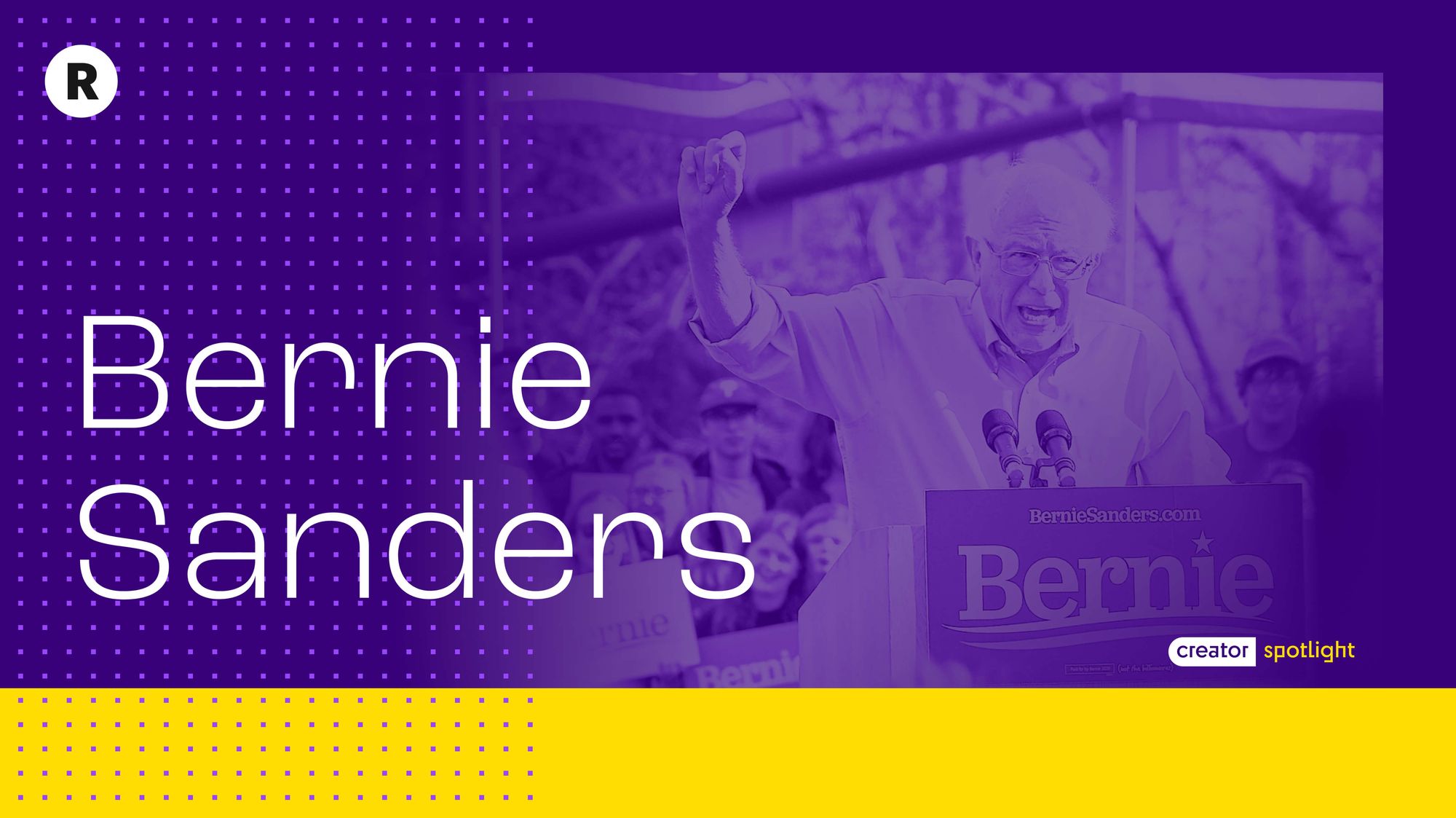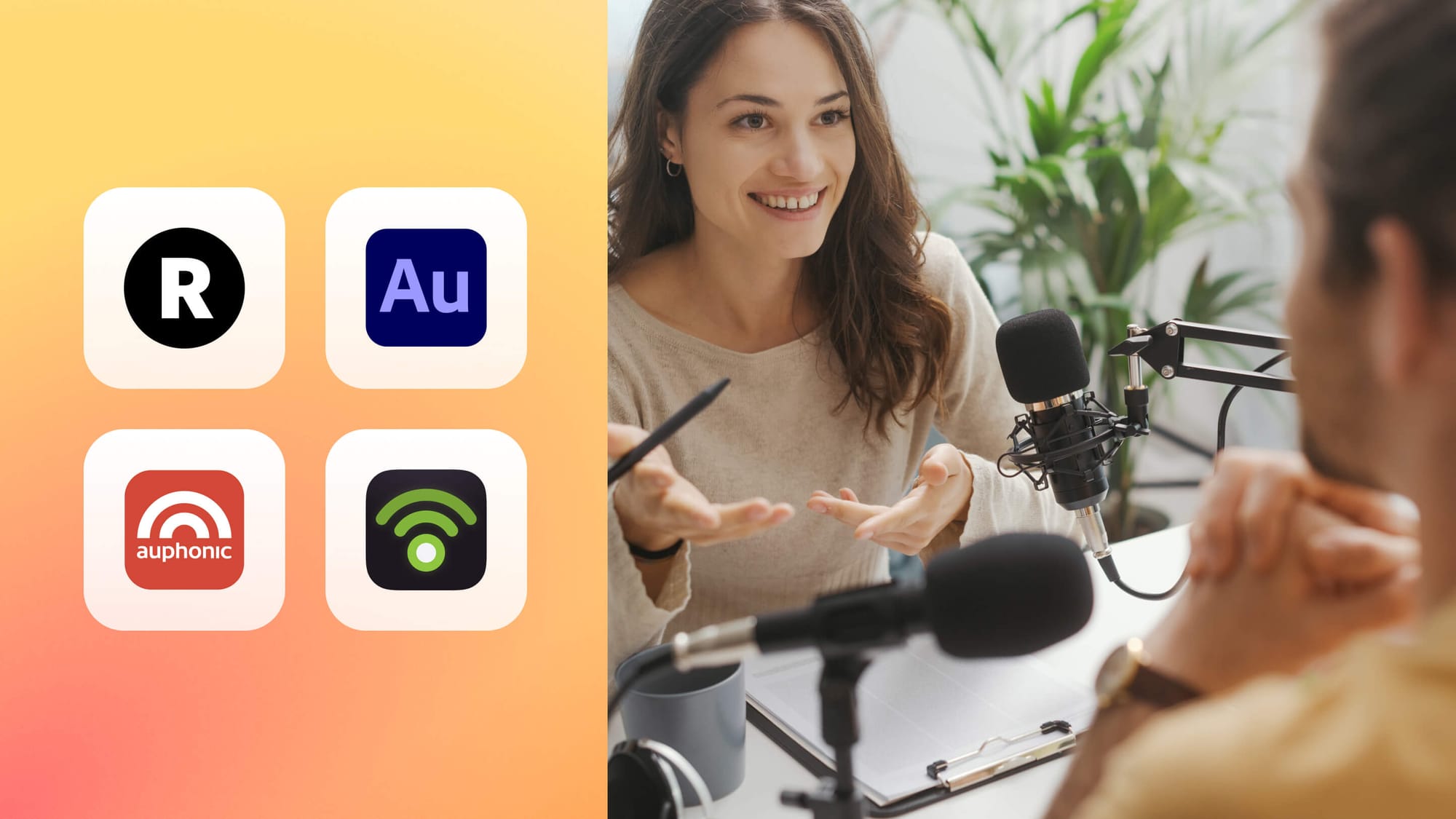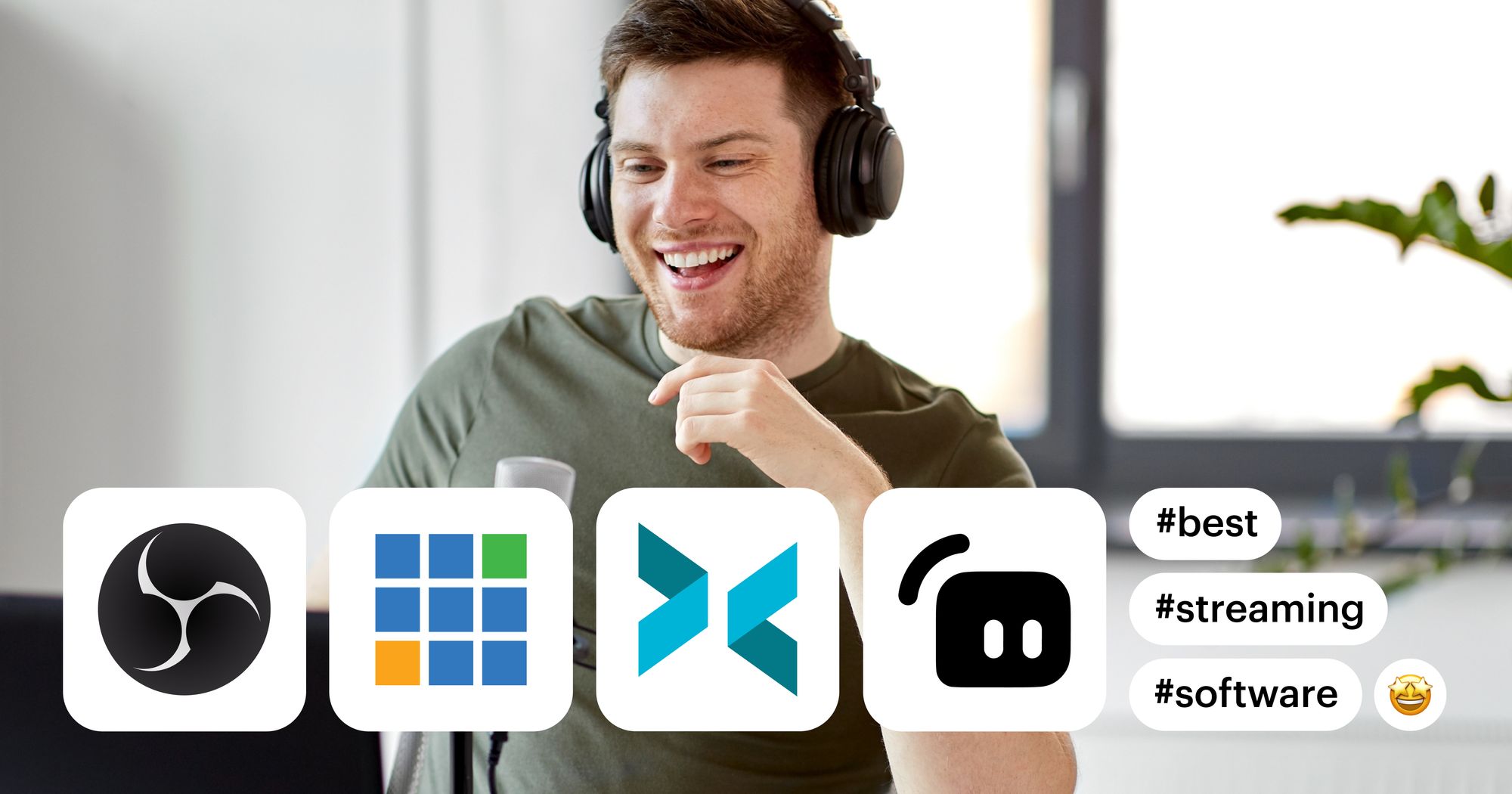Streamers who want to broadcast or capture gameplay have a lot of options for streaming software. Two of the most popular are OBS and ShadowPlay, and if you’re interested in streaming your video games, you’ve probably heard of both. You might be unsure which one to choose, though.
In this guide, we’re looking at OBS vs. ShadowPlay, comparing the two programs’ main features, pros, and cons to help you decide which is the best choice for your streaming needs.
What is OBS?
OBS stands for “Open Broadcaster Software,” and it’s a live streaming and video recording program. It’s free, open-source, and one of the most popular choices for live broadcasting software among streamers and gamers. OBS is highly customizable and gives you complete control over your live stream or video, letting you create and switch between scenes. The software is compatible with Windows, macOS, and Linux and it’s available to use worldwide. Although OBS tends to have a learning curve for new streamers, it’s still one of the most versatile live streaming programs you can use. It also lets you record and edit video.
Main features of OBS
- Live video broadcasting: Stream videos to a wide variety of platforms, including Facebook, Twitch, YouTube, Twitter, and more. You can also share and broadcast your screen in HD.
- Unlimited recording: OBS lets you record video and audio for unlimited durations — just make sure you have enough space on your device to store those long recordings.
- Editing tools: Use features such as chroma key, automatic color correction, image masking, and more.
- Audio mixing: OBS has a built-in audio mixer so you can control the quality of your live stream’s audio in real time.
- Managing multiple sources: You can connect all your input sources (such as cameras, microphones, and capture cards) to OBS and duplicate or toggle between them easily.
Pros of OBS
- Free
- Open-source with community support
- Many plugins available for ultimate customization
- Easy to configure and connect to streaming platforms
- Simultaneous streaming and recording capabilities
- Switching between scenes with one click
- Create unlimited scenes and transitions
Cons of OBS
- Can be complicated to use for new streamers
- User interface can sometimes feel clunky
- Software updates frequently
What is ShadowPlay?
ShadowPlay is live streaming and recording software from NVIDIA, the company that makes graphic cards for PCs. Its main feature is recording gameplay in 1440p resolution and 60 fps, as well as taking high-quality screenshots. It also has live broadcasting capabilities for Twitch, Facebook, and YouTube. ShadowPlay starts running automatically as soon as you launch a game on your computer and takes only a small amount of CPU resources, so there’s little effect on game performance (but it still lowers performance by about 5%). One thing to note with ShadowPlay, though, is that it only works with NVIDIA graphic cards.
Main features of ShadowPlay
- 4k recording: ShadowPlay lets you record live streams in 4k resolution.
- Continuous recording: As it’s running, ShadowPlay records the last five to twenty minutes of gameplay so you have the option to save your instant replay at any time.
- Highlights: For compatible games, ShadowPlay automatically saves your best moments to your hard drive so you can access them later.
- GIFs: You can create and share GIFs on Google, Facebook, and Imgur using ShadowPlay, without leaving the game.
Pros of ShadowPlay
- Free to use
- Share gameplay instantly on Facebook, Twitch, and YouTube
- High-quality audio and video
- Smooth game performance
- Use with custom graphic overlays
Cons of ShadowPlay
- Only works for NVIDIA graphic cards
- Only stream to Facebook, Twitch, YouTube
- No video editing available
- Works with GeForce Experience, which is only available on Windows
Comparison: OBS vs. ShadowPlay
Let’s see how these two streaming tools stack up when it comes to CPU performance, editing capabilities, and more. We’re comparing the following categories:
- CPU performance
- Live streaming
- Compression
- Editing
- Recording
- File size
- Customization
- Community
1. CPU performance
OBS is known for consuming a lot of CPU resources while it’s running. As a result, it reduces the frame rate while you’re streaming. You do have the option to lower the resolution and frame rate within OBS settings, along with other tweaks to put less pressure on your CPU.
ShadowPlay, by contrast, doesn’t affect your CPU as much, but NVIDIA does say that you can expect a performance decrease of at least 5% unless you have a powerful PC.
2. Live streaming
In terms of delivering a high-quality, customized live stream in a user-friendly way, OBS has ShadowPlay beat. You can create unlimited, custom scenes with OBS to give your stream a totally unique look. ShadowPlay has some nice stream overlays, but you’re limited with how you can design your stream.
Another consideration is the number of streaming services you can connect to. With ShadowPlay, Twitch, YouTube, and Facebook are your only options. OBS lets you stream to many more platforms and enter a custom streaming destination. You can also use Restream with OBS to multistream to Twitch, YouTube, Facebook, and multiple other platforms simultaneously.
It’s also not possible to use the ShadowPlay screen recording feature at the same time as broadcasting to Twitch, so if you want to save your live session to post later, you will need another screen recording app to do so.
3. Compression
When you want to save your streams and upload them later to YouTube, you typically need to compress the file so it’s compact enough. OBS lets you compress videos as you encode them, so they’re ready for uploading after your stream has ended. ShadowPlay limits compression, so the stream file sizes are still large enough that you will have to recompress them before uploading to YouTube.
4. Editing
OBS is the better choice if you want sophisticated editing options. It has a built-in video editor that lets you customize transitions, apply chroma key, and more. You can also preview and adjust your scenes before you start broadcasting.
ShadowPlay has some editing features, but they’re limited in comparison to OBS. You can add an overlay to your gameplay, but if you want edits beyond that you will need another tool in addition to ShadowPlay.
5. Recording
Both OBS and ShadowPlay have recording features, and both allow you to capture high-quality videos (you will have to change your settings in OBS to get this quality). OBS doesn’t have the instant replay feature that ShadowPlay does, which allows you to save highlights from your stream if you don’t want to record the entire thing. Both have good recording options, but due to compression limitations, it’s best to use OBS to record longer sessions.
6. File size
ShadowPlay recordings take up more disk space than OBS ones. OBS compresses recordings as you stream, and the file sizes are smaller. ShadowPlay files take up significantly more space, but you can recompress ShadowPlay recordings after the stream is over. This simply takes more time and adds a step to your process when uploading streams to YouTube or other platforms afterward.
7. Customization
Not only does OBS let you create limitless custom scenes, but it also lets you stream any content you want. ShadowPlay doesn’t work with every game, although it does work with most. You can find the list of compatible games on NVIDIA’s website. ShadowPlay is also primarily aimed at gaming streamers, so if you ever want to stream non-gaming content, it may not be the best option for you.
8. Community
OBS is an open-source program that anyone can develop plugins for and is one of the most widely used live broadcasting software available. It has an active community, and you can easily find forums, articles, and videos concerning technical issues with OBS if you need help. The program even has a feature request function that allows users to suggest new features and improvements to existing ones, making OBS highly responsive to user needs.
ShadowPlay is a lesser-known broadcasting tool and doesn’t have nearly as large a community as OBS. While you can find guides and videos made by independent gamers or blogs, they may not be the most up-to-date. As ShadowPlay is technically part of another NVIDIA program, GeForce Experience, even NVIDIA doesn’t produce much documentation concerning ShadowPlay.
Stream from your web browser with Restream Studio
If you don’t want to download or run any software but still need plenty of stream customization options, you can use Restream Studio. Our live studio offers a full streaming experience, and all you need is a web browser, camera, and microphone to get started. You can also live stream to multiple channels simultaneously.

Create stunning live videos
Restream Studio is the easiest way to create high-quality live videos on multiple platforms at once. It's user-friendly and offers an engaging viewer experience.
Customize your stream by adding your own logo, background graphics, copyright-free music, and overlays. You can also manage the live chats from each of your platforms and get streaming performance stats after your session ends.
OBS vs. ShadowPlay: The final decision
The software you choose to go live with depends on your needs, but in most respects, OBS is the more powerful tool. Both OBS and ShadowPlay are free, but you need an NVIDIA graphic card to use ShadowPlay, while OBS doesn’t have this limitation. OBS also has more customization options that let you take full control of your stream.
ShadowPlay is a good option for screen recording or live broadcasting if you’re new to streaming and only want to use Twitch, Facebook, or YouTube. When you want to make your stream look more professional, an upgrade to OBS might be in order.