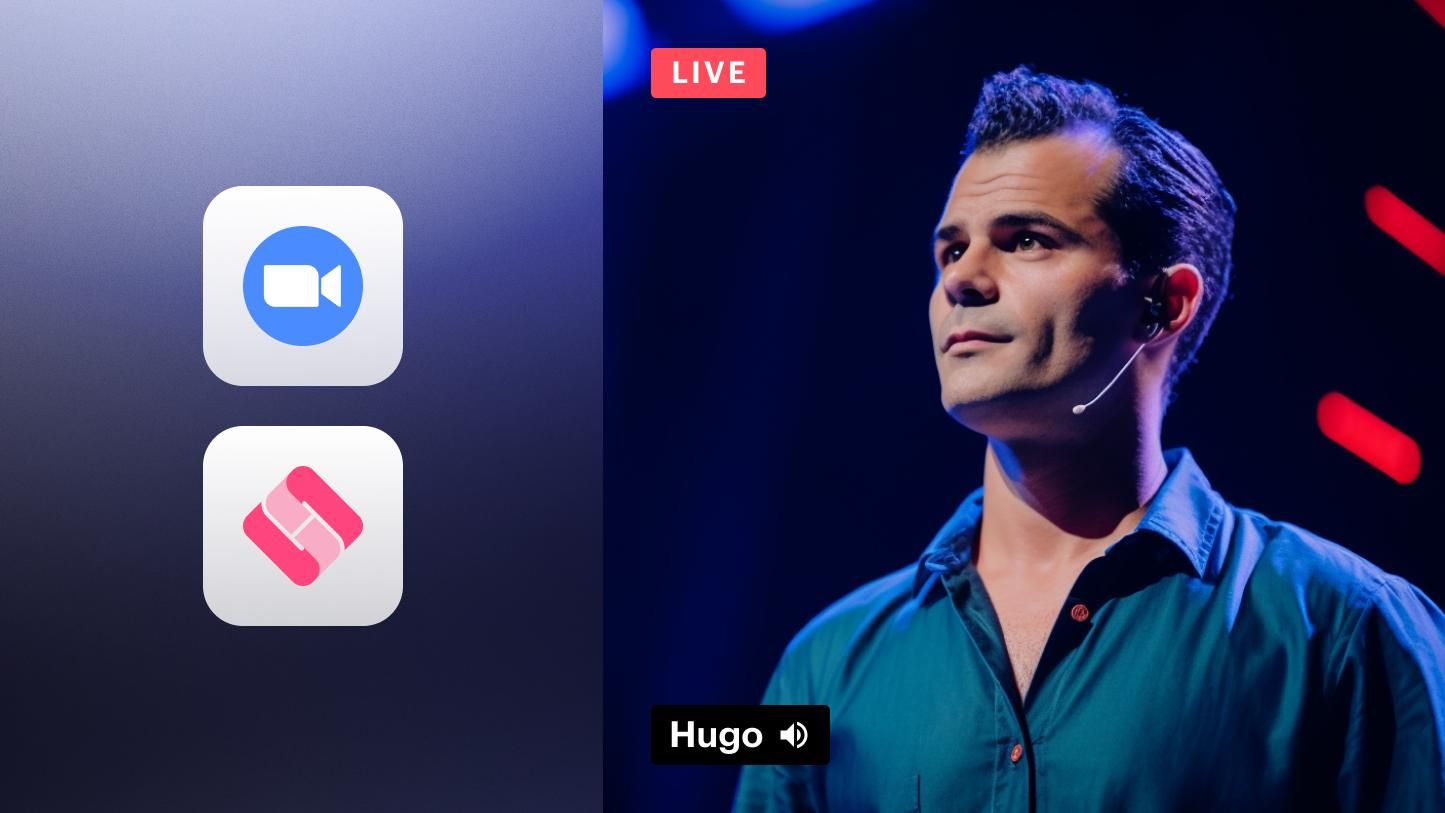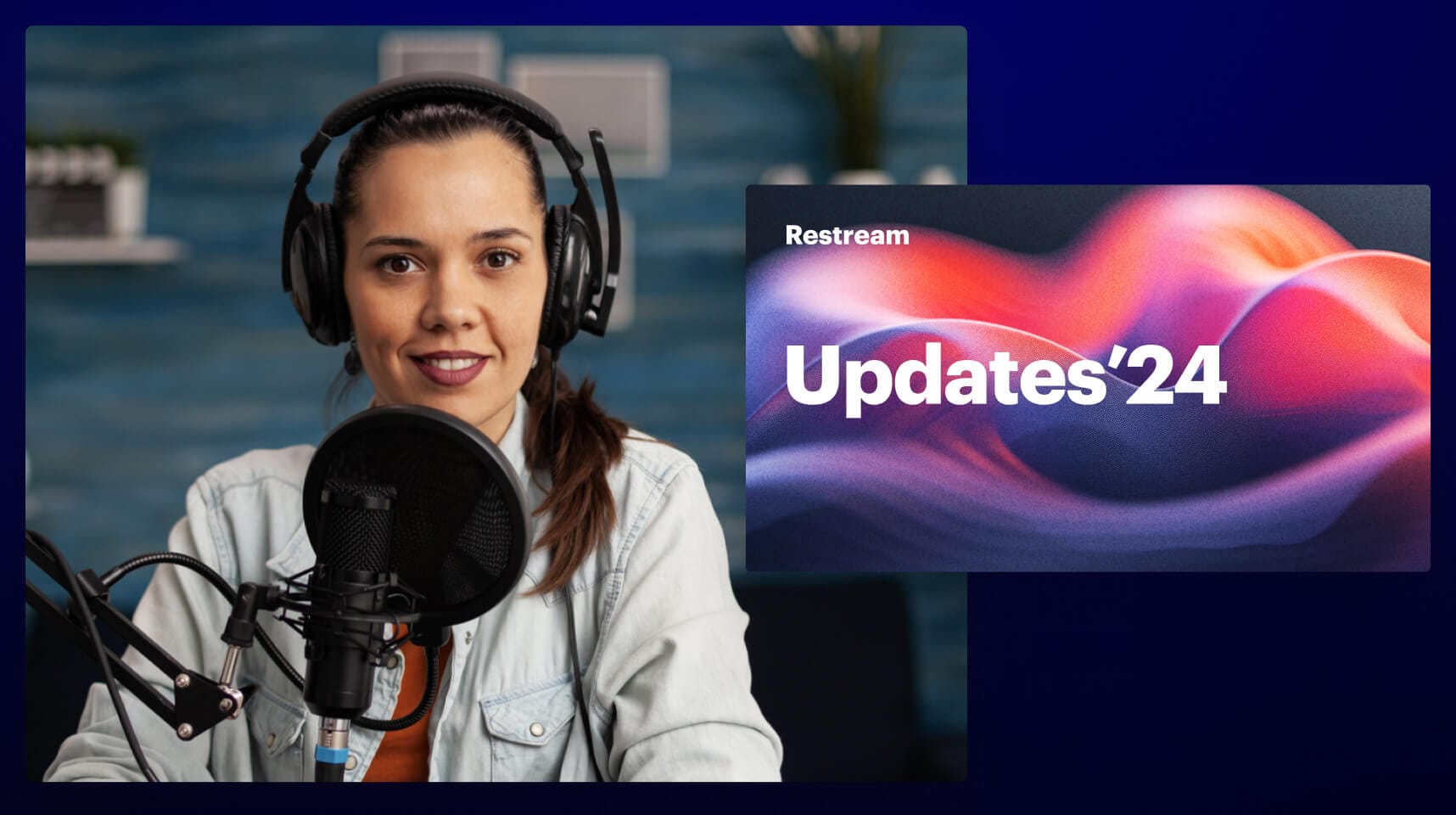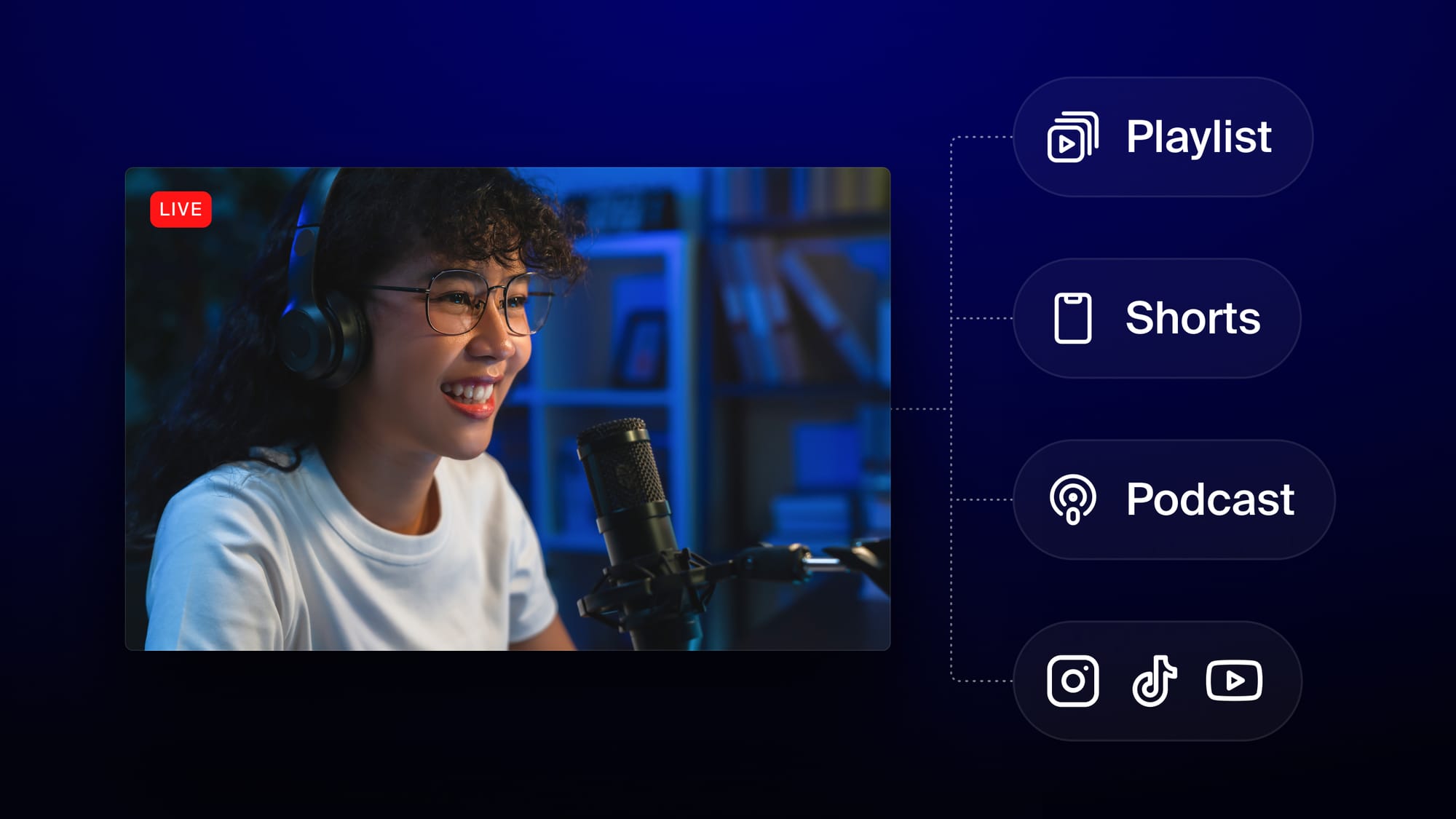Live streaming an event drastically increases its impact and helps your brand connect with people you couldn’t have reached before. Event attendees expect your event to have an online component so they can still participate remotely too. In this guide, we cover how to live stream an event step-by-step so you can expand and captivate your audience.
Why should you live stream events?
Live streaming an event allows you to connect with more of your target audience. Whether you’re streaming a conference, webinar, product launch or concert, your live event can strengthen your community and increase awareness for your brand:
- A bigger reach — You can put your event in front of many more people on social media than you can pack in a venue. Plus, the ability to stream on multiple websites simultaneously ramps up your audience count further.
- Real-time engagement — On Facebook, viewers watch live video three times as much as on-demand video. They have more time to engage and, thanks to features like live chat, useful tools to interact with each other and your business.
- A sense of urgency — With live-streamed content, viewers have a short window to watch and engage with the video. This sense of urgency creates FOMO (fear of missing out) and entices more viewers to tune in during your live stream event.
- Engage your in-person audience — When you film your event, you can give your in-person attendees the chance to be on-camera for the virtual viewing. It gives them a few moments in the spotlight and makes them feel more engaged with your event.
- Cost-effectiveness — Your event live stream can be as advanced and expensive as a television broadcast. But it can also be as affordable and authentic as a stream from a smartphone camera. Live streaming is flexible enough to fit any budget.
Learn step by step how to live stream an event
A very basic live streaming setup consists of several components, including video and audio sources, streaming software and platforms for broadcasting your event. You can choose between multiple options for each of these components, and they change depending on the type of the event, your budget and the venue.
1. Plan your live stream
Before you start looking at gear or picking out streaming platforms, you need to decide on the goal of your stream. Are you promoting a brand, trying to make money or something else? Why should people tune into your event’s live stream?
During the planning, determine the following logistical details:
- The location of the event. Is it 100% online or do you need an event venue for the in-person portion?
- The event agenda. How long will the event last? What order will the event’s smaller segments occur in?
- The target audience. Who are you hoping will attend?
- The time of the event. Consider time zones and where in the world most of your remote attendees are located.
Once you have a clear understanding of why you’re hosting this virtual event and how it will proceed, you can move on to the next steps.
2. Get the right streaming software
To take the footage you capture of your event and broadcast it online for people to view, you’ll need streaming software. Consider the following features when searching for a live streaming software for your virtual event:
- Multiple sources for video and audio
- Adding backgrounds, graphics, captions and overlays to your live video feed
- Split screen streaming and other formats to accommodate multiple video sources
- Adding a live video feed of a guest or speaker from a remote location
- Stream recording and video editing
- Streaming to multiple end platforms simultaneously
You can either download software to your computer or use a browser-based streaming service like Restream Studio.
Restream also has plenty of other features that make streaming an event easy:
- Upload a pre-recorded video and set it to broadcast live
- Engage with your live online audience on every platform you’re streaming to with an integrated live chat
- Get insightful data about your event’s live stream with Restream’s analytics feature
- Monitor your live stream’s performance to troubleshoot any issues
- Embed a live stream on your event website as well as social media platforms with Restream’s web player
- Multistream your event to several platforms at once

Create stunning live videos
Restream Studio is the easiest way to create high-quality live videos on multiple platforms at once. It's user-friendly and offers an engaging viewer experience.
3. Pick your streaming platform
The most popular websites for watching live streams are usually social media networks, most of which have live video capabilities. If your business already has a social media presence, you can leverage it by streaming your virtual event to your followers.
Each social media network is suited to different types of content and audiences:
- Facebook Live, YouTube Live and X (Twitter) Live are catch-all platforms that host both general and niche audiences.
- Instagram Live and TikTok LIVE are great for audiences who like to follow and build relationships with brands and influencers, especially creatives.
- LinkedIn Live is the go-to social network for businesses and professionals, so content related to your industry works well.
- Twitch is a streaming platform most popular in gaming culture, although Twitch has become a home for general topics as well in the last few years.
You also have an option to live stream to your own website. YouTube lets you embed videos on your site, but if you want more control over the video’s customizations and to forgo the YouTube branding, you can use Restream’s web player. You can learn more about setting it up in our detailed guide.
4. Set up your streaming equipment
Get your live streaming equipment ready for your event. The required gear usually consists of one or more cameras, microphones, lighting, a capture card and your computer.
- Camera: For a small, behind-the-scenes event in your company, a smartphone might be all you need to stream. If you can cover the whole event in a single shot, feel free to use only one static camera. Your event will look better, however, if you have a second operated camera for an on-the-ground shot as well. You may need a video switcher if you have multiple cameras, and a capture card to send the footage from your cameras to your computer.
- Audio: For audio, you’ll have a couple of options. Absolutely avoid streaming the audio from your camera’s built-in microphone. Internal mics do not have the same quality as external ones — and your audience expects good audio quality. If the venue has a sound system, the sound technician should be able to give you access to the master audio.
If there’s no master sound system, you’ll need to bring external microphones. A shotgun microphone is a better option than the built-in microphone. But if you’re not connecting the microphones to the cameras, you will need an audio capture card.
5. Check the connection upload speed and reliability
An unreliable internet connection or a low upload speed can make your live stream unwatchable. The first thing you need to do is check the internet speed at the event venue.
You’re looking for the real upload speed of the venue’s internet connection, not the declared bandwidth. You want the speed to be 35% to 40% above the bitrate you need, and at least 5 Mbps. Every platform recommends a certain bitrate for the different video resolutions they support.
If it turns out that your venue doesn’t have the upload speed you need, there are two things you can do:
- Downgrade the quality of your stream.
- Set up your own network.
If you chose the latter, the options you have for bringing your own internet connection are cellular bonding and remote Wi-Fi.
6. Do a test run
Set up your camera, test your mic, lighting and other gear and then set up your live streaming software. First, create layouts in your software with different backgrounds, graphics and captions to switch between during your stream. Then, connect your streaming software to the platforms you want to stream to (YouTube Live, Facebook Live, etc.).
Once your gear and software are ready, do a test run. You can create your stream as “unlisted” on YouTube to test the connection or make a short recording with your streaming software to see if you should adjust the cameras, lighting or mics. If you go live with Restream Studio, you can use the record-only feature to test your setup without broadcasting to any platforms.
7. Promote your event with multistreaming
Get the word out about your live streamed event. Promote it on social media, in email newsletters or any other communication channels you use. Make sure you always include clear details about when and where the event takes place and how remote attendees can tune in to the live stream.
You should also consider live streaming your event to more than one platform too. If you multistream with Restream, you can choose from over 30 streaming destinations with the option to add any platforms that aren’t natively supported via RTMP.
8. Start your stream and monitor your progress
Once the event is ready to start and you’ve got your streaming software, equipment and live channels prepared, start your stream. It’s best to start the online version a few minutes early with a “stream starting soon” screen so people have time to join and get settled.
During the event, keep an eye on your stream’s health and troubleshoot issues that come up. If possible, designate someone as the technical manager and put them in charge of making sure the stream runs smoothly.
9. Encourage online and in-person participation
To keep your online audience engaged, use polls, Q&As, or even trivia games. Ensure your live streaming software has these options so that the people watching at home still have a way to participate.
You can post the results of polls you take with the online group to your in-person audience to get their reactions. You could also run the same poll or trivia questions for your online and in-person groups and then compare results afterward. Small activities like these keep the event fun and dynamic so that all of your attendees can participate.
Which events can you live stream?
Live streaming delivers higher engagement without distorting the original purpose of the event. On the contrary, live streaming contributes to your overall event goals. Let’s look at some use cases to give you an idea of how you can leverage the power of live streaming:
- Conferences — Live streamed conferences featuring interviews, panels or anything happening on a fixed stage work well for a live stream. Plus, they give you an opportunity to take questions from the viewers at home, which boosts engagement.
- Concerts and festivals — Imagine how many more fans can enjoy their favorite artists if you live stream a concert or music festival online! You can also sell discounted tickets to the live stream to generate more revenue and cover the costs of the filming and live streaming equipment.
- Workshops and classes — People love attending live stream classes so if you have something worth teaching, they’ll tune in. Hosting the workshop live lets your students ask questions and engage in real time.
- Product launches — Live streaming can be an effective sales tool. The immediacy of live streaming a product launch is a great boost to first-week sales. Customers can ask you questions about your product, request demonstrations in real time and even purchase the product on-stream if you have a live shopping integration.
- Interviews and Q&As — A simple interview or Q&A session can make for an engaging online and offline event. You can host a hybrid Q&A by taking questions from your in-person audience as well as your online one.
- Live shopping event — Drum up sales for your e-commerce business by hosting a shoppable live stream featuring your products. Demo new products, launch a store opening or just give your customers a better way to engage with you. It’s like the Home Shopping Network but online and specifically for your brand.
- Live webinars — Webinars are great for engaging your audience. They usually consist of a panel of speakers who present information and then discuss those topics with the audience. Fostering communication between the speakers and the audience is the key component of webinars, whether they take place online or offline.
- Earnings call — An earnings call is a public teleconference or webcast that lets the executives of a company summarize their financial results to investors and analysts. It sounds dry, but some businesses are getting creative with these calls. Companies such as Tesla and Alphabet live stream earnings calls, and they’re using them for everything from investor relations and transparency to (personal) branding and hosting Q&As.
- Trade shows — Trade shows and exhibitions seem non-transferable to an online format, with hundreds of vendors setting up booths in the same venue. But it’s possible to let vendors go virtual and host online booths in addition to physical ones, so online guests can interact with their products and services as well.
- Virtual town hall — Gather the members of your company, organization or constituency together virtually for a public forum-style discussion or debate. Town halls are all about fostering participation and when they’re remote, it gives more people the chance to attend.
- Internal events — Successful live-streamed events don’t always have to be public. If you’re a large corporation, you can stream staff meetings, training sessions and team-building events to your employees. This solution is ideal for international companies with employees all over the world.
Tips for running a smooth live stream event
Keep these tips in mind as you prepare for and set up your virtual event:
- Keep it simple. The fewer elements your setup has, the fewer chances something will go wrong. Use only the cameras and microphones you need, and don’t overdo it.
- Don’t forget to promote it. Always include the link when you promote an online event on your marketing channels so it’s easy for people to attend.
- Practice the event, if possible. If you can, go through a test run or dress rehearsal of the event with camera operators and the people who’ll be in front of the camera. Also, make sure your speakers and performers know how to operate their tech.
- Reduce the CPU’s workload. If your computer’s CPU has to work too much it will cause issues with the stream. Use a cloud-based streaming service rather than a streaming software, as software will have to run locally on your computer.
- Use lower thirds. The lower third of the screen is the perfect place for stream graphics. Use it for anything from countdown timers to information about speakers.
- Engage the audience. Let the people watching your event online ask questions. Using Restream’s chat, you can let them chat across different platforms, too.
- Use good lighting. Don’t underestimate the power of decent lighting on live video — proper lighting can make up for a less-than-great camera. If you have remote speakers calling in for your event, have them check on their lighting setup.
- Upload the replay. Once the event has ended, save and edit the recording and post it on your website and social channels so people who missed it live can watch it after the fact. You can also take small video clips from the event to share on social media, to help promote your next event. Plus, you can use Restream’s upload and stream feature to set the broadcast to go live again later, if you want to stream it in a different time zone, for instance.
The most important tip to remember is that you should give yourself enough time to figure things out and run tests. Live streaming doesn’t have to be complicated, and it allows you to exercise your creativity. So start small and simple, and leave yourself time to learn as you go.
FAQ
How do I live stream an event for free?
You can live stream your event for free using Restream Studio, a browser-based live streaming software. With Restream, you can go live on two platforms simultaneously for free.
How do I live stream an event on Facebook?
To live stream an event on your Facebook, you can simply start a new live video on the page, profile or group you wish to stream to. You can go live from the Facebook app or on desktop. If you want to go live on Facebook using a computer, you an use live streaming software Restream Studio.
What are the benefits of a live event?
A live event lets you showcase your brand or organization to your audience in real time. You can build stronger connections with your target audience or customers by meeting with them in person at a live event, or having them attend a virtual live event.
Let’s wrap up
Thanks to its reach-expanding capabilities, audience engagement and a low barrier to entry, live streaming has become a marketer’s go-to tool. The benefits of live streaming are immense, but you have to pull it off correctly. If you’re preparing to live stream an event for the first time, don’t leave anything to chance.
Go into it armed with checklists, heavy-duty hardware and reliable software — you want it to go well. Restream can help you reach your audiences on any social network so you can make those viewers feel as if they were at your event in person. That’s the best reason for why you should learn how to live stream an event, after all.